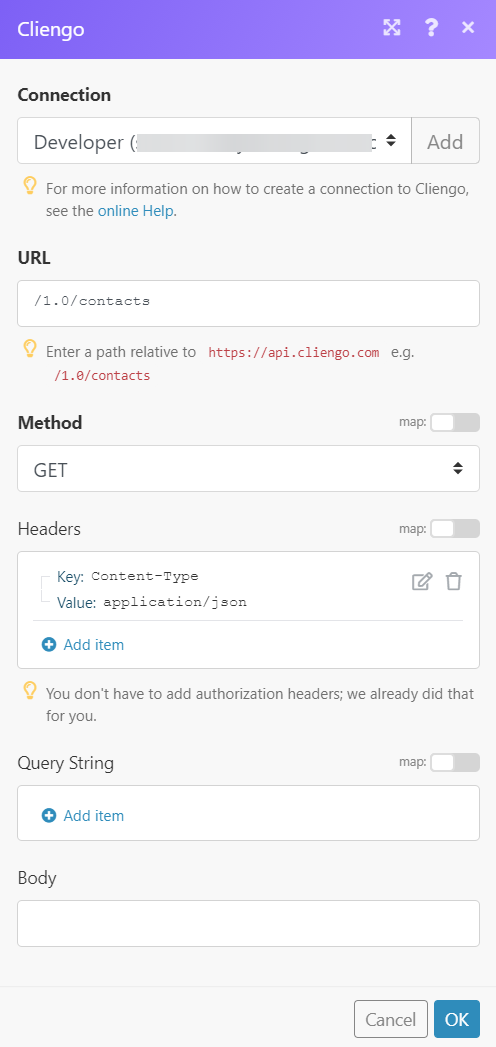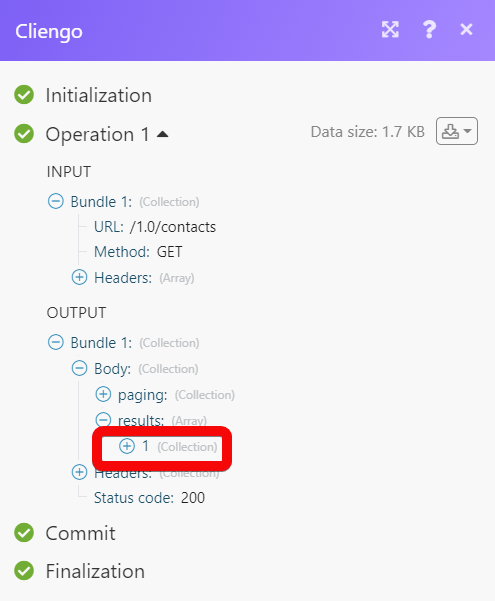| Active with remarks |
|---|
| This application needs additional settings. Please follow the documentation below to create your own connection. |
The Cliengo modules allow you to monitor, create, update, send, retrieve, and list the fulfillment, and orders in your Cliengo account.
Prerequisites
-
A Cliengo account – create an account at cliengo.com/.
![[Note]](https://docs.boost.space/wp-content/themes/bsdocs/docs-parser/HTML/css/image/note.png) |
Note |
|---|---|
|
The module dialog fields that are displayed in bold (in the Boost.space Integrator scenario, not in this documentation article) are mandatory! |
To connect your Cleingo account toBoost.space Integrator you need to obtain the API Key from your Cleingo account and insert it in the Create a connection dialog in the Boost.space Integrator module.
1. Log in to your Cliengo account.
2. Click Chatbots > Integrations > API > Generate API Key.
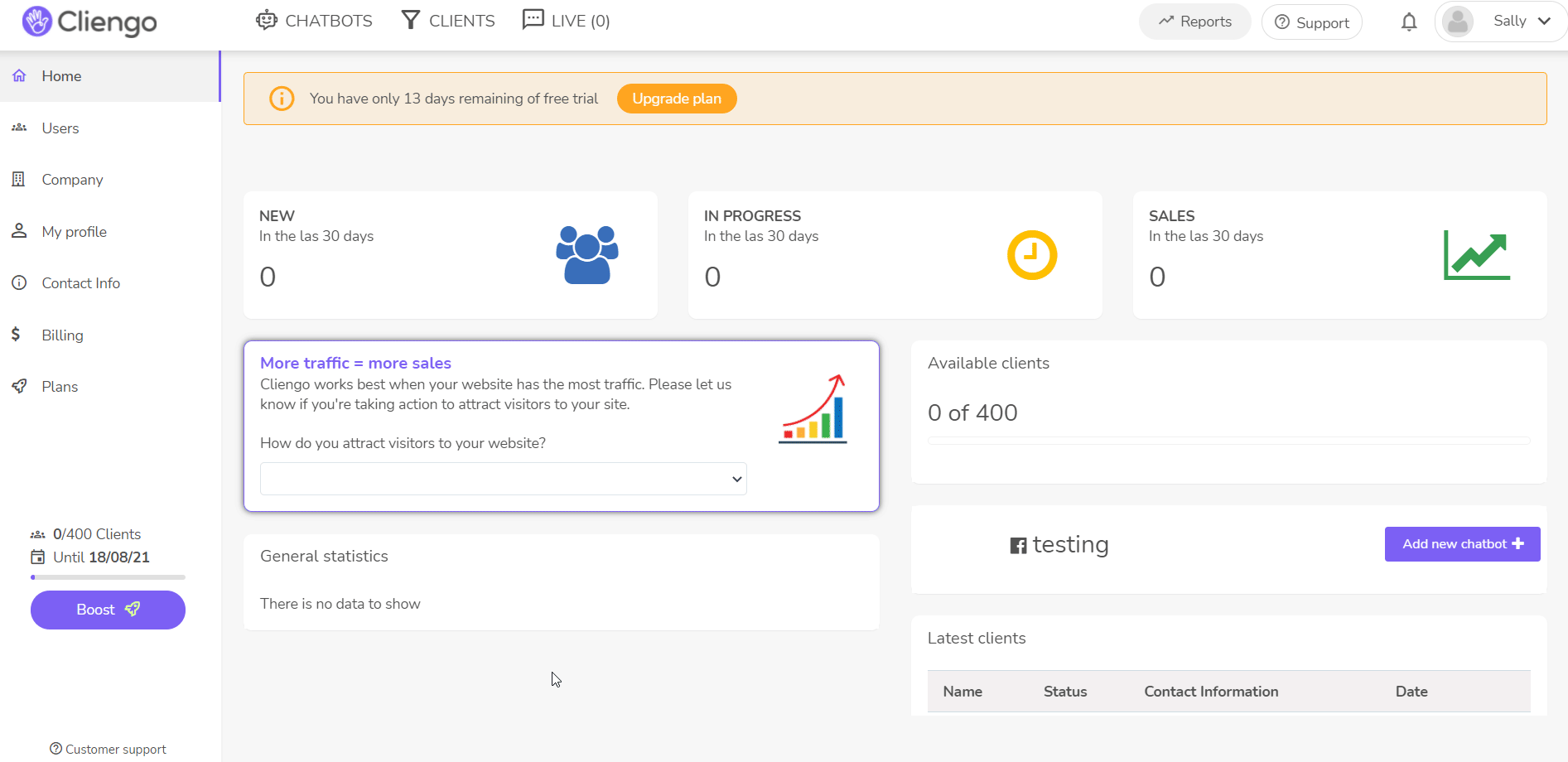
3. Copy the API Key to your clipboard.
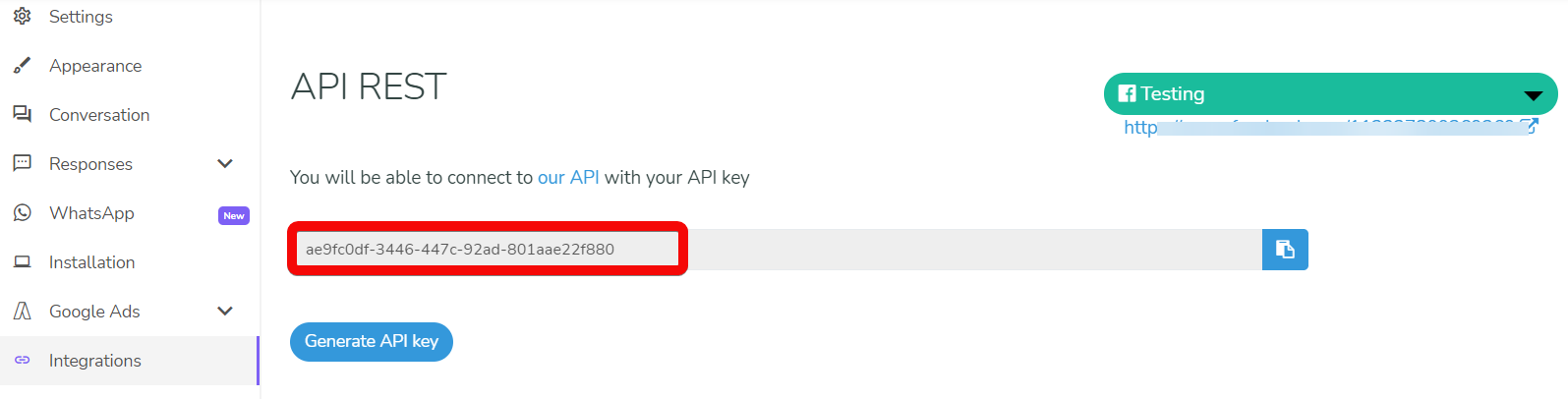
4. Go to Boost.space Integrator and open the Cliengo module’s Create a connection dialog.
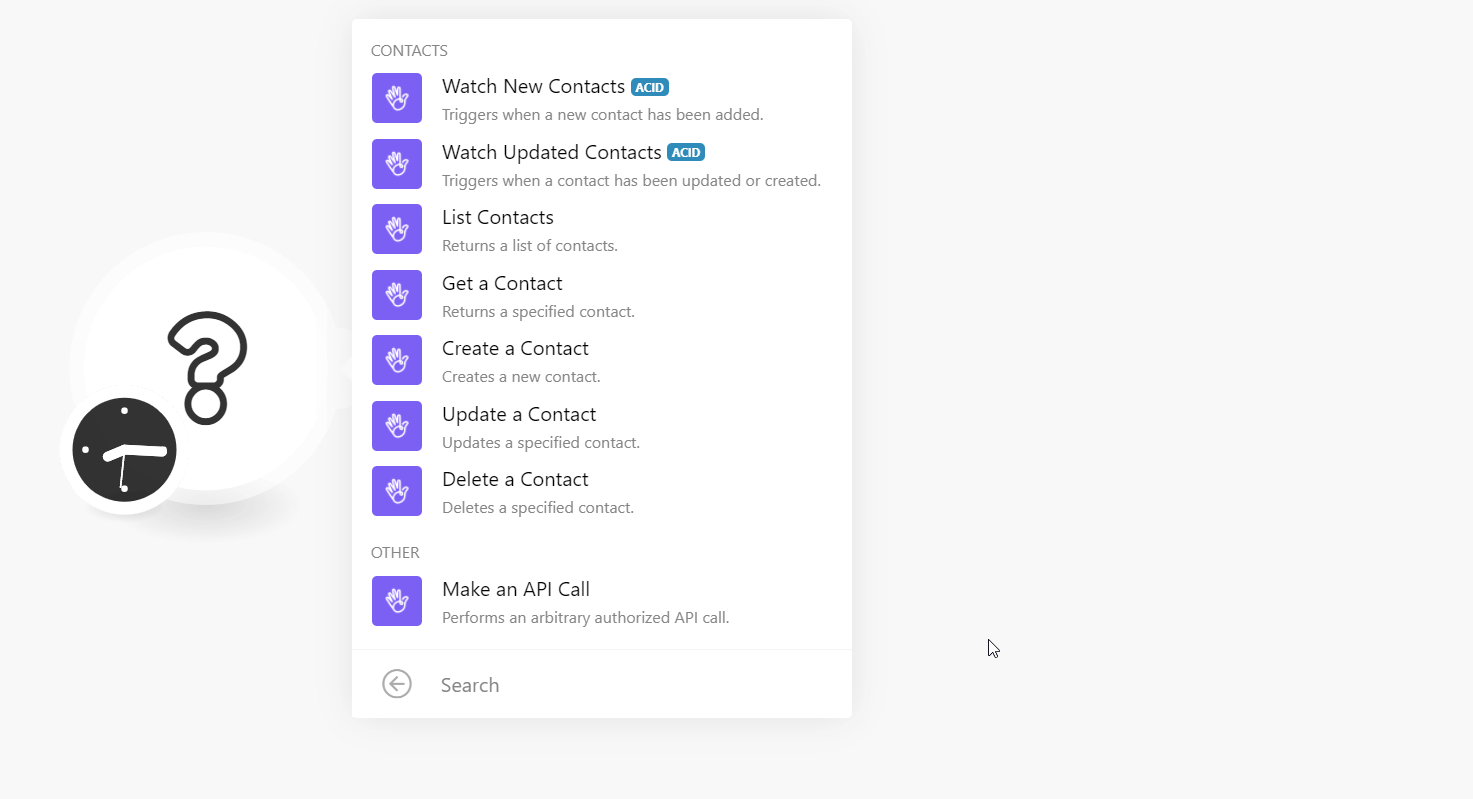
5. In the Connection name field, enter a name for the connection.
6. In the API Key field, enter the API key copied in step 3, and click Continue.
The connection has been established.
Triggers when a new contact has been added.
|
Connection |
|
|
Limit |
Set the maximum number of new contacts Boost.space Integrator should return during one execution cycle. |
Triggers when a contact has been updated or created.
|
Connection |
|
|
Limit |
Set the maximum number of updated contacts Boost.space Integrator should return during one execution cycle. |
Returns a list of contacts.
|
Connection |
|
|
Query |
Enter (map) a phrase or name to list the contact that matches the specified query. |
|
Assigned To |
Select or map the User ID to list the contact that was assigned to the user. |
|
Website ID |
Select or map the Website ID whose contacts you want to list. |
|
Status |
Select or map the status of the contact you want to list:
|
|
Since |
Enter (map) the date to list the contacts created on or after the specified date. |
|
Until |
Enter (map) the date to list the contacts created on or before the specified date. |
|
Last Updated Date |
Enter (map) the date to list the contacts that were last updated on the specified date. |
|
Limit |
Set the maximum number of updated contacts Boost.space Integrator should return during one execution cycle. |
Returns a specified contact.
|
Connection |
|
|
Contact ID |
Select or map the Contact ID whose details you want to retrieve. |
Creates a new contact.
|
Connection |
|
|
Website ID |
Select or map the Contact ID whose details you want to retrieve |
|
Name |
Enter (map) the contact name. |
|
|
Enter (map) the contact’s email address. For example, [email protected] |
|
Phone |
Enter (map) the contact’s phone number. For example, +54 11 9999-9999 |
|
Last Name |
Enter (map) the contact’s last name. |
|
Street Address |
Enter (map) the contact’s street name. |
|
Street Number |
Enter (map) the contact’s street number. |
|
Floor |
Enter (map) the contact’s residence building floor number. |
|
Apartment Number |
Enter (map) the contact’s residence apartment number. |
|
ZIP Code |
Enter (map) the contact’s area zip code. |
|
City |
Enter (map) the contact’s city name. |
|
State |
Enter (map) the contact’s state name. |
|
Country |
Enter (map) the contact’s country name. |
|
Nationality |
Enter (map) the contact’s nationality. For example, Argentinian. |
|
Organization Name |
Enter (map) the organization name with which the contact is associated. |
|
International Phone Number |
Enter (map) the contact’s phone number in the international format. |
|
Gender |
Select or map the contact’s gender. |
|
Age |
Enter (map) the contact’s age. |
|
National Identity Number |
Enter (map) the national identity number. |
|
IP |
Enter (map) the contact’s IP address. |
|
Conversion URL |
Enter (map) the URL address related to the contact. |
|
Landing URL |
Enter (map) the landing URL address related to the contact. |
|
Message |
Enter (map) the default contact’s message. For example, Hi, I am John. |
|
External Status |
Enter (map) the contact’s external status. |
|
Assigned To |
Select or map the User ID to whom the contact is assigned. |
|
Status |
Select or map the contact status:
|
|
Custom Fields |
Add the contact’s custom fields and their values. |
|
Referral URL |
Enter (map) the contact’s referral URL address. |
|
Referrer |
Enter (map) the name of the member who has referred the contact. |
|
UTM Source |
Enter the UTM source URL parameter. |
|
UTM Medium |
Enter the UTM medium URL parameter. |
|
UTM Campaign |
Enter the UTM campaign URL parameter. |
|
GCLID |
Enter (map) the GCLID details. |
|
UTM Content |
Enter the UTM content URL parameter. |
|
UTM Term |
Enter the UTM term URL parameter. |
|
UTM AdGroup |
Enter the UTM AdGroup details. |
Updates a specified contact.
|
Connection |
|
|
Contact ID |
Select or map the Contact ID whose details you want to update. |
|
Name |
Enter (map) a new name for the contact. |
|
|
Enter (map) the email address of the contact. |
|
Phone |
Enter (map) the contact’s phone number. |
|
Status |
Enter (map) the contact’s status:
|
|
Substatus |
Enter (map) any sub status of the user. |
|
Rating |
Enter (map) the rating for the contact. |
|
Assigned To |
Select or map the User ID to whom the contact is assigned. |
|
Due Date |
Enter (map) the contact’s due date. |
|
Note |
Enter (map) any additional information about the contact which you want to share |
|
Schedule Status To |
Select or map the status to which you want to schedule the contact’s status. |
|
Schedule Date |
Enter (map) the date to which you want to schedule the contact. |
|
Sell Price |
Enter (map) the price paid by the contact for the subscription. |
|
Sell Subscription |
Select or map the subscription applicable to the contact. |
|
Cancel Reason |
Enter (map) the reason provided by the contact for canceling the subscription. For example, Distribution. |
|
Extra Parameters |
Add any additional parameter keys and their values. |
Deletes a specified contact.
|
Connection |
|
|
Contact ID |
Select or map the Contact ID you want to delete. |
Performs an arbitrary authorized API call.
|
Connection |
||||
|
URL |
Enter a path relative to
|
|||
|
Method |
Select the HTTP method you want to use: GET to retrieve information for an entry. POST to create a new entry. PUT to update/replace an existing entry. PATCH to make a partial entry update. DELETE to delete an entry. |
|||
|
Headers |
Enter the desired request headers. You don’t have to add authorization headers; we already did that for you. |
|||
|
Query String |
Enter the request query string. |
|||
|
Body |
Enter the body content for your API call. |