The Boost.space Integrator AWS S3 modules let you perform operations on your S3 buckets. You’ll need an AWS S3 account for this feature.
To connect AWS S3 to Boost.space Integrator you must connect your AWS account to Boost.space Integrator. To do so, you’ll first need to create an API user in AWS IAM.
-
Go to Identity and Access Management > Access Management > Users.
-
Click the Add User button to add a new user.
-
Enter the name of the new user and select the Programmatic access option in the Access typesection.
-
Add the AmazonS3FullAccesspermission policy to the user using Attach existing policies directly and click Next.
-
Go through the other dialog screens and click the Create User button.
-
Find the provided Access key ID and Secret access key.
-
Go to Boost.space Integrator and open the AWS S3 module’s Create a connection dialog.
-
Enter the Access key ID and Secret access key from step 5 to the respective fields and click the Continue button to establish the connection.
The connection has been established. You can proceed with setting up the module.
|
Connection |
|
|
Name |
Enter the name of the new bucket. |
|
Region |
Select your regional endpoint. |
Downloads a file from a bucket.
|
Connection |
|
|
Region |
Select the regional endpoint. |
|
Bucket |
Select the bucket you want to download the file from. |
|
Path |
Enter the path to the file, e.g. |
|
Connection |
|
|
Region |
Select your regional endpoint. |
|
Folder(optional) |
Specify the target folder, e.g. |
|
Source file |
Provide the source file you want to upload to the bucket. |
|
Headers(optional) |
Insert request headers. Available headers can be found in the AWS S3 documentation – PUT object. |
For a detailed API description please refer to the Amazon S3 API Reference.
|
Connection |
||||||||||||||||||||||||
|
Region |
Select your regional endpoint. |
|||||||||||||||||||||||
|
URL |
Enter a host URL. The path must be relative to |
|||||||||||||||||||||||
|
Method |
Select one of the HTTP methods you want to use in your API call. |
|||||||||||||||||||||||
|
Headers |
Add a request header. You can use the following common request headers. For more request headers refer to AWS S3 API Documentation.
|
|||||||||||||||||||||||
|
Query strings |
Add the desired query strings such as parameters or form fields. |
|||||||||||||||||||||||
|
Body |
Enter the API call body content. |
Returns a list of files from a specified location.
|
Connection |
|
|
Region |
Select your regional endpoint. |
|
Bucket |
Select the Amazon S3 bucket you want to search for files. |
|
Prefix(optional) |
Path to a folder to lookup files in, e.g. |
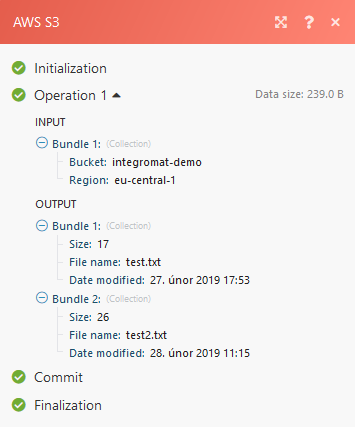
Returns a list of folders from a specified location.
|
Connection |
|
|
Region |
Select your regional endpoint. |
|
Bucket |
Select the Amazon S3 bucket you want to search for folders. |
|
Prefix(optional) |
Path to a folder to lookup folders in, e.g. |

![[Important]](https://docs.boost.space/wp-content/themes/bsdocs/docs-parser/HTML/css/image/important.png)
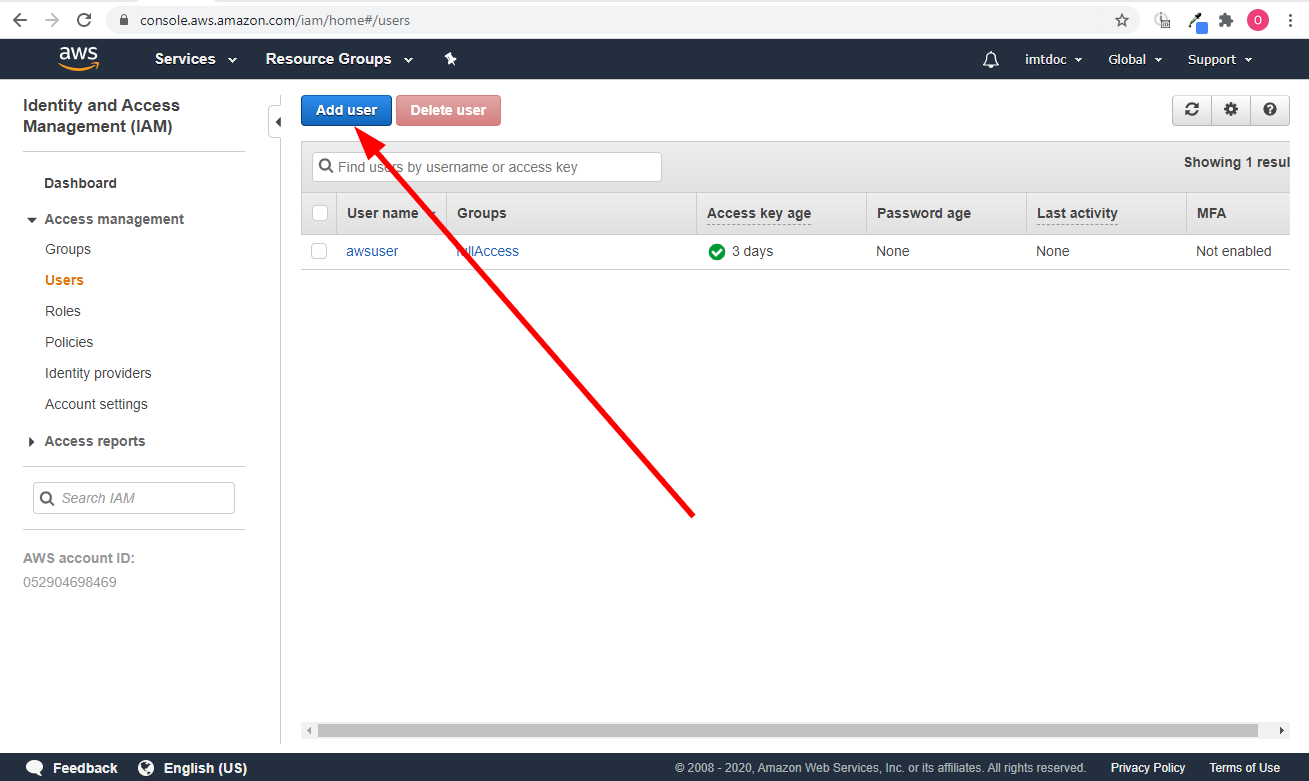
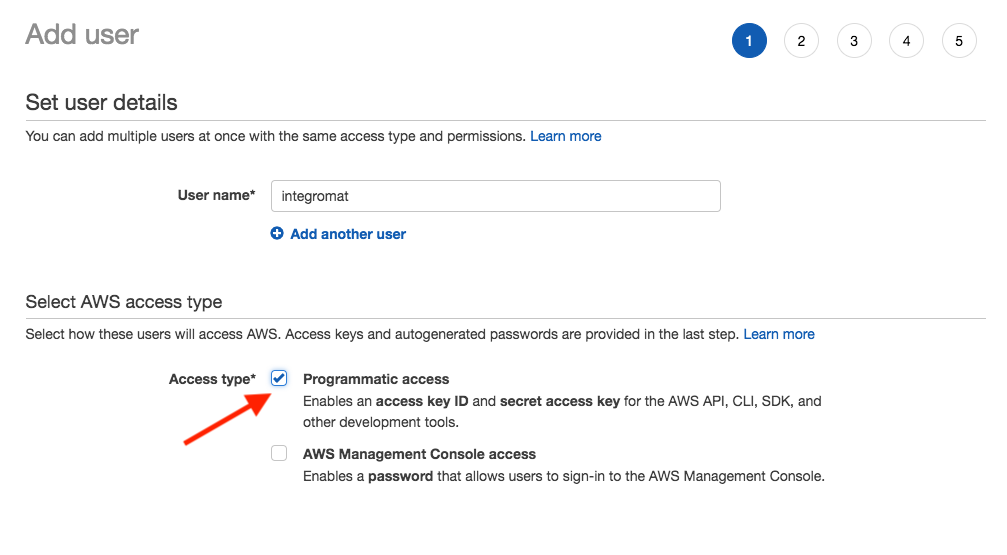
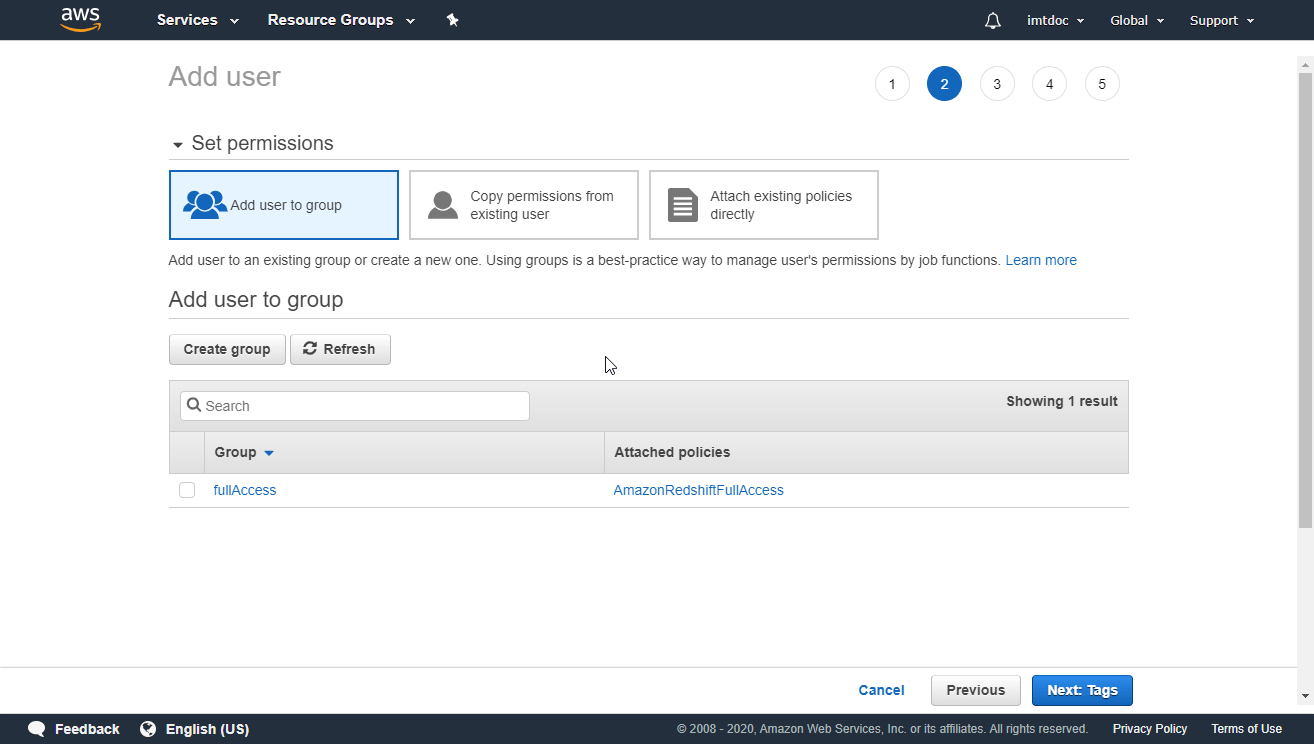
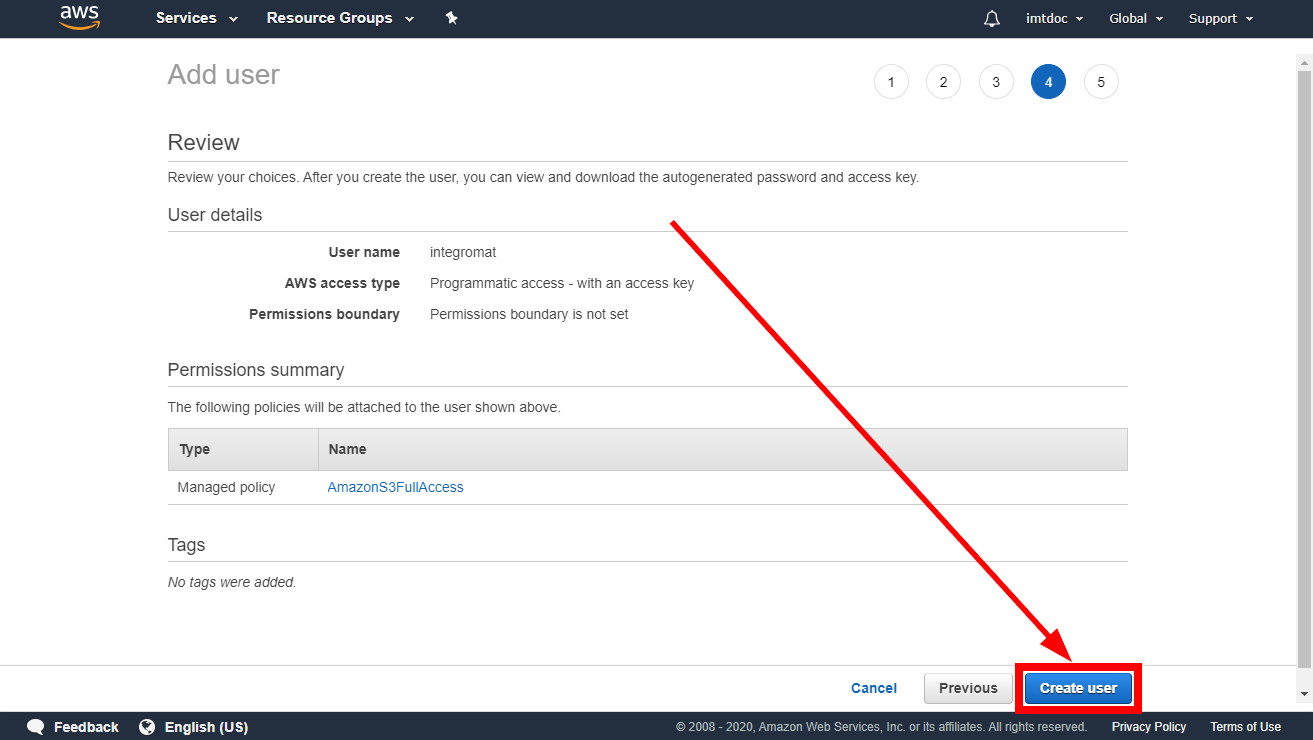
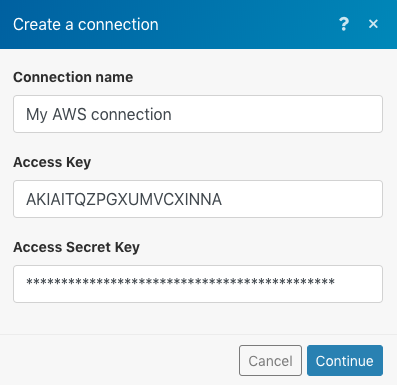
![[Note]](https://docs.boost.space/wp-content/themes/bsdocs/docs-parser/HTML/css/image/note.png)