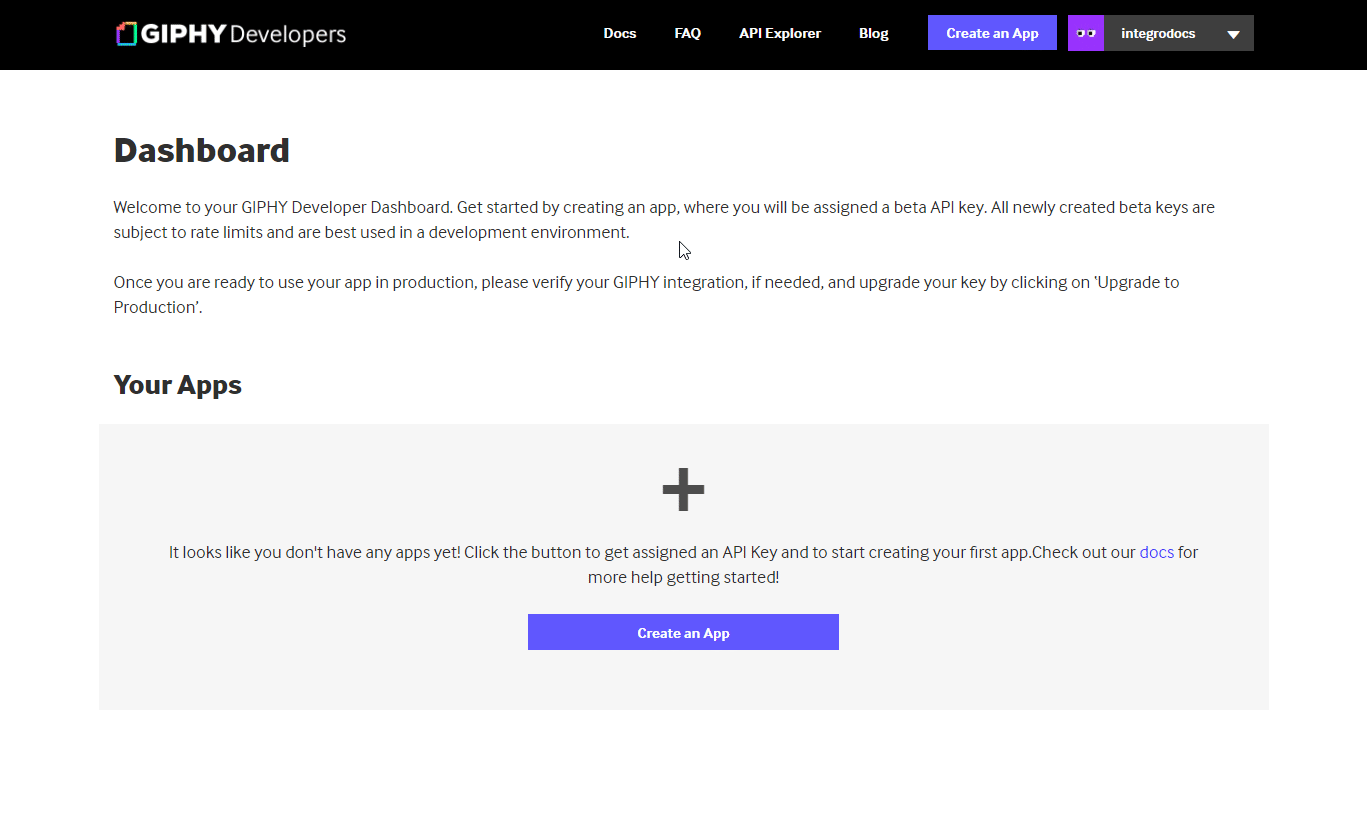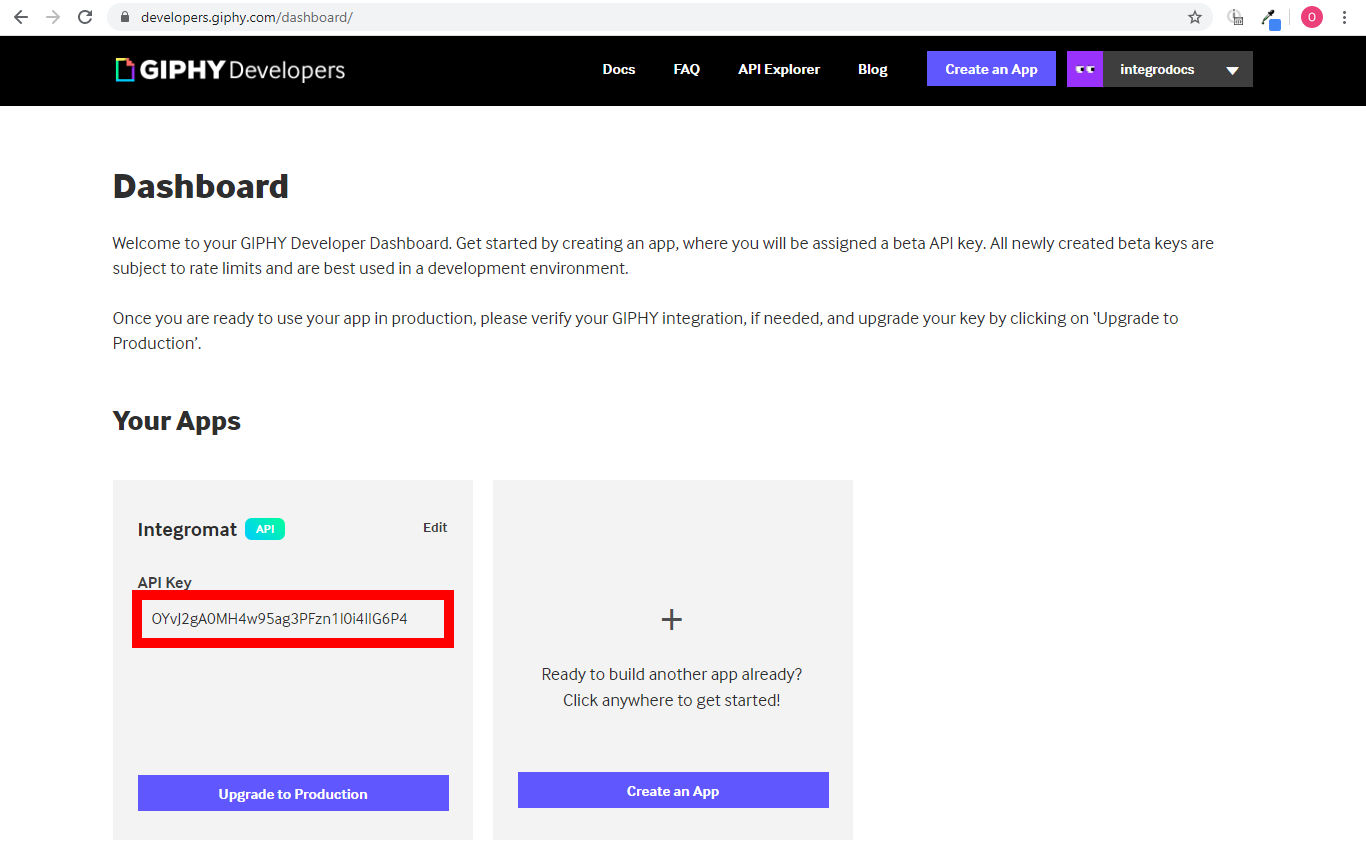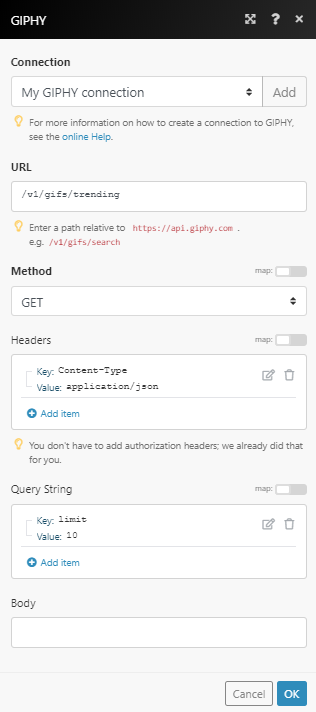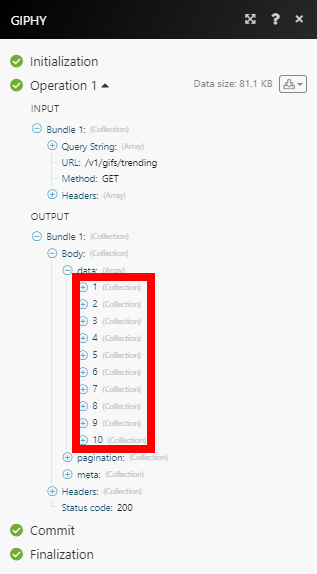The GIPHY modules enable you to search, upload, list, translate to word, or get a random Gif/Sticker in your GIPHY account.
Prerequisites
-
A GIPHY account
In order to use GIPHY with Boost.space Integrator, it is necessary to have a GIPHY account. If you do not have one, you can create a GIPHY account at giphy.com/join.
![[Note]](https://docs.boost.space/wp-content/themes/bsdocs/docs-parser/HTML/css/image/note.png) |
Note |
|---|---|
|
The module dialog fields that are displayed in bold (in the Boost.space Integrator scenario, not in this documentation article) are mandatory! |
To connect your GIPHY account to Boost.space Integrator you need to retrieve an API Key by creating an app in the GIPHY Developers portal.
-
Log in to your GIPHY Developers account.
-
Click the Create an App button and the Select API option. Confirm your selection by clicking the Next Step button.
-
Enter the name of the app, e.g. Boost.space Integrator and description. Confirm GIPHY API terms and click the Create App button.
-
Copy the provided API Key.
-
Go to Boost.space Integrator and open the GIPHY module’s Create a connection dialog.
-
Enter the API Key you have copied in step 4 to the respective field and click the Continue button to establish the connection.
The connection has been established. You can proceed with setting up the module.
Searches through all Gifs and Stickers for a specified term.
|
Connection |
|
|
Select |
Select whether you want to search in GIFs or Stickers. |
|
Search |
Enter the search query term or phrase. |
|
Rating |
Select the content rating. If you do not specify a rating, you will receive results from all possible ratings.
|
|
Language |
Select the language to filter result by the unique regional content. |
|
Limit |
Set the maximum number of GIFs or Stickers Boost.space Integrator will return during one execution cycle. |
Retrieves a list of the most relevant and engaging content each and every day.
|
Connection |
|
|
Select |
Select whether you want to retrieve GIFs or Stickers. |
|
Language |
Select the language to filter result by the unique regional content. |
|
Limit |
Set the maximum number of GIFs or Stickers Boost.space Integrator will return during one execution cycle. |
Converts words and phrases to the perfect GIF or Sticker using GIPHY’s special sauce algorithm.
|
Connection |
|
|
Select |
Select whether you want to convert a word to the GIF or Sticker. |
|
Search Term |
Enter the word or phrase you want to convert to the gif/Sticker. |
|
Weirdness |
Enter the weirdness value from 0 to 10. The higher the value, the weirder the result. |
Returns a single random GIF or Sticker related to the word or phrase entered. If no tag is specified, the GIF or Sticker returned is completely random.
|
Connection |
|
|
Select |
Select whether you want to return the GIF or Sticker. |
|
Tag |
Enter the tag to filter results by a specified tag. |
|
Rating |
Select the content rating. If you do not specify a rating, you will receive results from all possible ratings.
|
Retrieves GIF details by specified ID.
|
Connection |
|
|
Gif ID |
Enter or map the ID of the gif you want to retrieve details about. |
Uploads animated GIFs or video files.
|
Connection |
|
|
Upload a Gif |
Select whether you want to upload a file from the URL or provide a file using a previous module (or manually entered data). GIPHY accepts animated GIFs or video files up to 100MB. |
|
Source Image URL |
Enter the URL of the file you want to upload. |
|
Source File |
Map the file you want to upload from the previous module (e.g. HTTP > Get a File or Google Drive> Get a file), or enter the file name and file data manually. |
|
Username |
Enter your assigned username (required for approved apps only). |
|
Tags |
Add tags to be applied to the uploaded file. |
Allows you to perform a custom API call.
|
Connection |
||||
|
URL |
Enter a path relative to
|
|||
|
Method |
Select the HTTP method you want to use: GET to retrieve information for an entry. POST to create a new entry. PUT to update/replace an existing entry. PATCH to make a partial entry update. DELETE to delete an entry. |
|||
|
Headers |
Enter the desired request headers. You don’t have to add authorization headers; we already did that for you. |
|||
|
Query String |
Enter the request query string. |
|||
|
Body |
Enter the body content for your API call. |