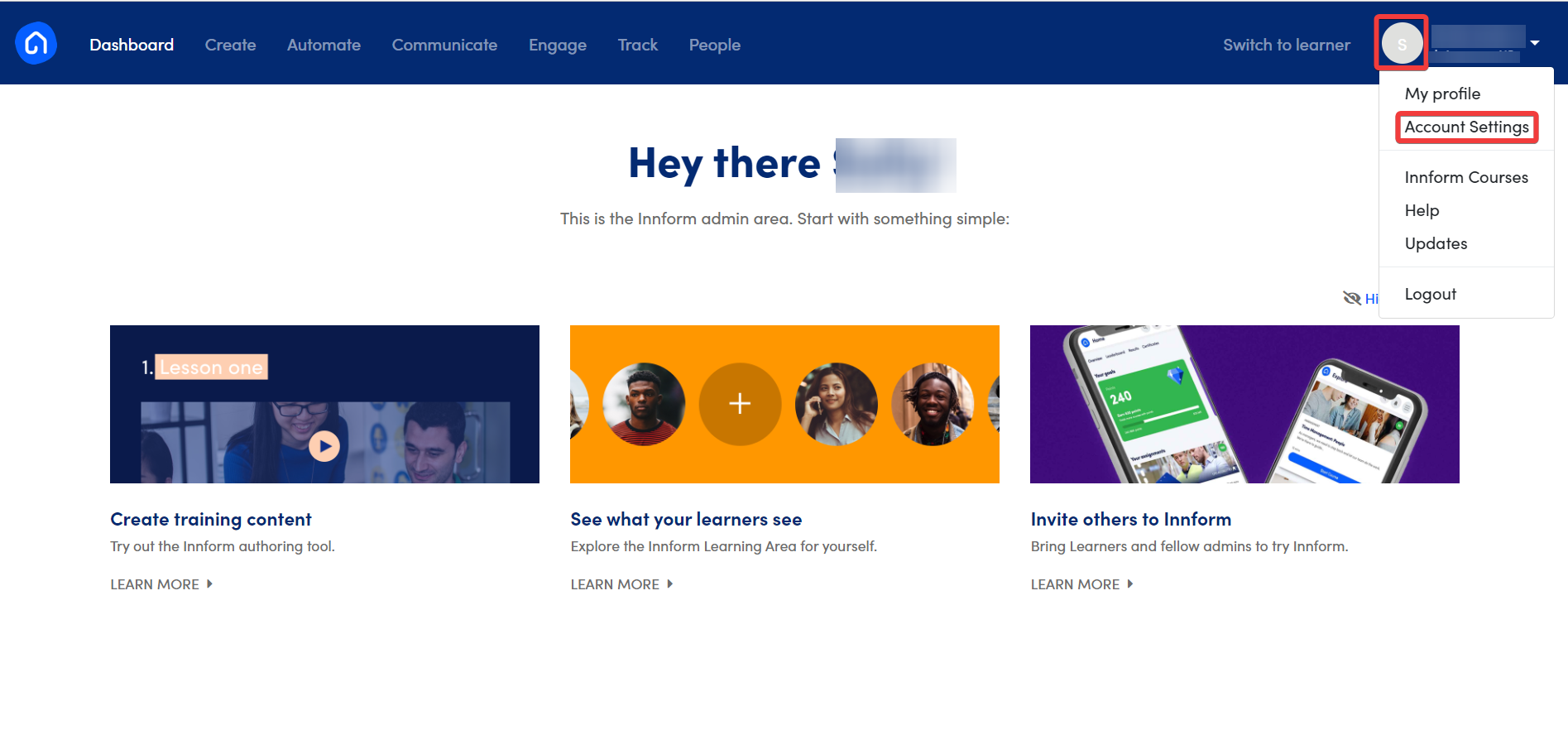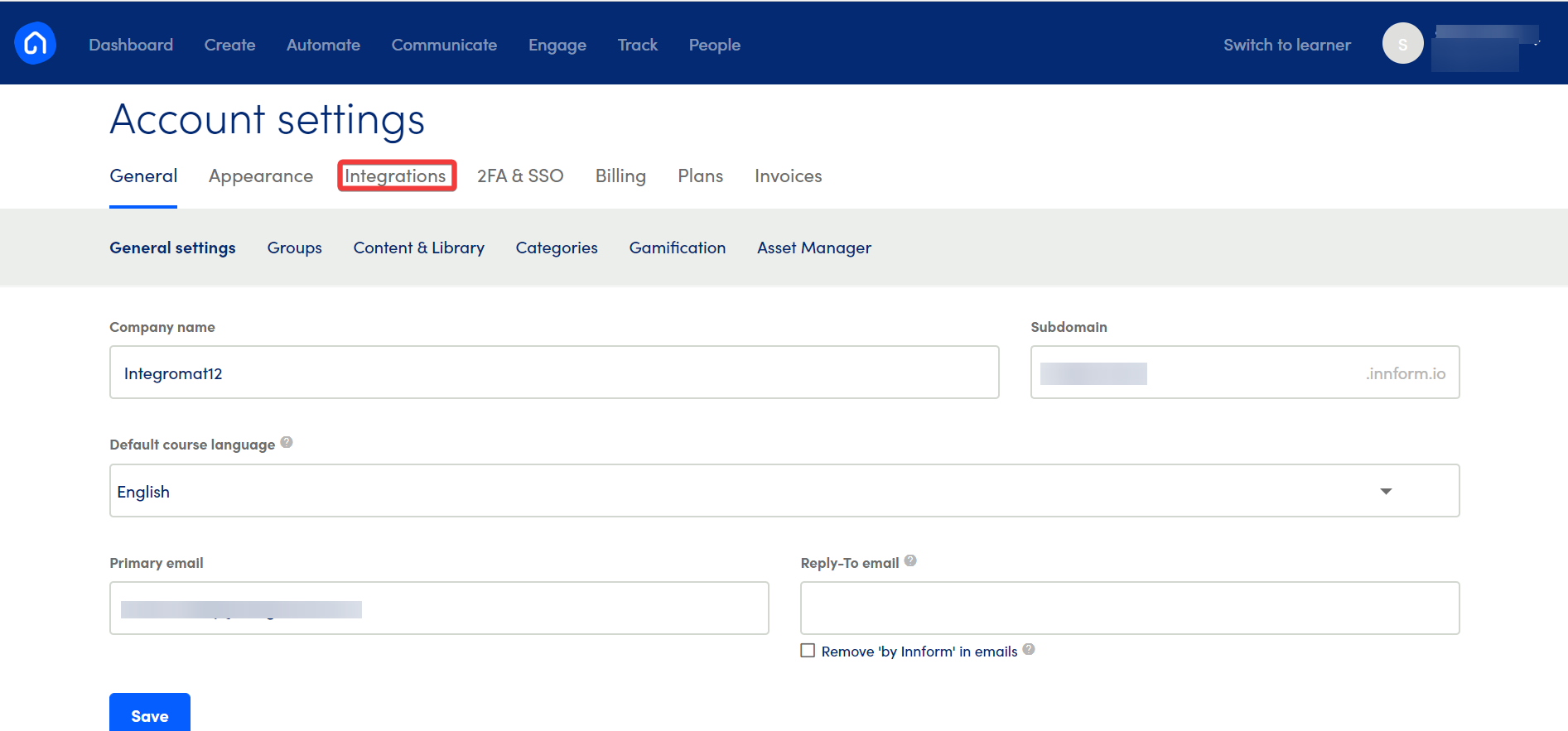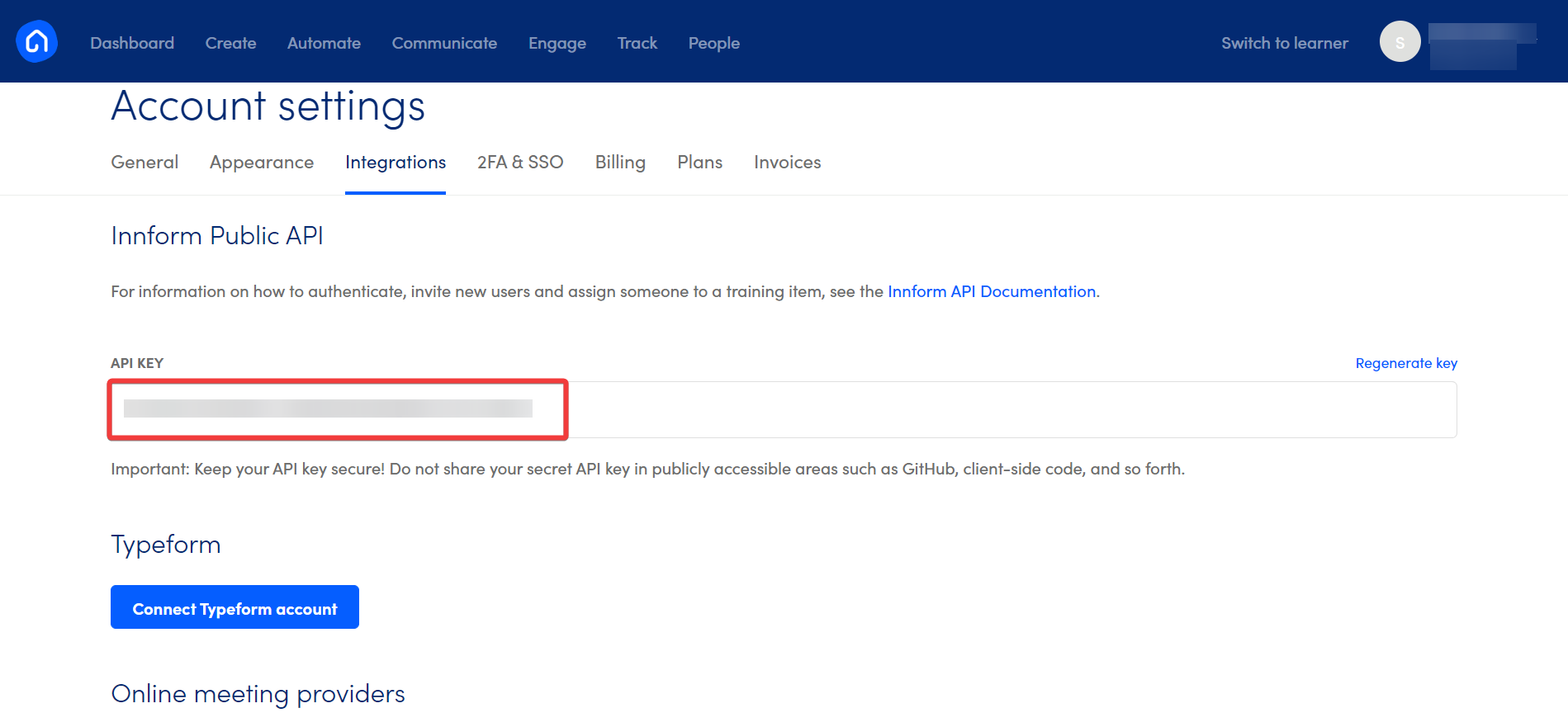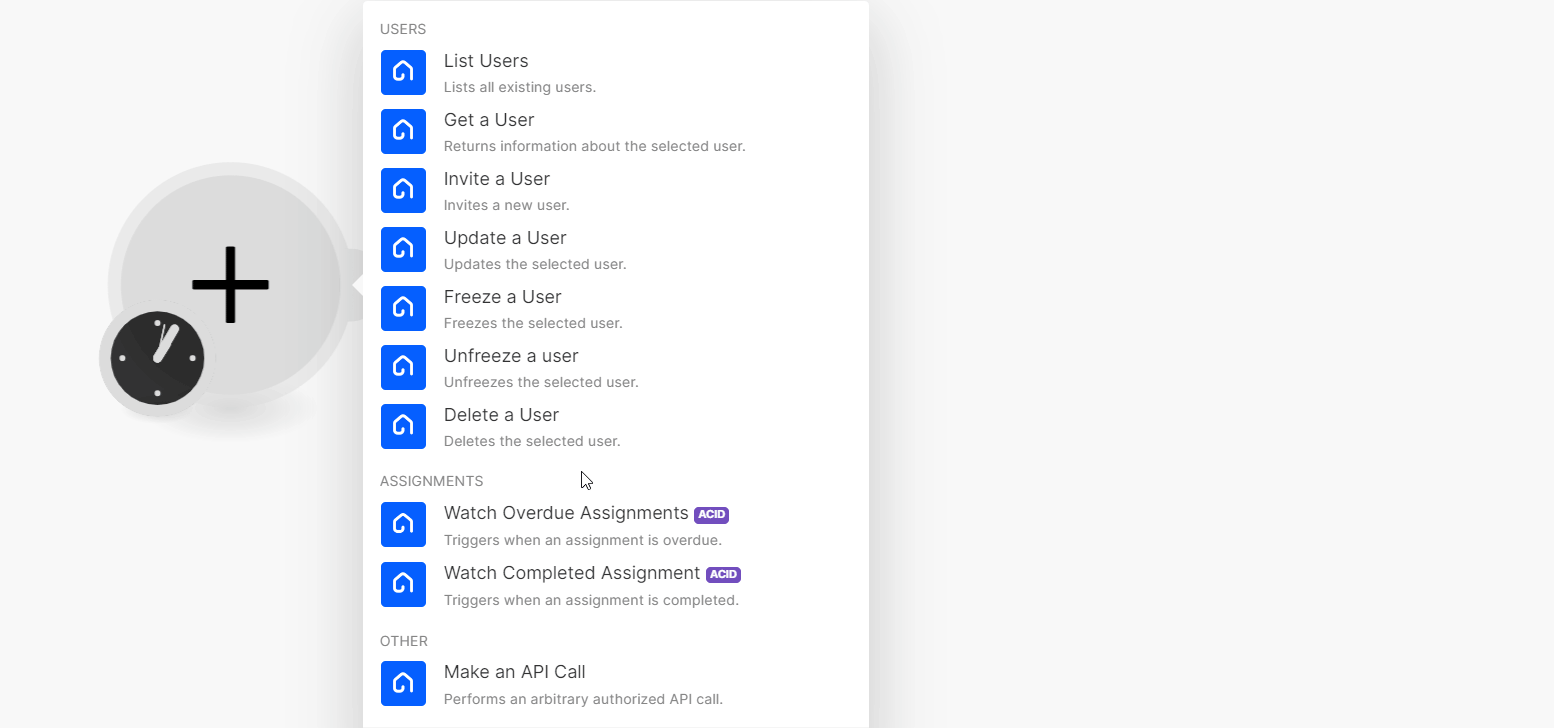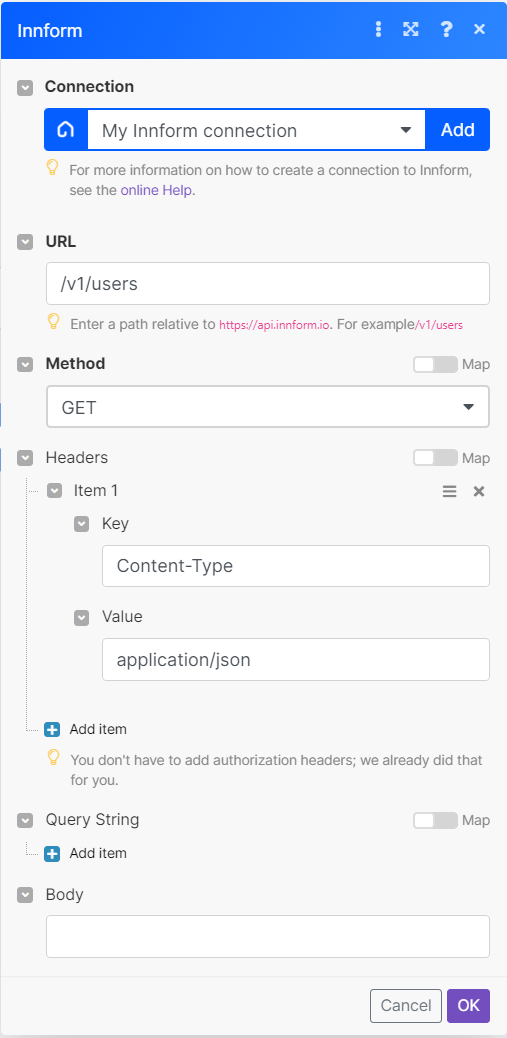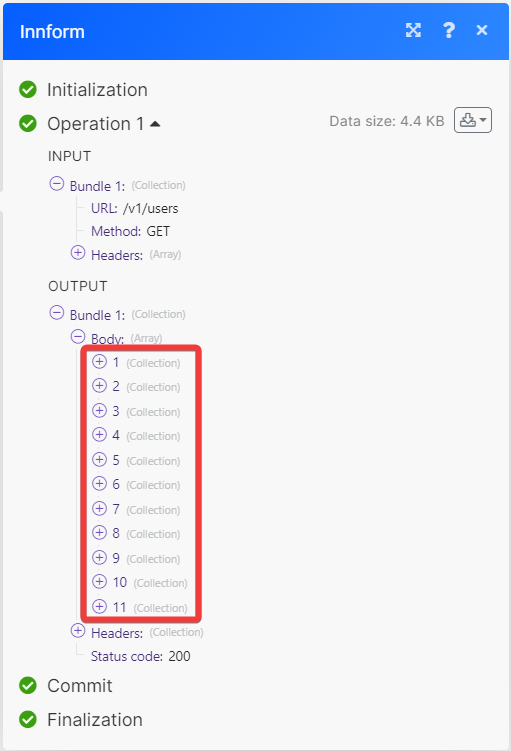With Innform modules in Boost.space Integrator, you can watch, create, update, search, retrieve, and delete:
-
list, retrieve, invite, update, freeze, unfreeze, and delete users
-
watch overdue and completed assignments
To get started with Innform, create an account at innform.io.
To connect Innform app, you need to obtain the API Key from your Innform account and insert it in the module scenario.
-
Log in to your Innform account.
-
Click Profile icon > Account Settings.
-
Click Integrations.
-
Copy the API key to a safe place.
-
In your Boost.space Integrator account, insert an Innform module in your scenario and click the Add button next to the Connection field.
-
In the Connection name field, enter a name for the connection.
-
In the API Key fields, enter the details copied in step 4 and click Save.
You have successfully connected the Innform app and can now build scenarios.
You can list, retrieve, invite, update, freeze, unfreeze, and delete users using the following modules.
List all existing users.
|
Connection |
|
|
Limit |
Set the maximum number of users Boost.space Integrator will return during one execution cycle. |
Returns information about the selected user.
|
Connection |
|
|
User ID |
Select or map the User ID whose details you want to retrieve. |
Updates the selected user.
|
Connection |
|
|
User ID |
Select or map the User ID whose details you want to update. |
For field descriptions, see the Innform API reference.
Freezers the selected user.
|
Connection |
|
|
User ID |
Select or map the User ID whom you want to freeze. |
Unfreeze the selected user.
|
Connection |
|
|
User Email |
Enter the User Email whom you want to unfreeze. |
Deletes the selected user.
|
Connection |
|
|
User ID |
Select or map the User ID you want to delete. |
You can watch overdue and completed assignments using the following modules.
Triggers when an assignment is overdue.
|
Connection |
|
|
Limit |
Set the maximum number of overdue assignments Boost.space Integrator will return during one execution cycle. |
Triggers when an assignment is completed.
|
Connection |
|
|
Limit |
Set the maximum number of completed assignments Boost.space Integrator will return during one execution cycle. |
You can call APIs using the following module.
Performs an arbitrary authorized API call.
![[Note]](https://docs.boost.space/wp-content/themes/bsdocs/docs-parser/HTML/css/image/note.png) |
Note |
|---|---|
|
For the list of available endpoints, refer to the Innform API documentation. |
|
Connection |
|
|
URL |
Enter a path relative to |
|
Method |
GET to retrieve information for an entry. POST to create a new entry. PUT to update/replace an existing entry. PATCH to make a partial entry update. DELETE to delete an entry. |
|
Headers |
Enter the desired request headers. You don’t have to add authorization headers; we already did that for you. |
|
Query String |
Enter the request query string. |
|
Body |
Enter the body content for your API call. |