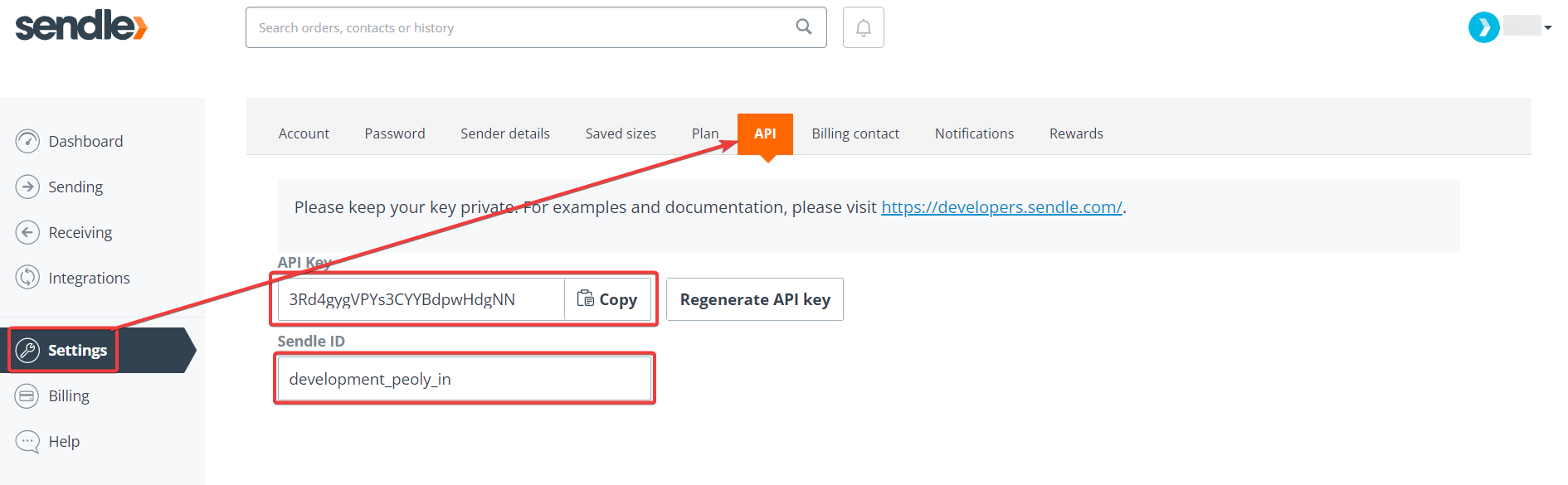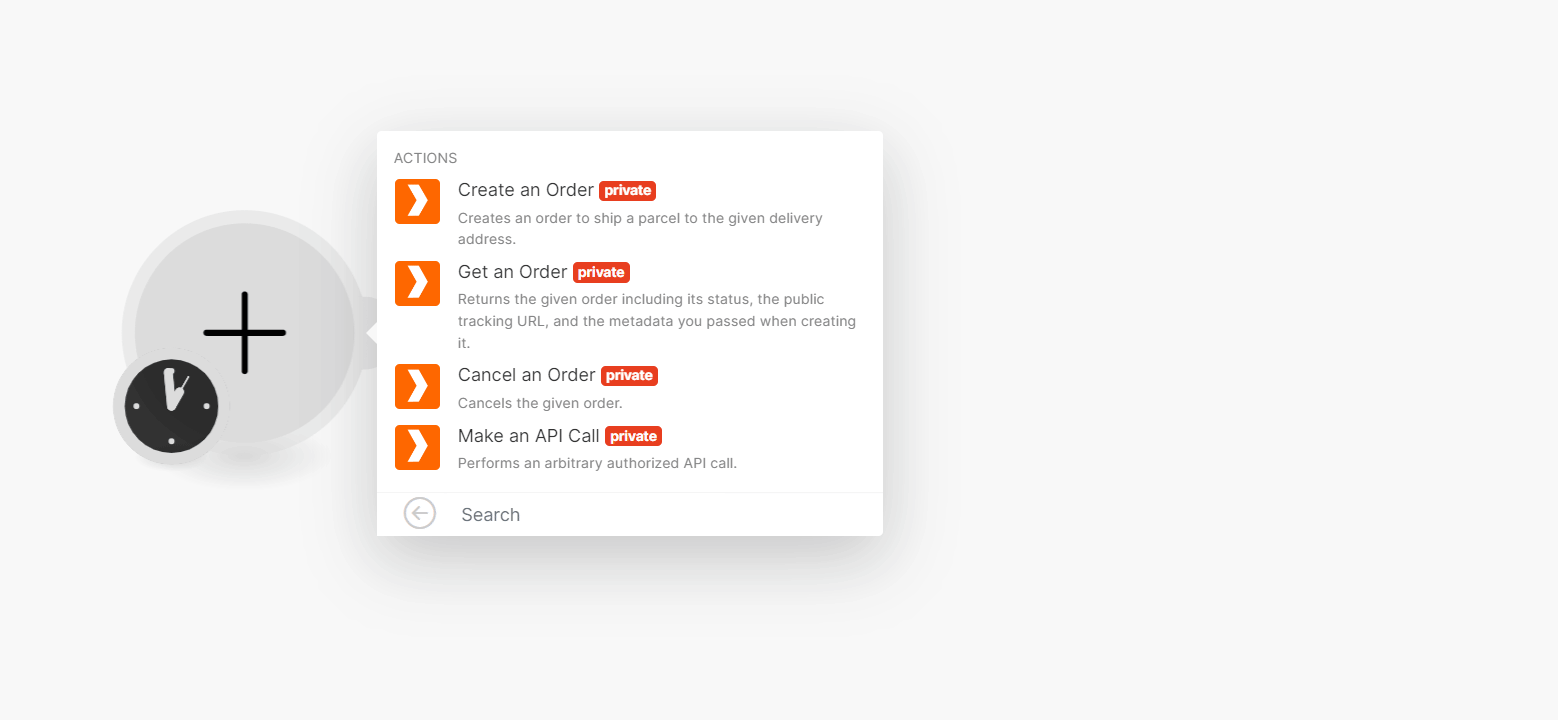With Sendle modules in Boost.space Integrator, you can create, retrieve, and cancel orders.
To get started with Sendle, create an account at sendle.com
To connect to the Sendle app, you need to obtain the Sendle ID and API Key values from your Sendle account and insert them in the Sendle module scenario.
-
Log in to your Sendle account.
-
Click Settings > API. Copy the Sendle ID and API Key to a safe place.
-
Log in to your Boost.space Integrator account, insert a Sendle module scenario, and click the Add button next to the Connection field.
-
Optional: In the Connection name field, enter a name for the connection.
-
Select the Account Type and in the Sender ID and API Key fields, enter the details copied in step 2. Click Save.
You have successfully established the connection. You can edit your scenario and add more Sendle modules. If your connection needs reauthorization, follow the connection renewal steps here.