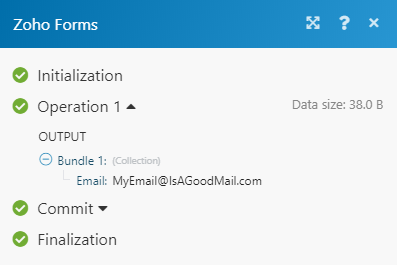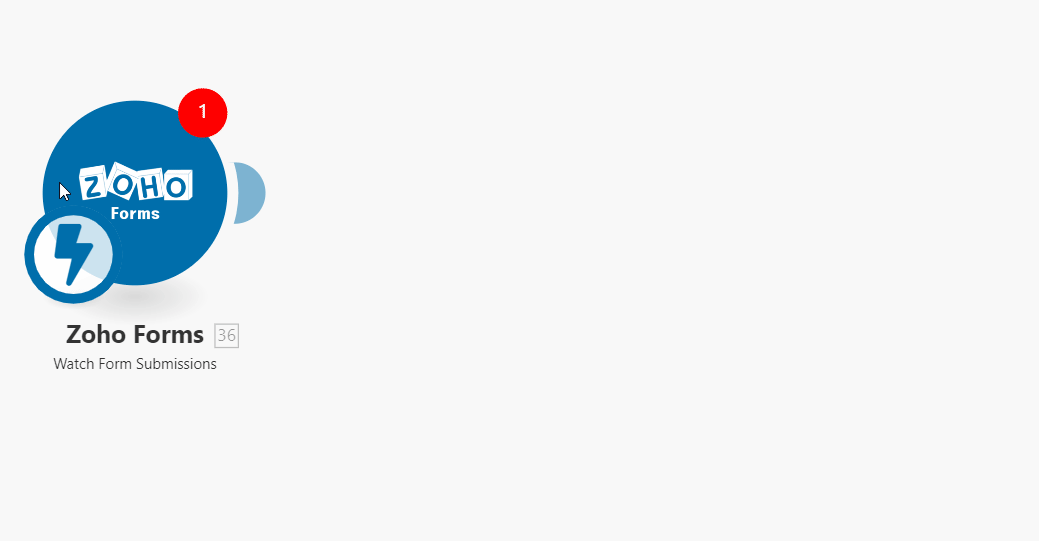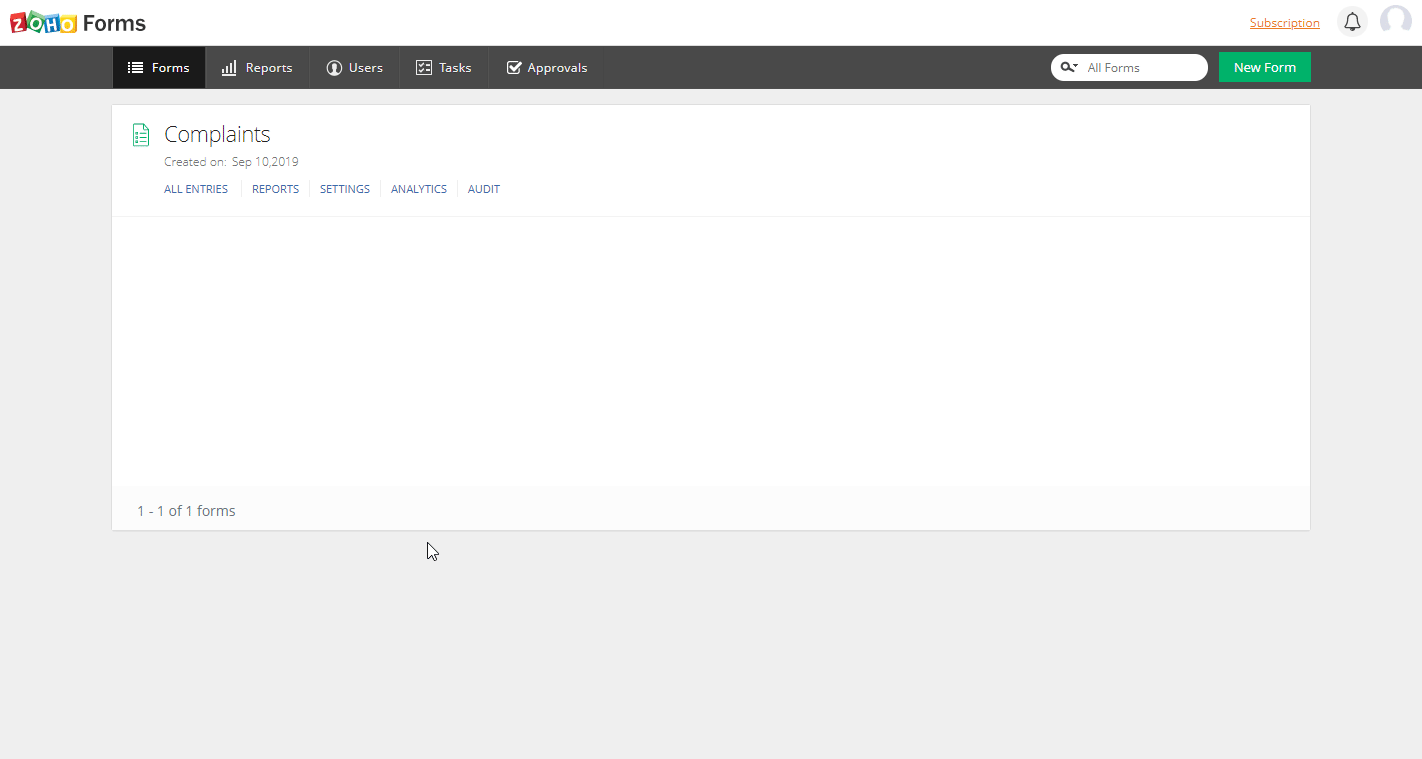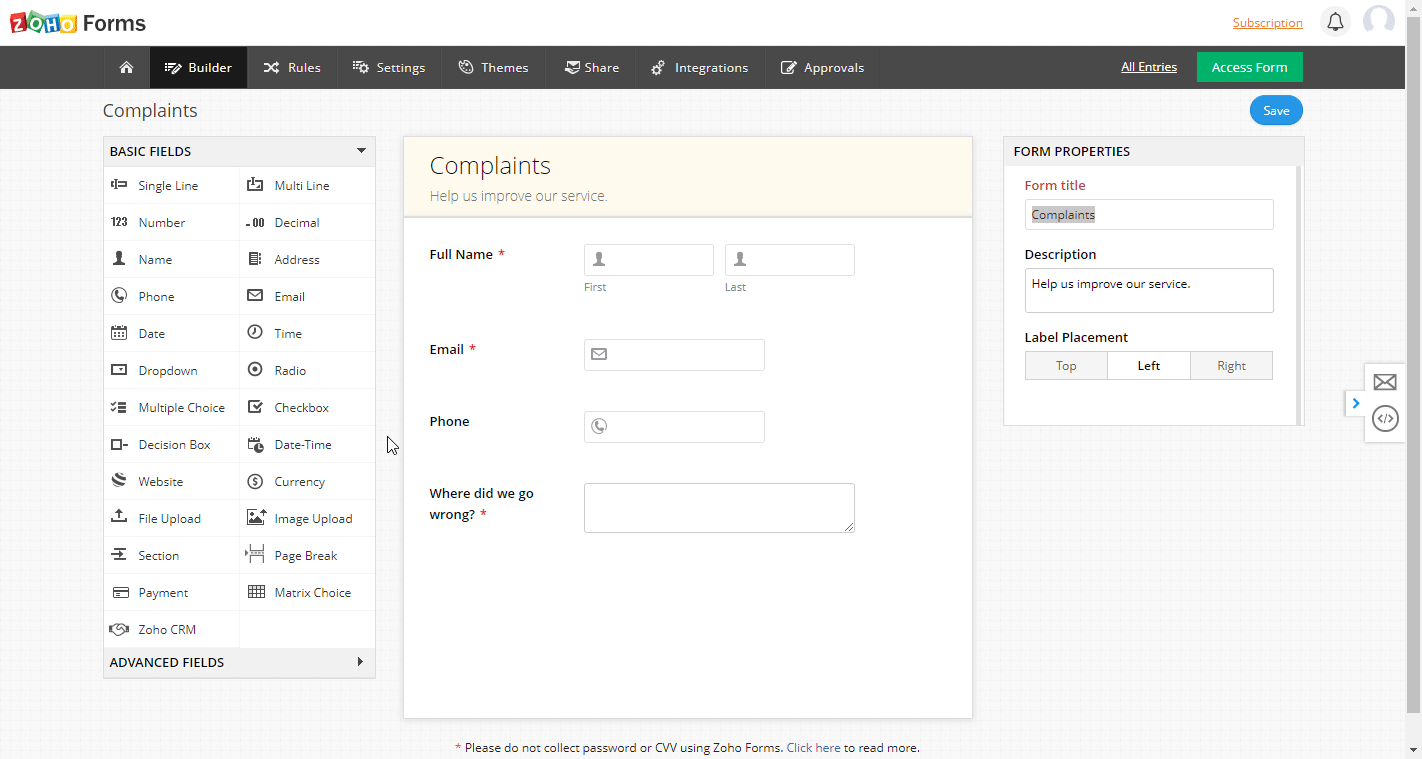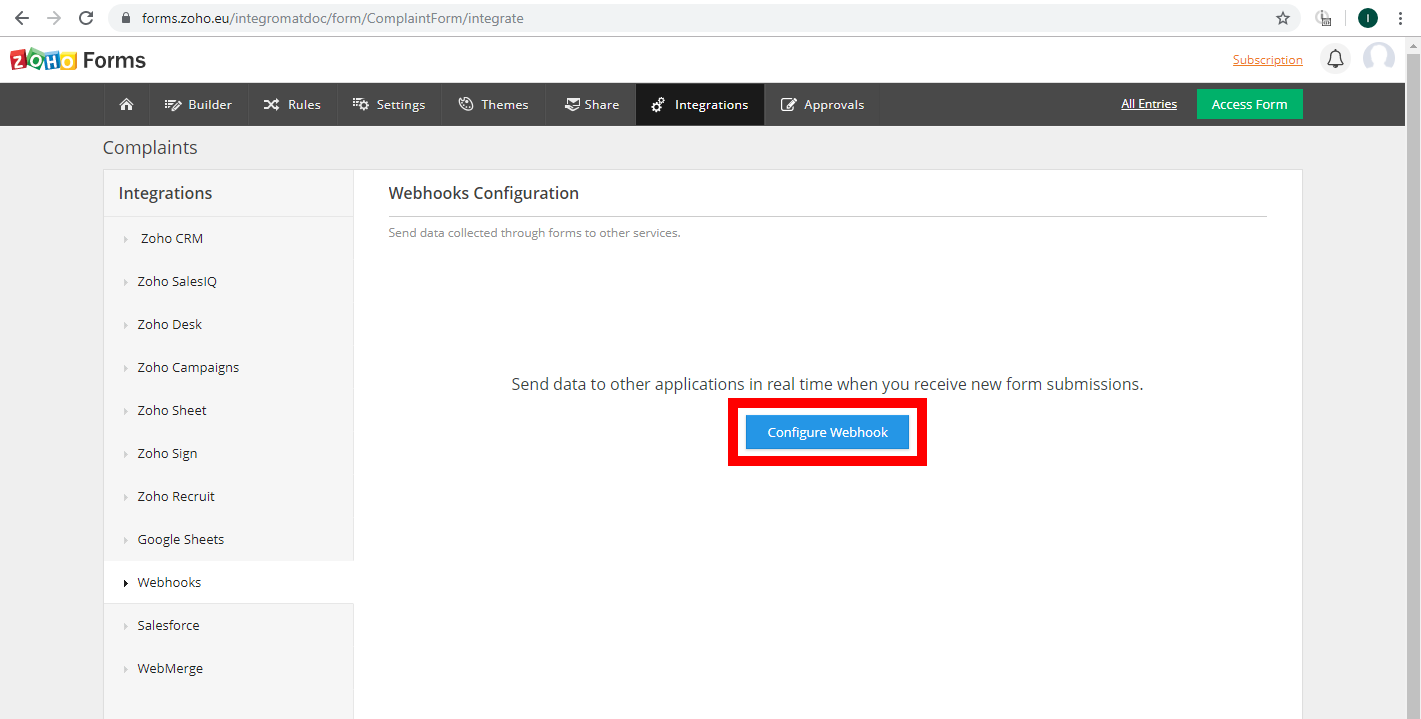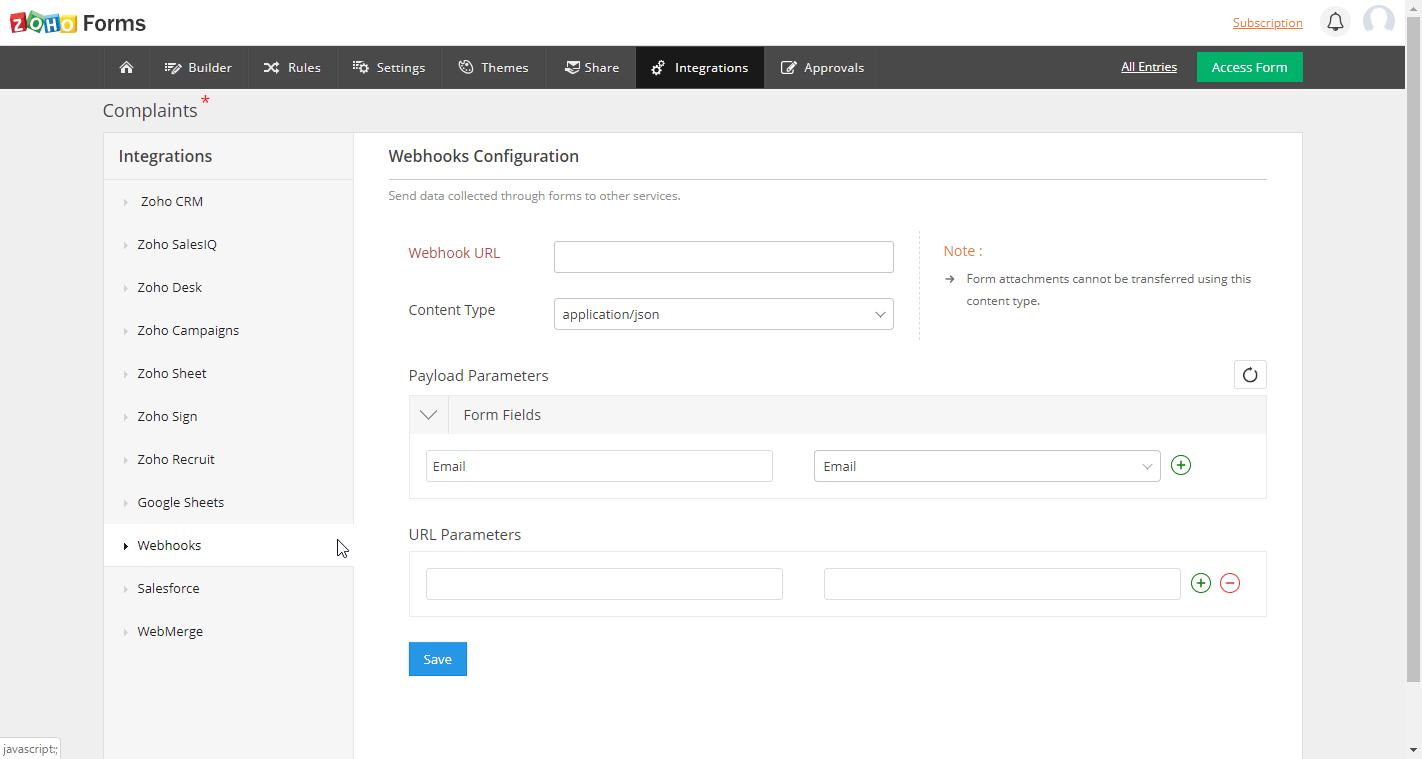The Zoho Forms allow you to monitor forms submissions in your Zoho Projects account.
Prerequisites
-
A Zoho Forms account
In order to use Zoho Projects with Boost.space Integrator, it is necessary to have a Zoho Projects account. If you do not have one, you can create a Zoho Projects account at www.zoho.com/forms.
![[Note]](https://docs.boost.space/wp-content/themes/bsdocs/docs-parser/HTML/css/image/note.png) |
Note |
|---|---|
|
The module dialog fields that are displayed in bold (in the Boost.space Integrator Boost.space Integrator, not in this documentation article) are mandatory! |
To connect your Zoho Forms you need to set up the Watch Form Submissions webhook module and register the webhook in your Zoho Forms Account.
Triggers when a new form is submitted.
To set up this webhook please follow these steps:
-
Create a new webhook and copy the Webhook URL.
-
Log in to you your Zoho Forms account and edit the desired form.
-
Go to Integrations > Webhooks section.
-
Click on the blue Configure Webhook button.
-
Set up your webhook. Enter the webhook URL you have copied in step 2 and define which form fields should be returned in the response. For more details about configuring the Zoho Forms webhook please refer to Zoho Forms Webhook Help page.
In our example above, we set the webhook that only the email address is returned.
When the form is submitted, the specified details are returned in the module’s output.