Table of Contents
- Open your scenarioA specific connection between applications in which data can be transferred. Two types of scenarios: active/inactive..
- Click on the icon with three dots in the bottom of the scenario editor.
- Choose “Previous Versions” from the menu.
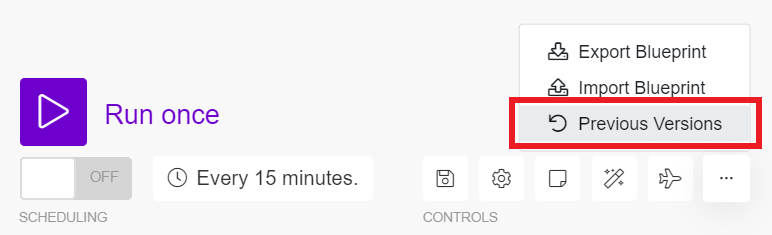
- Click on the “Pick the version” placeholder to open the list of previous versions.
- Choose a version you would like to restore.
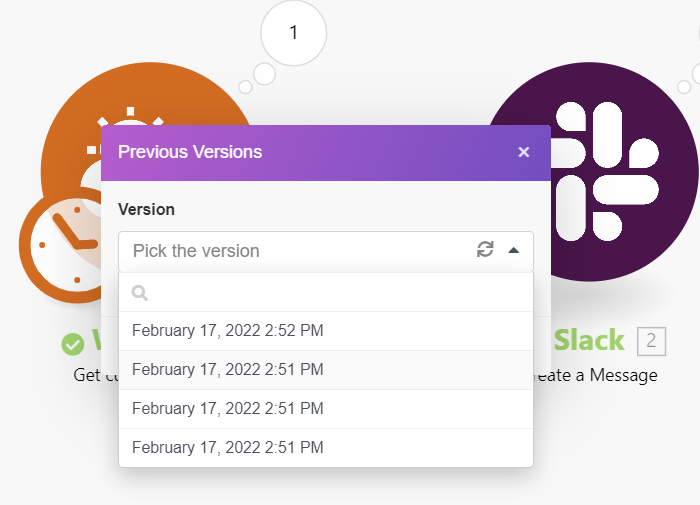
- Confirm by clicking on the “OK” button:
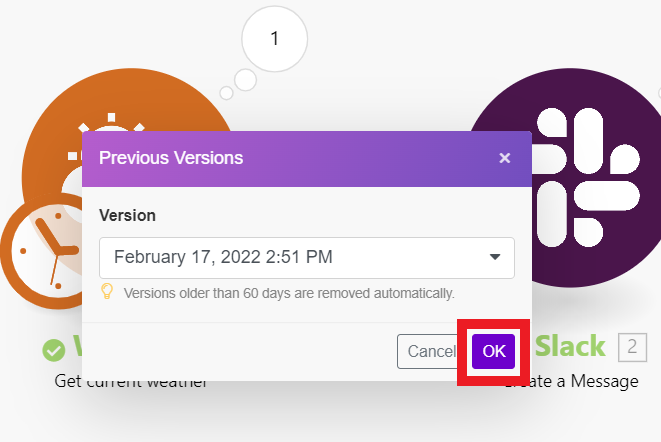
- The selected scenario version will be restored.
![[Caution]](https://docs.boost.space/wp-content/themes/bsdocs/docs-parser/HTML/css/image/caution.png) |
Caution |
|---|---|
| The restored version of the scenario is not automatically saved. If you wish to save the restored version of the scenario, you have to do so manually. |
