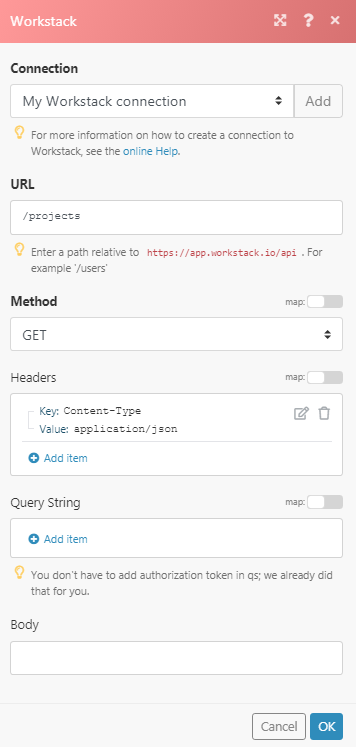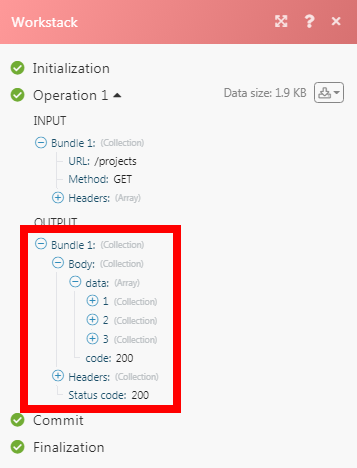The Workstack modules allow you to watch, create, update, retrieve, and delete projects, todo lists, tasks, and meetings in your Workstack account.
Prerequisites
-
A Workstack account
In order to use Workstack with Boost.space Integrator, it is necessary to have a Workstack account. If you do not have one, you can create a Workstack account at app.workstack.io/register.
To connect your Workstack account to Boost.space Integrator you need to obtain the Token from your Workstack account and insert it in the Create a connection dialog in the Boost.space Integrator module.
1. Log in to your Workstack account.
2. Click Your Profile Icon > Link to Other Apps. Enter a name for the token and click Create.
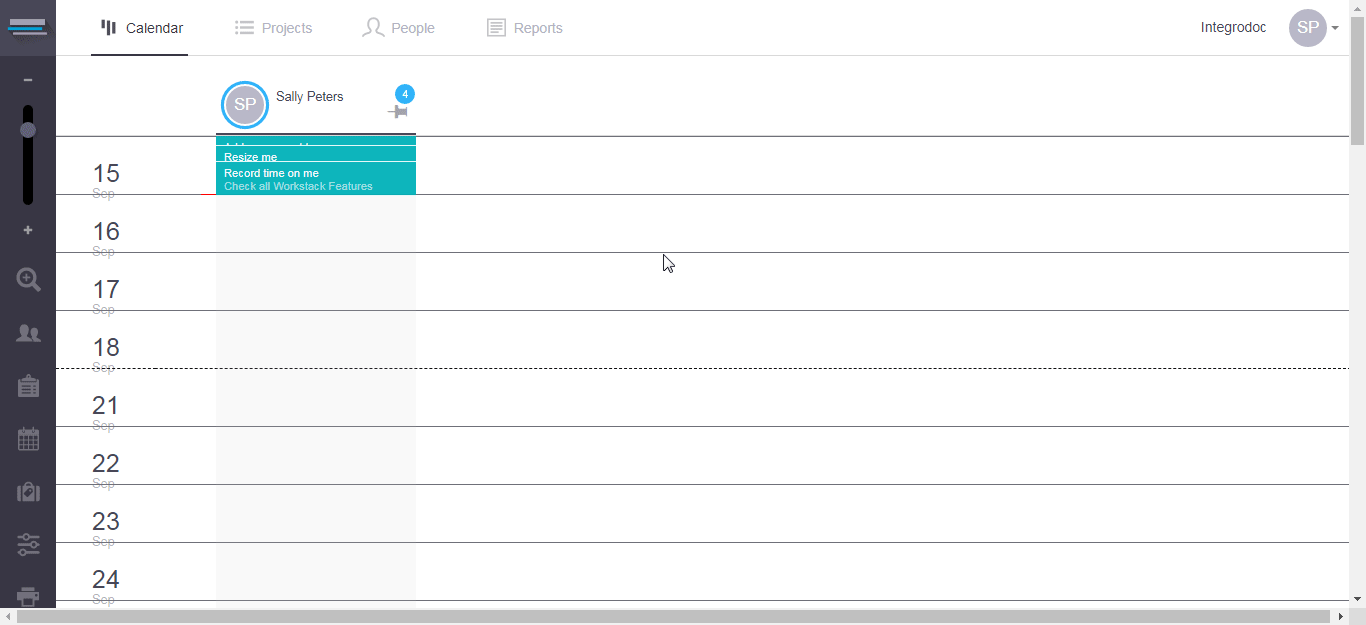
3. Copy the API Key to your clipboard and save it for future use.
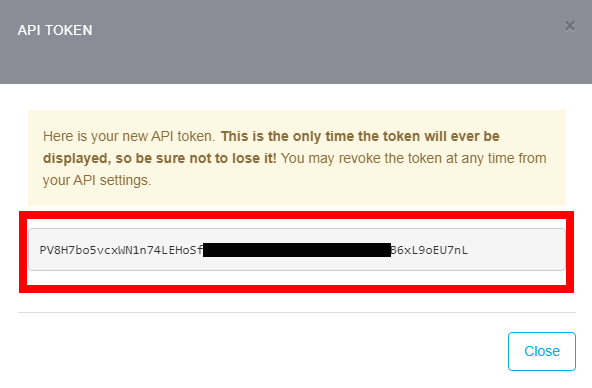
4. Go toBoost.space Integrator and open the Workstack module’s Create a connection dialog.
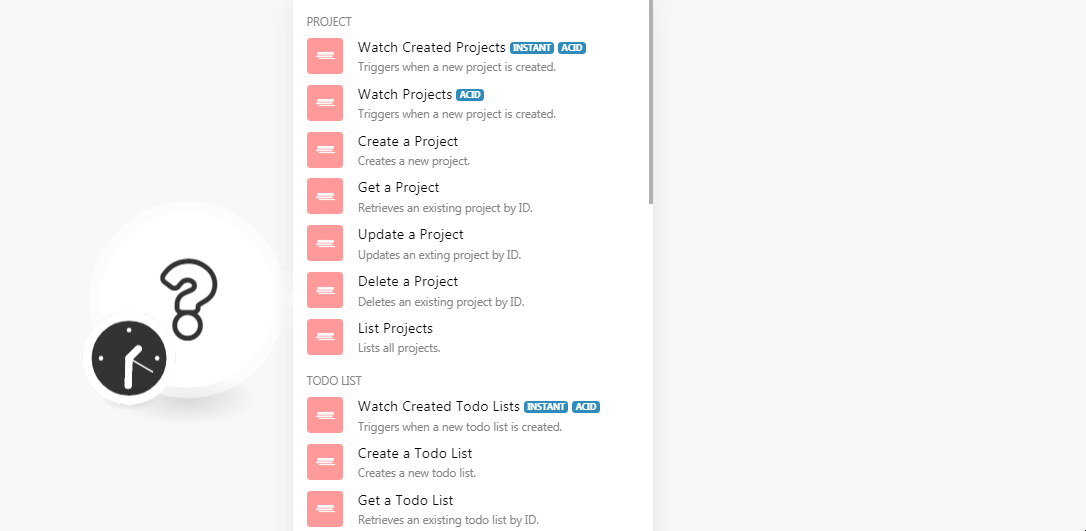
5. In the Connection name field, enter a name for the connection.
6. In the API Token field, enter the API key copied in step 3 and click Continue.
The connection has been established.
Triggers when a new project is created.
![[Caution]](https://docs.boost.space/wp-content/themes/bsdocs/docs-parser/HTML/css/image/caution.png) |
Caution |
|---|---|
|
You do not have to add the webhooks in the Workstack as it is automatically done for you once you add and save an instant trigger module to your scenario. |
|
Webhook Name |
|
|
Connection |
Establish a connection to your Workstack account. |
Triggers when a new project is created.
![[Note]](https://docs.boost.space/wp-content/themes/bsdocs/docs-parser/HTML/css/image/note.png) |
Note |
|---|---|
|
You do not have to add the webhooks in the Workstack as it is automatically done for you once you add and save an instant trigger module to your scenario. |
|
Webhook Name |
Enter a name for the webhook. |
|
Connection |
Creates a new project.
|
Connection |
|
|
Project Name |
Enter a name for the project. |
|
Note |
Enter the details about the project. |
|
Color Code |
Enter the appropriate color code for the project in the |
|
Time in Minutes |
Enter the time allocated for the project in minutes. |
|
Start Date |
Enter the date when the project starts. |
|
End Date |
Enter the date when the project ends. |
|
Completed |
Select whether the project is completed:
|
|
Completed at |
Enter the date when the project is completed. |
|
Position |
Enter the position of the project on the priority list. The value must be higher than or equal to 0. |
|
Users |
Add the users who are assigned for the project. |
Retrieves an existing project by ID.
|
Connection |
|
|
Project ID |
Select the Project ID whose details you want to retrieve. |
Updates an existing project by ID.
|
Connection |
|
|
Project ID |
Select the Project ID whose details you want to update. |
|
Project Name |
Enter a name for the project. |
|
Note |
Enter the details about the project. |
|
Color Code |
Enter the appropriate color code for the project in the |
|
Time in Minutes |
Enter the time allocated for the project in minutes. |
|
Start Date |
Enter the date when the project starts. |
|
End Date |
Enter the date when the project ends. |
|
Completed |
Select whether the project is completed:
|
|
Completed at |
Enter the date when the project is completed. |
|
Position |
Enter the position of the project on the priority list. The value must be higher than or equal to 0. |
|
Users |
Add the users who are assigned for the project. |
Deletes an existing project by ID.
|
Connection |
|
|
Project ID |
Select the Project ID you want to delete. |
Lists all projects.
|
Connection |
|
|
Limit |
Set the maximum number of projects Boost.space Integrator should return during one scenario execution cycle. |
Triggers when a new todo list is created.
![[Note]](https://docs.boost.space/wp-content/themes/bsdocs/docs-parser/HTML/css/image/note.png) |
Note |
|---|---|
|
You do not have to add the webhooks in the Workstack as it is automatically done for you once you add and save an instant trigger module to your scenario. |
|
Webhook Name |
Enter a name for the webhook. |
|
Connection |
Creates a new todo list.
|
Connection |
|
|
Project ID |
Select the Project ID whose todo list you want to create. |
|
Name |
Enter a name for the todo list. |
|
Note |
Enter the details about the todo list. |
|
Minutes |
Enter the time allocated for the todo list in minutes. |
|
Start |
Enter the date when the todo list starts. |
|
End |
Enter the date when the todo list ends. |
|
Completed |
Select whether the todo list is completed:
|
|
Completed at |
Enter the date when the todo list is completed. |
|
Position |
Enter the position of the todo list on the priority list. The value must be higher than or equal to 0. |
Retrieves a todo by ID.
|
Connection |
|
|
Todo List ID |
Select the Project ID whose to-do list whose details you want to retrieve. |
Updates an existing task by ID.
|
Connection |
|
|
Todo List ID |
Select the Todo List ID whose details you want to update. |
|
Project ID |
Select the Project ID whose todo list you want to create. |
|
Name |
Enter a name for the todo list. |
|
Note |
Enter the details about the todo list. |
|
Minutes |
Enter the time allocated for the todo list in minutes. |
|
Start |
Enter the date when the todo list starts. |
|
End |
Enter the date when the todo list ends. |
|
Completed |
Select whether the todo list is completed:
|
|
Completed at |
Enter the date when the todo list is completed. |
|
Position |
Enter the position of the todo list on the priority list. The value must be higher than or equal to 0. |
Deletes an existing task by ID.
|
Connection |
|
|
Select a Todo |
Select the Todo List ID whose todo you want to delete. |
|
Todo ID |
Select the Todo ID you want to delete. |
Retrieves all tasks for an existing user.
|
Connection |
|
|
Limit |
Set the maximum number of todo’s Boost.space Integrator should return during one scenario execution cycle. |
Triggers when a new task is created.
![[Note]](https://docs.boost.space/wp-content/themes/bsdocs/docs-parser/HTML/css/image/note.png) |
Note |
|---|---|
|
You do not have to add the webhooks in the Workstack as it is automatically done for you once you add and save an instant trigger module to your scenario. |
|
Webhook Name |
Enter a name for the webhook. |
|
Connection |
Creates a task.
|
Connection |
|
|
Project ID |
Select the Project ID whose task you want to create. |
|
User ID |
Select the User ID to whom you want to assign the task. |
|
Todo ID |
Select the Todo ID to which you want to add the task. |
|
Note |
Enter the details of the task. |
|
Minutes |
Enter the time allocated for the task in minutes. |
|
Start |
Enter the date when the task begins. |
|
End |
Enter the date when the task ends. |
|
Completed |
Select whether the task is completed:
|
|
Completed at |
Enter the date when the task is completed. |
|
On Hold |
Select whether the task is on hold:
|
|
Billable |
Select whether the task is billable:
|
|
Position |
Enter the position of the task on the priority list. The value must be higher than or equal to 0. |
|
Cost Hours |
Enter the number of hours that are billable for the task. |
|
Cost Extra |
Enter the price that will be billed extra for the task. |
Retrieves an existing task by ID.
|
Connection |
|
|
Task ID |
Select the Task ID whose details you want to retrieve. |
Updates an existing task by ID.
|
Connection |
|
|
Task ID |
Select the Task ID whose details you want to update. |
|
Project ID |
Select the Project ID whose task you want to update. |
|
User ID |
Select the User ID to whom you want to assign the task. |
|
Todo ID |
Select the Todo ID to which you want to add the task. |
|
Note |
Enter the details of the task. |
|
Minutes |
Enter the time allocated for the task in minutes. |
|
Start |
Enter the date when the task begins. |
|
End |
Enter the date when the task ends. |
|
Completed |
Select whether the task is completed:
|
|
Completed at |
Enter the date when the task is completed. |
|
On Hold |
Select whether the task is on hold:
|
|
Billable |
Select whether the task is billable:
|
|
Position |
Enter the position of the task on the priority list. The value must be higher than or equal to 0. |
|
Cost Hours |
Enter the number of hours that are billable for the task. |
|
Cost Extra |
Enter the price that will be billed extra for the task. |
Deletes an existing task by ID.
|
Connection |
|
|
Task ID |
Select the Task ID whose details you want to delete. |
Retrieves all tasks for an existing user.
|
Connection |
|
|
User ID |
Select the User ID whose tasks you want to list. |
|
Limits |
Set the maximum number of tasks Boost.space Integrator should return during one scenario execution cycle. |
Triggers when a new meeting is created.
![[Note]](https://docs.boost.space/wp-content/themes/bsdocs/docs-parser/HTML/css/image/note.png) |
Note |
|---|---|
|
You do not have to add the webhooks in the Workstack as it is automatically done for you once you add and save an instant trigger module to your scenario. |
|
Webhook Name |
Enter a name for the webhook. |
|
Connection |
Triggers when a new meeting is created.
|
Webhook Name |
Enter a name for the webhook. |
|
Connection |
Creates a new meeting.
|
Connection |
|
|
Users |
Add the users who are participants of the meeting. |
|
Name |
Enter a name for the meeting. |
|
Minutes |
Enter the duration of the meeting in minutes. |
|
Date |
Enter the date of the meeting. |
|
Project ID |
Select the Project ID for which the meeting is being scheduled. |
Retrieves an existing meeting by ID.
|
Connection |
|
|
Meeting ID |
Select the Meeting ID whose details you want to retrieve. |
Updates an existing meeting by ID.
|
Connection |
|
|
Meeting ID |
Select the Meeting ID whose details you want to update. |
|
Users |
Add the users who are participants of the meeting. |
|
Name |
Enter a name for the meeting. |
|
Minutes |
Enter the duration of the meeting in minutes. The value must be higher than or equal to 5 and lower than 60000. |
|
Date |
Enter the date of the meeting. |
|
Project ID |
Select the Project ID for which the meeting is being scheduled. |
Deletes an existing meeting by ID.
|
Connection |
|
|
Meeting ID |
Select the Meeting ID you want to delete. |
Lists all meetings.
|
Connection |
|
|
Limit |
Set the maximum number of meetings Boost.space Integrator should return during one scenario execution cycle. |
Performs an arbitrary authorized API call.
|
Connection |
|
|
URL |
Enter a path relative to For the list of available endpoints, refer to the Workstack API Documentation. |
|
Method |
Select the HTTP method you want to use: GET to retrieve information for an entry. POST to create a new entry. PUT to update/replace an existing entry. PATCH to make a partial entry update. DELETE to delete an entry. |
|
Headers |
Enter the desired request headers. You don’t have to add authorization headers; we already did that for you. |
|
Query String |
Enter the request query string. |
|
Body |
Enter the body content for your API call. |