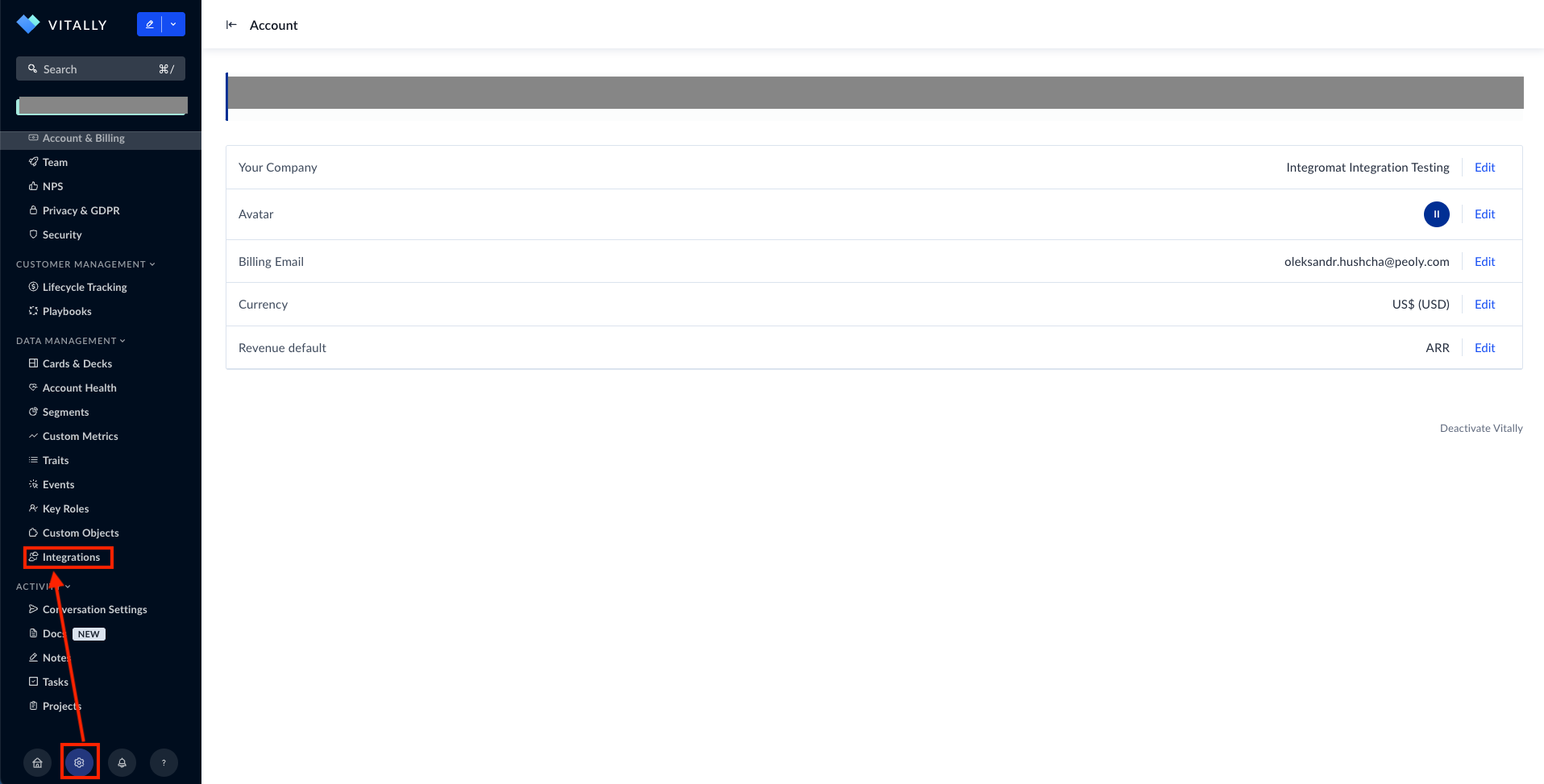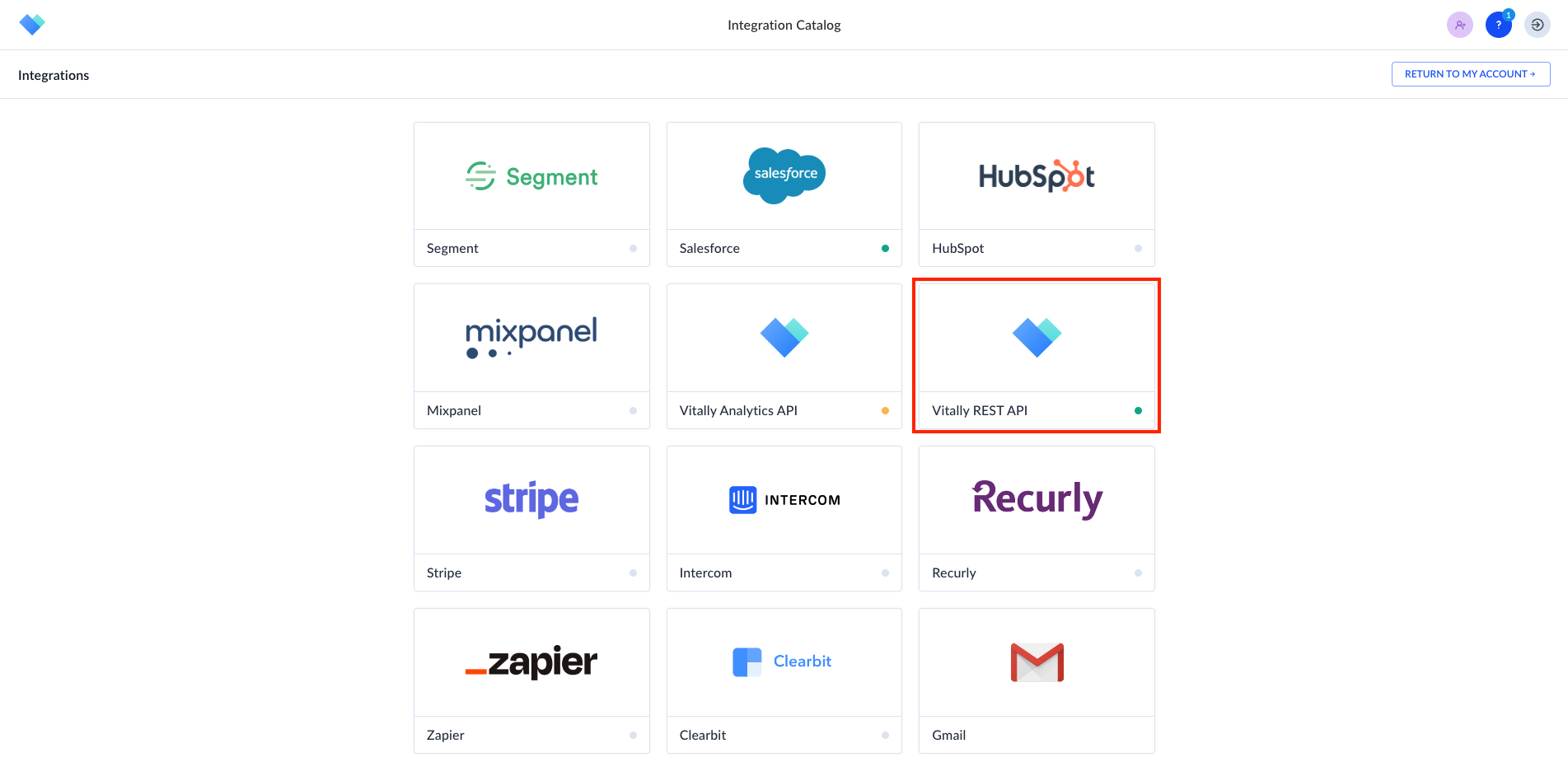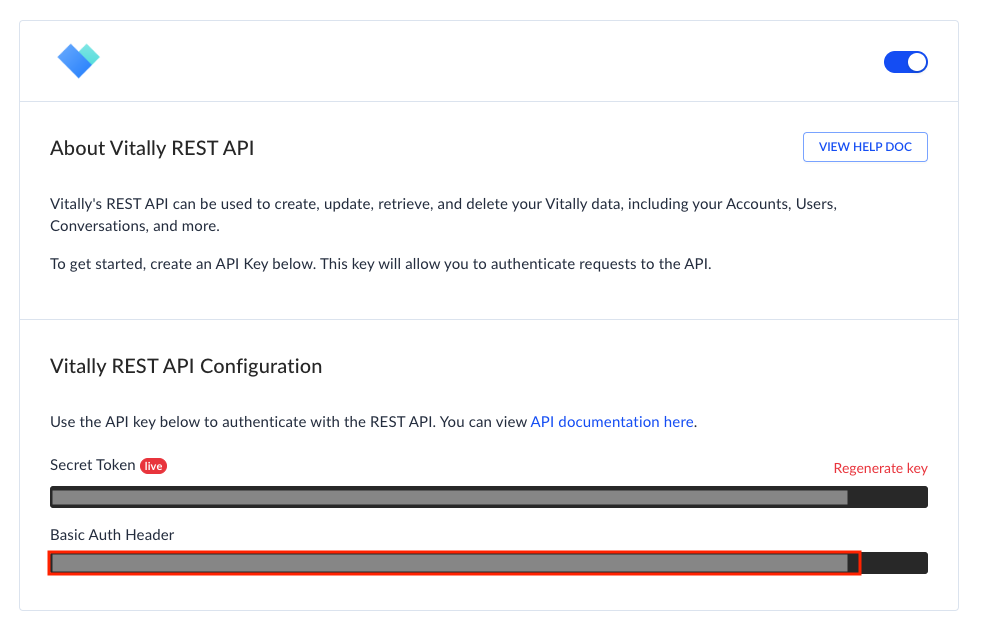With Vitally modules in Boost.space Integrator, you can:
-
update, retrieve, and list users, and retrieve a user by ID or Email
-
create a message
-
create a note
-
create a task
-
update and retrieve a customer
-
create a project from a template
-
retrieve an admin
-
create an NPS response
To get started with Vitally, create an account at vitally.io.
To connect Vitally app, you need to obtain the Basic Header value from your account and insert them in the Vitally module scenario.
-
Log in to your Vitally account.
-
Click Settings > Integrations.
-
Click Vitally REST API.
-
Copy the Basic Auth Header to a safe place.
-
Log in to your Boost.space Integrator account, insert a Vitally module in your scenario, and click the Add button next to the Connection field.
-
Optional: In the Connection name field, enter a name for the connection.
-
In the Basic Header field, enter the Basic Auth Header copied in step 4 and click Save.
You have successfully established the connection. You can now edit your scenario and add more Vitally modules. If your connection needs reauthorization, follow the connection renewal steps here.