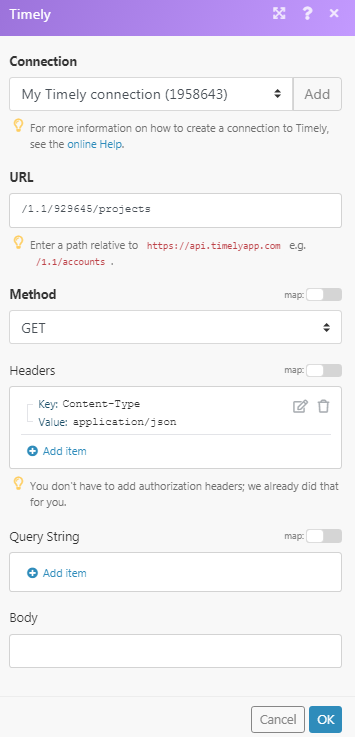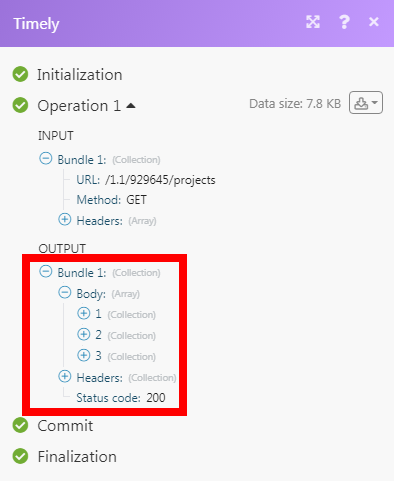The Timely modules allow you to create, update, list, retrieve, and delete the events in your Timely account.
Prerequisites
-
A Timely account
In order to use Timely with Boost.space Integrator, it is necessary to have a Timely account. If you do not have one, you can sign up using your Google account or create a Timely account at app.timelyapp.com/join.
1. Go to Boost.space Integrator and open the Timely module’s Create a connection dialog.

2. Enter a name for the connection and click Continue.
3. Confirm the access by clicking Authorize.
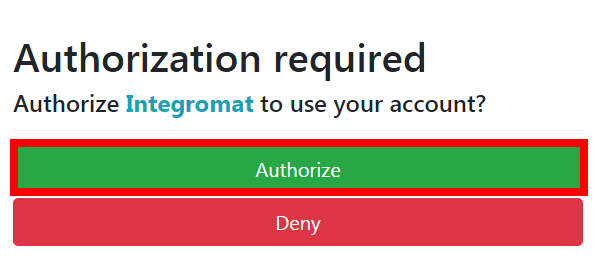
The connection has been established.
Searches for events or lists them all.
|
Connection |
|
|
Account ID |
Select the Account ID whose event you want to search. |
|
Search By |
Select the option by which you want to search the events:
|
|
Project ID |
Select the Project ID whose events you want to search. |
|
User ID |
Select the User ID whose events you want to search. |
|
Filter |
Select the option by which you want to filter the events:
|
|
Since |
Enter the date to search the events that are started on or after the specified date. For example, |
|
Up to |
Enter the date to search the events that are ended on or before the specified date. For example, |
|
Day |
Enter the date for which you want to search for the events. For example, |
|
Limit |
Set the maximum number of events Boost.space Integrator should return during one scenario execution cycle. |
Returns an event.
|
Connection |
|
|
Account ID |
Select the Account ID whose event details you want to retrieve. |
|
Event ID |
Select the Event ID whose details you want to retrieve. |
Creates an event.
|
Connection |
|
|
Account ID |
Select the Account ID for which you want to create the event. |
|
Day |
Enter the day on which you want to create the event. For example, |
|
Hours |
Enter the number of hours the event will happen. Enter a value between 0 to 12. |
|
Minutes |
Enter the number of minutes the event will happen. Enter a value between 0 to 60. |
|
Create Event On |
Select the option to create the event:
|
|
Project ID |
Select the Project ID with which you want to associate the event. |
|
User ID |
Select the User ID to associate with the event. |
|
Estimated Hours |
Enter the number of hours estimated for the event to happen. |
Updates a specified event.
|
Connection |
|
|
Account ID |
Select the Account ID for which you want to create the event. |
|
Event ID |
Select the Event ID whose details you want to update. |
|
Day |
Enter the day on which you want to create the event. |
|
Hours |
Enter the number of hours the event will happen. Enter a value between 0 to 12. |
|
Minutes |
Enter the number of minutes the event will happen. Enter a value between 0 to 60. |
|
Estimated Hours |
Enter the number of hours estimated for the event to happen. |
|
Estimated Minutes |
Enter the number of minutes estimated for the event to happen. |
|
From |
Enter the date the event starts from. For example, 2017-05-26T10:00:00+05:30 |
|
To |
Enter the date the events end on. For example, 2017-05-26T10:00:00+05:30 |
|
Note |
Enter additional information about the event you would like to mention. |
|
Project ID |
Select the Project ID with which you want to associate the event. |
|
Labels |
Select the appropriate labels for the event. |
|
External ID |
Enter the External ID which can be used to reference external resource IDs to Timely resources and should be alphanumeric. The External ID can have a maximum of 512 characters. |
Starts timer for an event.
|
Connection |
|
|
Account ID |
Select the Account ID whose event’s timer you want to start. |
|
Event ID |
Select the Event ID whose timer you want to start. |
Stops timer for an event.
|
Connection |
|
|
Account ID |
Select the Account ID whose event’s timer you want to stop. |
|
Event ID |
Select the Event ID whose timer you want to stop. |
Deletes a specified event.
|
Connection |
|
|
Account ID |
Select the Account ID whose event you want to delete. |
|
Event ID |
Select the Event ID whose event you want to delete. |
Performs an arbitrary authorized API call.
|
Connection |
|
|
URL |
Enter a path relative to For the list of available endpoints, refer to the Timely API Documentation. |
|
Method |
Select the HTTP method you want to use: GET to retrieve information for an entry. POST to create a new entry. PUT to update/replace an existing entry. PATCH to make a partial entry update. DELETE to delete an entry. |
|
Headers |
Enter the desired request headers. You don’t have to add authorization headers; we already did that for you. |
|
Query String |
Enter the request query string. |
|
Body |
Enter the body content for your API call. |