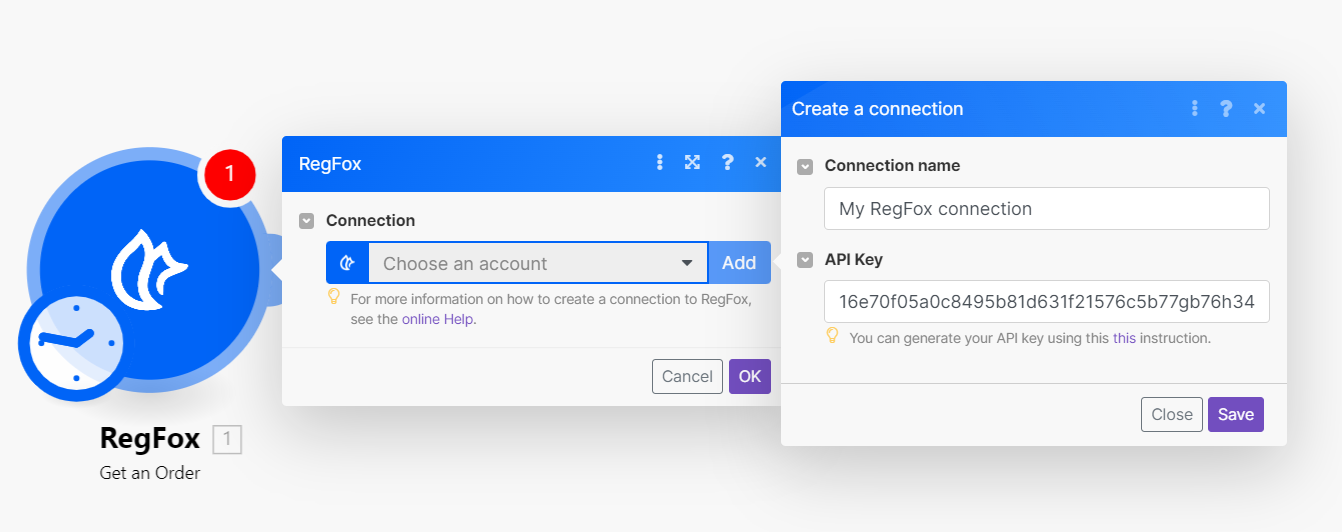With RegFox modules in Boost.space Integrator, you can manage all your orders, registrants, tickets, subscriptions, transactions, customers, memberships, forms, coupons, and inventories in your RegFox account.
To get started with RegFox, create an account at regfox.com.
To make a connection you must obtain an API key from your RegFox account.
-
Follow the steps here to generate an API key in RegFox.
-
Copy the new API key.
-
Go to your Boost.space Integrator scenario and select the RegFox module you want to use.
-
Under Connection, click Add, then give your new connection a name.
-
Paste the API key in the field provided, then click Save.
You have successfully established the connection. You can now begin editing your scenario and adding more RegFox modules. If your connection needs reauthorization at any point, follow the connection renewal steps here.
This app makes use of webhooks to instantly trigger a scenario when an event occurs. Follow the steps below to set them up.
-
Go to your Boost.space Integrator scenario and select the RegFox Watch module you want to use.
-
Under Webhook, click Add, then give your new webhook a name.
-
Add or select the connection you want to use.
-
Enter your account ID. You can find this ID number in your RegFox account URL.
-
Select which type of event you want to monitor.
-
Click Save.
Boost.space Integrator attaches the webhook automatically for you in your RegFox account. The scenario will now trigger when an event occurs.