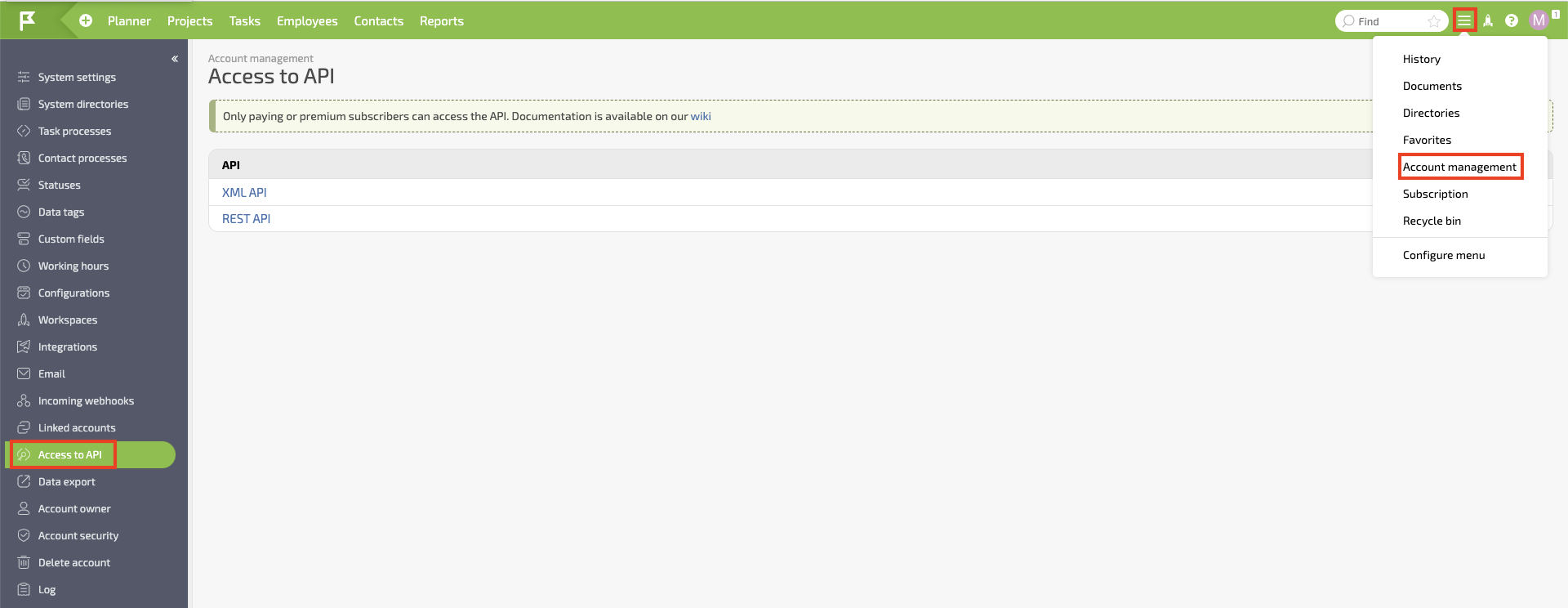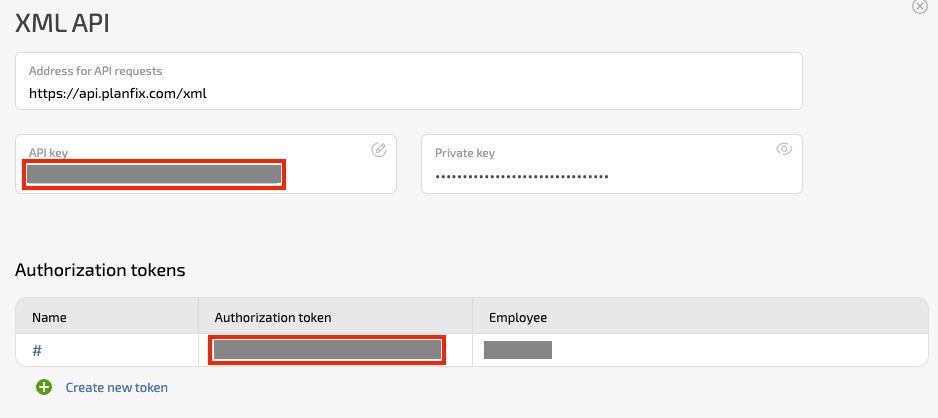With Planfix modules in Boost.space Integrator, you can:
-
search, retrieve, create, update, and delete contacts
-
search, retrieve, create, and update tasks
-
watch, search, retrieve, create, update, and delete actions
-
search, retrieve, create, and update records
-
add, retrieve, download, and delete a file, and list file history
To get started with Planfix, create an account at planfix.com/.
To connect Planfix app, you need to obtain the API Key, API Token, and Account Name from your Planfix account and insert them into your Boost.space Integrator scenario.
-
Log in to your Planfix account.
-
Click Settings > Account Management.
-
Click XML API and copy the API Key and Authorization token values to a safe place.
-
Log in to your Boost.space Integrator account, insert a Planfix module in your scenario, and click Create a Connection.
-
Optional: In the Connection name field, enter a name for the connection.
-
In the Region field, select your region.
-
In the API Key and API Token fields, enter the API key and Authorization token copied in step 3.
-
In the Account Name field, enter your account name and click Save.
You have successfully established the connection. You can now edit yourBoost.space Integrator and add more Planfix modules. If your connection needs reauthorization, follow the connection renewal steps here.
After connecting the app, you can perform the following actions:
Contacts
-
Search Contacts
-
Get a Contact
-
Create a Contact
-
Update a Contact
-
Delete a Contact
Tasks
-
Search Tasks
-
Get a Task
-
Create a Task
-
Update a Task
Actions
-
Watch Actions
-
Search Actions
-
Get an Action
-
Create an Action
-
Update an Action
-
Delete an Action
Handbooks & Records
-
Search Handbooks
-
Search Records
-
Get a Record
-
Create a Record
-
Update a Record
Files
-
List File History
-
Get a File
-
Download a File
-
Add a File
-
Delete a File
Other
-
Make an API Call