The MOCO modules allow you to monitor, create, update, retrieve, list, and delete the activities, contacts, Comments, companies, invoices, invoice payments, leads, presence, projects, project tasks, project expenses, purchases, purchase categories, offers, and users in your MOCO account.
To get started with the MOCO app, create an account at mocoapp.com.
For the list of available endpoints, refer to the MOCO API Documentation.
To connect your MOCO account to Boost.space Integrator you need to obtain the API Key from your MOCO account and insert it in the Create a connection dialog in the Boost.space Integrator module.
-
Log in to your MOCO account.
-
Click your account profile icon > Profile > Integrations.
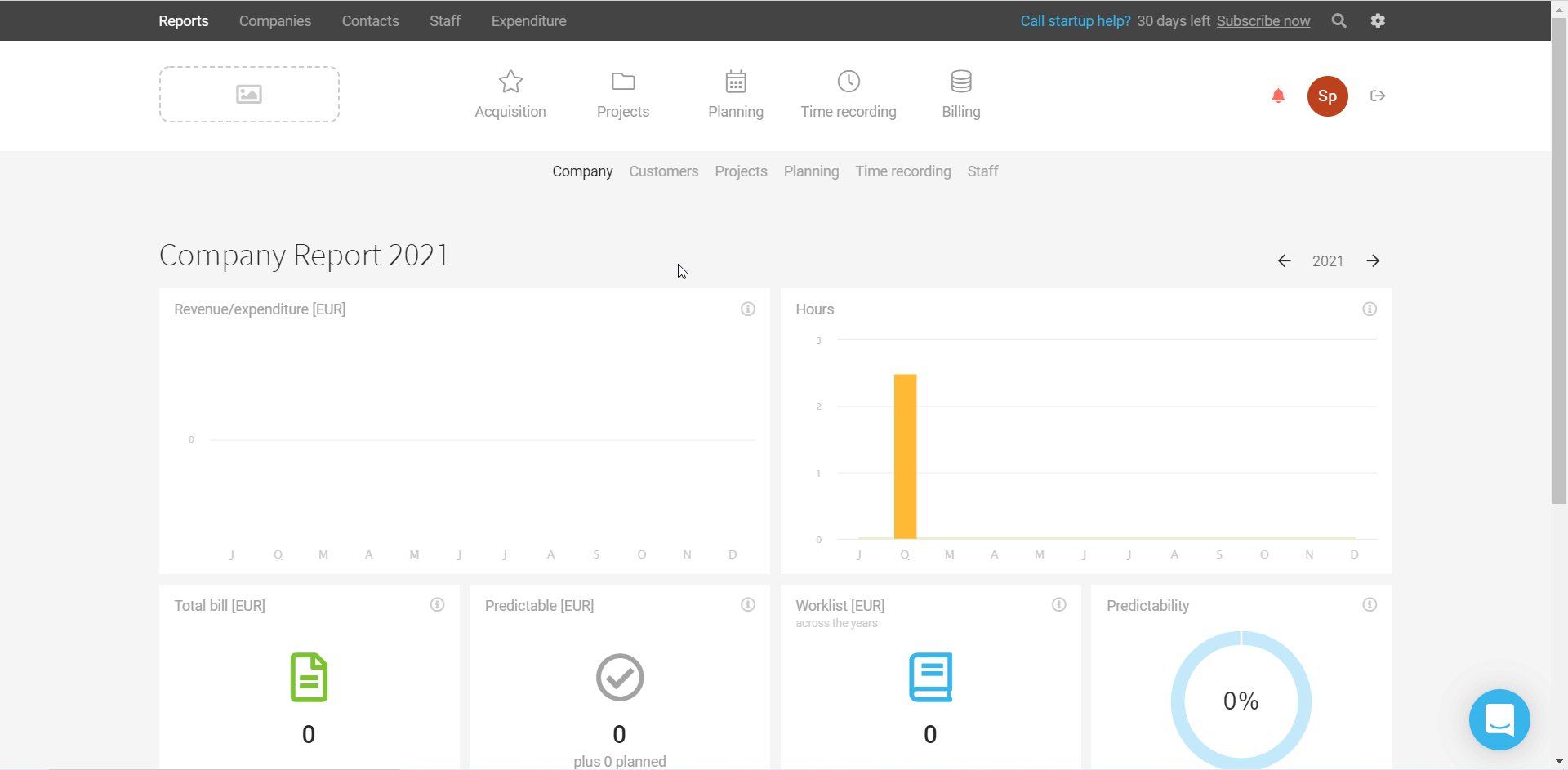
-
Copy the API Key to your clipboard.
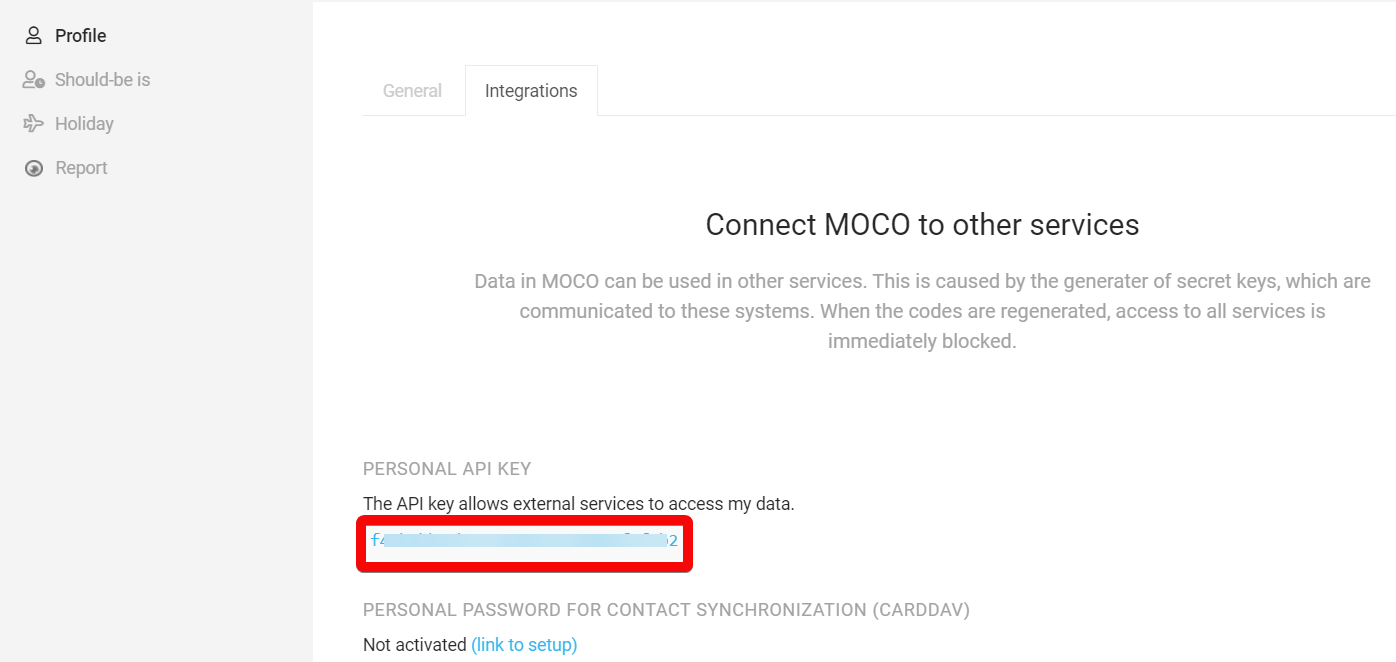
-
Log in to your Boost.space Integrator, add any MOCO module scenario, and click Create a connection.
-
Optional: In the Connection name field, enter a name for the connection.
-
In the API Key field, enter the API key copied in Step 3.
-
In the Subdomain field, enter your MOCO account’s domain details. For example, if your MOCO account’s URL address is
www.xyz.mocoapp.comthen your subdomain isxyz -
Click Save.
The connection has been established.
After connecting the app, you can perform the following actions:
Activities
-
Watch New Activity
Contacts
-
Watch New Contact
-
List Contacts
-
Get a Contact
-
Create a Contact
-
Update a Contact
Comments
-
List Comments
-
Get a Comment
-
Create a Comment
-
Update a Comment
-
Delete a Comment
Companies
-
Watch New Company
-
List Companies
-
Get a Company
-
Create a Company
-
Update a Company
Invoices
-
Watch New Invoice
-
List Invoices
-
Get an Invoice
-
Get an Invoice PDF
-
Create an Invoice
-
Update an Invoice Status
Invoice Payments
-
List Invoice Payments
-
Get an Invoice Payment
-
Create an Invoice Payment
-
Update an Invoice Payment
-
Delete an Invoice Payment
Leads
-
Watch New Lead
-
List Leads
-
Get a Lead
-
Create a Lead
-
Update a Lead
Projects
-
Watch New Project
-
List Projects
-
Get a Project
-
Create a Project
-
Update a Project
Project Tasks
-
Watch New Task
-
List Project Task
-
Get a Project Task
-
Create a Task on a Project
-
Update a Project Task
-
Delete a Project Task
Project Expenses
-
Watch New Expense
-
List Project Expenses
-
Get a Project Expense
-
Create a Project Expense
-
Update a Project Expense
-
Delete a Project Expense
Purchases
-
List Purchases
-
Get a Purchase
-
Create a Purchase
-
Update a Purchase Status
-
Delete a Purchase
Purchase Categories
-
List Purchase Categories
-
Get a Purchase Category
Offers
-
Watch New Offer
Users
-
Watch New User
-
List Users
-
Get a User
-
Create a User
-
Update a User
-
Delete a User
Other
-
Make an API Call