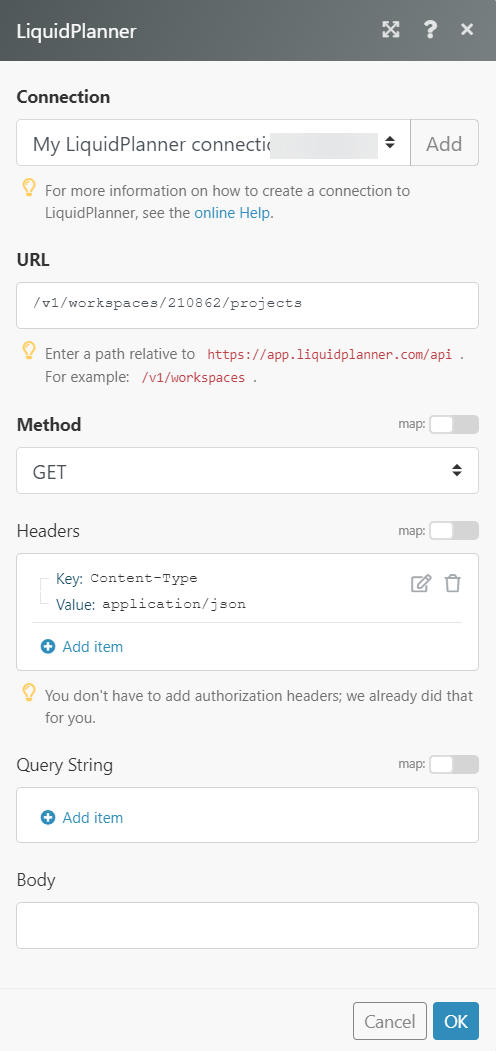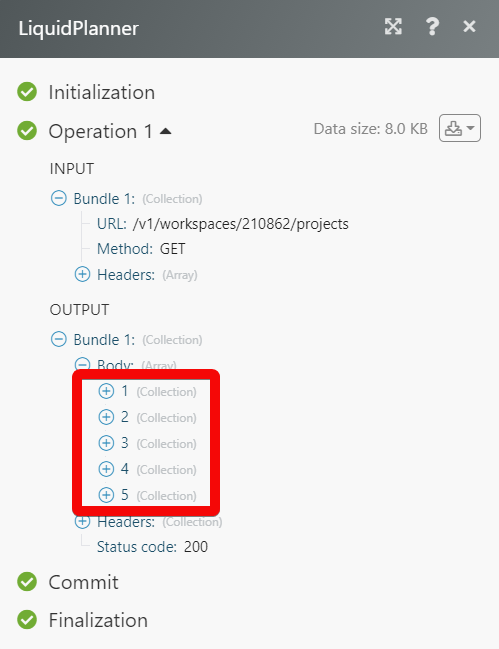The LiquidPlanner modules allow you to create, update, list, retrieve, and delete the estimates, treeitems, clients, tasks, projects, packages, comments, checklist items for a task, timesheets, timer, events, milestones, folders, partial day events, dependencies, links, commands, and notes for items in your LiquidPlanner account.
Prerequisites
-
A LiquidPlanner account
In order to use LiquidPlanner with Boost.space Integrator, it is necessary to have a LiquidPlanner account. If you do not have one, you can create a LiquidPlanner account at liquidplanner.com/.
1. Go toBoost.space Integrator and open the LiquidPlanner module’s Create a connection dialog.
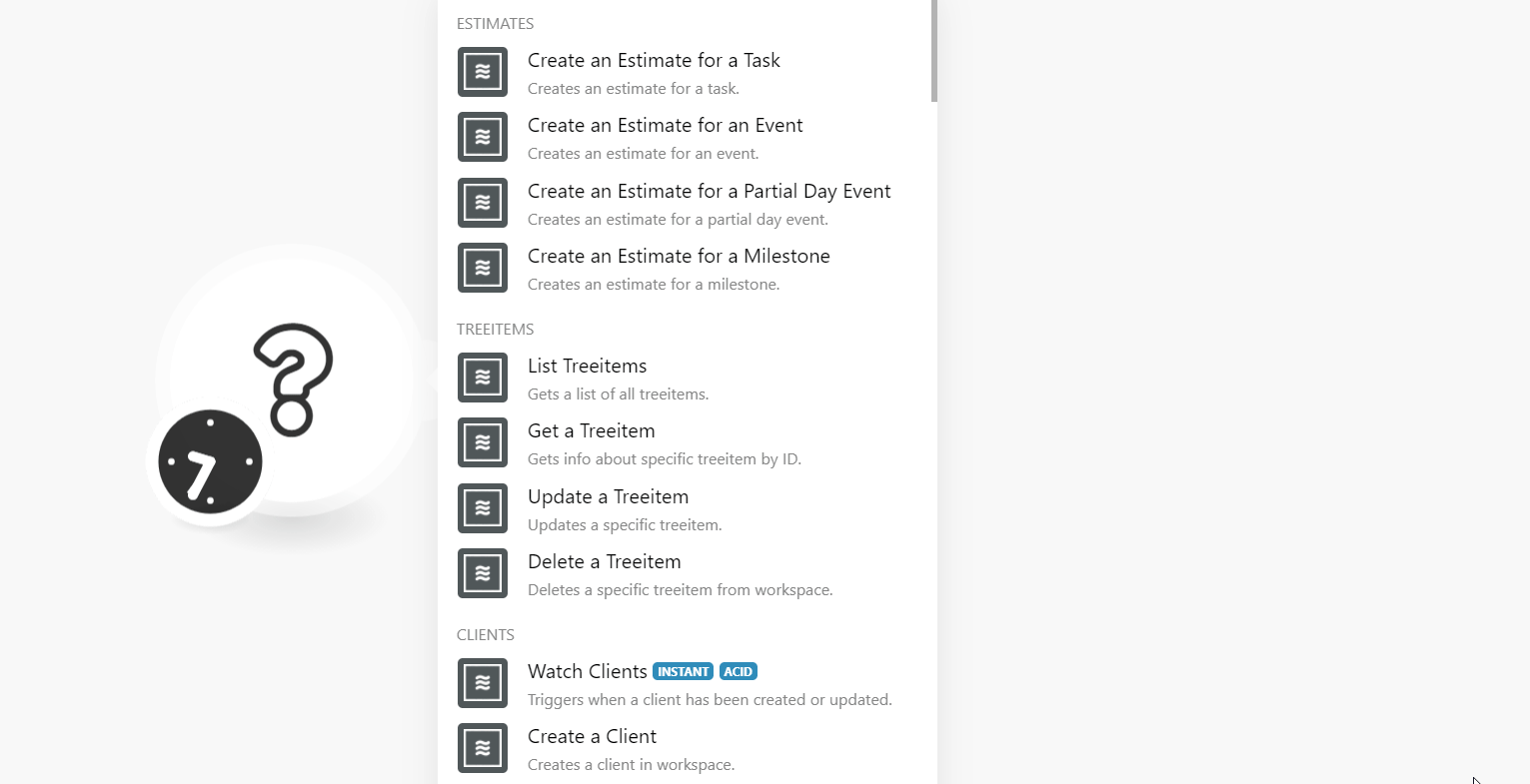
2. In the Connection name field, enter a name for the connection.
3. In the Email and Password field, enter your LiquidPlanner account login credentials.
4. In the Workspace ID field, enter your account workspace details. You can find Workspace ID at Your Profile Icon > Settings > Workspace Summary.
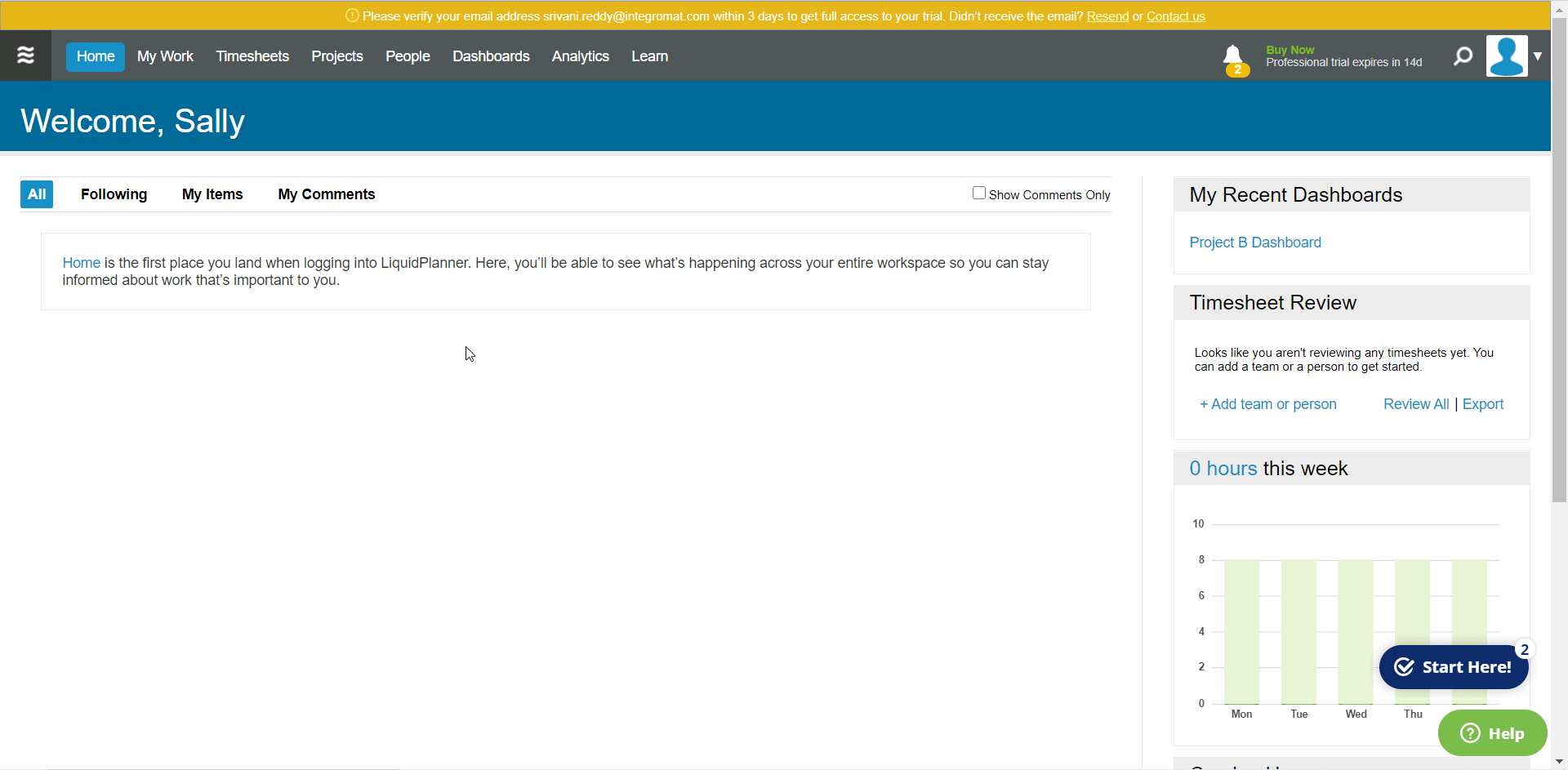
5. Click Continue.
The connection has been established.
Creates an estimate for a task.
|
Connection |
|
|
Task ID |
Select or map the Task ID whose estimate you want to create. |
|
Work |
Enter the number of hours worked on the selected task. For example, |
|
Activity ID |
Select or map the Activity ID whose estimate you want to create. Mandatory when providing low, high, and member ID. |
|
Member ID |
Select or map the Member ID to whom the activity is assigned. Mandatory when providing activity ID, low, and high values. |
|
Low |
Enter the minimum of hours estimated to complete the activity. If you are providing low values, it is mandatory to provide activity ID, member ID, and high values. For example, |
|
High |
Enter the maximum number of hours estimated to complete the activity. If you are providing low values, it is mandatory to provide activity ID, member ID, and high values. For example, |
|
Is Done |
Select whether the task is done. |
|
Done On |
Enter the date when the task is completed. See the list of supported date and time formats. |
|
Work Performed On |
Enter the date when the work on the task is performed on. See the list of supported date and time formats. |
|
Comment |
Enter the details of the work done or any other information about the task. |
Creates an estimate for an event.
|
Connection |
|
|
Event ID |
Select or map the Event ID whose estimate you want to create. |
|
Work |
Enter the number of hours worked on the selected event. For example, |
|
Activity ID |
Select or map the Activity ID whose estimate you want to create. Mandatory when providing low, high, and member ID. |
|
Member ID |
Select or map the Member ID to whom the activity is assigned. Mandatory when providing activity ID, low, and high values. |
|
Low |
Enter the minimum of hours or days estimated to complete the event. If you are providing low values, it is mandatory to provide activity ID, member ID, and high values. For example, |
|
High |
Enter the maximum number of hours or days estimated to complete the event. If you are providing low values, it is mandatory to provide activity ID, member ID, and high values. For example, |
|
Is Done |
Select whether the event is done. |
|
Done On |
Enter the date when the event is completed. See the list of supported date and time formats. |
|
Work Performed On |
Enter the date when the work on the event is performed on. See the list of supported date and time formats. |
|
Comment |
Enter the details of the work done or any other information about the event. |
Creates an estimate for a partial day event.
|
Connection |
|
|
Partial Day Event ID |
Select or map the Partial Day Event ID whose estimate you want to create. |
|
Work |
Enter the number of hours worked on the selected Partial Day Event. For example, |
|
Activity ID |
Select or map the Activity ID whose estimate you want to create. Mandatory when providing low, high, and member ID. |
|
Member ID |
Select or map the Member ID to whom the activity is assigned. Mandatory when providing activity ID, low, and high values. |
|
Low |
Enter the minimum of hours estimated to complete the activity. If you are providing low values, it is mandatory to provide activity ID, member ID, and high values. For example, |
|
High |
Enter the maximum number of hours estimated to complete the activity. If you are providing low values, it is mandatory to provide activity ID, member ID, and high values. For example, |
|
Is Done |
Select whether the partial day event is done. See the list of supported date and time formats. |
|
Done On |
Enter the date when the partial day event is completed. See the list of supported date and time formats. |
|
Work Performed On |
Enter the date when the work on the partial day event is performed on. See the list of supported date and time formats. |
|
Comment |
Enter the details of the work done or any other information about the partial day event. |
Creates an estimate for a milestone.
|
Connection |
|
|
Milestone ID |
Select or map the Milestone ID whose estimate you want to create. |
|
Work |
Enter the number of hours worked on the selected milestone. For example, |
|
Activity ID |
Select or map the Activity ID whose estimate you want to create. Mandatory when providing low, high, and member ID. |
|
Member ID |
Select or map the Member ID to whom the activity is assigned. Mandatory when providing activity ID, low, and high values. |
|
Low |
Enter the minimum of hours estimated to complete the activity. If you are providing low values, it is mandatory to provide activity ID, member ID, and high values. For example, |
|
High |
Enter the maximum number of hours estimated to complete the activity. If you are providing low values, it is mandatory to provide activity ID, member ID, and low values. For example, |
|
Is Done |
Select whether all the items of the milestone are done. |
|
Done On |
Enter the date when all the items of the milestone are completed. See the list of supported date and time formats. |
|
Work Performed On |
Enter the date when the work on the milestone is performed on. See the list of supported date and time formats. |
|
Comment |
Enter the details of the work done or any other information about the milestone. |
Gets a list of all treeitems.
|
Connection |
|
|
Limit |
Set the maximum number of treeitems Boost.space Integrator should return during one execution cycle. |
Gets info about specific treeitem by ID.
|
Connection |
|
|
Treeitem ID |
Select or map the Treeitem ID whose details you want to retrieve. |
Updates a specific treeitem.
|
Connection |
|
|
Treeitem ID |
Select or map the Treeitem ID whose details you want to update. |
|
Name |
Enter a new name for the Treeitem. |
|
Activity ID |
Select or map the Activity ID of the activity most recently used for tracking the time related to the item. |
|
Custom Field Values |
Add the custom fields and their values in JSON or XML format. |
|
Done On |
Select whether this item is completed. |
|
Started On |
Enter the date and time when the work on this item is started. See the list of supported date and time formats. |
|
Delay Until |
Enter the date and time until when the work on the Treeitem should be delayed. See the list of supported date and time formats. |
|
Description |
Enter the details of the item. |
|
Is Done |
Select whether the work on the item is completed |
|
Is on Hold |
Select whether the work on this item is on hold. |
|
Is Shared |
Select whether the task for this item is visible in the project. |
|
Manual Alert |
Enter the details to receive the manual alerts for any updates on this item. |
|
Max Effort |
Enter the number of hours limited to work on this item. |
|
Assignments |
Enter the assignment details related to this item. |
|
Parent ID |
Enter the parent task ID to which this item is a subtask. |
|
Date |
Enter the date by when the work on this item should be completed. See the list of supported date and time formats. |
|
External Reference |
Enter an external reference ID from an external system. |
|
Package ID |
Enter the package ID to which this task belongs to. |
|
Work In Order |
Select whether this task is a work in order. |
Deletes specific treeitems from a workspace.
|
Connection |
|
|
Treeitem ID |
Select or map the Treeitem ID you want to delete. |
![[Note]](https://docs.boost.space/wp-content/themes/bsdocs/docs-parser/HTML/css/image/note.png) |
Note |
|---|---|
|
You do not have to add the webhooks in the LiquidPlanner as it is automatically done for you once you add and save an instant trigger module to your scenario. |
Triggers when a client has been created or updated.
|
Webhook Name |
Enter a name for the webhook. |
|
Connection |
Creates a client in a workspace.
|
Connection |
|||||||||||||||||||||||||||||||||||||
|
Name |
Enter the name of the client. |
||||||||||||||||||||||||||||||||||||
|
Done On |
Enter the date when a client is created in the workspace. See the list of supported date and time formats. |
||||||||||||||||||||||||||||||||||||
|
Description |
Enter the details of the client. |
||||||||||||||||||||||||||||||||||||
|
Is Done |
Select whether all the task of the client is done. |
||||||||||||||||||||||||||||||||||||
|
Is On Hold |
Select whether any of the tasks of the client is on hold. |
||||||||||||||||||||||||||||||||||||
|
Manual Alert |
Enter whether you want to receive manual alerts for client tasks. |
||||||||||||||||||||||||||||||||||||
|
Assignments |
Add assignments:
|
||||||||||||||||||||||||||||||||||||
|
Contract Value |
Enter the amount associated with the client’s contract. |
||||||||||||||||||||||||||||||||||||
|
External Reference |
Enter the external reference ID of the client in an external system. |
Gets a list of all clients.
|
Connection |
|
|
Limit |
Set the maximum number of clients Boost.space Integrator should return during one execution cycle. |
Gets info about specific clients.
|
Connection |
|
|
Client ID |
Select or map the Client ID whose details you want to retrieve. |
Updates information about the client.
|
Connection |
|||||||||||||||||||||||||||||||||||||
|
Client ID |
Select or map the Client ID whose details you want to update. |
||||||||||||||||||||||||||||||||||||
|
Name |
Enter the name of the client. |
||||||||||||||||||||||||||||||||||||
|
Done On |
Enter the date when a client is created in the workspace. See the list of supported date and time formats. |
||||||||||||||||||||||||||||||||||||
|
Description |
Enter the details of the client. |
||||||||||||||||||||||||||||||||||||
|
Is Done |
Select whether all the task of the client is done. |
||||||||||||||||||||||||||||||||||||
|
Is On Hold |
Select whether any of the tasks of the client is on hold. |
||||||||||||||||||||||||||||||||||||
|
Manual Alert |
Enter whether you want to receive manual alerts for client tasks. |
||||||||||||||||||||||||||||||||||||
|
Assignments |
Add assignments:
|
||||||||||||||||||||||||||||||||||||
|
Contract Value |
Enter the amount associated with the client’s contract. |
||||||||||||||||||||||||||||||||||||
|
External Reference |
Enter the external reference ID of the client in an external system. |
Deletes a specific client by ID.
|
Connection |
|
|
Client ID |
Select or map the Client ID you want to delete. |
![[Note]](https://docs.boost.space/wp-content/themes/bsdocs/docs-parser/HTML/css/image/note.png) |
Note |
|---|---|
|
You do not have to add the webhooks in the LiquidPlanner as it is automatically done for you once you add and save an instant trigger module to your scenario. |
Triggers when a task has been created or updated.
|
Webhook Name |
Enter a name for the webhook. |
|
Connection |
Gets a list of tasks.
|
Connection |
|
|
Limit |
Set the maximum number of tasks Boost.space Integrator should return during one execution cycle. |
Gets a specific task by ID.
|
Connection |
|
|
Task ID |
Select or map the Task ID whose details you want to retrieve. |
Creates a new task in LiquidPlanner.
|
Connection |
|||||||||||||||||||||||||||||||||||||
|
Name |
Enter a name for the task. |
||||||||||||||||||||||||||||||||||||
|
Activity ID |
Select or map the Activity ID related to the task. |
||||||||||||||||||||||||||||||||||||
|
Custom Field Name |
Enter a custom field name. |
||||||||||||||||||||||||||||||||||||
|
Value |
Enter the value for the custom field. |
||||||||||||||||||||||||||||||||||||
|
Done On |
Enter the date when the task is completed. See the list of supported date and time formats. |
||||||||||||||||||||||||||||||||||||
|
Started On |
Enter the date when the work on the task is started. See the list of supported date and time formats. |
||||||||||||||||||||||||||||||||||||
|
Delay Until |
Enter the date and time until which you want to delay the work on this task. See the list of supported date and time formats. |
||||||||||||||||||||||||||||||||||||
|
Description |
Enter the details of the task. |
||||||||||||||||||||||||||||||||||||
|
Is Done |
Select whether the task is completed. |
||||||||||||||||||||||||||||||||||||
|
Is On Hold |
Select whether the task is on hold. |
||||||||||||||||||||||||||||||||||||
|
Manual Alert |
Enter whether you want to receive the manual alert for this task. |
||||||||||||||||||||||||||||||||||||
|
Is Shared |
Select whether the task is visible on the project. |
||||||||||||||||||||||||||||||||||||
|
Max Effort |
Enter the maximum number of hours allocated for the task. You will receive a trigger if the mentioned hours are exceeded. |
||||||||||||||||||||||||||||||||||||
|
Assignments |
Add the assignments related to the task:
|
||||||||||||||||||||||||||||||||||||
|
Parent ID |
Enter the Parent Task ID if this task is a subtask. |
||||||||||||||||||||||||||||||||||||
|
Promise By |
Enter the date by when the task is promised to complete. If the date is missed, you will receive an alert. See the list of supported date and time formats. |
||||||||||||||||||||||||||||||||||||
|
External Reference |
Enter the task’s external reference number to identify the task from an external system. |
||||||||||||||||||||||||||||||||||||
|
Package IDs |
Select the Package IDs related to the task. |
||||||||||||||||||||||||||||||||||||
|
Work On Order |
Select whether the task is work on the order. |
Updates specific tasks.
|
Connection |
|
|
Task ID |
Select or map the Task ID whose details you want to update. |
|
Name |
Enter a new name for the task. |
|
Activity ID |
Select or map the Activity ID related to the task. |
|
Custom Field Name |
Enter a custom field name. |
|
Value |
Enter the value for the custom field. |
|
Done On |
Enter the date when the task is completed. See the list of supported date and time formats. |
|
Started On |
Enter the date when the work on the task is started. See the list of supported date and time formats. |
|
Delay Until |
Enter the date and time until which you want to delay the work on this task. See the list of supported date and time formats. |
|
Description |
Enter the details of the task. |
|
Is Done |
Select whether the task is completed. |
|
Is On Hold |
Select whether the task is on hold. |
|
Manual Alert |
Enter whether you want to receive the manual alert for this task. |
|
Is Shared |
Select whether the task details are visible on the project. |
|
Max Effort |
Enter the maximum number of hours allocated for the task. You will receive a trigger if the mentioned hours are exceeded. |
|
Parent ID |
Enter the Parent Task ID if this task is a subtask. |
|
Promise By |
Enter the date by when the task is promised to complete. If the date is missed, you will receive an alert. See the list of supported date and time formats. |
|
External Reference |
Enter the task’s external reference number to identify the task from an external system. |
|
Package IDs |
Add the Package IDs related to the task. |
|
Work On Order |
Select whether the task is work on the order. |
Deletes a specific task.
|
Connection |
|
|
Task ID |
Select or map the Task ID you want to delete. |
![[Note]](https://docs.boost.space/wp-content/themes/bsdocs/docs-parser/HTML/css/image/note.png) |
Note |
|---|---|
|
You do not have to add the webhooks in the LiquidPlanner as it is automatically done for you once you add and save an instant trigger module to your scenario. |
Triggers when a project has been created or updated.
|
Webhook Name |
Enter a name for the webhook. |
|
Connection |
Gets a list of all projects.
|
Connection |
|
|
Limit |
Set the maximum number of projects Boost.space Integrator should return during one execution cycle. |
Gets a specific project by ID.
|
Connection |
|
|
Project ID |
Select or map the Project ID whose details you want to retrieve. |
Creates a new project.
|
Connection |
|
|
Name |
Enter a name for the project. |
|
Done On |
Enter the date when the task related to the project are completed. See the list of supported date and time formats. |
|
Description |
Enter the project details. |
|
Is Done |
Select whether the tasks are related to the project. |
|
Is on Hold |
Select whether the tasks related to the project are on hold. |
|
Manual Alert |
Enter the details when you want to receive the manual alerts for any modifications in the project |
|
Contract Value |
Enter the amount involved in the project. |
|
Assignments |
Add the assignments related to the project. |
|
External Reference |
Enter the external reference number related to the project. |
Updates a specific project.
|
Connection |
|
|
Project ID |
Select or map the Project ID whose details you want to update. |
|
Name |
Enter a name for the project. |
|
Done On |
Enter the date when the task related to the project are completed. See the list of supported date and time formats. |
|
Description |
Enter the project details. |
|
Is Done |
Select whether the tasks are related to the project. |
|
Is on Hold |
Select whether the tasks related to the project are on hold. |
|
Manual Alert |
Enter the details when you want to receive the manual alerts for any modifications in the project. |
|
Contract Value |
Enter the amount involved in the project. |
|
Assignments |
Add the assignments related to the project. |
|
External Reference |
Enter the external reference number related to the project. |
Deletes a specific project from the workspace.
|
Connection |
|
|
Project ID |
Select or map the Project ID you want to delete. |
![[Note]](https://docs.boost.space/wp-content/themes/bsdocs/docs-parser/HTML/css/image/note.png) |
Note |
|---|---|
|
You do not have to add the webhooks in the LiquidPlanner as it is automatically done for you once you add and save an instant trigger module to your scenario. |
Triggers when a package has been created or updated.
|
Webhook Name |
Enter a name for the webhook. |
|
Connection |
Gets a list of packages.
|
Connection |
|
|
Limit |
Set the maximum number of treeitems Boost.space Integrator should return during one execution cycle. |
Gets a specific package by ID.
|
Connection |
|
|
Package ID |
Select or map the Package ID whose details you want to retrieve. |
Creates a new package.
|
Connection |
|
|
Name |
Enter the package name. |
|
Done On |
Enter (map) the date on which this item was completed. By default, it takes the present day, defaulted to today if the item is marked done today See the list of supported date and time formats. |
|
Delay Until |
Enter the date and time until which you want to delay the work on this item. See the list of supported date and time formats. |
|
Description |
Enter the details of the task. |
|
Is Done |
Select whether the items in the package are completed. |
|
Is On Hold |
Select whether the items in the package are on hold. |
|
Manual Alert |
Enter teh number of times you want to receive the alerts for any update on this item. |
|
Max Effort |
Enter the maximum number of hours allocated for this item. You will receive a trigger if the mentioned hours are exceeded. |
|
Parent ID |
Enter the Parent ID to which this item is a part. |
|
Promise By |
Enter the date by when the item is promised to complete. If the specified date is in past, you will receive an alert. See the list of supported date and time formats. |
|
External Reference |
Enter the item’s external reference number to identify the item from an external system. |
Updates a specific package.
|
Connection |
|
|
Package ID |
Select or map the Package ID whose details you want to update. |
|
Name |
Enter the package name. |
|
Done On |
Enter (map) the date on which this item was completed. By default, it takes the present day, defaulted to today if the item is marked done today. See the list of supported date and time formats. |
|
Delay Until |
Enter the date and time until which you want to delay the work on this item. See the list of supported date and time formats. |
|
Description |
Enter the details of the task. |
|
Is Done |
Select whether the items in the package are completed. |
|
Is On Hold |
Select whether the items in the package are on hold. |
|
Manual Alert |
Enter the number of times you want to receive the alerts for any update on this item. |
|
Max Effort |
Enter the maximum number of hours allocated for this item. You will receive a trigger if the mentioned hours are exceeded. |
|
Parent ID |
Enter the Parent ID to which this item is a part. |
|
Promise By |
Enter the date by when the item is promised to complete. If the specified date is in the past, you will receive an alert. See the list of supported date and time formats. |
|
External Reference |
Enter the item’s external reference number to identify the item from an external system. |
Deletes a specific package.
|
Connection |
|
|
Package ID |
Select or map the Package ID you want to delete. |
![[Note]](https://docs.boost.space/wp-content/themes/bsdocs/docs-parser/HTML/css/image/note.png) |
Note |
|---|---|
|
You do not have to add the webhooks in the LiquidPlanner as it is automatically done for you once you add and save an instant trigger module to your scenario. |
Triggers when a comment has been created or updated.
|
Webhook Name |
Enter a name for the webhook. |
|
Connection |
Gets a comment by ID.
|
Connection |
|
|
Comment ID |
Select or map the Comment ID whose details you want to retrieve. |
Adds a comment to an item.
|
Connection |
|
|
Treeitem ID |
Select or map the Treeitem ID for which you want to add a comment. |
|
Comment |
Enter the comment text. |
|
Item ID |
Enter (map) the Item ID to which the comment belongs to. |
Updates a specific comment.
|
Connection |
|
|
Treeitem ID |
Select or map the Treeitem ID for which you want to add a comment. |
|
Comment ID |
Select or map the Comment ID you want to update. |
|
Comment |
Enter the new comment text. |
|
Item ID |
Enter (map) the Item ID to which the comment belongs. |
Deletes a comment from a specific item.
|
Connection |
|
|
Comment ID |
Select or map the Comment ID you want to delete. |
Gets a checklist item for a specific task by ID.
|
Connection |
|
|
Task ID |
Select or map the Task ID whose checklist item details you want to retrieve. |
|
Checklist Item ID |
Select or map the Checklist Item ID whose details you want to retrieve. |
Creates a checklist item for a specific task.
|
Connection |
|
|
Task ID |
Select or map the Task ID to which you want to create the checklist item. |
|
Sort Order |
Enter the order to sort the items in the task. |
|
Name |
Enter a name for the checklist. |
|
Owner ID |
Enter (map) the Owner ID of the checklist. |
|
Completed |
Select whether the checklist item for the task is completed. |
Updates checklist items for a specific task.
|
Connection |
|
|
Task ID |
Select or map the Task ID to which you want to create the checklist item. |
|
Checklist Item ID |
Select or map the checklist Item ID whose details you want to update. |
|
Sort Order |
Enter the order to sort the items in the task. |
|
Name |
Enter a name for the checklist. |
|
Owner ID |
Enter (map) the Owner ID of the checklist. |
|
Completed |
Select whether the checklist item for the task is completed. |
Deletes a checklist item for a specific task.
|
Connection |
|
|
Task ID |
Select or map the Task ID whose checklist item you want to delete. |
|
Checklist Item ID |
Select or map the checklist Item ID you want to delete. |
Gets a list of events.
|
Connection |
|
|
Limit |
Set the maximum number of events Boost.space Integrator should return during one execution cycle. |
Gets a specific event by ID.
|
Connection |
|
|
Event ID |
Select or map the Event ID whose details you want to retrieve. |
Creates a full-day event.
|
Connection |
|||||||||||||||||||||||||||||||||||||
|
Activity ID |
Select or map the Activity ID of the task related to the event. |
||||||||||||||||||||||||||||||||||||
|
Custom Field Name |
Enter the custom field name to add to the event. |
||||||||||||||||||||||||||||||||||||
|
Value |
Enter the custom field value. |
||||||||||||||||||||||||||||||||||||
|
Start Date |
Enter the date on which the event starts. See the list of supported date and time formats. |
||||||||||||||||||||||||||||||||||||
|
Description |
Enter the details of the event. |
||||||||||||||||||||||||||||||||||||
|
Is Done |
Select whether the tasks related to the event are completed. |
||||||||||||||||||||||||||||||||||||
|
Is On Hold |
Select whether the task related to the event is on hold. |
||||||||||||||||||||||||||||||||||||
|
Is Shared |
Select whether the tasks related to the event are visible in the project. |
||||||||||||||||||||||||||||||||||||
|
Manual Alert |
Enter whether you want to receive the manual alert for this task. |
||||||||||||||||||||||||||||||||||||
|
Max Effort |
Enter the maximum number of hours allocated for the task. You will receive a trigger if the mentioned hours are exceeded. |
||||||||||||||||||||||||||||||||||||
|
Assignments |
Add the assignments related to the event:
|
||||||||||||||||||||||||||||||||||||
|
Parent ID |
Enter the Parent ID of which this event is a part. |
||||||||||||||||||||||||||||||||||||
|
Finish Date |
Enter the date by when the tasks related to the event are promised to complete. If the date is missed, you will receive an alert. See the list of supported date and time formats. |
||||||||||||||||||||||||||||||||||||
|
External Reference |
Enter the event’s external reference ID to identify the event from an external system. |
||||||||||||||||||||||||||||||||||||
|
Package ID |
Enter (map) the Package ID to which this event belongs. |
Updates a specific event.
|
Connection |
|||||||||||||||||||||||||||||||||||||
|
Event ID |
Select or map the Event ID whose details you want to update. |
||||||||||||||||||||||||||||||||||||
|
Activity ID |
Select or map the Activity ID of the task related to the event. |
||||||||||||||||||||||||||||||||||||
|
Custom Field Name |
Enter the custom field name to add to the event. |
||||||||||||||||||||||||||||||||||||
|
Value |
Enter the custom field value. |
||||||||||||||||||||||||||||||||||||
|
Start Date |
Enter the date on which the event starts. See the list of supported date and time formats. |
||||||||||||||||||||||||||||||||||||
|
Description |
Enter the details of the event. |
||||||||||||||||||||||||||||||||||||
|
Is Done |
Select whether the tasks related to the event are completed. |
||||||||||||||||||||||||||||||||||||
|
Is On Hold |
Select whether the task related to the event is on hold. |
||||||||||||||||||||||||||||||||||||
|
Is Shared |
Select whether the tasks related to the event are visible in the project. |
||||||||||||||||||||||||||||||||||||
|
Manual Alert |
Enter whether you want to receive the manual alert for this task. |
||||||||||||||||||||||||||||||||||||
|
Max Effort |
Enter the maximum number of hours allocated for the task. You will receive a trigger if the mentioned hours are exceeded. |
||||||||||||||||||||||||||||||||||||
|
Assignments |
Add the assignments related to the event:
|
||||||||||||||||||||||||||||||||||||
|
Parent ID |
Enter the Parent ID of which this event is a part. |
||||||||||||||||||||||||||||||||||||
|
Finish Date |
Enter the date by when the tasks related to the event are promised to complete. If the date is missed, you will receive an alert. See the list of supported date and time formats. |
||||||||||||||||||||||||||||||||||||
|
External Reference |
Enter the event’s external reference ID to identify the event from an external system. |
||||||||||||||||||||||||||||||||||||
|
Package ID |
Enter (map) the Package ID to which this event belongs. |
Deletes a specific event.
|
Connection |
|
|
Event ID |
Select or map the Event ID whose details you want to delete. |
Gets a list of milestones.
|
Connection |
|
|
Limit |
Set the maximum number of milestones Boost.space Integrator should return during one execution cycle. |
Gets detail about a specific milestone.
|
Connection |
|
|
Milestone ID |
Select or map the Milestone ID whose details you want to retrieve. |
Creates a new milestone.
|
Connection |
|
|
Name |
Enter the name of the milestone. |
|
Activity ID |
Select or map the Activity ID related to the milestone. |
|
Description |
Enter the details of the milestone. |
|
Is Done |
Select whether the tasks related to the milestone are completed. |
|
Is On Hold |
Select whether the tasks related to the milestone are on hold. |
|
Is Shared |
Select whether the tasks related to the milestone are visible in the project. |
|
Manual Alert |
Enter the number of times you want to receive the manual alert for this task. |
|
Max Effort |
Enter the maximum number of hours allocated for the tasks of the milestone. You will receive a trigger if the mentioned hours are exceeded. |
|
Parent ID |
Enter the Parent ID of which this milestone is a part. |
|
Date |
Enter the date by when the milestone is promised t complete. You will receive a trigger if the milestone is not done and this date is in past. See the list of supported date and time formats. |
|
External Reference |
Enter the Reference ID to identify the milestone from an external system. |
|
Package ID |
Enter (map) the Package ID to which this milestone belongs. |
Updates a specific milestone.
|
Connection |
|
|
Milestone ID |
Select or map the Milestone ID whose details you want to update. |
|
Name |
Enter the name of the milestone. |
|
Activity ID |
Select or map the Activity ID related to the milestone. |
|
Description |
Enter the details of the milestone. |
|
Is Done |
Select whether the tasks related to the milestone are completed. |
|
Is On Hold |
Select whether the tasks related to the milestone are on hold. |
|
Is Shared |
Select whether the tasks related to the milestone are visible in the project. |
|
Manual Alert |
Enter the number of times you want to receive the manual alert for this task. |
|
Max Effort |
Enter the maximum number of hours allocated for the tasks of the milestone. You will receive a trigger if the mentioned hours are exceeded. |
|
Parent ID |
Enter the Parent ID of which this milestone is a part. |
|
Date |
Enter the date by when the milestone is promised t complete. You will receive a trigger if the milestone is not done and this date is in past. See the list of supported date and time formats. |
|
External Reference |
Enter the Reference ID to identify the milestone from an external system. |
|
Package ID |
Enter (map) the Package ID to which this milestone belongs. |
Deletes a specific milestone.
|
Connection |
|
|
Milestone ID |
Select or map the Milestone ID you want to delete. |
Gets a list of all folders.
|
Connection |
|
|
Limit |
Set the maximum number of folders Boost.space Integrator should return during one execution cycle. |
Gets a specific folder by ID.
|
Connection |
|
|
Folder ID |
Select or map the Folder ID whose details you want to retrieve. |
Creates a new folder in the workspace.
|
Connection |
|
|
Name |
Enter a name for the folder. |
|
Done On |
Enter the date when the tasks of the folder are completed. See the list of supported date and time formats. |
|
Delay Until |
Enter the date until which the work on the tasks related to the folder should be delayed. See the list of supported date and time formats. |
|
Description |
Enter the details of the folder. |
|
Is Done |
Select whether the tasks of the folder are completed. |
|
Is On Hold |
Select whether the tasks of the folder are on hold. |
|
Manual Alert |
Enter the number to receive the manual alerts about the folder. |
|
Max Effort |
Enter the number of hours limited to work on the items of the folder. You will receive the triggers if the hours are exceeded. |
|
Parent ID |
Enter the parent ID to which the items of the folder are part. |
|
Promise By |
Enter the date by when the items of the folder are promised to complete. If the specified date is missed, you will receive an alert. See the list of supported date and time formats. |
|
External Reference |
Enter the reference ID from an external system for the folder. |
Updates a specific folder.
|
Connection |
|
|
Folder ID |
Select or map the Folder ID whose details you want to update. |
|
Name |
Enter a name for the folder. |
|
Done On |
Enter the date when the tasks of the folder are completed. See the list of supported date and time formats. |
|
Delay Until |
Enter the date until which the work on the tasks related to the folder should be delayed. See the list of supported date and time formats. |
|
Description |
Enter the details of the folder. |
|
Is Done |
Select whether the tasks of the folder are completed. |
|
Is On Hold |
Select whether the tasks of the folder are on hold. |
|
Manual Alert |
Enter the number to receive the manual alerts about the folder. |
|
Max Effort |
Enter the number of hours limited to work on the items of the folder. You will receive the triggers if the hours are exceeded. |
|
Parent ID |
Enter the parent ID to which the items of the folder are part. |
|
Promise By |
Enter the date by when the items of the folder are promised to complete. If the specified date is missed, you will receive an alert. See the list of supported date and time formats. |
|
External Reference |
Enter the reference ID from an external system for the folder. |
Deletes a specific folder.
|
Connection |
|
|
Folder ID |
Select or map the Folder ID you want to delete. |
Gets a list of all partial day events.
|
Connection |
|
|
Limit |
Set the maximum number of partial day events Boost.space Integrator should return during one execution cycle. |
Gets a specific partial-day event by ID.
|
Connection |
|
|
Partial Day Event ID |
Select or map the Partial Day Event ID whose details you want to retrieve. |
Creates a partial-day event.
|
Connection |
|
|
Name |
Enter a name for the partial day event. |
|
Activity ID |
Select or map the Activity ID associated with the event. |
|
Custom Field Name |
Enter a custom field name you are creating for the event. For example, |
|
Value |
Enter the custom field value for the above. |
|
Start Time |
Enter the event’s start time. |
|
Finish Time |
Enter the event’s end time. |
|
Description |
Enter the event details. |
|
Is Done |
Select whether all the tasks related to the event are completed. |
|
Is on Hold |
Select whether all the tasks related to the event are on hold. |
|
Is Shared |
Select whether all the tasks related to the event are visible in the project. |
|
Manual Alert |
Enter the details if you want to receive the alerts for the event. |
|
Max Effort |
Enter the maximum number of hours allowed to work on this package. You will receive a trigger if the limited hours are exceeded. |
|
Sharing Type |
Select the option to specify the parent ID of the event for sharing:
|
|
Parent ID |
Enter (map) the Parent ID of the folder or project or package as selected above for this event. |
|
External Reference |
Enter the external reference details of the event from an external system. |
|
Package ID |
Enter the Package ID to which this event belongs. |
Updates a specific partial-day event.
|
Connection |
|
|
Partial Day Event ID |
Select the Partial Day Event ID whose details you want to update. |
|
Name |
Enter a name for the partial day event. |
|
Activity ID |
Select or map the Activity ID associated with the event. |
|
Custom Field Values |
Enter the custom field name and their values for the event. For example, |
|
Start Time |
Enter the event’s start time. |
|
Finish Time |
Enter the event’s end time. |
|
Description |
Enter the event details. |
|
Is Done |
Select whether all the tasks related to the event are completed. |
|
Is on Hold |
Select whether all the tasks related to the event are on hold. |
|
Is Shared |
Select whether all the tasks related to the event are visible in the project. |
|
Manual Alert |
Enter the details if you want to receive the alerts for the event. |
|
Max Effort |
Enter the maximum number of hours allowed to work on this package. You will receive a trigger if the limited hours are exceeded. |
|
Parent ID |
Enter (map) the Parent ID of the folder or project or package to which the event belongs. |
|
External Reference |
Enter the external reference details of the event from an external system. |
|
Package ID |
Enter the Package ID to which this event belongs. |
Deletes a specific partial-day event.
|
Connection |
|
|
Partial Day Event ID |
Select or map the Partial Day Event ID you want to delete. |
Gets a list of dependencies.
|
Connection |
|
|
Limit |
Set the maximum number of dependencies Boost.space Integrator should return during one execution cycle. |
Gets a specific dependency by ID.
|
Connection |
|
|
Treeitem ID |
Select or map the Treeitem ID whose dependency details you want to retrieve. For example, |
|
Prerequisite Item ID |
Enter (map) the prerequisite Item ID that must be completed before starting this dependent item. |
|
Wait Time Value |
Enter the value of the wait time for this dependency. For example, 5 for the number of days or hours. |
|
Wait Time Unit |
Enter the unit of the wait time value. For example, |
Creates a dependency between two items.
|
Connection |
|
|
Treeitem ID |
Select or map the Treeitem ID whose dependency you want to create. For example, |
|
Prerequisite Item ID |
Enter (map) the prerequisite Item ID that must be completed before starting this dependent item. |
|
Wait Time Value |
Enter the value of the wait time for this dependency. For example, 5 for the number of days or hours. |
|
Wait Time Unit |
Enter the unit of the wait time value. For example, |
Deletes a dependency for a specific item.
|
Connection |
|
|
Treeitem ID |
Select or map the Treeitem ID whose dependency details you want to delete. For example, |
|
Dependency ID |
Select or map the Dependency ID you want to delete. |
Gets a list of links.
|
Connection |
|
|
Limit |
Set the maximum number of treeitems Boost.space Integrator should return during one execution cycle. |
Gets a specific link by ID.
|
Connection |
|
|
Treeitem ID |
Select or map the Treeitem ID whose link details you want to retrieve. For example, |
|
Link ID |
Select or map the Link ID whose details you want to retrieve. |
Creates a specific link for an item.
|
Connection |
|
|
Treeitem ID |
Select or map the Treeitem ID whose link you want to create. For example, |
|
Description |
Enter the item details. |
|
URL |
Enter the URL address for the item. |
Updates a specific link for an item.
|
Connection |
|
|
Treeitem ID |
Select or map the Treeitem ID whose link you want to update. For example, |
|
Description |
Enter the item details. |
|
Item ID |
Enter (map) the item ID whose link you want to update. |
|
URL |
Enter the URL address for the item. |
Deletes a link from a specific item.
|
Connection |
|
|
Treeitem ID |
Select or map the Treeitem ID whose link you want to delete. For example, |
|
Link ID |
Select or map the Link ID you want to delete. |
Gets a specific not by ID.
|
Connection |
|
|
Treeitem ID |
Select or map the Treeitem ID whose note details you want to retrieve. For example, |
Create a Note for an Item
Adds a note to the item.
|
Connection |
|
|
Treeitem ID |
Select or map the Treeitem ID whose note you want to create. For example, |
|
Note |
Enter the note text. |
Update a Note for an Item
Updates a note for a specific item.
|
Connection |
|
|
Treeitem ID |
Select or map the Treeitem ID whose note you want to create. For example, |
|
Note |
Enter the new note text. |
Delete a Note for an Item
Deletes a note for a specific item.
|
Connection |
|
|
Treeitem ID |
Select or map the Treeitem ID whose note you want to delete. For example, |
Gets a timer for a specific item.
|
Connection |
|
|
Treeitem ID |
Select or map the Treeitem ID whose details you want to retrieve. For example, |
Starts a timer for a specific item.
|
Connection |
|
|
Treeitem ID |
Select or map the Treeitem ID whose timer you want to start:
|
|
Event ID |
Select or map the Event ID whose timer you want to start. |
|
Partial Day Event ID |
Select or map the Partial Day Event ID whose timer you want to start. |
|
Milestone ID |
Select or map the Milestone ID whose timer you want to start. |
|
Task ID |
Select or map the Task ID whose timer you want to start. |
Stops a timer for a specific item.
|
Connection |
|
|
Treeitem ID |
Select or map the Treeitem ID whose timer you want to stop:
|
|
Event ID |
Select or map the Event ID whose timer you want to stop. |
|
Partial Day Event ID |
Select or map the Partial Day Event ID whose timer you want to stop. |
|
Milestone ID |
Select or map the Milestone ID whose timer you want to stop. |
|
Task ID |
Select or map the Task ID whose timer you want to stop. |
Clears the timer for a specific item.
|
Connection |
|
|
Treeitem ID |
Select or map the Treeitem ID whose timer you want to clear:
|
|
Event ID |
Select or map the Event ID whose timer you want to clear. |
|
Partial Day Event ID |
Select or map the Partial Day Event ID whose timer you want to clear. |
|
Milestone ID |
Select or map the Milestone ID whose timer you want to clear. |
|
Task ID |
Select or map the Task ID whose timer you want to clear. |
Accepts a specific timesheet.
|
Connection |
|
|
Timesheet ID |
Select or map the Timesheet ID which you want to accept. |
Submits a specific timesheet.
|
Connection |
|
|
Timesheet ID |
Select or map the Timesheet ID which you want to submit. |
Unaccepts a specific timesheet.
|
Connection |
|
|
Timesheet ID |
Select or map the Timesheet ID which you want to un-accept. |
Unsubmits a specific timesheet.
|
Connection |
|
|
Timesheet ID |
Select or map the Timesheet ID which you want to un-submit. |
Moves an item after another item.
|
Connection |
|
|
Treeitem ID |
Select or map the Treeitem ID which you want to move after another item. |
|
Other ID |
Select or map the Treeitem ID after which you want to move the above-selected item. |
|
Package Other ID |
Select or map the Package ID of the Treeitem ID after which you want to move the selected item. This field is not required if you have selected the Other ID. |
Moves an item before another item.
|
Connection |
|
|
Treeitem ID |
Select or map the Treeitem ID which you want to move before another item. |
|
Other ID |
Select or map the Treeitem ID before which you want to move the above-selected item. |
|
Package Other ID |
Select or map the Package ID of the Treeitem ID before which you want to move the selected item. This field is not required if you have selected the Other ID. |
![[Note]](https://docs.boost.space/wp-content/themes/bsdocs/docs-parser/HTML/css/image/note.png) |
Note |
|---|---|
|
You do not have to add the webhooks in the LiquidPlanner as it is automatically done for you once you add and save an instant trigger module to your scenario. |
Triggers when a document has been created or updated.
|
Webhook Name |
Enter a name for the webhook. |
|
Connection |
Performs an arbitrary authorized API call.
|
Connection |
|
|
URL |
Enter a path relative to For the list of available endpoints, refer to the LiquidPlanner API Documentation. |
|
Method |
Select the HTTP method you want to use: GET to retrieve information for an entry. POST to create a new entry. PUT to update/replace an existing entry. PATCH to make a partial entry update. DELETE to delete an entry. |
|
Headers |
Enter the desired request headers. You don’t have to add authorization headers; we already did that for you. |
|
Query String |
Enter the request query string. |
|
Body |
Enter the body content for your API call. |