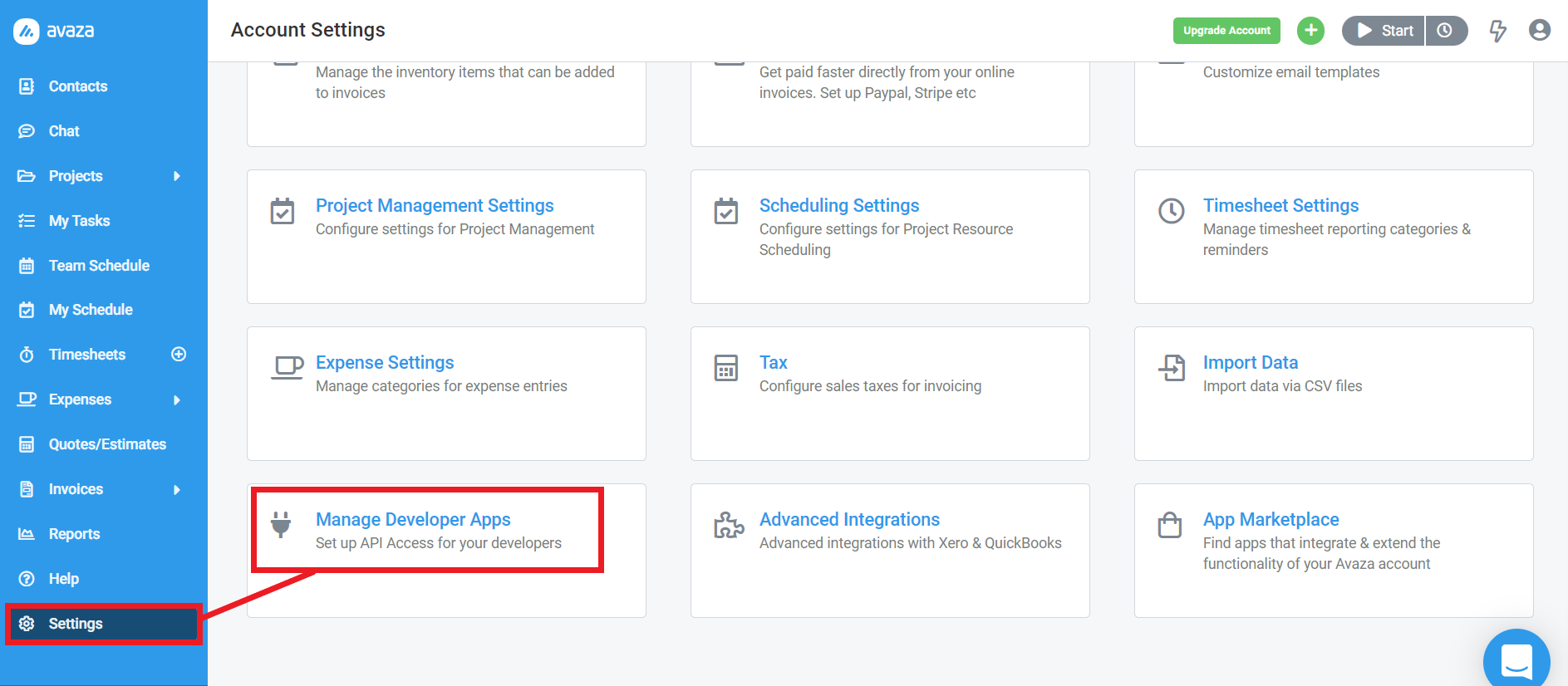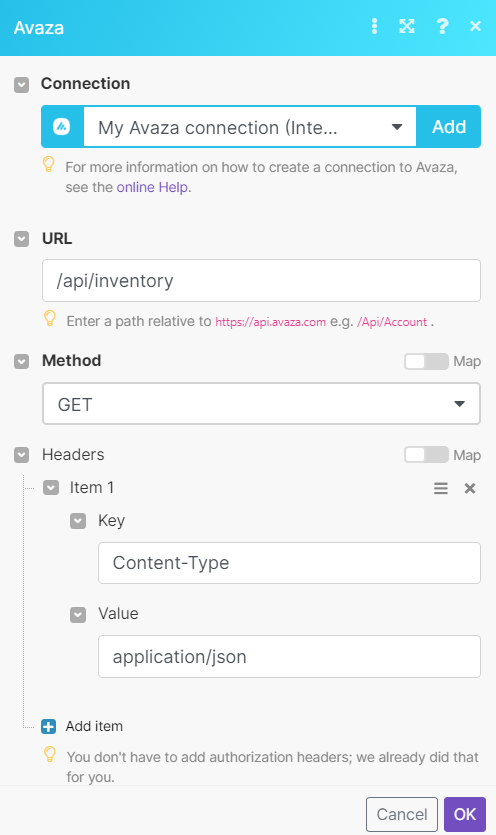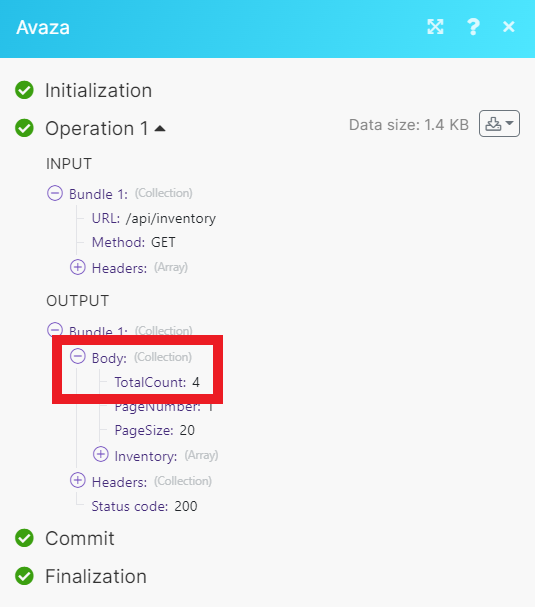With Avaza modules in Boost.space Integrator, you can create and manage all your companies, invoices, tasks, projects, and contacts in your Avaza account.
To get started with Avaza, create an account at avaza.com.
![[Note]](https://docs.boost.space/wp-content/themes/bsdocs/docs-parser/HTML/css/image/note.png) |
Note |
|---|---|
|
The module dialog fields that are displayed in bold (in the Boost.space Integrator scenario, not in this documentation article) are mandatory. |
To connect Avaza to Boost.space Integrator you need an access token.
-
Log in to you Avaza account.
-
Click Settings, then click Manage Developer Apps.
-
Click Add Personal Access Token.
-
Give your new token a name
-
Select the access scopes you want to enable.
-
Copy your new access token string to your clipboard. You won’t see this again.
-
Go to your Boost.space Integrator scenario and choose the Avaza module you want to use.
-
Under Connection, click Add.
-
Give your new connection a name.
-
Paste your new access token in the field provided.
-
Click Save.
You have successfully established the connection.
Returns a list of companies.
|
Connection |
|
|
Updated After |
Enter the earliest date the companies were last updated. See the list of supported date and time formats. |
|
Sort |
Select how you want to sort the results.
|
|
Limit |
Enter the maximum number of companies Boost.space Integrator returns during one scenario execution cycle. |
Returns a specified company.
Creates a new company.
|
Connection |
|
|
Company Name |
Enter the name of the company. |
|
Currency Code |
Enter the currency code. |
|
Billing Address Line |
Enter the first line of the address. |
|
Billing Address City |
|
|
Billing Address State |
Enter the state. |
|
Billing Address Post Code |
Enter the post code. |
|
Billing Country Code |
Enter the country code. |
|
Billing Address |
Enter the address. |
|
Phone |
Enter a phone number. |
|
Fax |
Enter a fax number. |
|
Website |
Enter the company’s website. |
|
Tax Number |
Enter the tax number. |
|
Comments |
Enter any comments. |
Updates a specified company.
|
Connection |
|
|
Company ID |
|
|
Company Name |
|
|
Currency Code |
Enter the currency code. |
|
Billing Address Line |
Enter the first line of the address. |
|
Billing Address City |
|
|
Billing Address State |
Enter the state. |
|
Billing Address Post Code |
Enter the post code. |
|
Billing Country Code |
Enter the country code. |
|
Billing Address |
Enter the address. |
|
Phone |
Enter a phone number. |
|
Fax |
Enter a fax number. |
|
Website |
Enter the company’s website. |
|
Tax Number |
Enter the tax number. |
|
Comments |
Enter any comments. |
Returns a list of invoices.
|
Connection |
|
|
Updated After |
Enter the earliest date the invoices were last updated. See the list of supported date and time formats. |
|
Company IDFK |
Select the ID of the company associated with the invoices. |
|
Sort |
Select how you want to sort the results.
|
|
Limit |
Enter the maximum number of invoices Boost.space Integrator returns during one scenario execution cycle. |
Returns a specified invoice.
Creates a new invoice.
|
Connection |
|||||||||||||||||||||||
|
Company IDFK |
|||||||||||||||||||||||
|
Line Items |
|
||||||||||||||||||||||
|
Transaction Prefix |
Enter the transaction prefix.
|
||||||||||||||||||||||
|
Invoice Number |
|
||||||||||||||||||||||
|
First Name |
Enter the first name.
|
||||||||||||||||||||||
|
Last Name |
Enter the last name.
|
||||||||||||||||||||||
|
|
Enter the email address.
|
||||||||||||||||||||||
|
Currency Code |
Select the currency code. |
||||||||||||||||||||||
|
Exchange Rate |
Enter the exchange rate.
|
||||||||||||||||||||||
|
Invoice Template IDFK |
Enter the invoice template ID.
|
||||||||||||||||||||||
|
Subject |
Enter the subject in plain text. |
||||||||||||||||||||||
|
Customer PO Number |
Enter the customer PO number. |
||||||||||||||||||||||
|
Date Issued |
Enter the date the invoice was issued. See the list of supported date formats.
|
||||||||||||||||||||||
|
Payment Terms |
Select the payment terms.
|
||||||||||||||||||||||
|
Due Date |
Enter the invoice due date. See the list of supported date formats.
|
||||||||||||||||||||||
|
Transaction Tax Config Code |
Select the transaction tax configuration code.
|
||||||||||||||||||||||
|
Notes |
Enter any additional notes in plain text. |
Returns a list of tasks.
|
Connection |
|
|
Updated After |
Enter the earliest date the tasks were last updated. See the list of supported date and time formats. |
|
Is Complete |
Select whether to only display complete or incomplete tasks. |
|
Project ID |
Select the ID of the project the tasks are associated with. |
|
Sort |
Select how you want to sort the results.
|
|
Limit |
Enter the maximum number of tasks Boost.space Integrator returns during one scenario execution cycle. |
Returns a specified task.
Creates a new task.
|
Connection |
|
|
Title |
Enter the title of the task. |
|
Project IDFK |
|
|
Account Task Type IDFK |
Select the type of task. |
|
Description |
Enter a description of the task. |
|
Assigned to User IDFK |
|
|
Task Priority Code |
Enter the task priority code. |
|
Date Start |
Enter the start date. See the list of supported date and time formats. |
|
Date Due |
Enter the due date. See the list of supported date and time formats. |
|
Estimated Effort |
Enter the estimated amount of time in decimal hours. |
|
Tags |
Add any tags to the task. |
Updates a specified task.
|
Connection |
|
|
Task ID |
Select the ID of the task you want to update. |
|
Title |
Enter the title of the task. |
|
Project IDFK |
|
|
Account Task Type IDFK |
Select the type of task. |
|
Description |
Enter a description of the task. |
|
Assigned to User IDFK |
|
|
Task Priority Code |
Enter the task priority code. |
|
Date Start |
Enter the start date. See the list of supported date and time formats. |
|
Date Due |
Enter the due date. See the list of supported date and time formats. |
|
Estimated Effort |
Enter the estimated amount of time in decimal hours. |
|
Tags |
Add any tags to the task. |
Returns a list of projects.
|
Connection |
|
|
Updated After |
Enter the earliest date the projects were last updated. See the list of supported date and time formats. |
|
Include Archived |
Select whether to include archived projects in the list. |
|
Timesheet User ID |
Select the ID of the timesheet user the projects are associated with. |
|
Sort |
Select how you want to sort the results.
|
|
Limit |
Enter the maximum number of projects Boost.space Integrator returns during one scenario execution cycle. |
Returns a specified project.
Creates a new project.
|
Connection |
|
|
Project Title |
Enter the title of the project. |
|
Company IDFK |
Select or enter the ID of company. |
|
Currency Code |
Enter the currency code. |
|
Project Notes |
Enter any notes for the project. |
|
Timesheet Approval Required by Default |
|
|
Populate Default Project Members |
|
|
Is Task Required on Timesheet |
Select whether a tas is required on the timesheet. |
|
Start Date |
Enter the start date. See the list of supported date and time formats. |
|
End Date |
Enter the end date. See the list of supported date and time formats. |
|
Budget Amount |
Enter a budget amount. |
|
Budget Hours |
Enter the budget hours. |
|
Project Status Code |
Enter the project status code. |
|
Project Category IDFK |
Enter the project category ID. |
Returns a list of contacts.
|
Connection |
|
|
Updated After |
Enter the earliest date the contacts were last updated. See the list of supported date and time formats. |
|
Company IDFK |
Select the ID of the comapny the contacts are associated with. |
|
Sort |
Select how you want to sort the results.
|
|
Limit |
Enter the maximum number of contacts Boost.space Integrator returns during one scenario execution cycle. |
Returns a specified contact.
Creates a new contact.
|
Connection |
|
|
Contact Email |
Enter the email address of the contact. |
|
First Name |
Select the first name. |
|
Last Name |
Enter the last name. |
|
Company IDFK |
Enter the ID of the company. |
|
Position Title |
|
|
Mobile |
|
|
Phone |
Enter another phone number. |
|
Update Existing |
Select whether to update an existing contact. |
|
Currency Code |
Enter the currency code. |
|
Company Billing Address |
|
|
Company Billing Address Line |
Enter the next line of the address. |
|
Company Billing Address City |
Enter the city. |
|
Company Billing Address State |
Enter the state. |
|
Company Billing Address Post Code |
Enter the post code. |
|
Company Billing Address Country Code |
Enter the country code. |
Performs an arbitrary authorized API call.
|
Connection |
|
|
URL |
Enter a path relative to For the list of available endpoints, refer to the Avaza API documentation. |
|
Method |
Select the HTTP method you want to use: GET to retrieve information for an entry. POST to create a new entry. PUT to update/replace an existing entry. PATCH to make a partial entry update. DELETE to delete an entry. |
|
Headers |
Enter the desired request headers. You don’t have to add authorization headers; we already did that for you. |
|
Query String |
Enter the request query string. |
|
Body |
Enter the body content for your API call. |