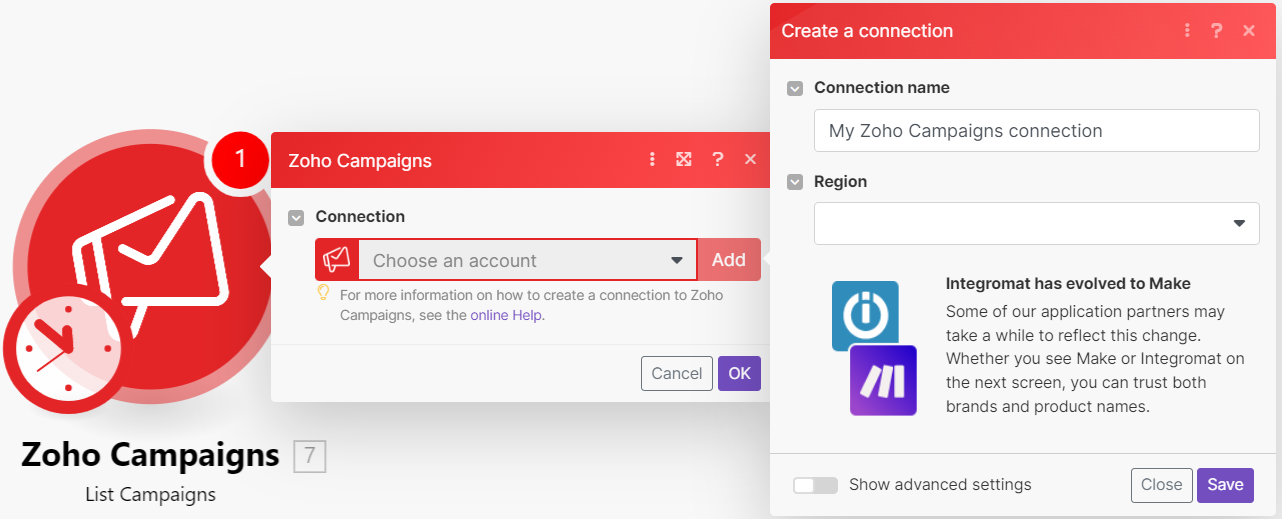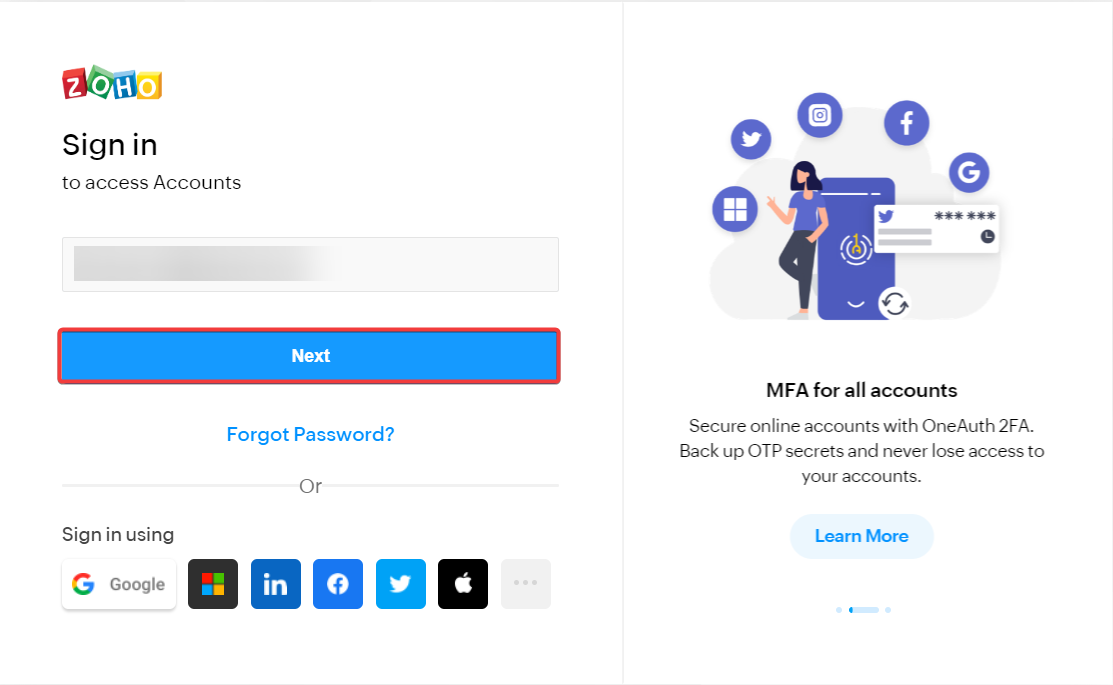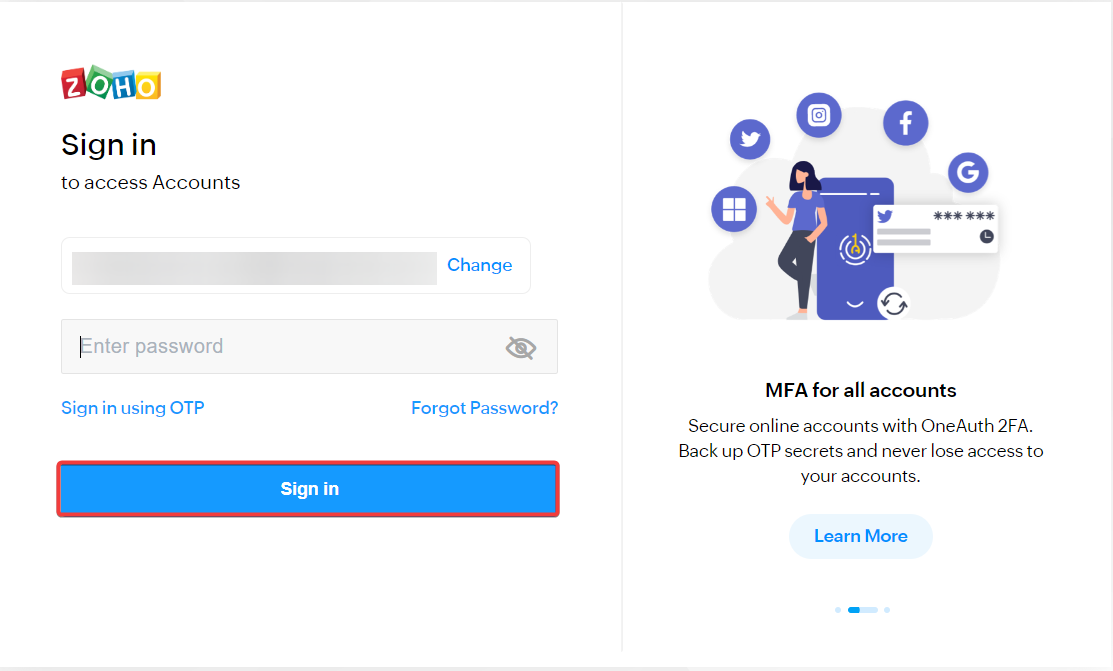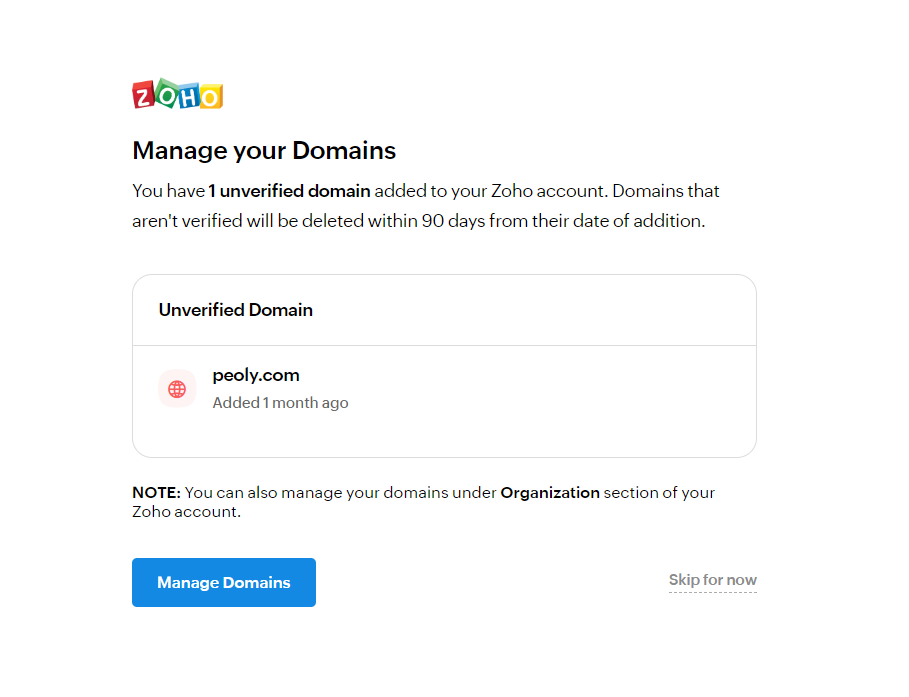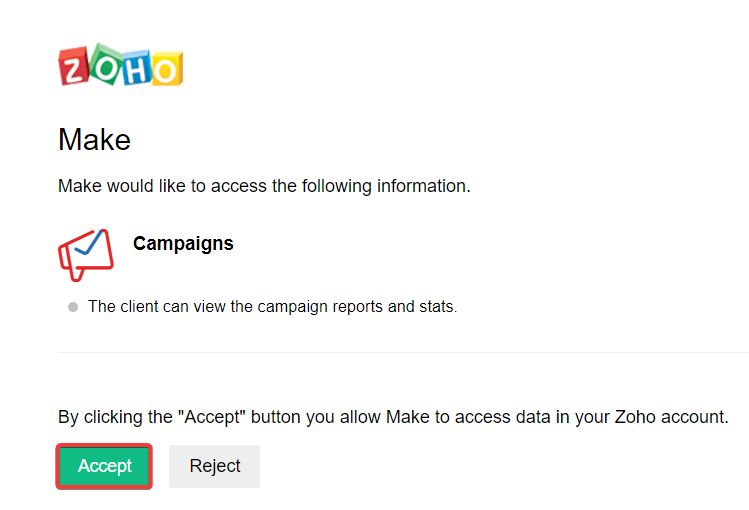With Zoho Campaigns modules in Boost.space Integrator, you can:
-
watch, list, create, send, clone, and delete campaigns, and retrieve a campaign report
-
watch contacts, watch unsubscribes, subscribe a contact, add contacts to a list, move a contact to do-not-mail, and unsubscribe a contact
-
create, update, and delete mailing list
To get started with Zoho Campaigns, create an account at zoho.com
For the list of available endpoints, refer to the Zoho Campaigns API documentation.
To connect Zoho Campaigns app, you need to obtain the user credentials from your Zoho Campaigns account and insert them in the Zoho Campaigns module scenario.
-
Log in to your Zoho Campaigns account.
-
Log in to your Boost.space Integrator account, insert a Zoho Campaigns module scenario, and click the Add button next to the Connection field.
-
In the Connection name field, enter a name for the connection.
-
In the Region field, select your region and click Save.
-
Enter your email address associated with the Zoho account and click Next.
-
Enter your Zoho account password and click Sign-in.
-
When prompted to manage your domains, click Manage Domains or Skip for now.
-
Click Accept to allow Boost.space Integrator access data in your Zoho account.
You have successfully established the connection. You can now begin editing your scenario and adding more Zoho Campaigns modules. If your connection needs reauthorization at any point, follow the connection renewal steps here.
After connecting the app, you can perform following actions:
-
Watch Campaigns
Triggers when a campaign is under review, reviewed, stopped, canceled, paused, resumed, sent, or A/B test is completed.
-
List Campaigns
Retrieves a list of campaigns.
-
Create a Campaign
Creates a new campaign.
-
Send a Campaign
Sends an existing campaign by its key.
-
Clone a Campaign
Clones an existing campaign by its key.
-
Delete a Campaign
Deletes an existing campaign by its key.
-
Get a Campaign Report
Retrieves the detail report of a campaign by its key.
-
Watch Contacts
Triggers when a new contact is added to the mailing list.
-
Watch Unsubscribes
Triggers when a contact unsubscribed from any mailing list.
-
Subscribe a Contact
Subscribes a new contact or updates an existing contact in a mailing list.
-
Add Contacts to a List
Adds multiple existing contacts to a mailing list by their emails.
-
Move a Contact to Do-Not-Mail
Moves an existing contact to Do-Not-Mail list by its email.
-
Unsubscribe a Contact
Unsubscribes an existing contact from a list by its email.
-
Create a Mailing List
Creaes a new mailing list with contacts.
-
Update a Mailing List
Updates an existing mailing list by its key.
-
Delete a Mailing List
Deletes an existing mailing list by its ID.
-
Make an API Call
Performs an arbitrary authorized API call.