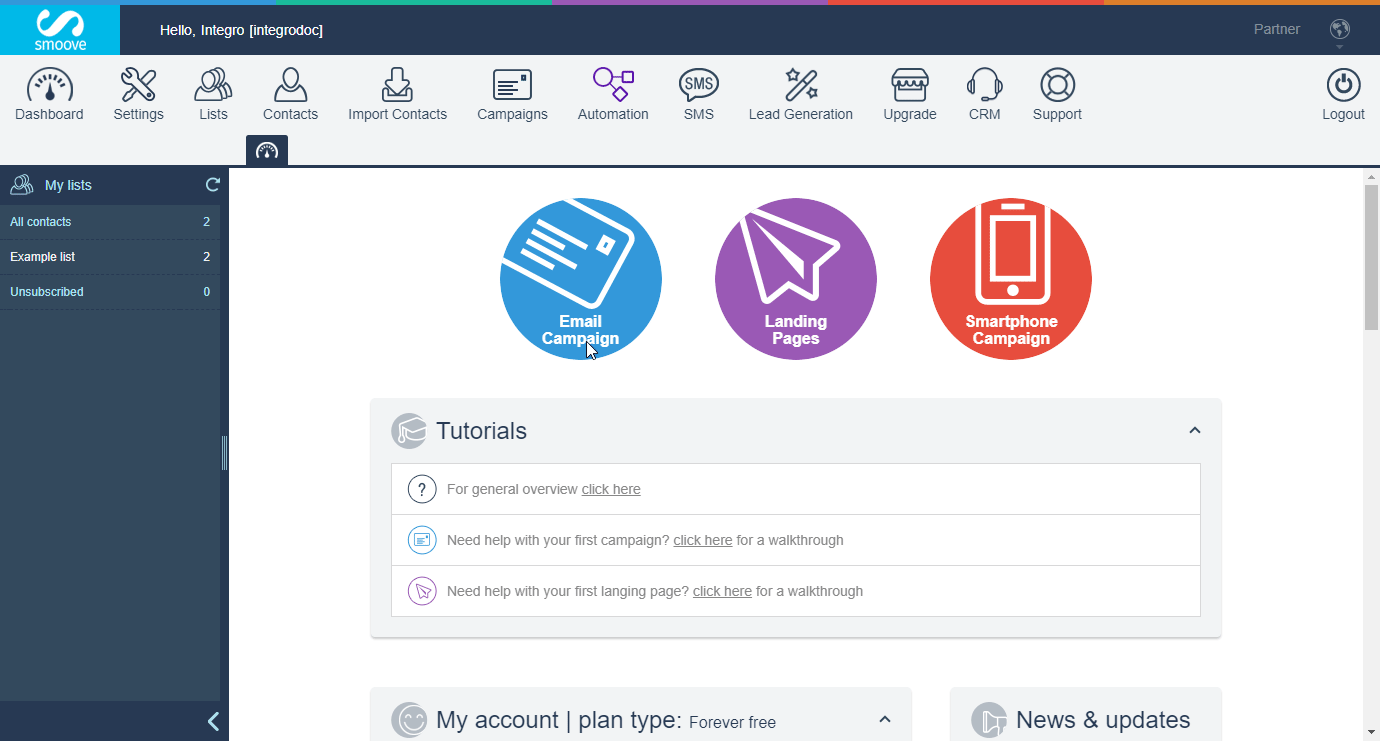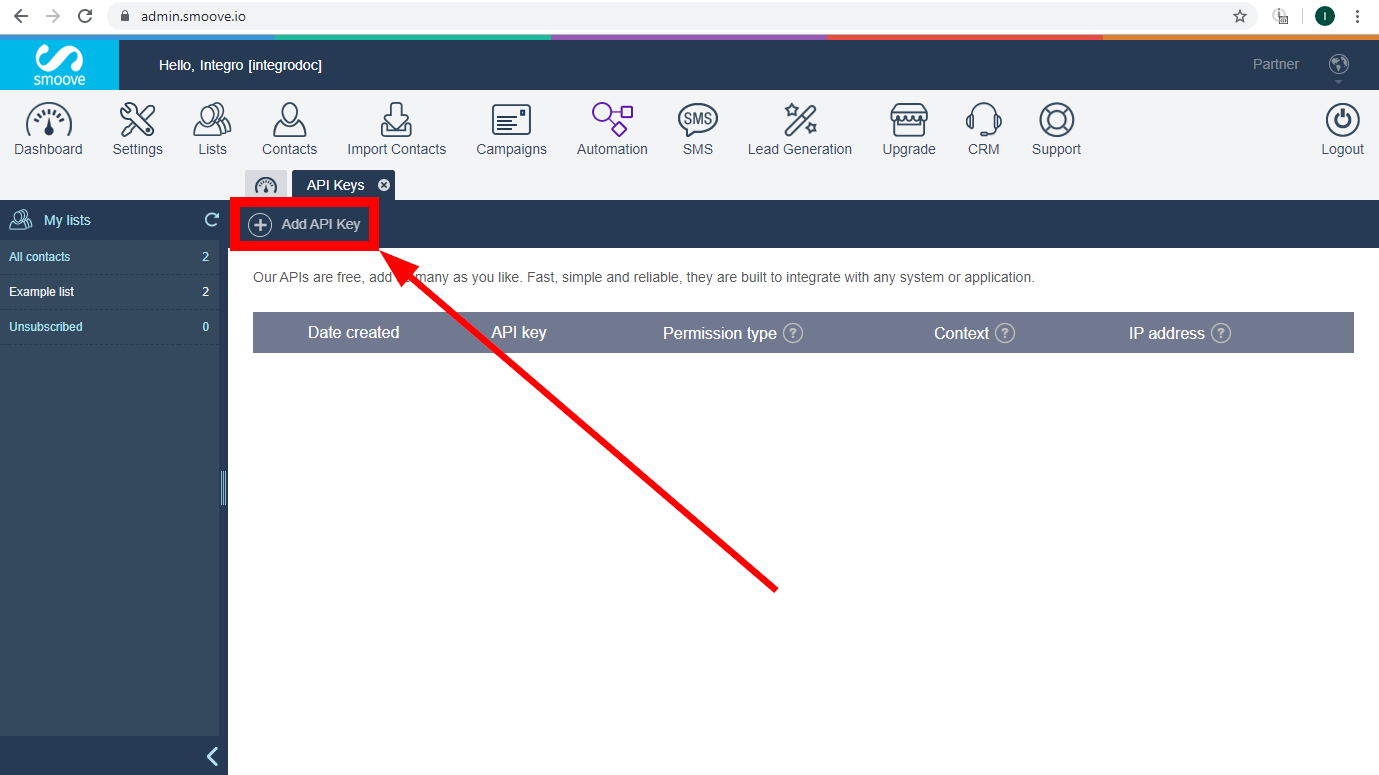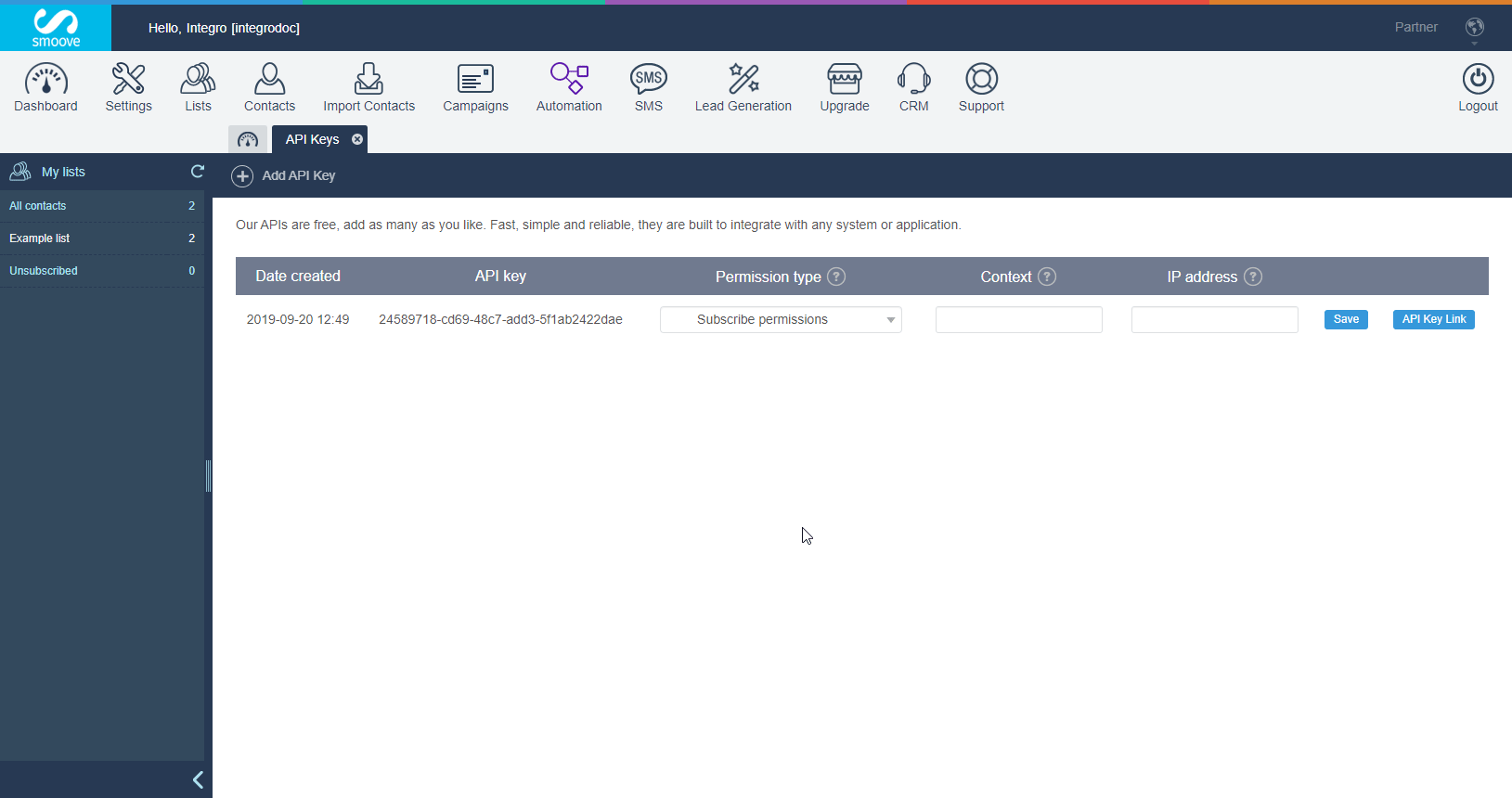The Smoove modules allow you to monitor new subscribers, leads, automations, and Smoove triggers and/or update and add contacts, unsubscribe or search subscribers in your Smoove account.
Prerequisites
-
A Smoove account
In order to use Smoove with Boost.space Integrator, it is necessary to have a Smoove account. If you do not have one, you can create a Smoove account at www.smoove.io/signup.aspx.
![[Note]](https://docs.boost.space/wp-content/themes/bsdocs/docs-parser/HTML/css/image/note.png) |
Note |
|---|---|
|
The module dialog fields that are displayed in bold (in the Boost.space Integrator scenario, not in this documentation article) are mandatory! |
To connect your Smoove account to Boost.space Integrator you need to obtain the API Key from your account.
-
Log in to your Smoove account.
-
Go to Settings > API Keys.
-
Click on the Add API Key button.
-
Set the permissions and click the Save button.
-
Copy the provided API Key.
-
Go to Boost.space Integrator and open the Smoove module’s Create a connection dialog.
-
Enter the API Key you have copied in step 5 to the respective field and click the Continue button to establish the connection.