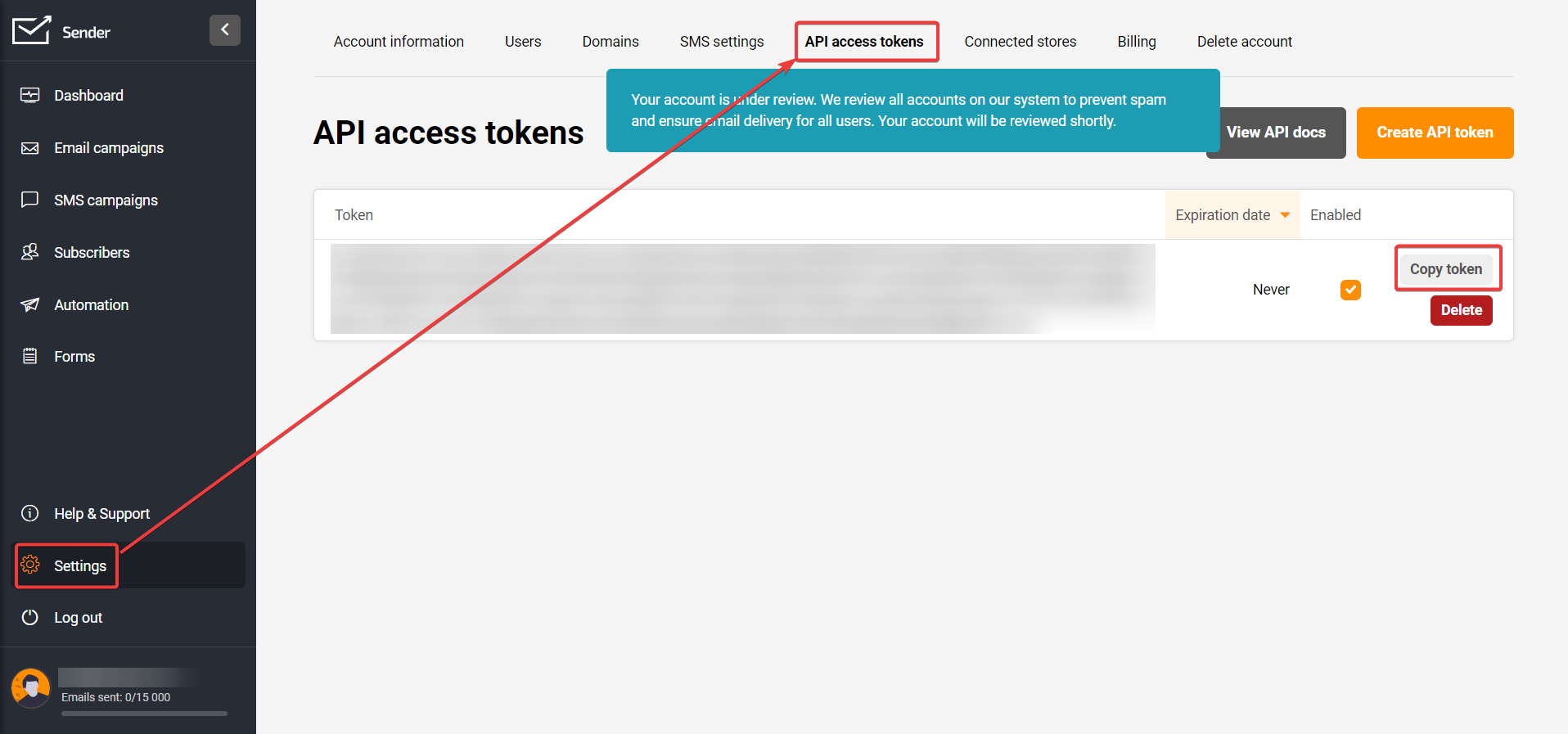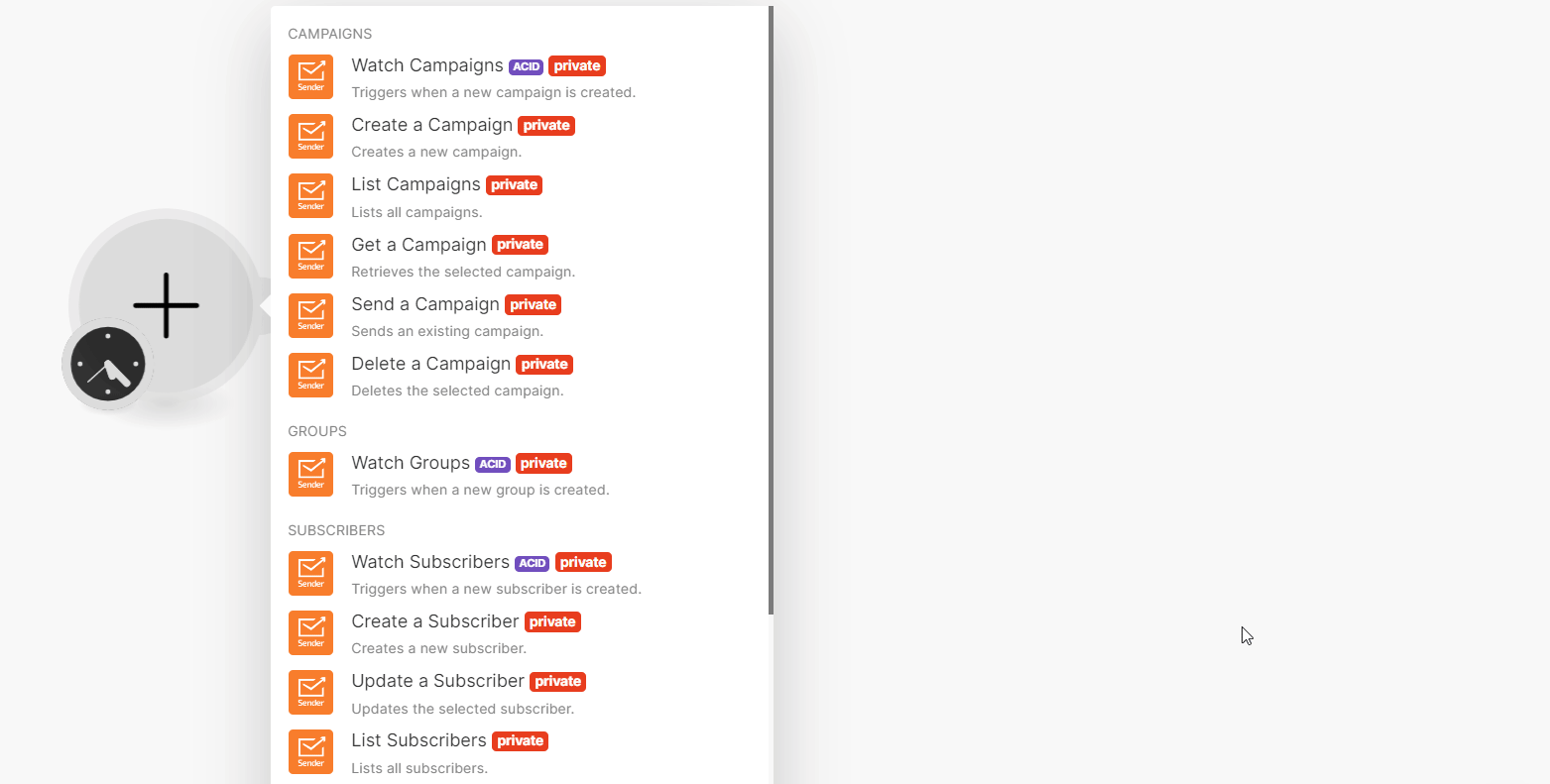With Sender modules in Boost.space Integrator, you can:
-
watch, create, list, retrieve, send, and delete campaigns
-
watch groups
-
watch, create, update, list, retrieve, delete subscribers, and add/ remove subscribers from a group
To get started with Sender, create an account at sender.net.
To connect Sender app, you need to obtain the API Key value from your Sender account by doing the following:
-
Log in to your Sender account.
-
Click Settings > API access token and copy the token to a safe place.
-
Log in to your Boost.space Integrator account, insert a Sender module scenario, and click the Add button next to the Connection field.
-
Optional: In the Connection name field, enter a name for the connection.
-
In the API Key field, enter the details copied in step 2 and click Save.
You have successfully established the connection. You can now begin editing your scenarios and adding more Sender modules. If your connection needs reauthorization, follow the connection renewal steps here.
For information on modules, see Sender API documentation.