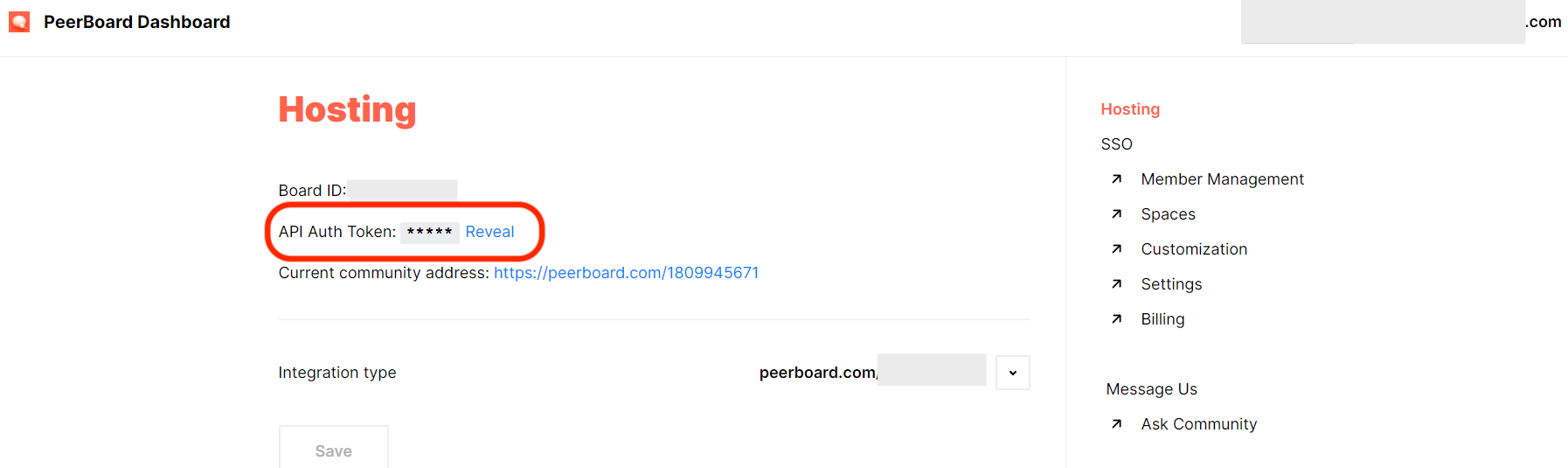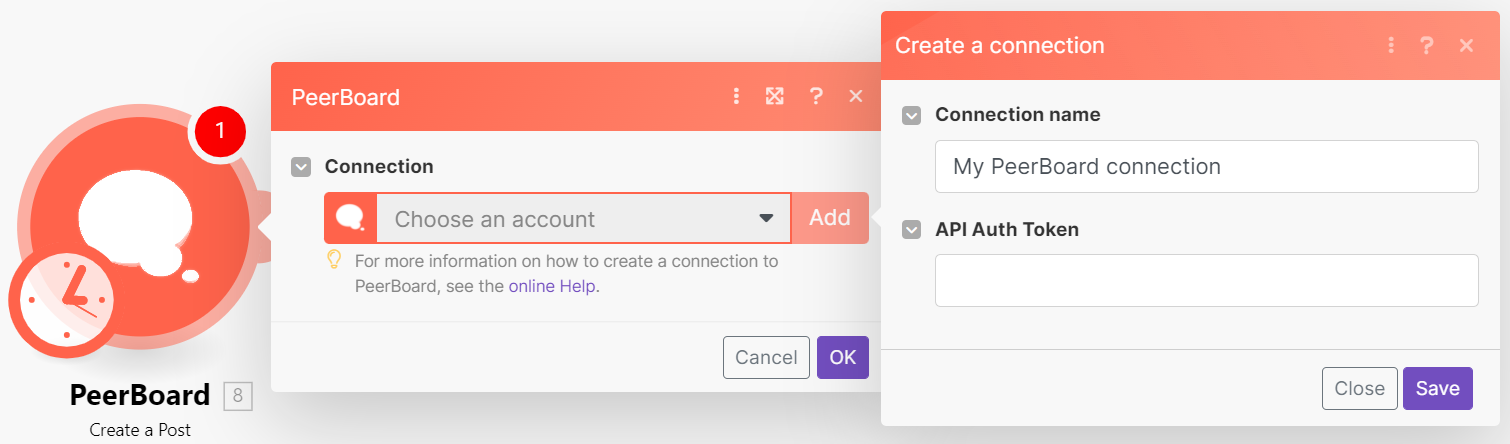With PeerBoard modules in Boost.space Integrator, you can:
-
watch new posts, create, search, and list posts
-
create, update, retrieve, list, and delete spaces and add members to spaces
-
create, update, invite, retrieve, search community members, and delete members
-
create, update, retrieve, and delete groups; add members to a group and remove members from a group
To get started with PeerBoard, create an account at peerboard.com.
To connect PeerBoard app, you need to obtain the API Auth Token of your PeerBoard account and insert them in the PeerBoard module scenario.
-
To obtain the API Auth Token, send an email to [email protected] or log in to your PeerBoard account and copy the API Auth token from your Dashboard > Hosting.
-
Log in to your Boost.space Integrator account, insert a PeerBoard module scenario, and click the Add button next to the Connection field.
-
Optional: In the Connection name field, enter a name for the connection.
-
In the API Auth Token field, enter the details obtained in step 2 and click Save.
-
Optional: If prompted, log in to your PeerBoard account to complete authentication.
You have successfully established the connection. You can now edit your scenario and add more PeerBoard modules. If your connection needs reauthorization at any point, follow the connection renewal steps here.
For module descriptions, refer to PeerBoard API Documentation.