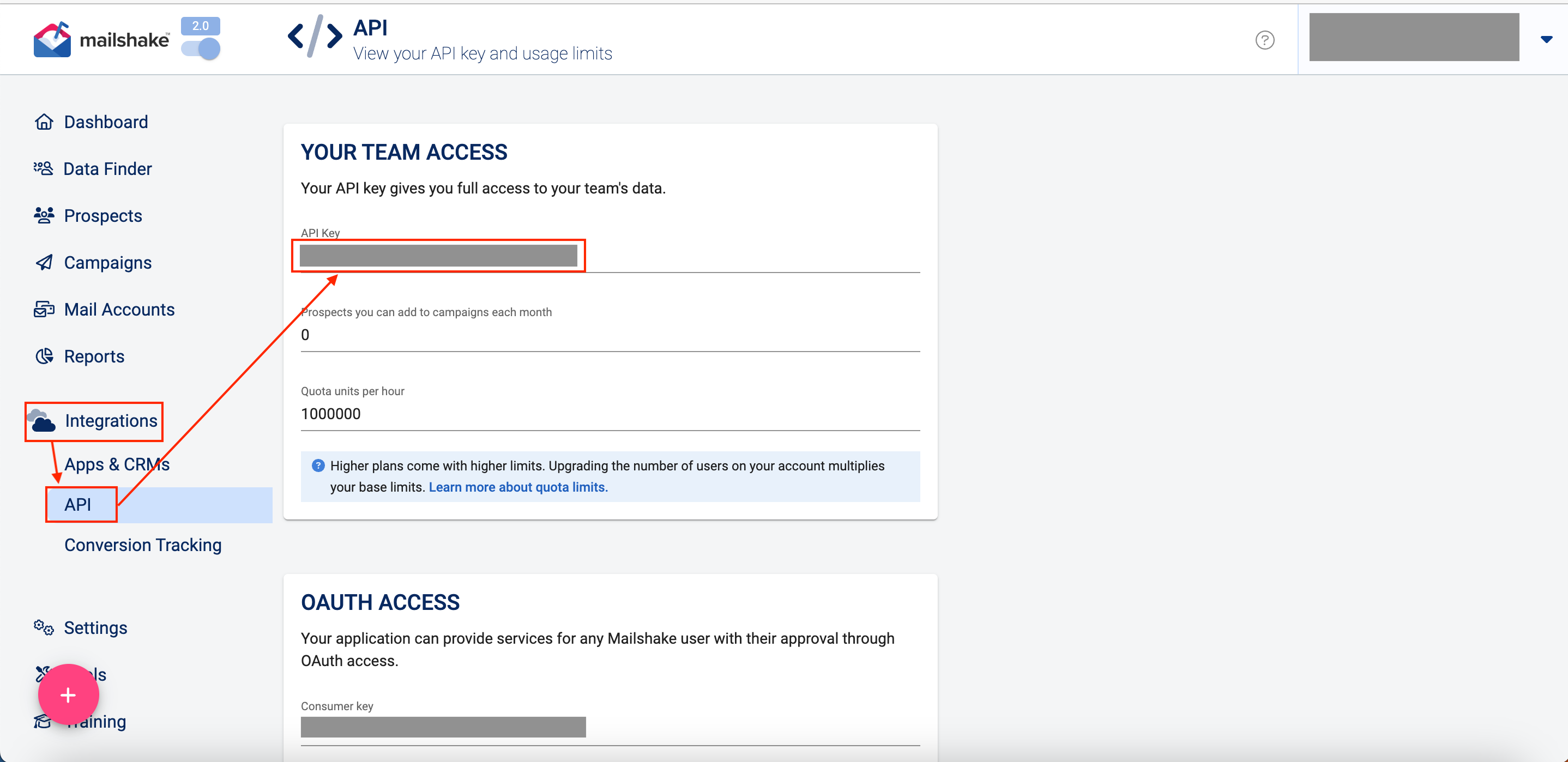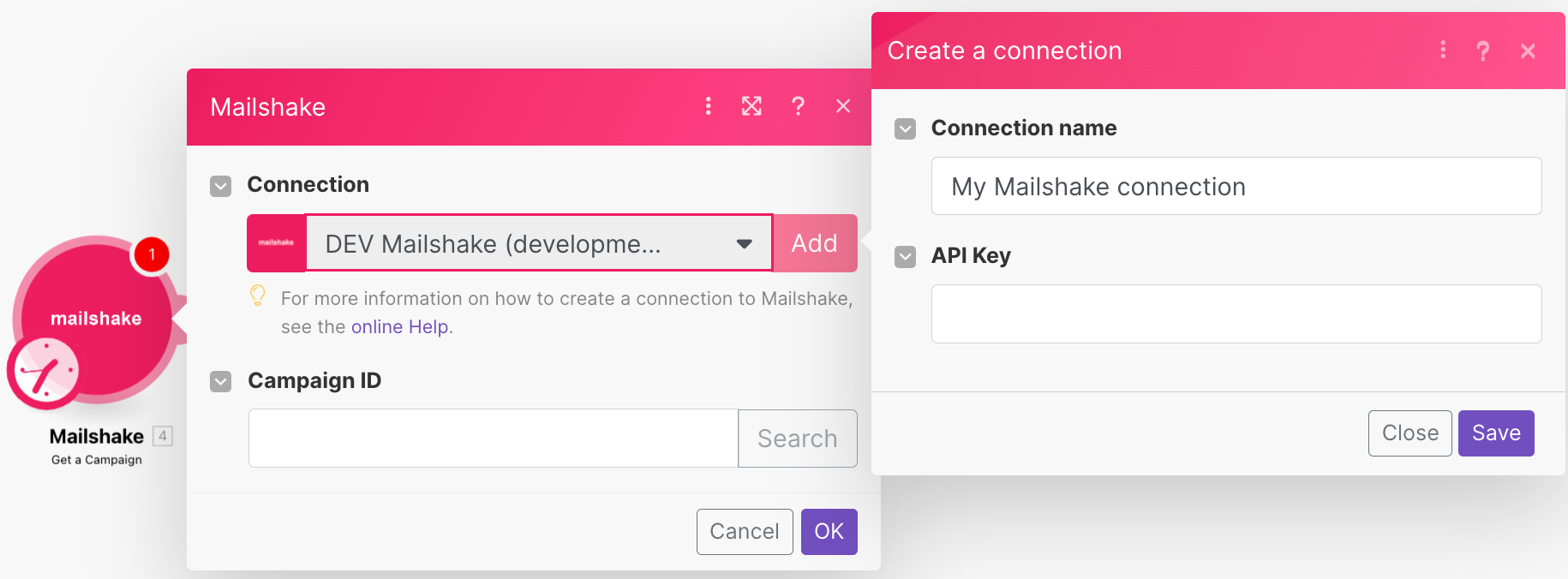With Mailshake modules in Boost.space Integrator, you can:
-
search, pause, unpause, and retrieve a campaign
-
add receipts to the campaign
-
list recent activities
To get started with Mailshake, create an account at mailshake.com.
To connect your Mailshake account to Boost.space Integrator, you need to obtain the API Key from your Mailshake account and insert it in the create a connection dialog in the Boost.space Integratormodule.
-
Log in to your Mailshake account.
-
Click Integrations > API. Copy the API Key to a safe place.
-
Log in to your Boost.space Integrator account, insert a Mailshake module in your scenario, and click the Add button next to the Connection field.
-
Optional: In the Connection name field, enter a name for the connection.
-
In the API Key field, enter the API key copied in step 2 and click Save.
You have successfully established the connection. You can now edit your scenario and add more Mailershake modules. If your connection needs reauthorization at any point, follow the connection renewal steps here.