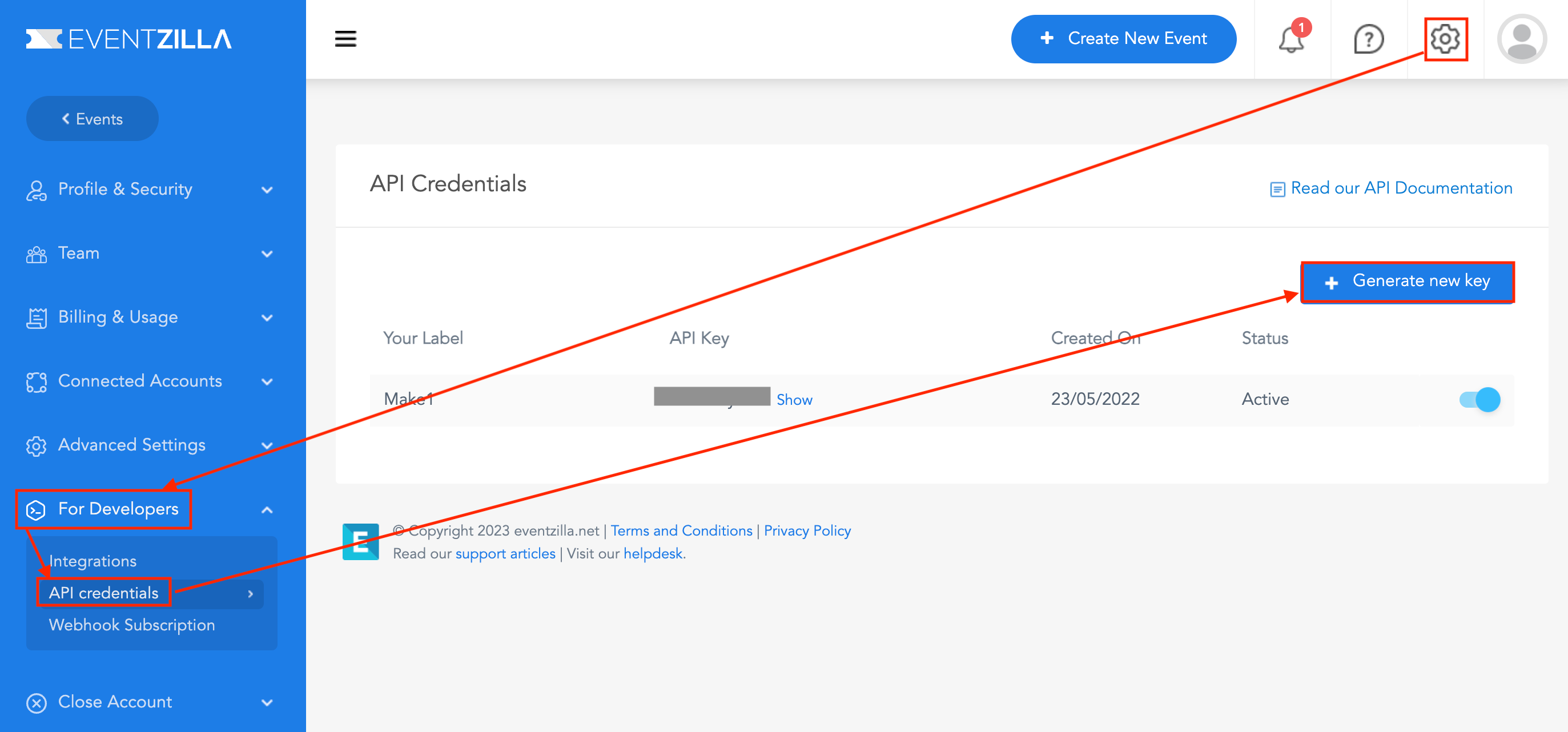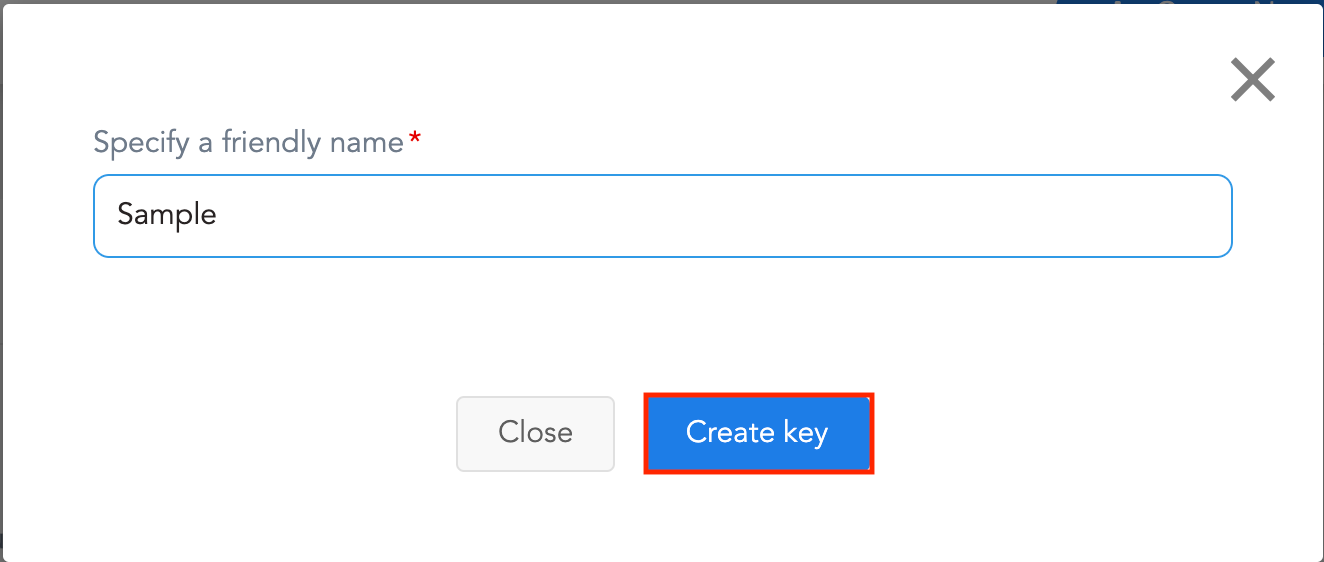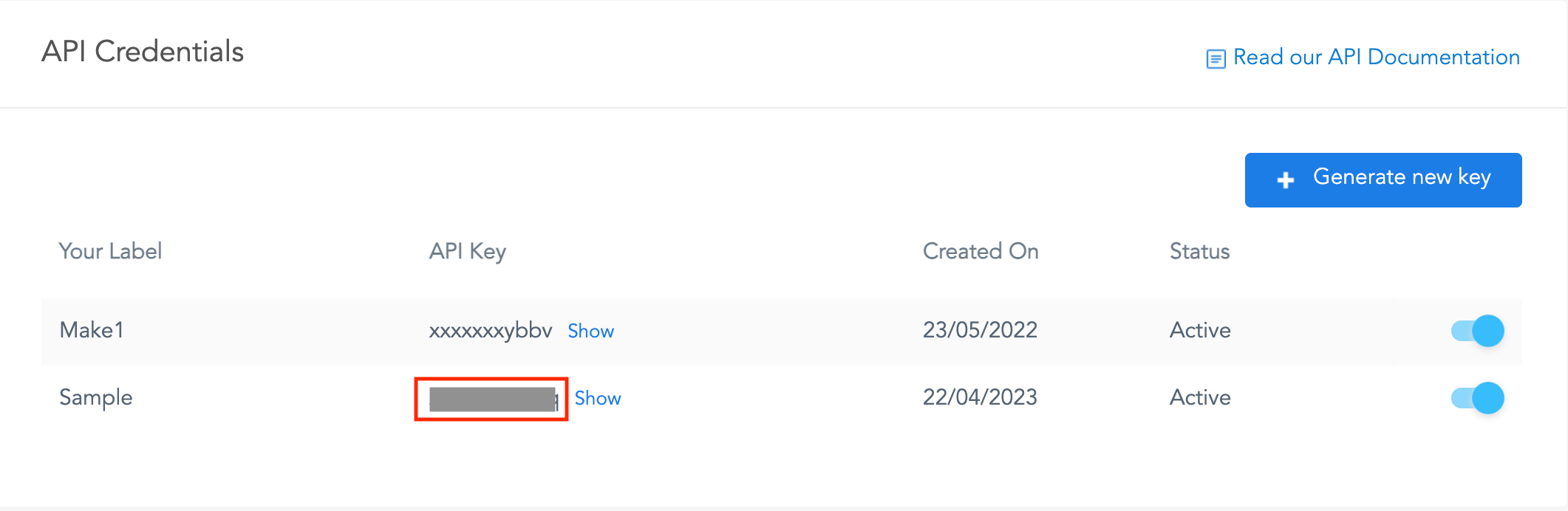With Eventzilla modules in Boost.space Integrator, you can
-
watch tickets, transactions, and attendees
-
create a checkout and retrieve a transaction
-
call APIs
To get started with Eventzilla, create an account at eventzilla.net.
For a list of available endpoints, refer to the Eventzilla API documentation.
To connect your Eventzilla account to Boost.space Integrator, you need to obtain the API Key from your Eventzilla account and insert it in the Create a Connection dialog in the Boost.space Integrator module.
-
Log in to your Eventzilla account.
-
Click Settings > For Developers > API credentials > Generate new key.
-
Enter a name for the key and click Create Key.
-
Copy the API Key to a safe place.
-
Log in to your Boost.space Integrator account, insert an EventZilla module in your scenario, and click Create a Connection .
-
Optional: In the Connection name field, enter a name for the connection.
-
In the API Key field, enter the API key copied in Step 4 and click Save.
You have successfully established the connection. You can now edit your scenario and add more Eventzilla modules. If your connection needs reauthorization at any point, follow the connection renewal steps here.