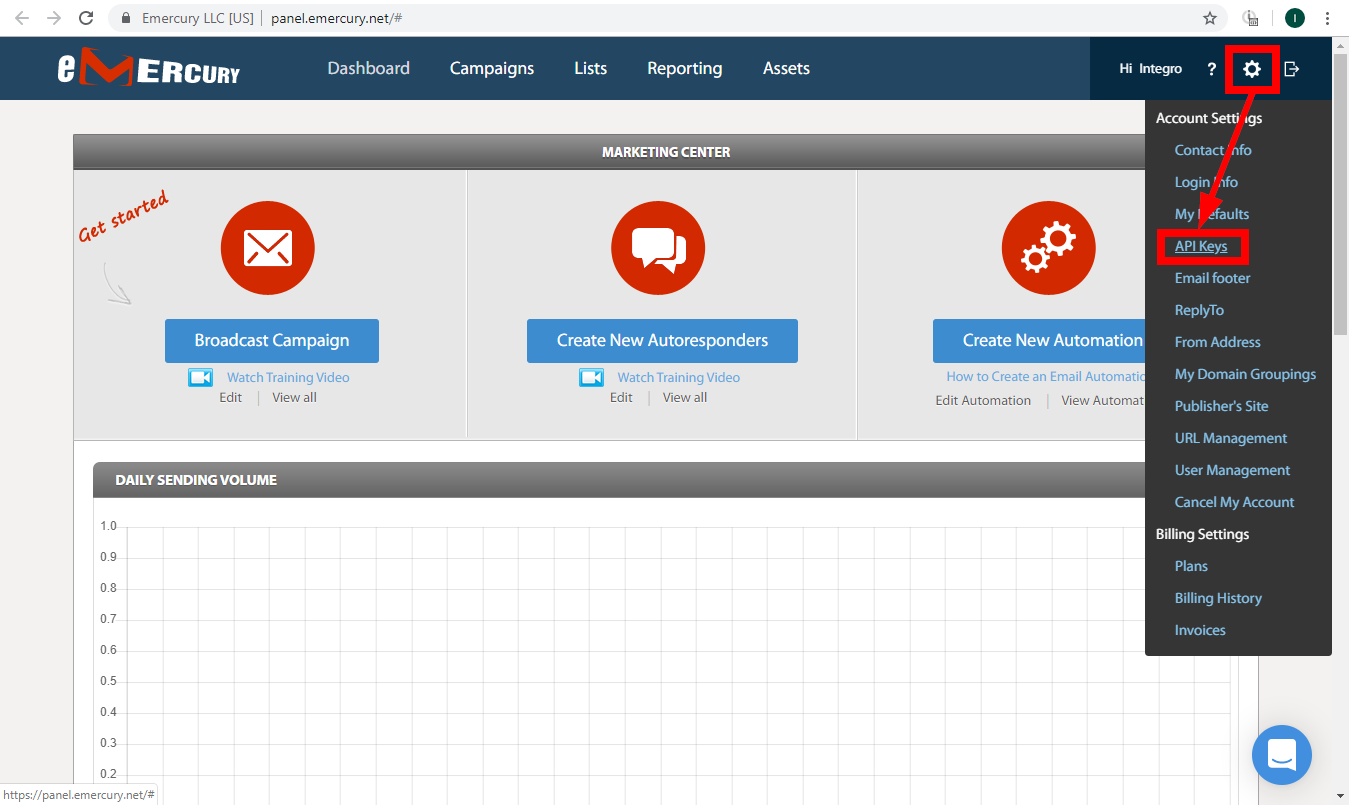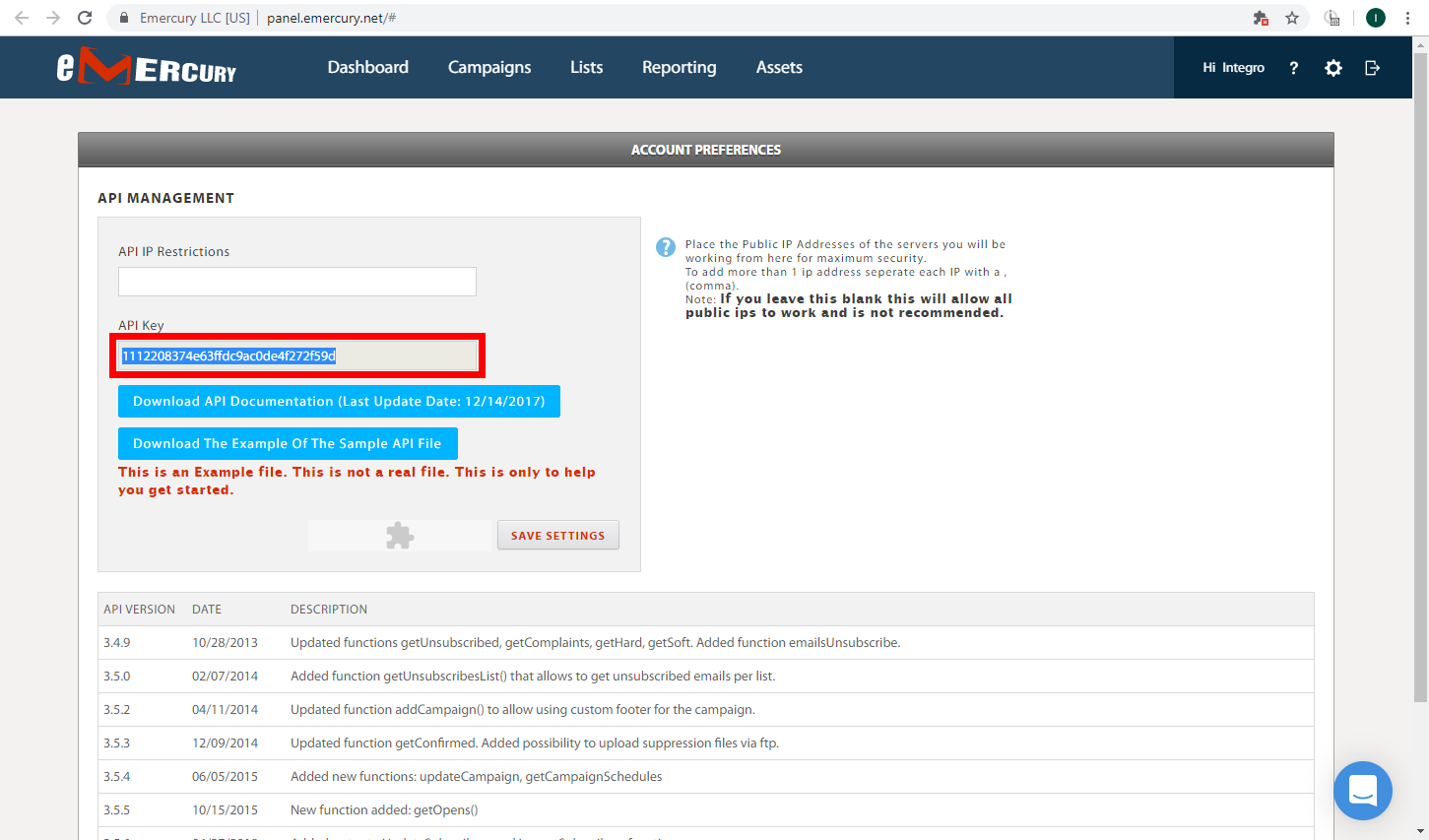The Emercury modules allow you to add and retrieve audience, subscribers and suppressions in your Emercury account.
Prerequisites
-
An Emercury account
In order to use Emercury with Boost.space Integrator, it is necessary to have an Emercury account. If you do not have one, you can create an Emercury account on the Emercury website.
![[Note]](https://docs.boost.space/wp-content/themes/bsdocs/docs-parser/HTML/css/image/note.png) |
Note |
|---|---|
|
The module dialog fields that are displayed in bold (in the Boost.space Integrator scenario, not in this documentation article) are mandatory! |
To connect your Emercury account to Boost.space Integrator you need to obtain the API Key from your account.
-
Log into your Emercury account.
-
Click on the cogwheel in the top-right corner and select the API Keys option from the menu.
-
Request your API Key by clicking the REQUEST API button.
-
Once your request is approved the displayed page will contain the API Key.
-
Copy the provided API key.
-
Go to Boost.space Integrator and open the Emercury module’s Create a connection dialog.
-
Enter the email address that you created your Emercury account with into the User Email Address field.
-
Enter the API Key you have copied in step 5 to the respective field and click the Continue button.
The connection is now established and you can proceed with setting up the module.