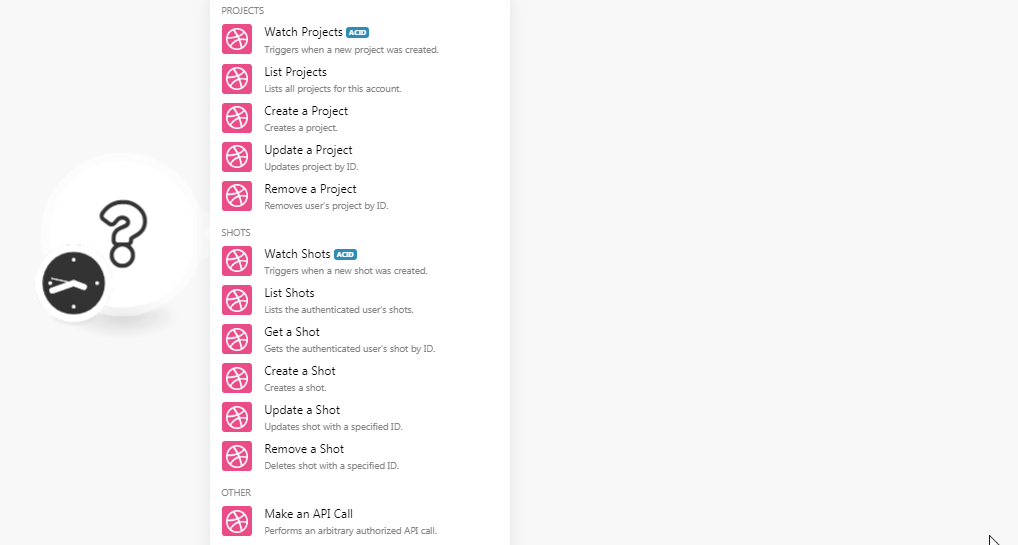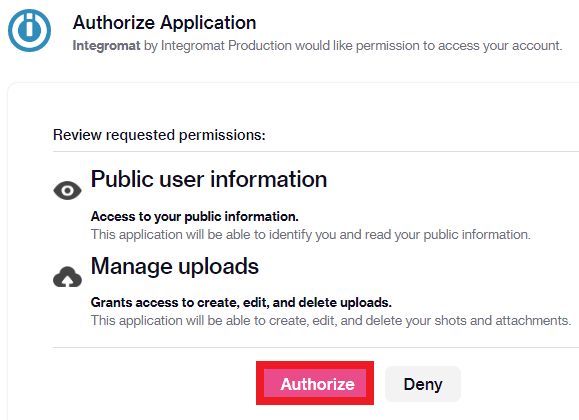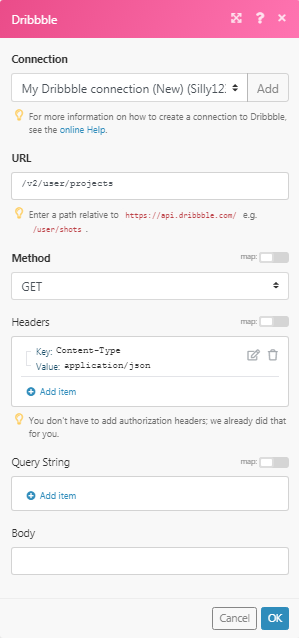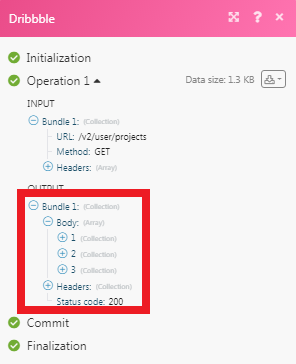The Dribble modules allow you to watch, create, update, list, and delete the projects, and shots in your Dribble account.
Prerequisites
-
A Dribble account
In order to use Dribble with Boost.space Integrator, it is necessary to have a Dribble account. If you do not have one, you can create a Dribble account at dribbble.com/signup/new.
![[Note]](https://docs.boost.space/wp-content/themes/bsdocs/docs-parser/HTML/css/image/note.png) |
Note |
|---|---|
|
The module dialog fields that are displayed in bold (in the Boost.space Integrator scenario, not in this documentation article) are mandatory! |
-
Go to Boost.space Integrator and open the Dribbble module’s Create a connection dialog.
-
In the Connection name field, enter a name for the connection and click Continue.
-
Confirm the dialog by clicking Authorize.
The connection has been established.
Triggers when a new project is created.
Required Permissions: public
|
Connection |
|
|
Max Records |
Enter the maximum number of records Boost.space Integrator should return during one scenario execution cycle. |
Lists all projects for this account.
Required Permissions: public
|
Connection |
|
|
Max Records |
Enter the maximum number of records Boost.space Integrator should return during one scenario execution cycle. |
Creates a project.
Required Permissions: public
|
Connection |
|
|
Name |
Enter a name for the project. |
|
Description |
Enter the details about the project. |
Updates project by ID.
Required Permissions: public
|
Connection |
|
|
ID |
Select the Project ID whose details you want to update. |
|
Name |
Enter a name for the project. |
|
Description |
Enter the details about the project. |
Removes the user’s project by ID.
Required Permissions: public
|
Connection |
|
|
ID |
Select the Project ID you want to delete. |
Triggers when a new shot was created.
Required Permissions: public
|
Connection |
|
|
Max Records |
Enter the maximum number of shots Boost.space Integrator should return during one scenario execution cycle. |
Lists the authenticated user’s shots.
Required Permissions: public
|
Connection |
|
|
Max Records |
Enter the maximum number of shots Boost.space Integrator should return during one scenario execution cycle. |
Gets the authenticated user’s shot by ID.
Required Permissions: public
|
Connection |
|
|
ID |
Select the ID whose shots details you want to retrieve. |
Creates a shot.
Required Permissions: public, upload
|
Connection |
|
|
Image File |
Enter the image file details. The file must be exactly |
|
Image Data |
Enter the file data to the field or map the source of the file. |
|
Description |
Enter the details of the shot. |
|
Rebound Source ID |
Enter the Rebound Source ID of the shot that the new shot is a rebound of. |
|
Scheduled For |
Enter the time when the post should be published. |
|
Tag |
Enter the keywords as tags to filter the shot when searching on the specific criteria. |
|
Team ID |
Enter the Team ID to associate the shot with. |
Updates shot with a specified ID.
Required Permissions: public, upload
|
Connection |
|
|
ID |
Select the Shot ID whose details you want to update. |
|
Title |
Enter the name of the shot. |
|
Description |
Enter the details of the shot. |
|
Low Profile |
Select whether you want to hide the shots from your profile:
|
|
Scheduled For |
Enter the time when the post should be published. |
|
Tag |
Enter the keywords as tags to filter the shot when searching on the specific criteria. |
|
Team ID |
Enter the Team ID to associate the shot with. |
Deletes shot with a specified ID.
Required Permissions: public, upload
|
Connection |
|
|
ID |
Select the Shot ID you want to delete. |
Performs an arbitrary Authorized API call.
|
Connection |
||||
|
URL |
Enter a path relative to
|
|||
|
Method |
Select the HTTP method you want to use: GET to retrieve information for an entry. POST to create a new entry. PUT to update/replace an existing entry. PATCH to make a partial entry update. DELETE to delete an entry. |
|||
|
Headers |
Enter the desired request headers. You don’t have to add authorization headers; we already did that for you. |
|||
|
Query String |
Enter the request query string. |
|||
|
Body |
Enter the body content for your API call. |