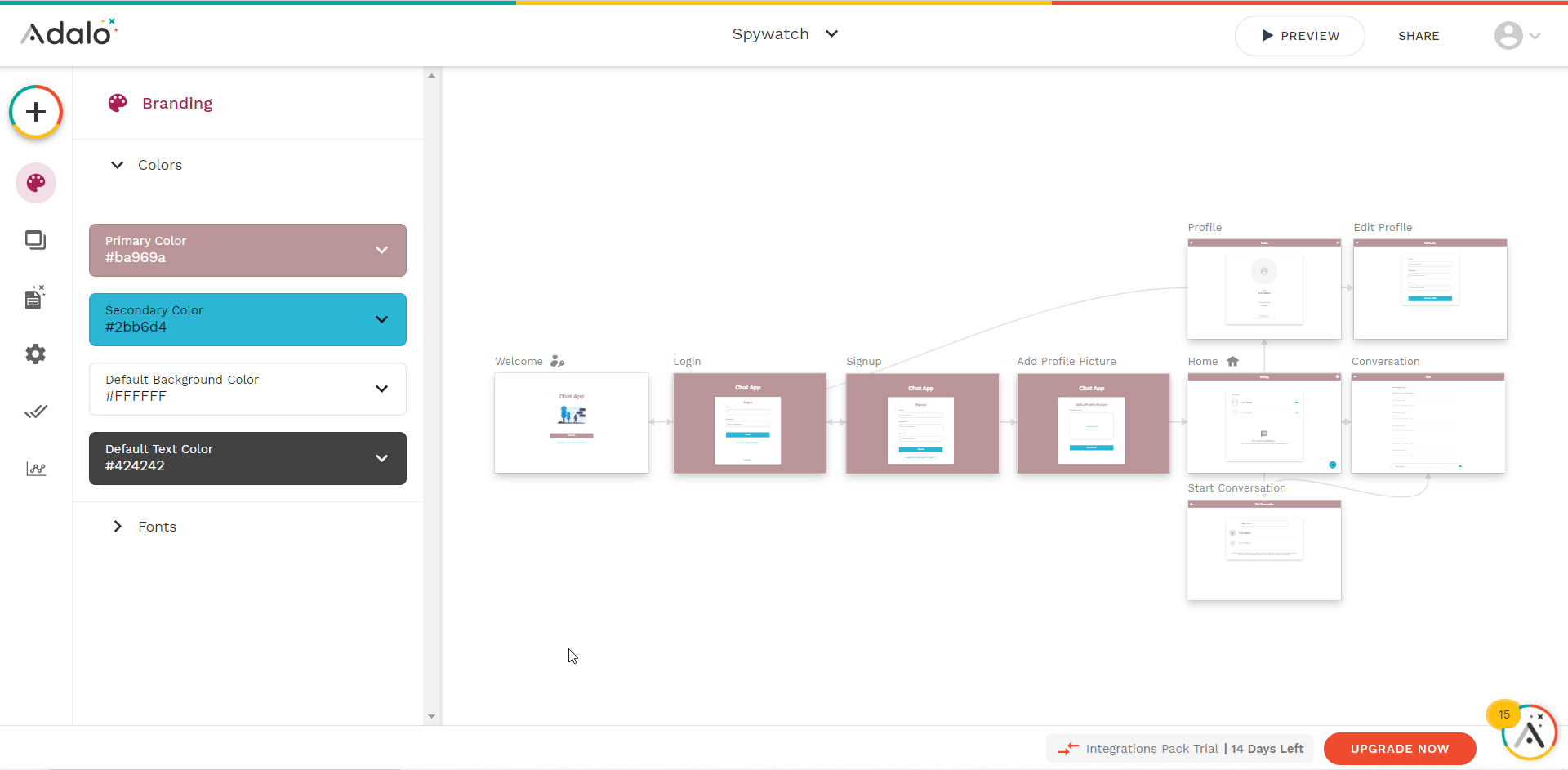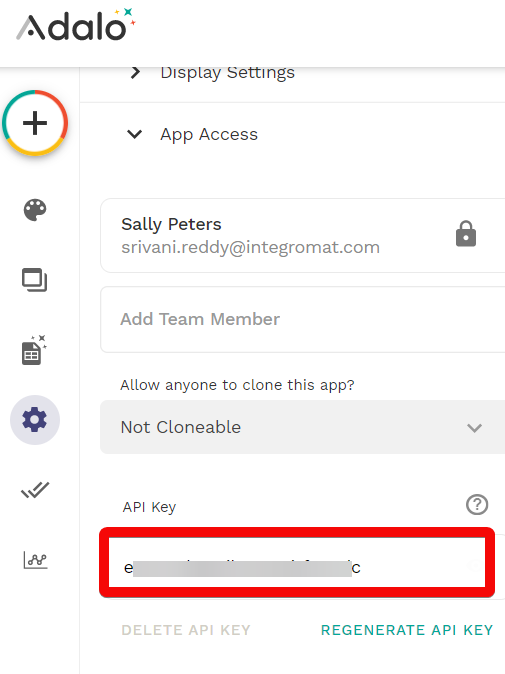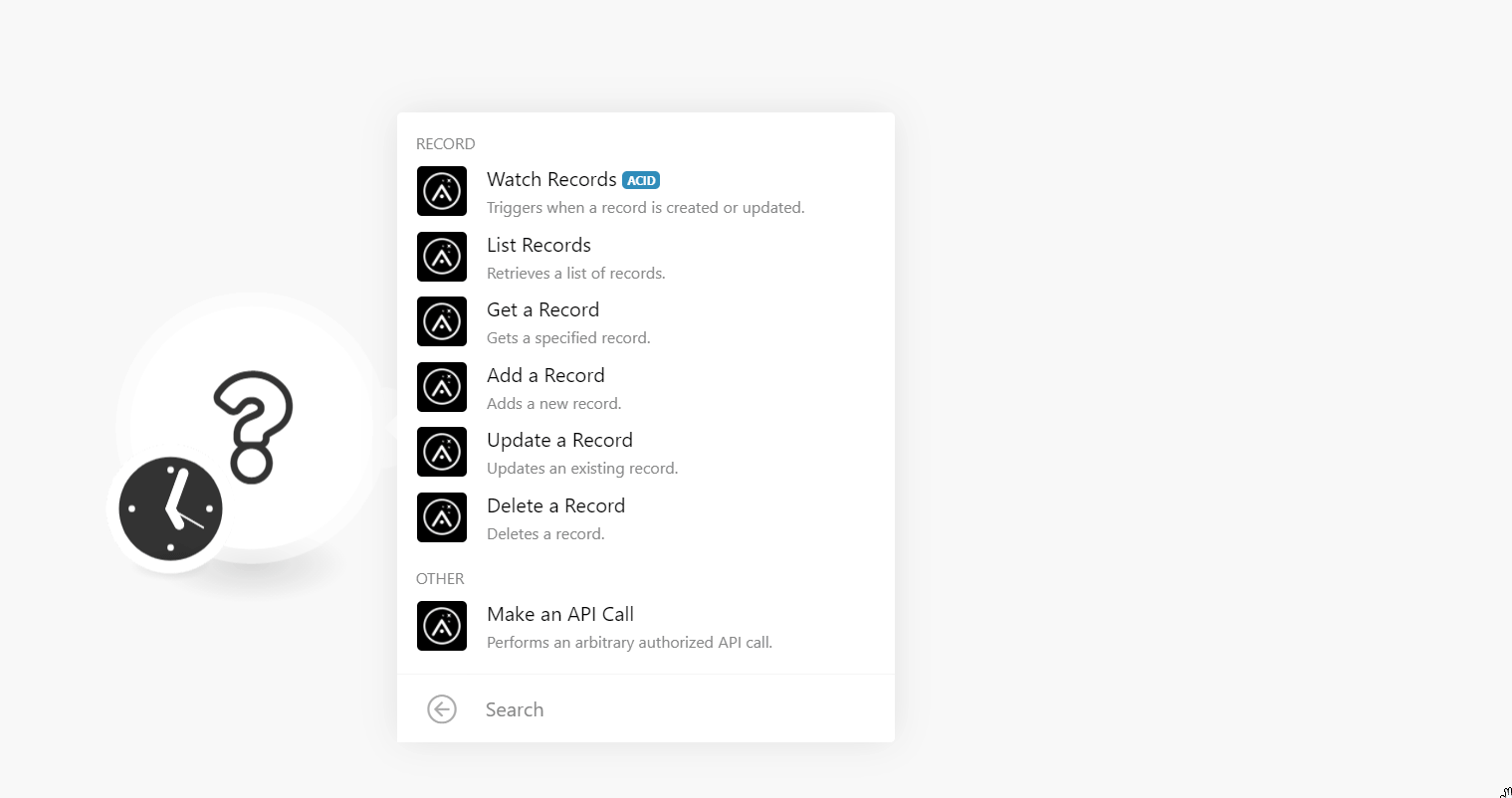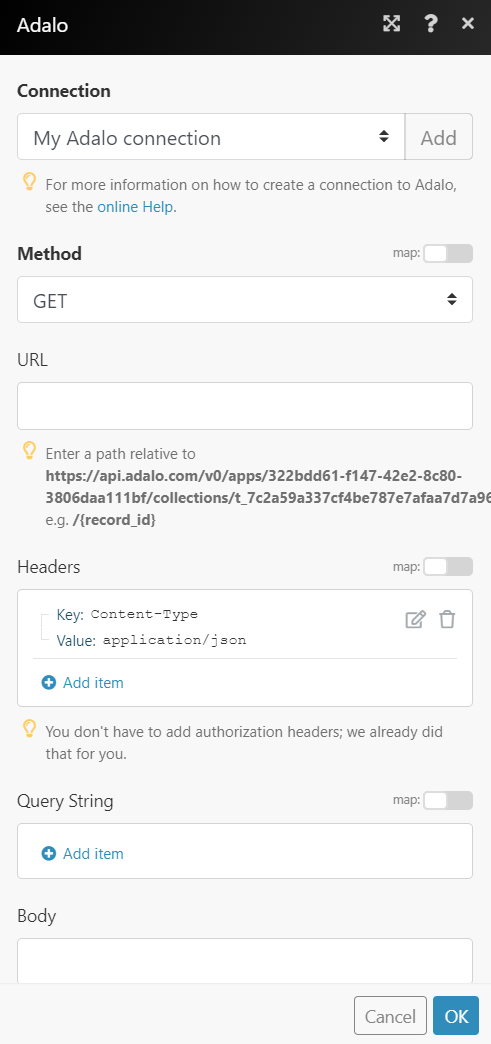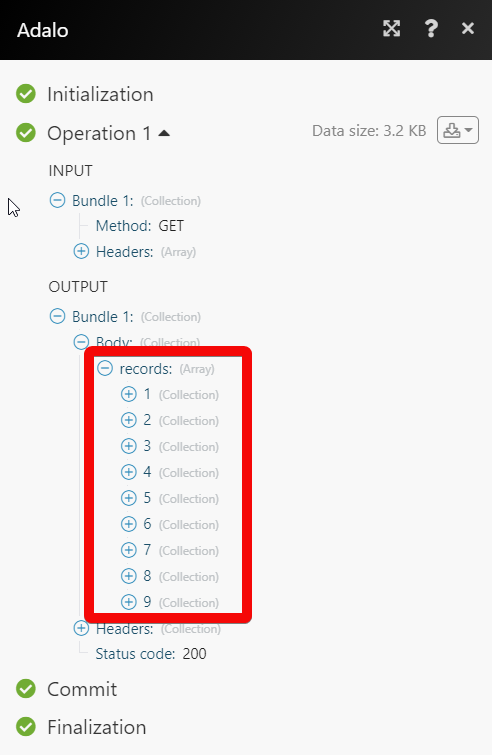The Adalo modules allow you to monitor, create, update, send, retrieve, list, and delete the records in your Adalo account.
Prerequisites
-
An Adalo account
In order to use Adalo with Boost.space Integrator, it is necessary to have an Adalo account. If you do not have one, you can create an Adalo account at app.adalo.com/signup.
![[Note]](https://docs.boost.space/wp-content/themes/bsdocs/docs-parser/HTML/css/image/note.png) |
Note |
|---|---|
|
The module dialog fields that are displayed in bold (in the Boost.space Integrator scenario, not in this documentation article) are mandatory! |
To connect your Adalo account to Boost.space Integrator you need to obtain the API Key, App ID, and Database Collection ID from your Adalo account and insert it in the Create a connection dialog in the Boost.space Integrator module.
-
Log in to your Adalo account.
-
From the left menu, click Settings (
 )> APP Access > Generate Key.
)> APP Access > Generate Key. -
Copy the API Key to your clipboard.
-
Go to Boost.space Integrator and open the Adalo module’s Create a connection dialog.
-
In the API Key field, enter the API key details copied in step 3.
-
In the App ID field, enter your Adalo account’s App ID. For example, if your Adalo account’s URL address is
https://api.adalo.com/v0/apps/{appId}/then your App ID is{appId}. -
In the Databases Collection ID field, enter the Collection ID details. You can find it at Database > Users > API Documentation. The endpoint will be in the https://api.adalo.com/v0/apps/{appId}/collections/{
collectionId} format.
Triggers when a record is created or updated.
|
Connection |
|
|
Watch Records |
Select or map the option by which you want to watch the records:
|
|
Limit |
Set the maximum number of records Boost.space Integrator should return during one execution cycle. |
Retrieves a list of records.
|
Connection |
|
|
Limit |
Set the maximum number of records Boost.space Integrator should return during one execution cycle. |
Gets a specified record.
|
Connection |
|
|
Record ID |
Select or map the Record ID whose detail you want to retrieve. |
Adds a new record.
|
Connection |
|
|
|
Enter (map) the user’s email address |
|
Password |
Enter (map) the user’s password. |
|
Username |
Enter (map) the user’s username as it appears in the record. |
|
Full Name |
Enter (map) the user’s full name. |
|
Profile Picture |
Enter (map) the URL address to the user’s profile image. |
Updates an existing record.
|
Connection |
|
|
Record ID |
Select or map the Record ID whose details you want to update. |
|
|
Enter (map) the user’s email address |
|
Password |
Enter (map) the user’s password. |
|
Username |
Enter (map) the user’s username as it appears in the record. |
|
Full Name |
Enter (map) the user’s full name. |
|
Profile Picture |
Enter (map) the URL address to the user’s profile image. |
Deletes a record.
|
Connection |
|
|
Record ID |
Select or map the Record ID you want to delete. |
Performs an arbitrary authorized API call.
|
Connection |
||||
|
URL |
Enter a path relative to
|
|||
|
Method |
Select the HTTP method you want to use: GET to retrieve information for an entry. POST to create a new entry. PUT to update/replace an existing entry. PATCH to make a partial entry update. DELETE to delete an entry. |
|||
|
Headers |
Enter the desired request headers. You don’t have to add authorization headers; we already did that for you. |
|||
|
Query String |
Enter the request query string. |
|||
|
Body |
Enter the body content for your API call. |