The 4leads modules enable you to manage tags, contacts and more in your 4leads account.
Prerequisites
-
A 4leads account
In order to use 4leads with Boost.space Integrator, it is necessary to have a 4leads account. If you do not have one, you can create a 4leads account at 4leads.de.
![[Note]](https://docs.boost.space/wp-content/themes/bsdocs/docs-parser/HTML/css/image/note.png) |
Note |
|---|---|
|
The module dialog fields that are displayed in bold (in the Boost.space Integrator scenario, not in this documentation article) are mandatory! |
To connect your 4leads account to Boost.space Integrator you need to obtain the API Key.
-
Log in to your 4leads account.
-
Open Account > _API from the menu on the left.
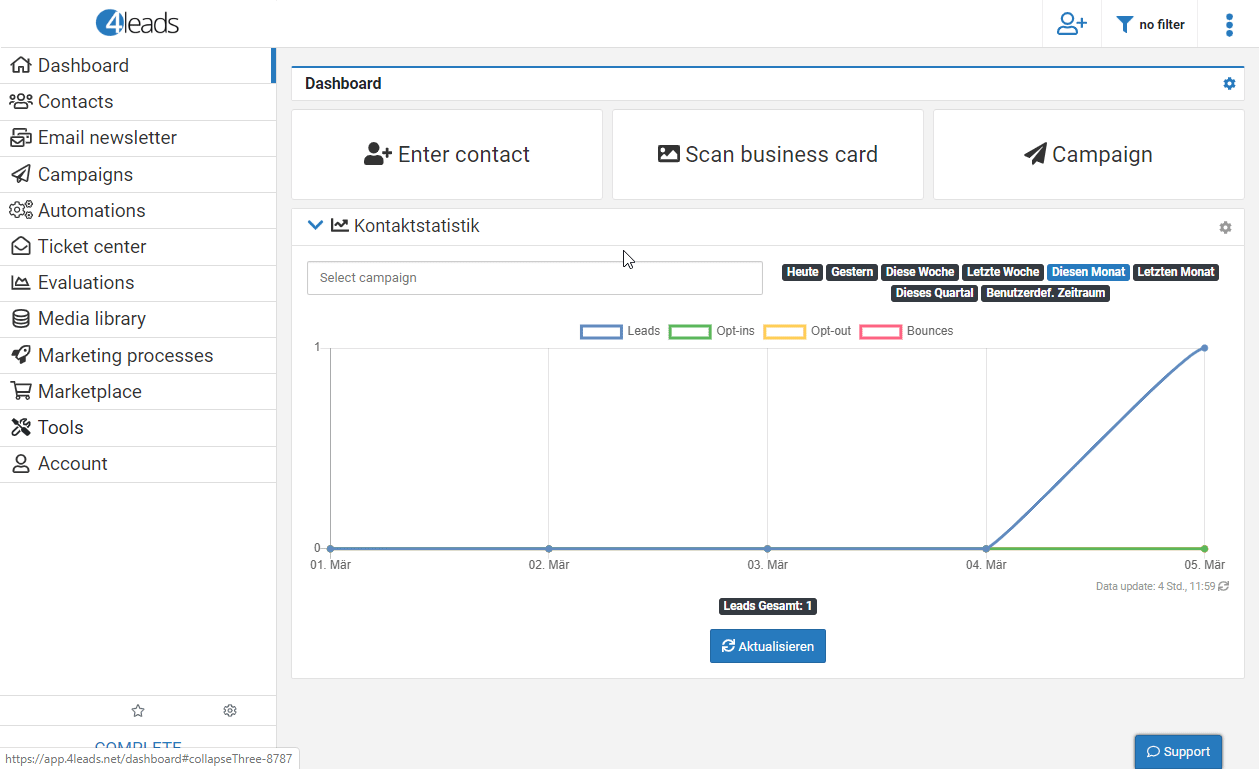
-
Click the +New API key button.
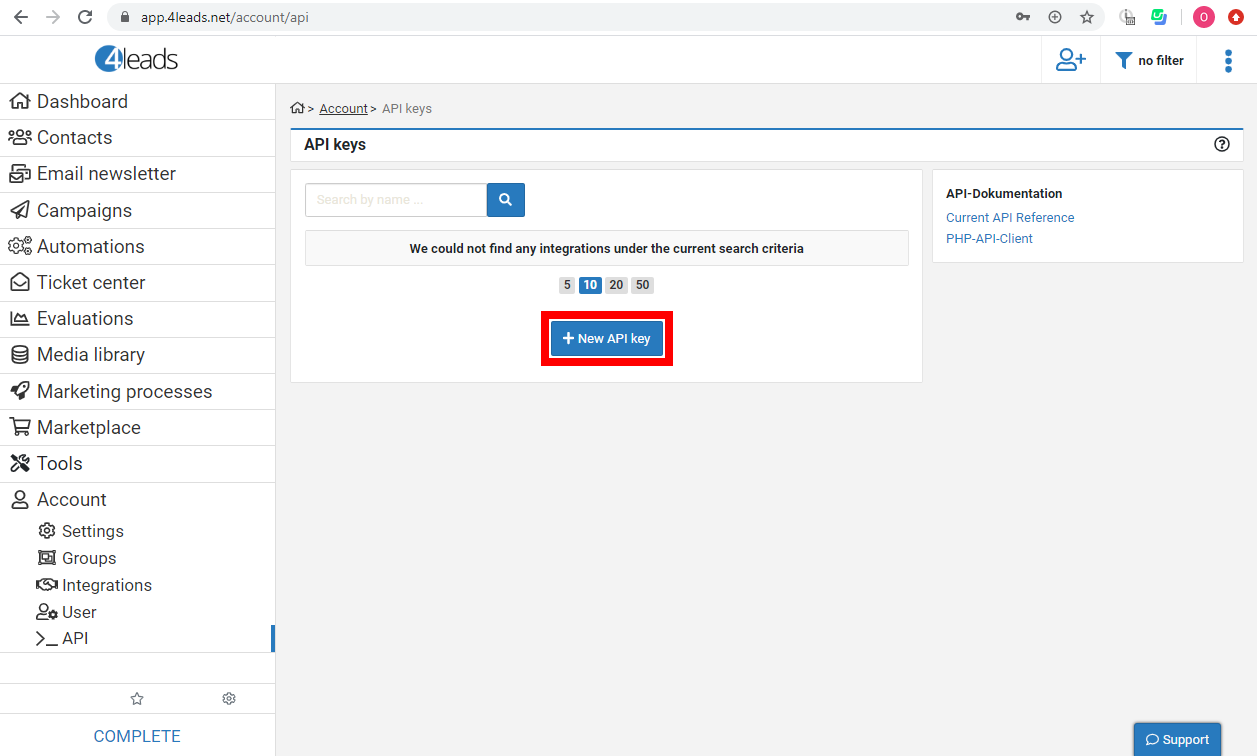
-
Enter the name for the new API Key, set the status to Activatedand click the Save button.
-
Copy the provided API Key and store it in a safe place.
-
Go to Boost.space Integrator and open the 4leads module’s Create a connection dialog.
-
Enter the API Key you have copied in step 5 to the respective field and click the Continue button to establish the connection.
The connection has been established and you can proceed with setting up the module.
![[Important]](https://docs.boost.space/wp-content/themes/bsdocs/docs-parser/HTML/css/image/important.png)