The Userback module allows you to watch new feedbacks in your Userback account.
Prerequisites
-
A Userback account – create an account at app.userback.io/signup/.
![[Note]](https://docs.boost.space/wp-content/themes/bsdocs/docs-parser/HTML/css/image/note.png) |
Note |
|---|---|
|
The module dialog fields that are displayed in bold (in the Boost.space Integrator scenario, not in this documentation article) are mandatory! |
1. Go to Boost.space Integrator and open the Watch module, enter a name for the connection, click Save, and copy the URL address to your clipboard. Click OK and save the trigger.
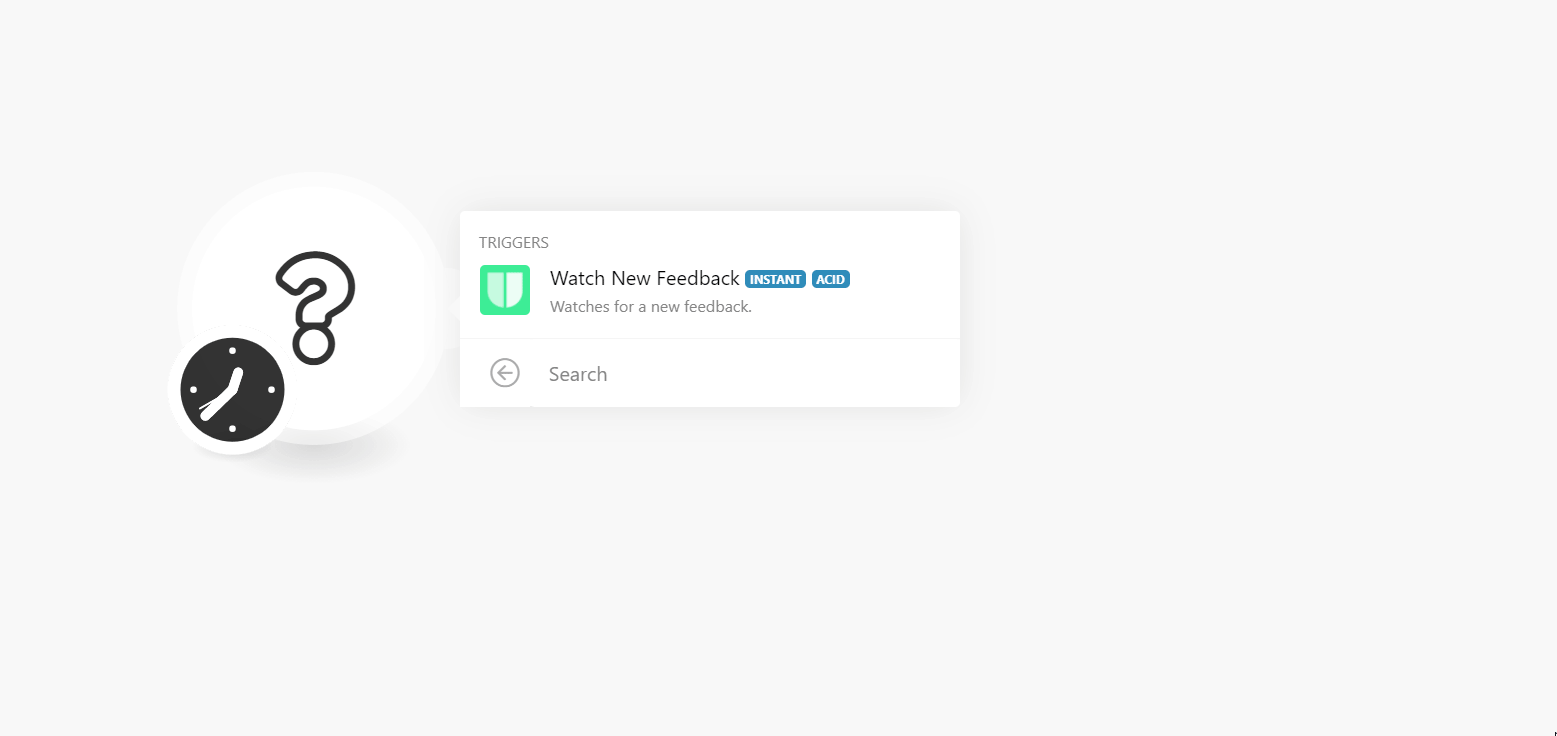
2. Log in to your Userback account.
3. Select the project for which you want to set up the webhook.
4. Click Integrations > Webhooks.
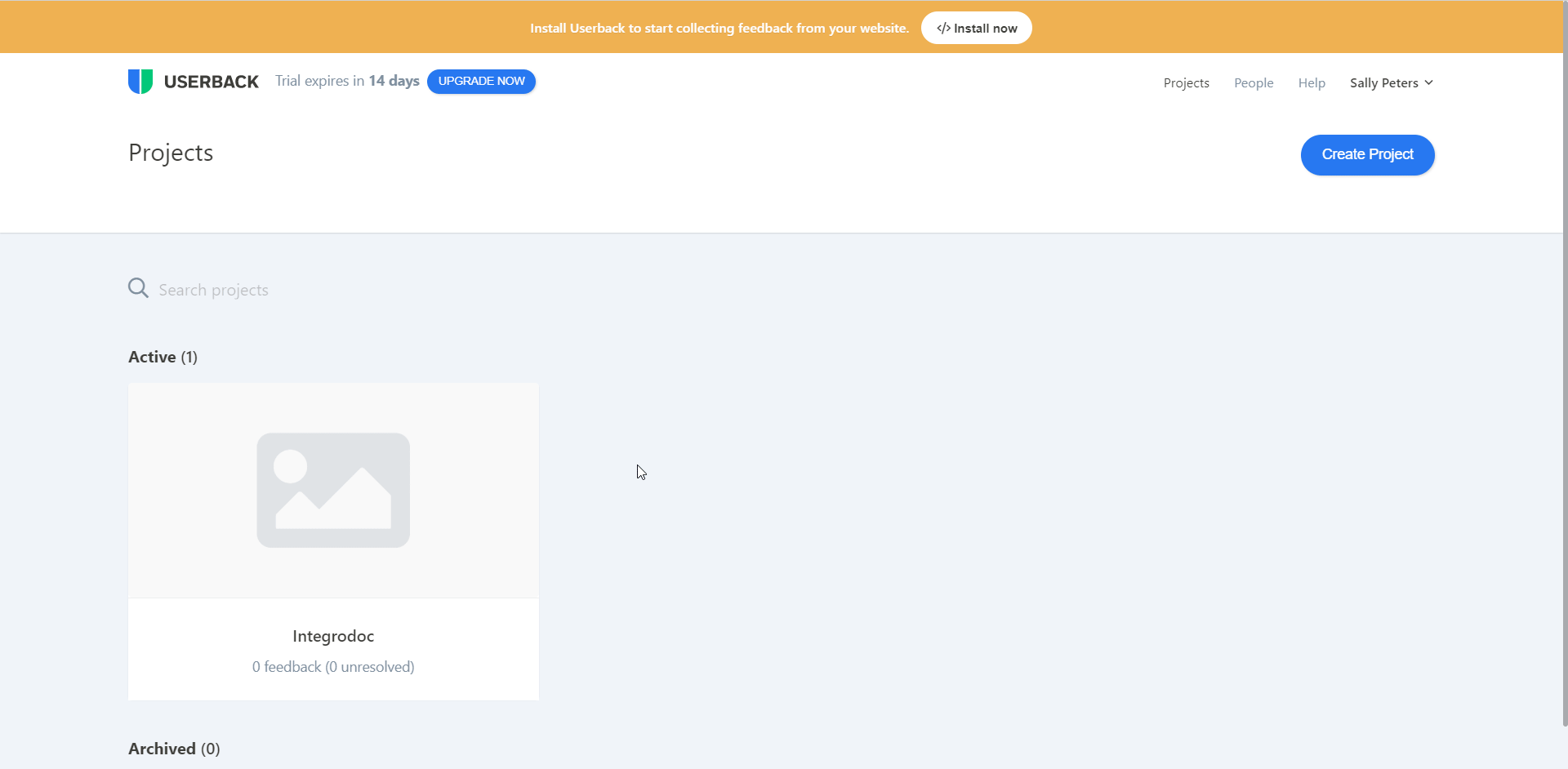
5. Enter the URL address copied in step 1 and click Save.

You have successfully added the webhook to your Userback account. Go to Boost.space Integrator and run the module to receive alerts when a user provides new feedback in your project.
For more information on webhooks, see the Integrations.