The KiyOh module allows you to send invites for reviews in your KiyOh account.
Prerequisites
-
A KiyOh account
In order to use KiyOh with Boost.space Integrator, it is necessary to have a KiyOh account. If you do not have one, you can create a KiyOh account at www.kiyoh.com/company_register.php.
![[Note]](https://docs.boost.space/wp-content/themes/bsdocs/docs-parser/HTML/css/image/note.png) |
Note |
|---|---|
|
The module dialog fields that are displayed in bold (in the Boost.space Integrator scenario, not in this documentation article) are mandatory! |
To connect your KiyOh account to Boost.space Integrator you need to obtain the API Key from your KiyOh account and insert it in the Create a connection dialog in the Boost.space Integrator module.
1. Log in to your KiyOh account.
2. Click Your Account and copy the Connectorcode value to your clipboard.
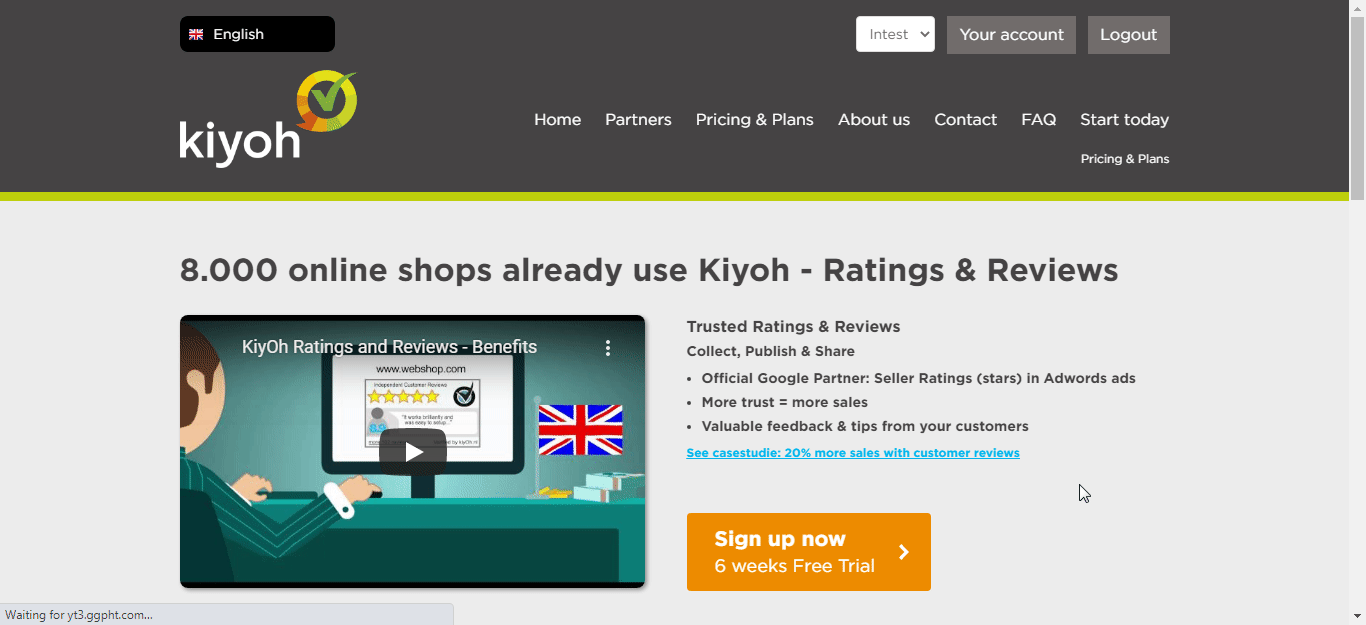
3. Go to Boost.space Integrator and open the KiyOh module’s Create a connection dialog.
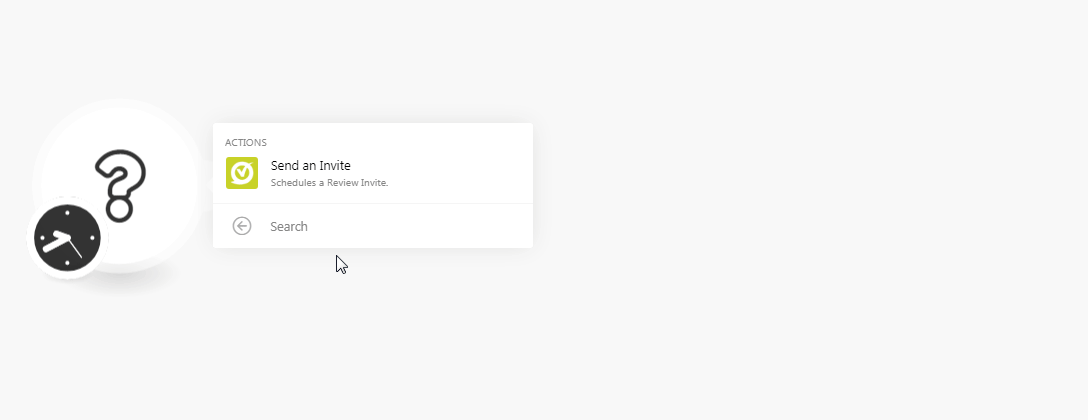
4. In the Connection name field, enter a name for the connection.
5. In the API Key field, enter the connector code copied in step 2 and click Continue.
![[Note]](https://docs.boost.space/wp-content/themes/bsdocs/docs-parser/HTML/css/image/note.png) |
Note |
|---|---|
|
The KiyOh API contains no methods to validate the API Key automatically. Ensure to double-check that you have entered the correct value. |
The connection has been established.
Schedules a review invite.
|
Connection |
|
|
Location ID |
Enter the Location ID for which the invite is being sent to. |
|
|
Enter the email address of the member to whom you are sending the invite. |
|
Language Code |
Enter the language code. For example, |
|
Delay |
Enter the number of days after which the email invite should be sent for review. The default is 0. |
|
First Name |
Enter the first name of the person. |
|
Last Name |
Enter the last name of the person. |
|
Reference |
Enter the reference source details from where you receive the member details to send the review invite. |