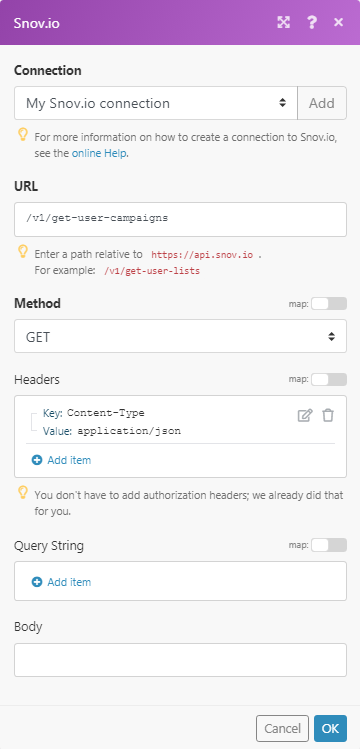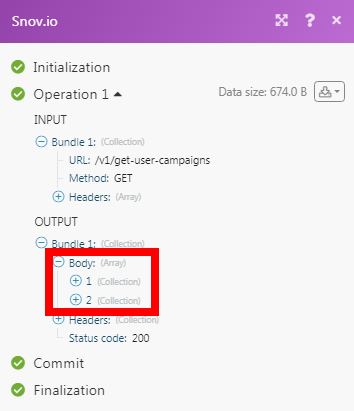The Snov.io modules allow you to monitor, create, update, and search the prospects, and emails in your Snov.io account.
Prerequisites
-
A Snov.io account
In order to use Snov.io with Boost.space Integrator, it is necessary to have a Snov.io account. If you do not have one, you can create a Snov.io account at snov.io.
![[Note]](https://docs.boost.space/wp-content/themes/bsdocs/docs-parser/HTML/css/image/note.png) |
Note |
|---|---|
|
The module dialog fields that are displayed in bold (in the Boost.space Integrator scenario, not in this documentation article) are mandatory! |
To connect your Snov.io account to Boost.space Integrator you need to obtain the API Key from your Snov.io account and insert it in the Create a connection dialog in the Boost.space Integrator
1. Log in to your Snov.io account.
2. Click your Profile Icon > Account > API.
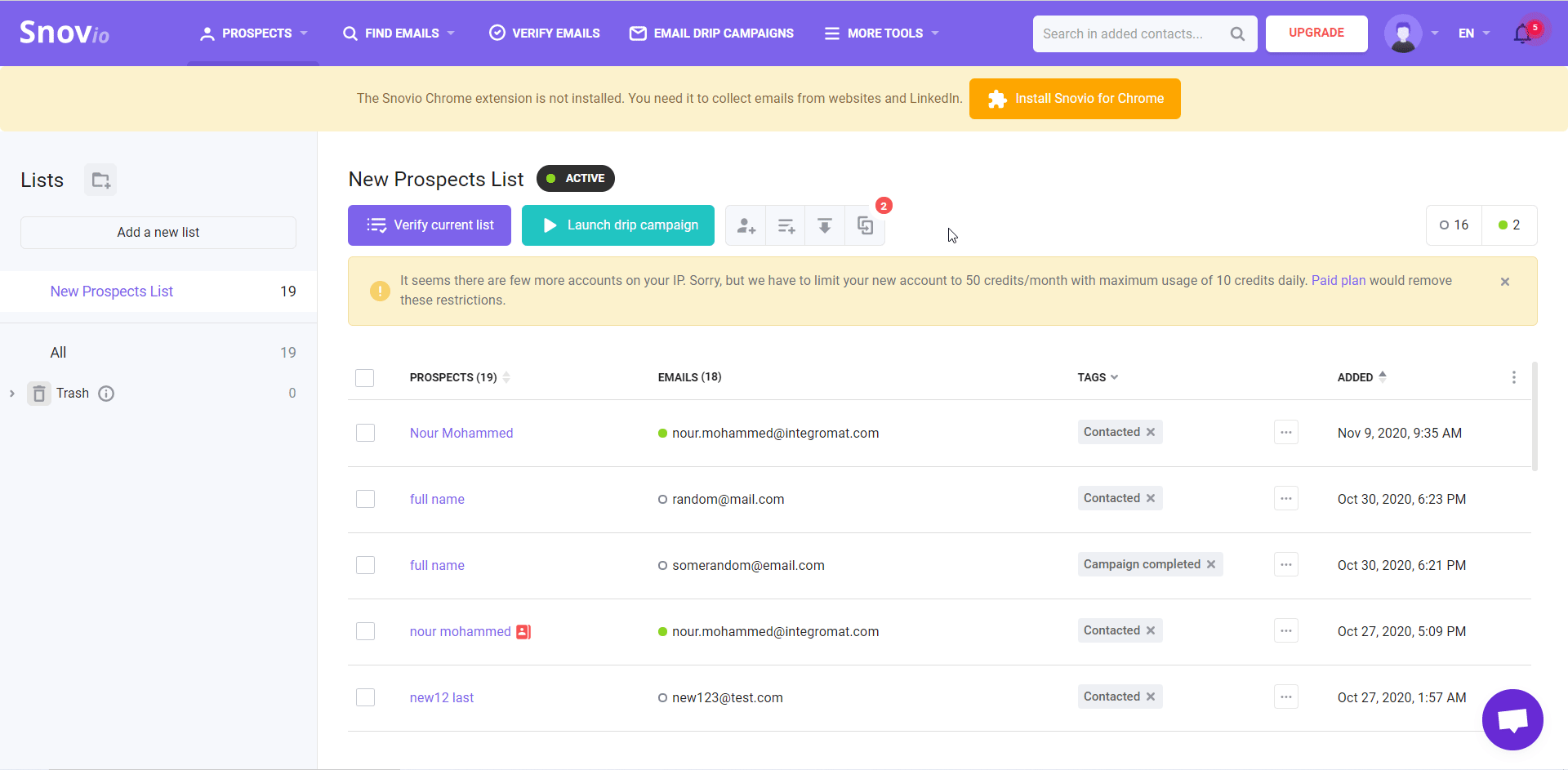
3. Copy the API User ID and API Secret to a safe place.
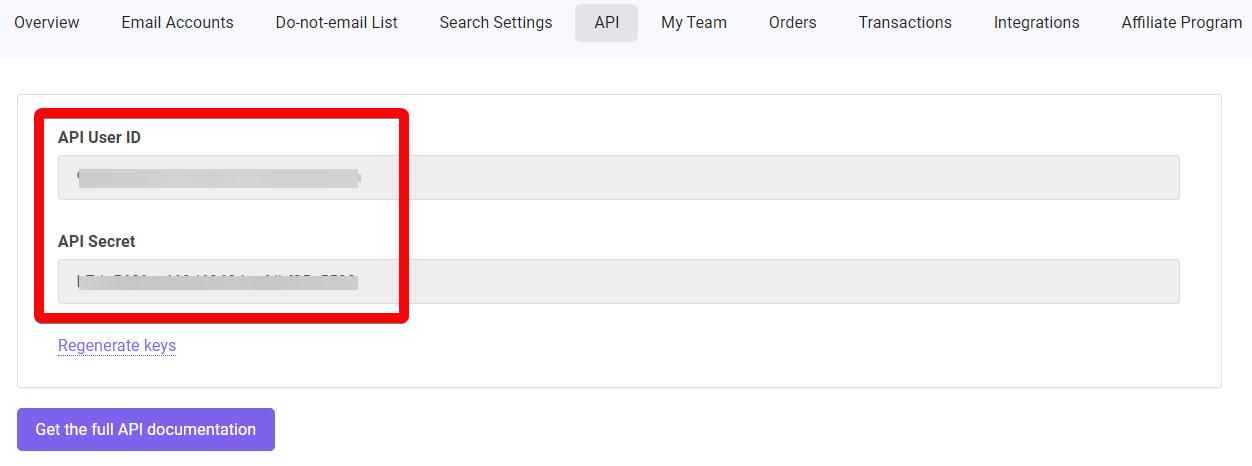
4. Go to Boost.space Integrator and open the Snov.io module’s Create a connection dialog.
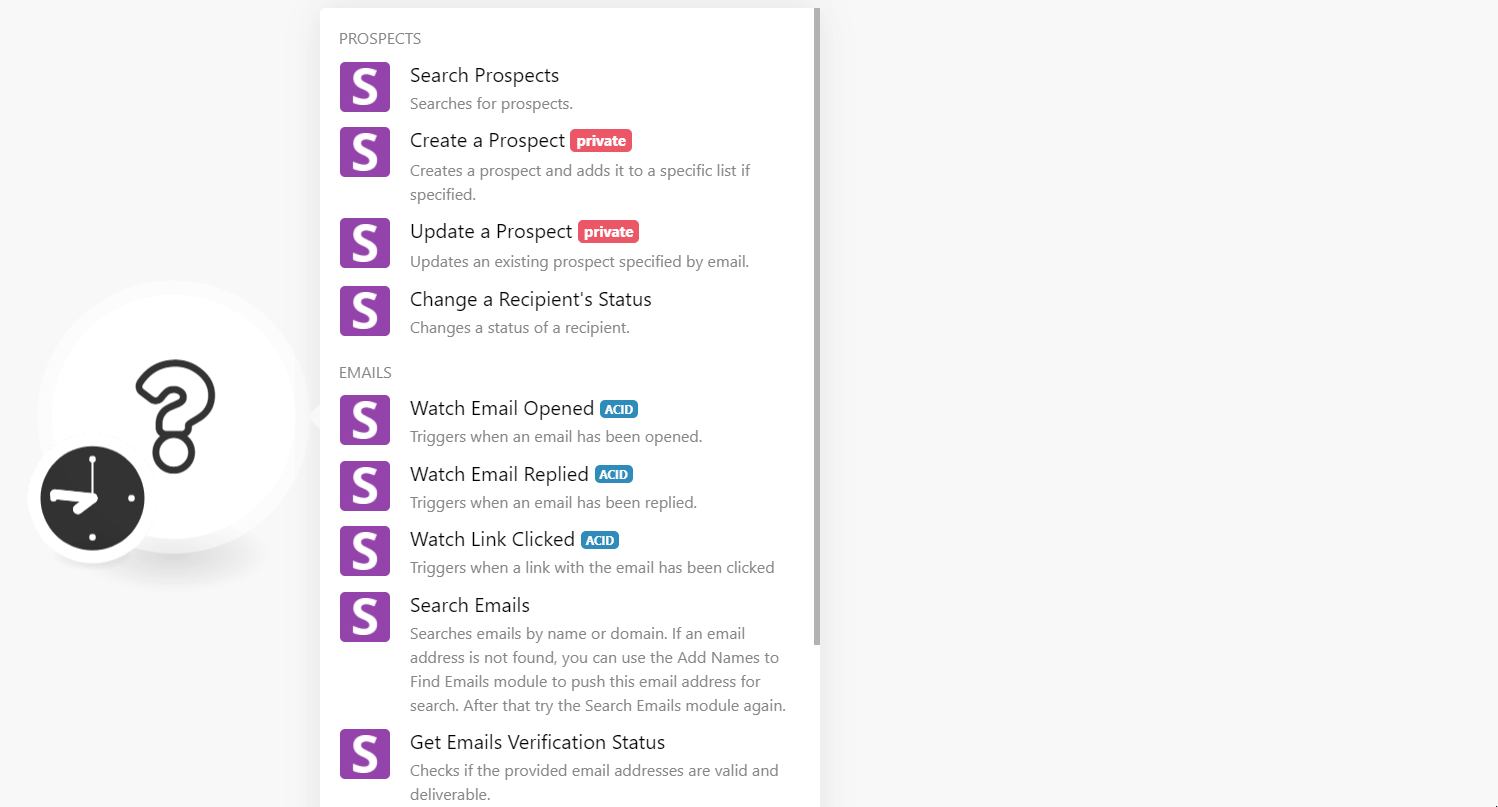
5. In the Connection name field, enter a name for the connection.
6. In the API User ID and API Secret fields, enter the API details copied in step 3 and click Continue.
The connection has been established.
Searches for prospects.
|
Connection |
|
|
Search Type |
Select the option to search the prospect:
|
|
List ID |
Select or map the List ID to search prospects from the specified ID. |
|
|
Select or map the email address of the prospect you are searching for. |
|
Prospect ID |
Select or map the Prospect ID of the prospect you are searching for. |
|
Limit |
Set the maximum number of prospects Boost.space Integrator should return during one execution cycle. |
Changes status of a recipient.
|
Connection |
|
|
List ID |
Select or map the List ID whose prospect |
|
|
Select or map the prospect’s email address. |
|
Campaign ID |
Select or map the Campaign ID prospect’s |
|
Status |
Select or map the status:
|
Triggers when an email has been opened.
|
Connection |
|
|
Campaign ID |
Select or map the Campaign ID whose opened emails you want to watch. |
|
Limit |
Set the maximum number of opened emails Boost.space Integrator should return during one execution cycle. |
Triggers when an email has been replied to.
|
Connection |
|
|
Campaign ID |
Select or map the Campaign ID whose email replies you want to watch. |
|
Limit |
Set the maximum number of email replies Boost.space Integrator should return during one execution cycle. |
Triggers when a link with the email has been clicked.
|
Connection |
|
|
Campaign ID |
Select or map the Campaign ID whose email clicks you want to watch. |
|
Limit |
Set the maximum number of links clicked Boost.space Integrator should return during one execution cycle. |
Searches emails by name or domain. If an email address is not found, you
|
Connection |
|
|
First Name |
Enter the email address owner’s first name whose emails you want to search. |
|
Last Name |
Enter the email address owner’s last name whose emails you want to search. |
|
Domain |
Enter the domain of the email address you want to search. For example, |
|
Limit |
Set the maximum number of emails Boost.space Integrator should return during one execution cycle. |
Checks if the provided email addresses are valid and deliverable.
|
Connection |
|
|
Emails |
Add the email address whose verification status you want to retrieve. |
Adds a list of email addresses you need to add to the verification queue.
|
Connection |
|
|
Emails |
Add the email address you want to add to the verification queue. |
Pushes the request for email search using this method. If an email is found. If an email is found, you can collect it by using the Search Emails request again.
|
Connection |
|
|
First Name |
Enter the email address owner’s first name to add to the emails. |
|
Last Name |
Enter the email address owner’s last name. |
|
Domain |
Enter the domain of the email address. For example, |
Performs an arbitrary authorized API call.
|
Connection |
||||
|
URL |
Enter a path relative to
|
|||
|
Method |
Select the HTTP method you want to use: GET to retrieve information for an entry. POST to create a new entry. PUT to update/replace an existing entry. PATCH to make a partial entry update. DELETE to delete an entry. |
|||
|
Headers |
Enter the desired request headers. You don’t have to add authorization headers; we already did that for you. |
|||
|
Query String |
Enter the request query string. |
|||
|
Body |
Enter the body content for your API call. |