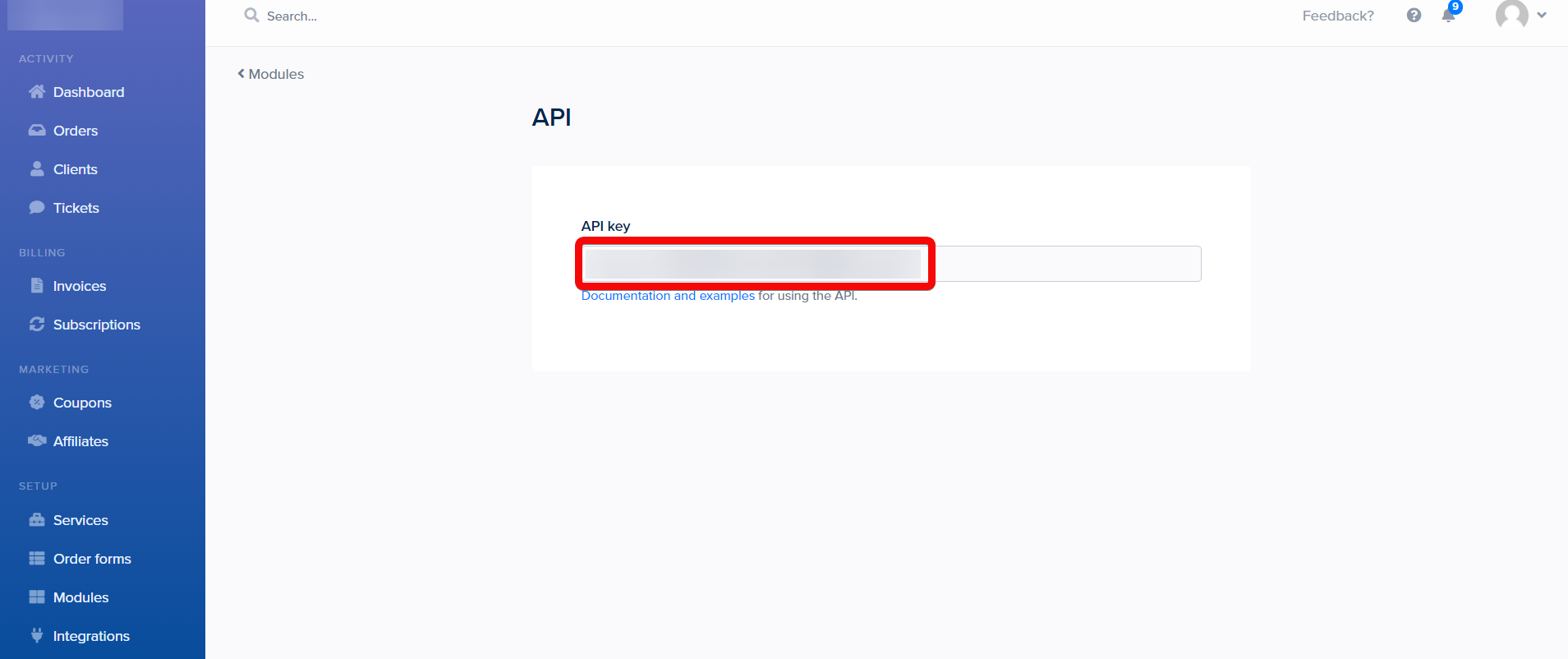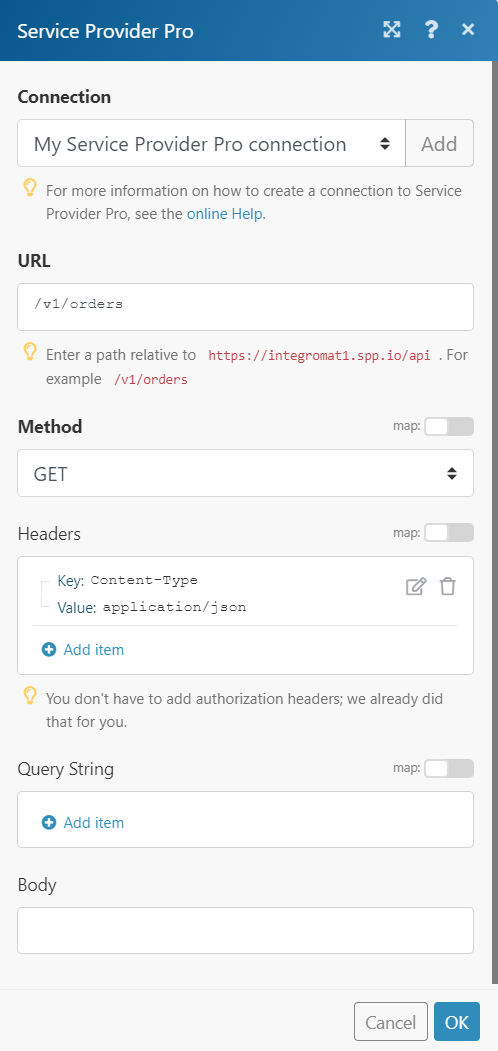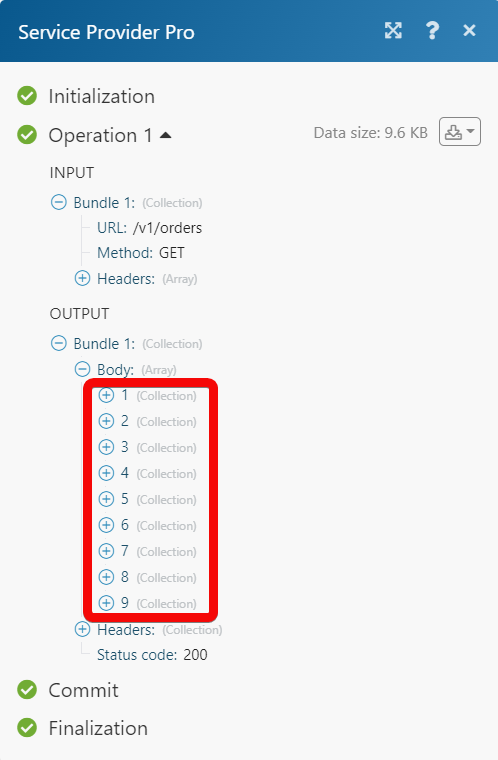The Service Provider Pro modules allow you to monitor, create, list, and delete the order messages, orders, forms, accounts, invoices, messages, subscriptions, and tickets from your Service Provider Pro account.
Prerequisites
-
A Service Provider Pro account – create an account at spp.co.
![[Note]](https://docs.boost.space/wp-content/themes/bsdocs/docs-parser/HTML/css/image/note.png) |
Note |
|---|---|
|
The module dialog fields that are displayed in bold (in the Boost.space Integrator scenario, not in this documentation article) are mandatory! |
To connect your Service Provider Pro account to Boost.space Integrator you need to obtain the API Key from your Service Provider Pro account and insert it in the Create a connection dialog in the Boost.space Integrator module.
1. Log in to your Service Provider Pro account.
2. Click Modules > API > Settings.
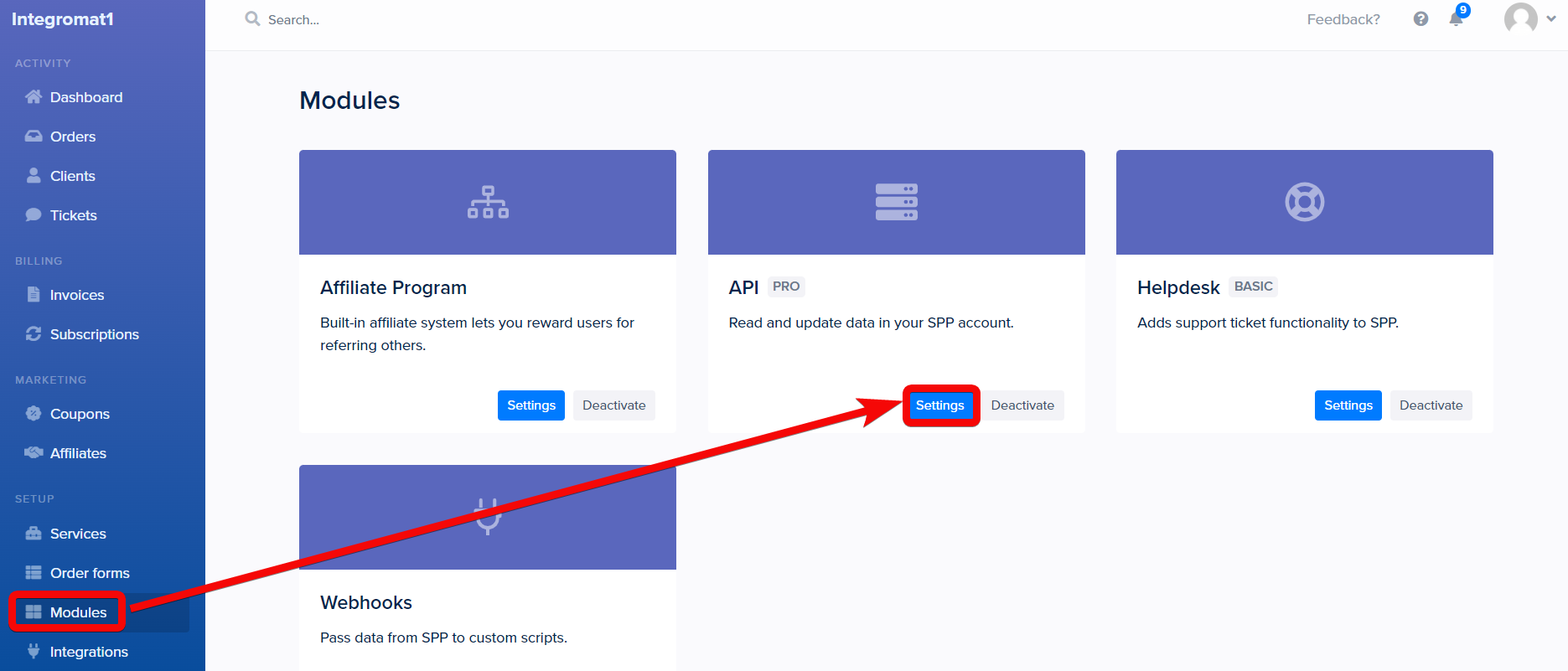
3. Copy the API Key to your clipboard.
4. Log in to your Boost.space Integrator account, add a module from the Service Provider Pro app into an Boost.space Integrator scenario.
5. Click Add next to the Connection field.
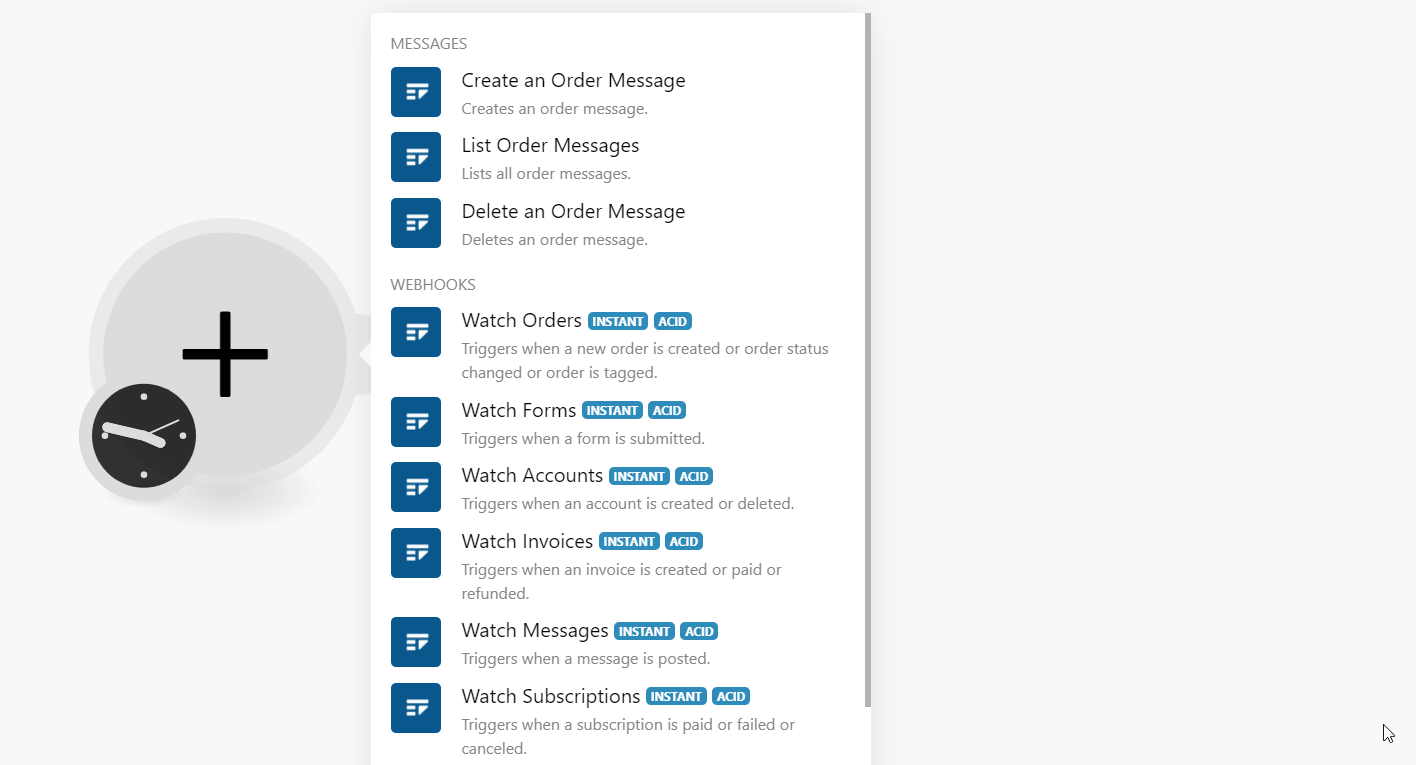
6. In the Connection name field, enter a name for the connection.
7. In the API Key and Subdomain namefield, enter the details copied in step 3, and click Continue.
The connection has been established.
Creates an order message.
|
Connection |
Establish a connection to your Service Provider Pro account. |
|
Order ID |
Select or map the Order ID for which you want to create an order message. |
|
Message |
Enter (map) the message text. |
|
User ID |
Enter (map) the User ID that is sending the message. |
|
Staff Only |
Select whether the message is accessible only to the staff. |
Lists all order messages.
|
Connection |
Establish a connection to your Service Provider Pro account. |
|
Order ID |
Select or map the Order ID to list the order messages. |
|
Limit |
Set the maximum number of results Boost.space Integrator should return during one execution cycle. The default value is 10. |
Deletes an order message.
|
Connection |
Establish a connection to your Service Provider Pro account. |
|
Order ID |
Select or map the Order ID whose messages you want to delete. |
|
Message ID |
Select or map the Message ID you want to delete. |
See the section, Setting Up Service Provide Pro Webhooks to add webhooks in your Service Provider account.
Triggers when a new order is created or order status changed or order is tagged.
|
Webhook |
Enter a name for the webhook. |
|
Connection |
Establish a connection to your Service Provider Pro account. |
Triggers when a form is submitted.
|
Webhook |
Enter a name for the webhook. |
|
Connection |
Establish a connection to your Service Provider Pro account. |
Triggers when an account is created or deleted.
|
Webhook |
Enter a name for the webhook. |
|
Connection |
Establish a connection to your Service Provider Pro account. |
Triggers when an invoice is created or paid or refunded.
|
Webhook |
Enter a name for the webhook. |
|
Connection |
Establish a connection to your Service Provider Pro account. |
Triggers when a message is posted.
|
Webhook |
Enter a name for the webhook. |
|
Connection |
Establish a connection to your Service Provider Pro account. |
Triggers when a subscription is paid or failed or canceled.
|
Webhook |
Enter a name for the webhook. |
|
Connection |
Establish a connection to your Service Provider Pro account. |
Triggers when a ticket is created.
|
Webhook |
Enter a name for the webhook. |
|
Connection |
Establish a connection to your Service Provider Pro account. |
Performs an arbitrary authorized API Call.
|
Connection |
Establish a connection to your Service Provider Pro account. |
|||
|
URL |
Enter a path relative to
|
|||
|
Method |
Select the HTTP method you want to use: GET to retrieve information for an entry. POST to create a new entry. PUT to update/replace an existing entry. PATCH to make a partial entry update. DELETE to delete an entry. |
|||
|
Headers |
Enter the desired request headers. You don’t have to add authorization headers; we already did that for you. |
|||
|
Query String |
Enter the request query string. |
|||
|
Body |
Enter the body content for your API call. |
1. Open any Watch module, enter a name for the webhook, click Save, and copy the URL address to your clipboard. Click OK and save the trigger.
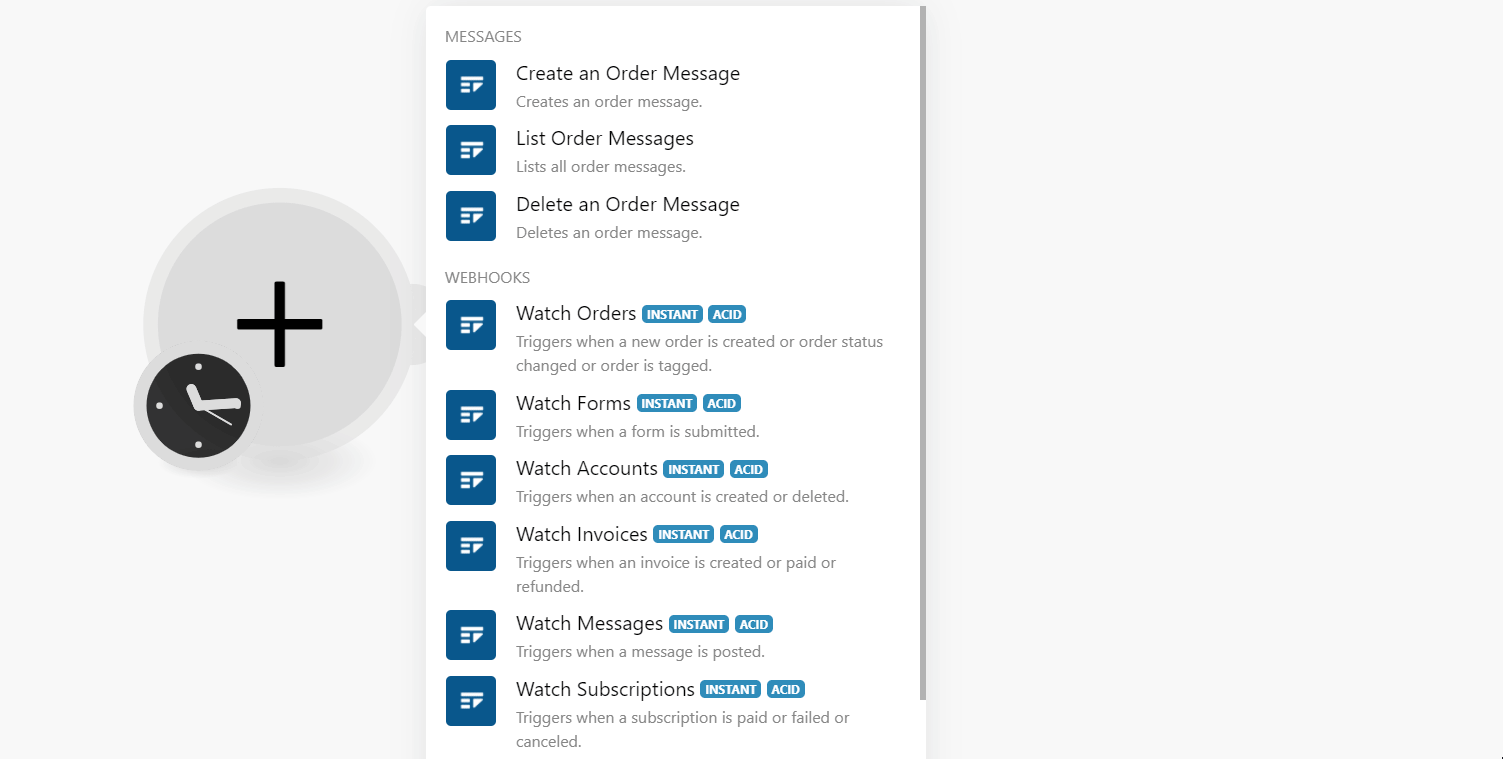
2. Log in to your Service Provider Pro account.
3. Click the Modules> Webhooks Settings.
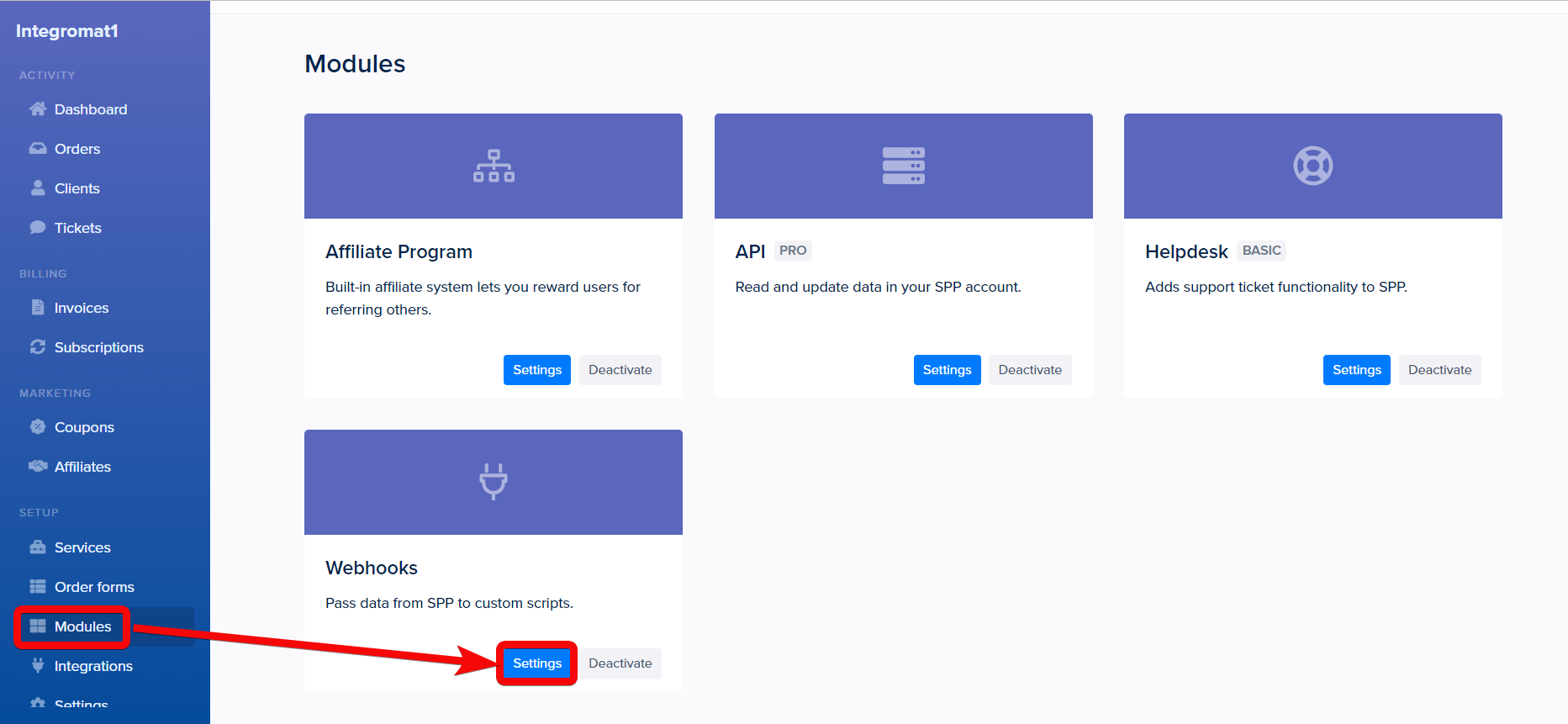
4. Click the Add endpoint button.
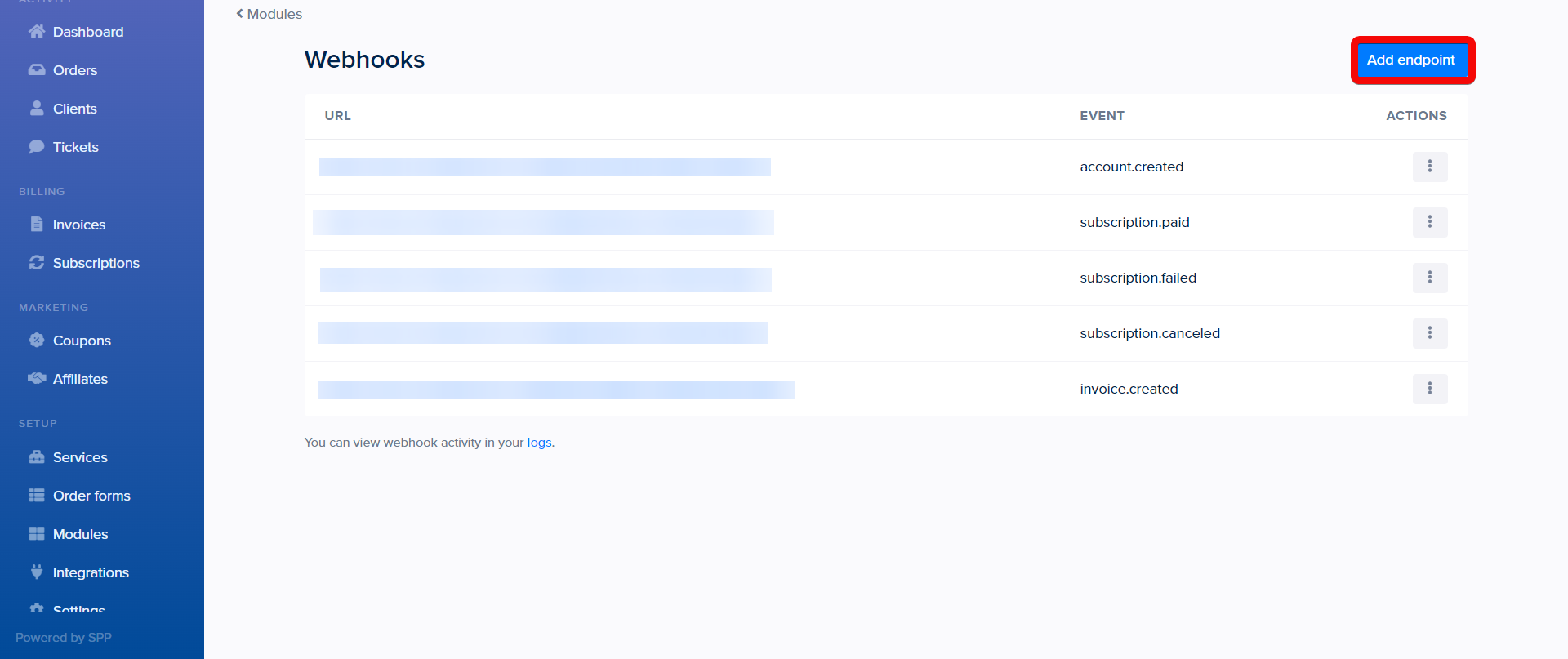
5. Enter the following details and click Add endpoint.
|
URL to be called |
Enter (map) the URL address copied in step 1. |
|
Event to send |
Select or map the event you want to watch. |
|
Webhook token |
This field is auto-generated by the system. |
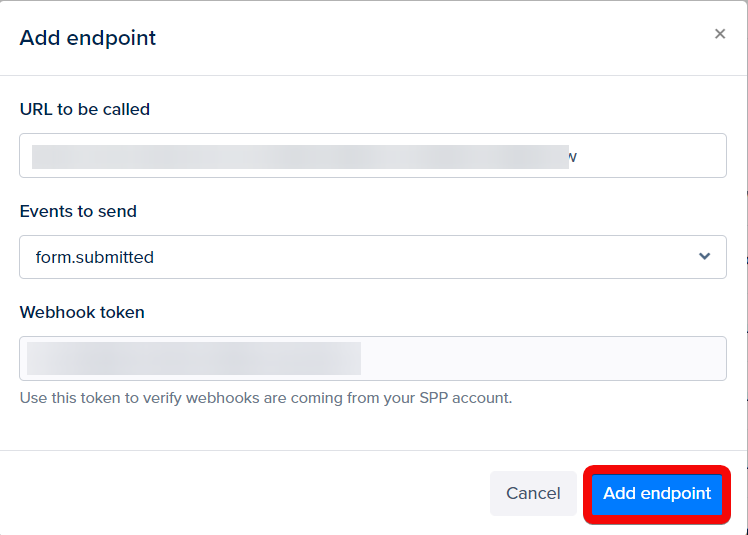
The webhook is successfully added.