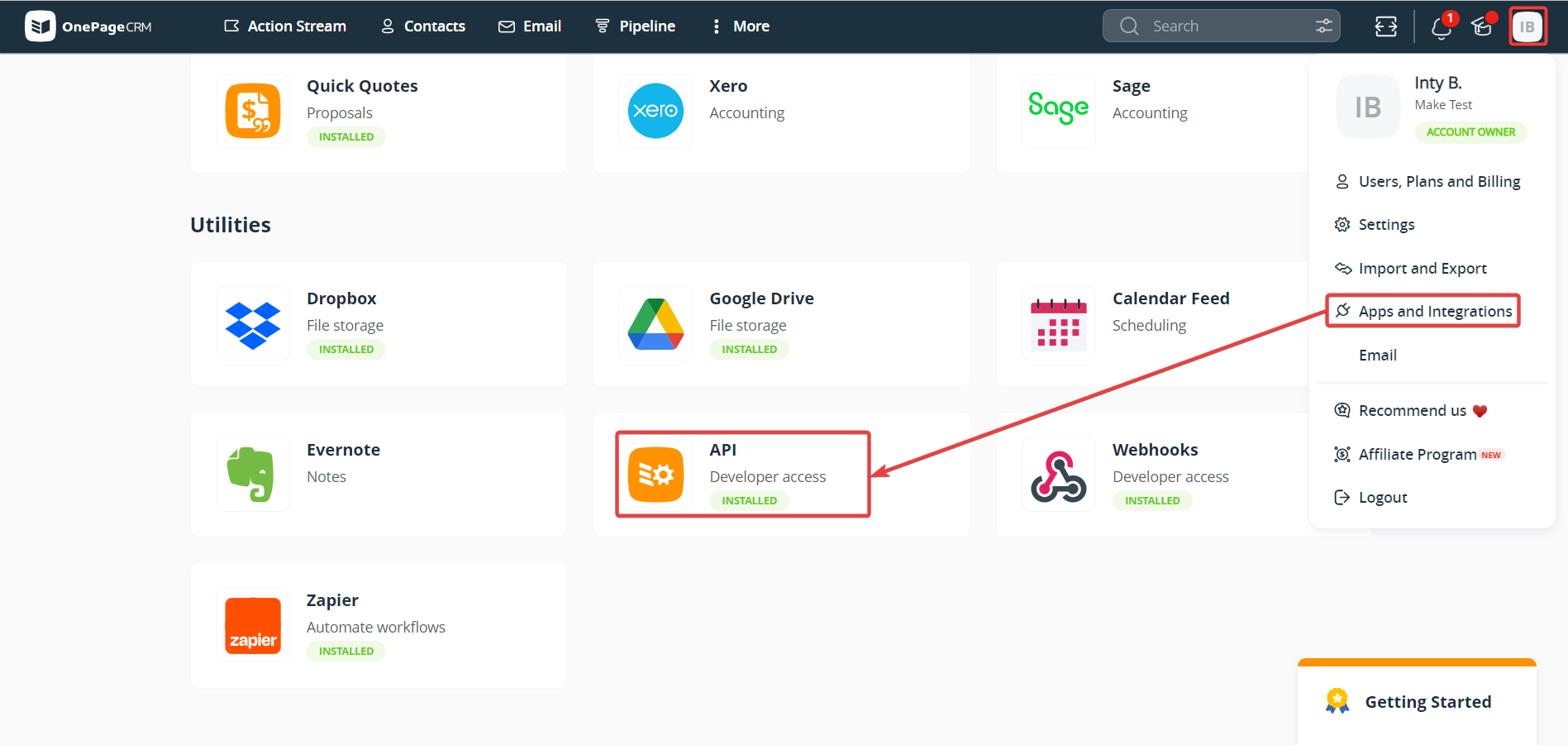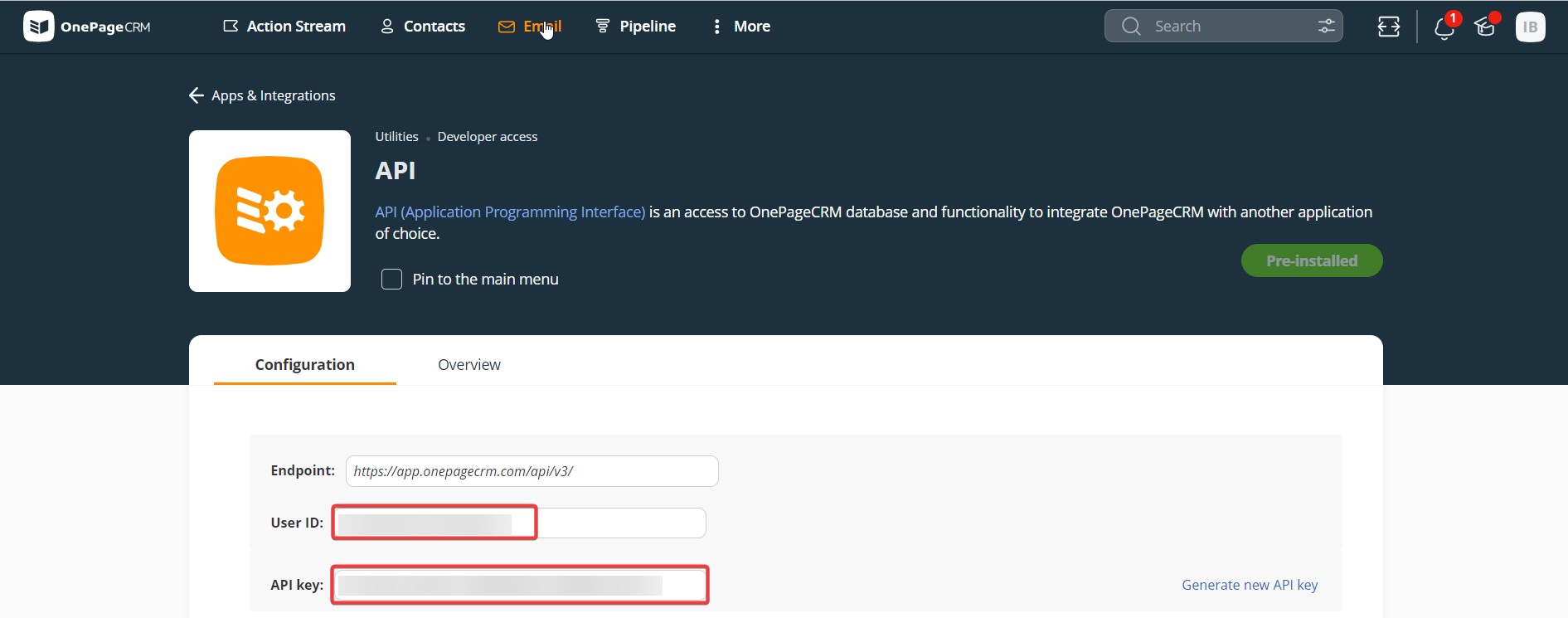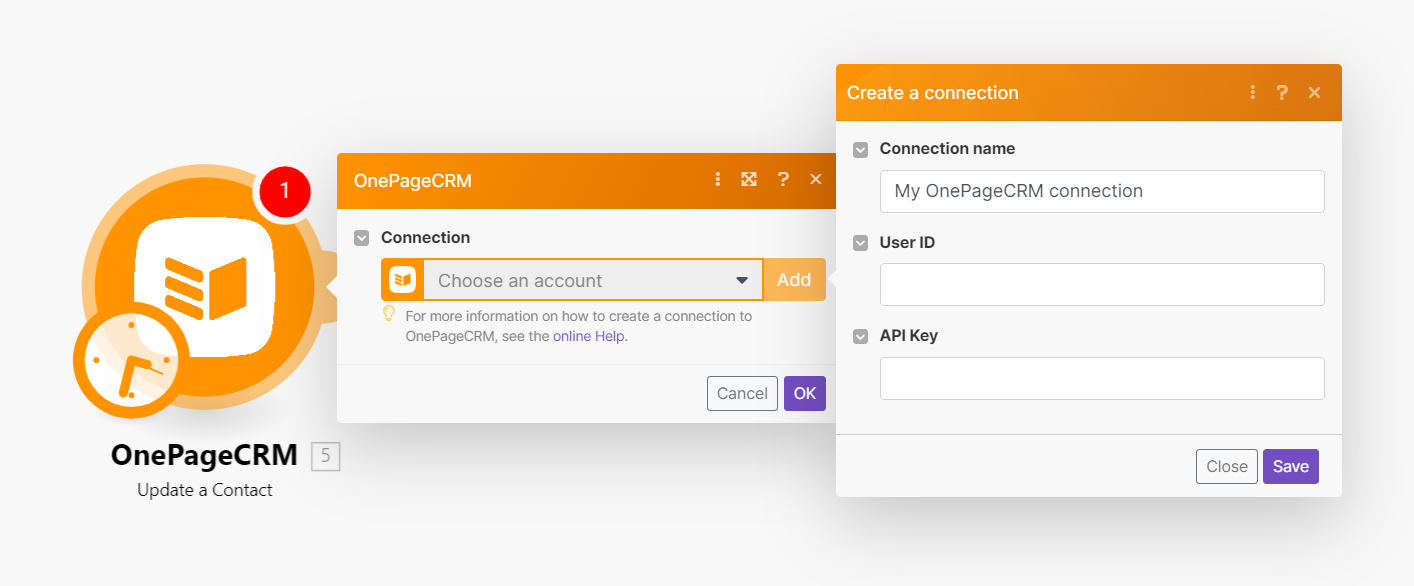With OnePageCRM modules in Boost.space Integrator, you can:
-
watch action events, watch contact events, and create the next action for contacts
-
watch new deals
-
watch new notes, create, update, search, retrieve, and delete notes
-
create, update, search, retrieve, and delete contacts
To get started with OnePageCRM, create an account at onepagecrm.com.
To connect OnePageCRM app, you need to obtain the User ID and API Key values from your OnePageCRM account and insert them in the OnePageCRM module scenario.
-
Log in to your OnePageCRM account.
-
Click Profile > Apps and Integrations > API.
-
Copy the User ID and API Key to a safe place.
-
Log in to your Boost.space Integrator account, insert an OnePageCRM module scenario, and click the Add button next to the Connection field.
-
In the Connection name field, enter a name for the connection.
-
In the User ID and API Key fields, enter the details copied in step 3 and click Save.
You have successfully established the connection. You can now begin editing your scenario and adding more OnePageCRM modules. If your connection needs reauthorization at any point, follow the connection renewal steps here.
For module descriptions, visit the OnePageCRM API Documentation.