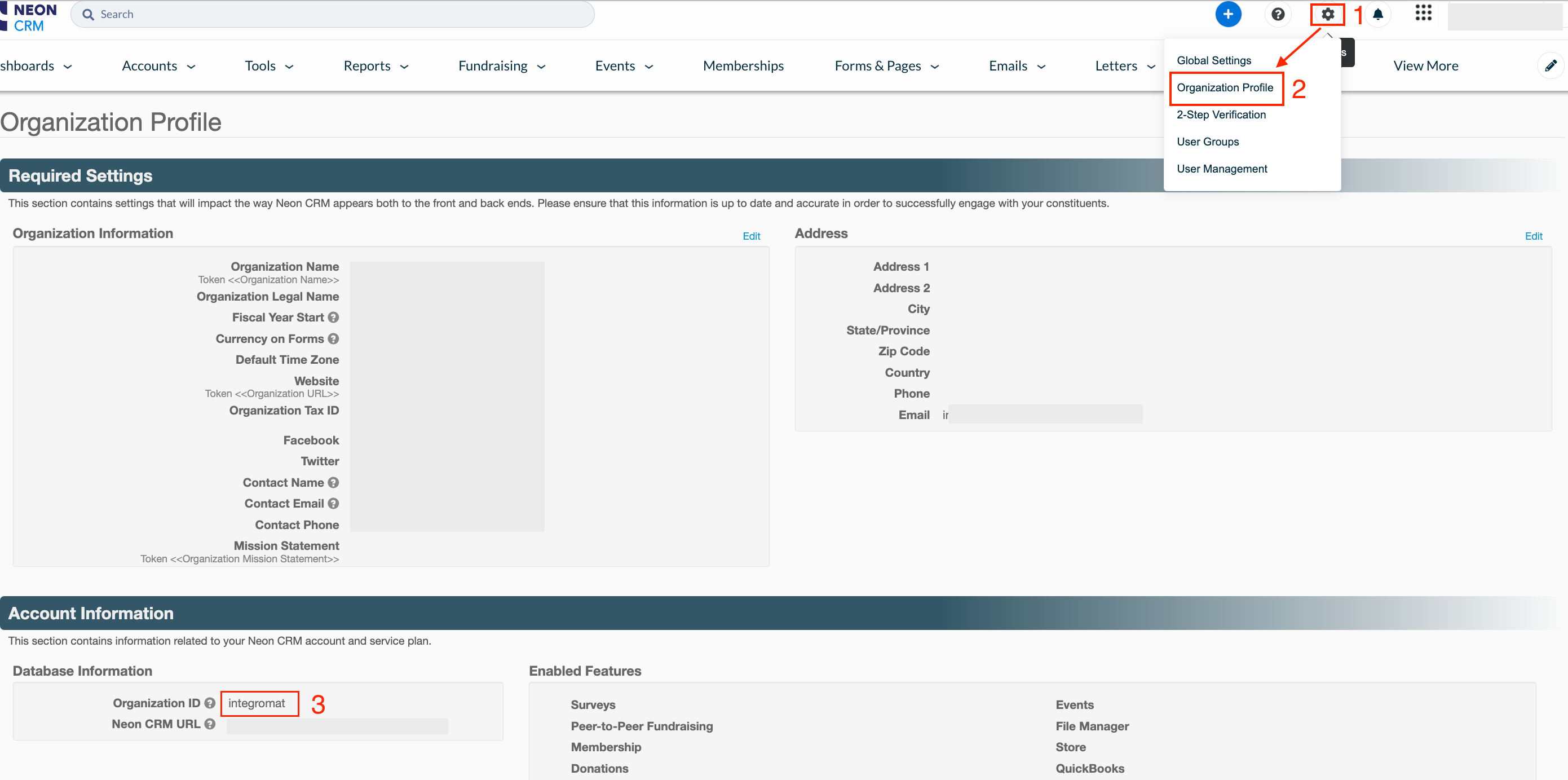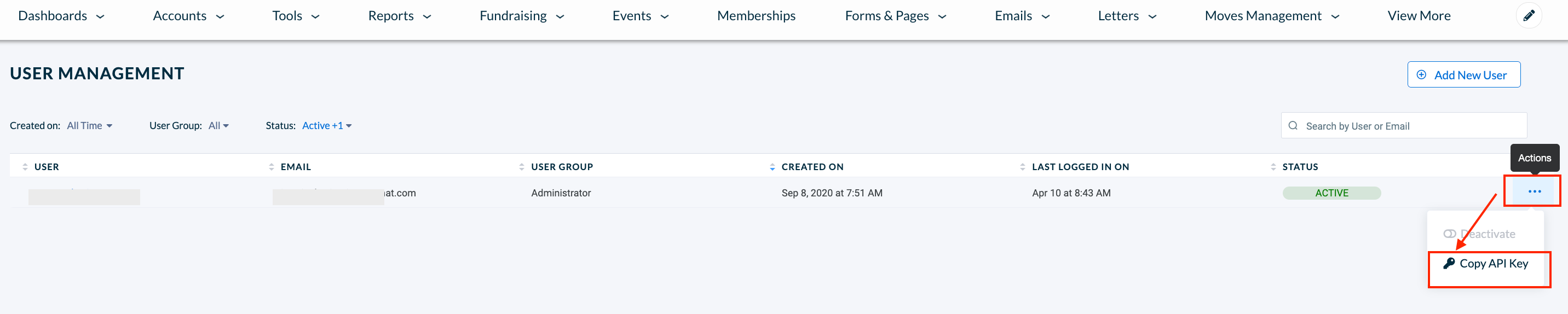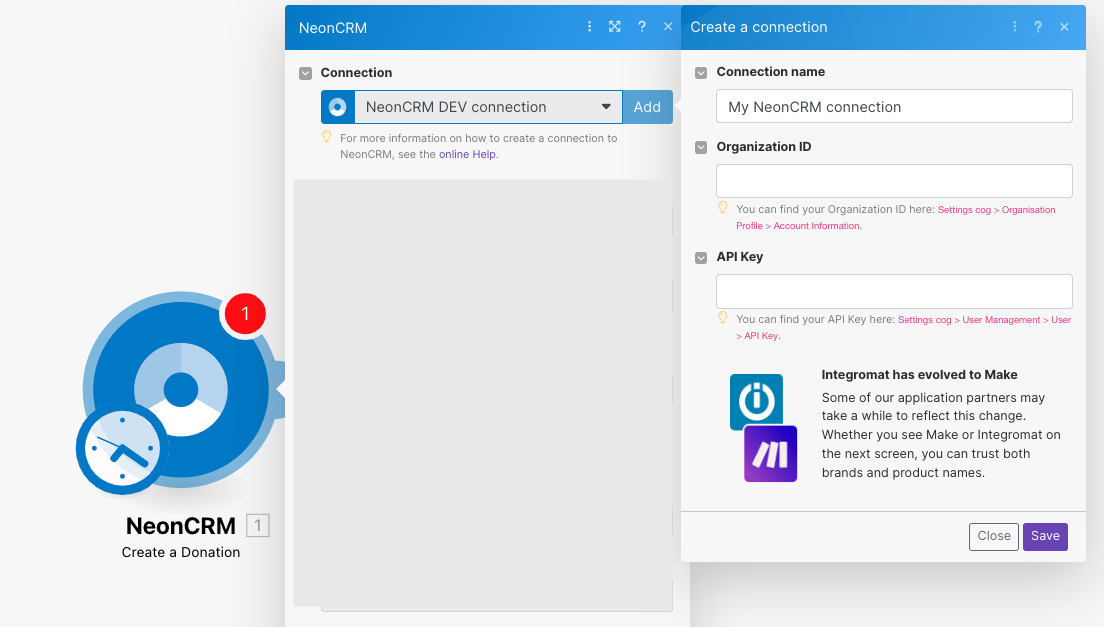With NeonCRM modules in Boost.space Integrator, you can:
-
watch, create, update, retrieve, search, and delete activities
-
watch and create new donations
-
watch new accounts
-
create, update, and link individual accounts
-
link individual accounts to organizations
-
call APIs
To get started with NeonCRM, create an account at neoncrm.com.
To connect to NeonCRM with Boost.space Integrator, you need to obtain Organization ID and API key from your account and insert them into the module scenario.
-
Log in to your NeonCRM account.
-
Click Settings icon > Organization Profile and copy the Organization ID to a safe place.
-
Click Settings icon > User Management > (…) > Copy the API Key. Save the copied API key to a safe place.
-
Log in to your Boost.space Integrator account, insert a NeonCRM module in your scenario, and click the Add button next to the Connection field.
-
Optional: In the Connection name field, enter a name for the connection.
-
In the Organization ID field, enter the value copied in Step 2.
-
In the API Key field, enter the value copied in Step 3, and click Save.
You have successfully established the connection. You can now edit your scenario and add more NeonCRM modules. If your connection needs reauthorization at any point, follow the connection renewal steps here.
You can watch, create, update, retrieve, search, and delete activities using the following modules.
You can watch and create new donations using the following modules.
You can watch new accounts, create, update, and link individual accounts, link individual accounts to organizations using the following modules.
You can call APIs using the following module.
Performs an arbitrary authorized API call.
![[Note]](https://docs.boost.space/wp-content/themes/bsdocs/docs-parser/HTML/css/image/note.png) |
Note |
|---|---|
|
For the list of available endpoints, refer to the NeonCRM API documentation. |