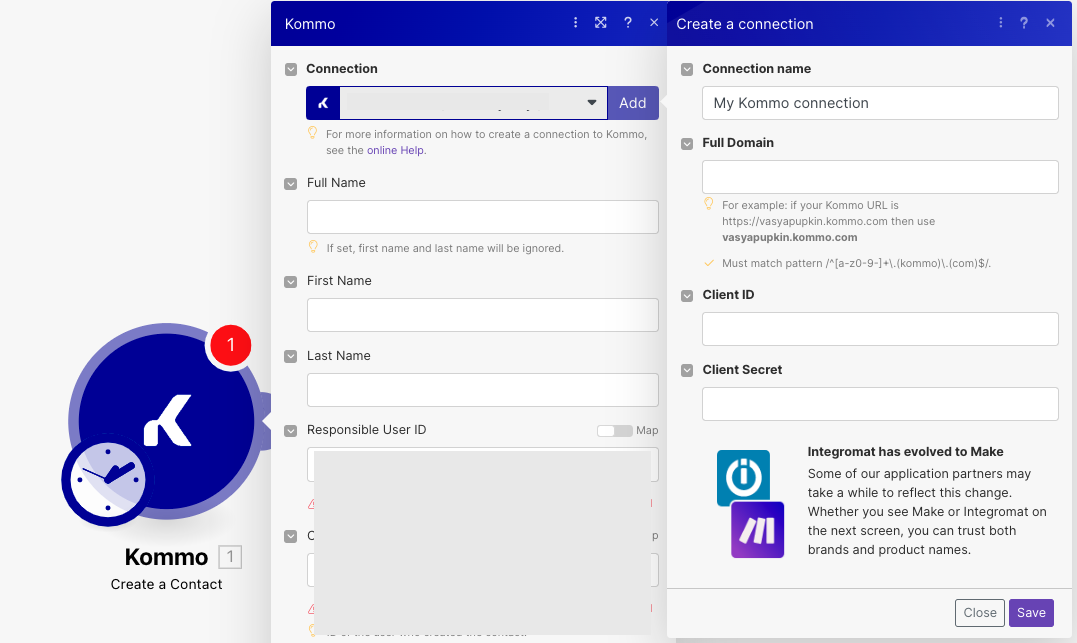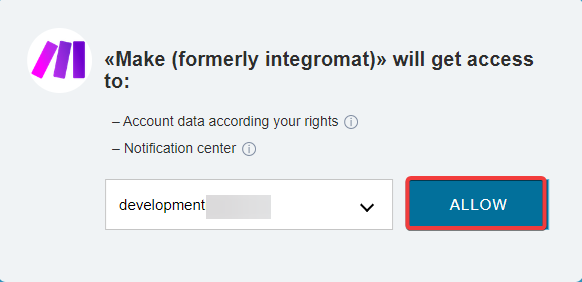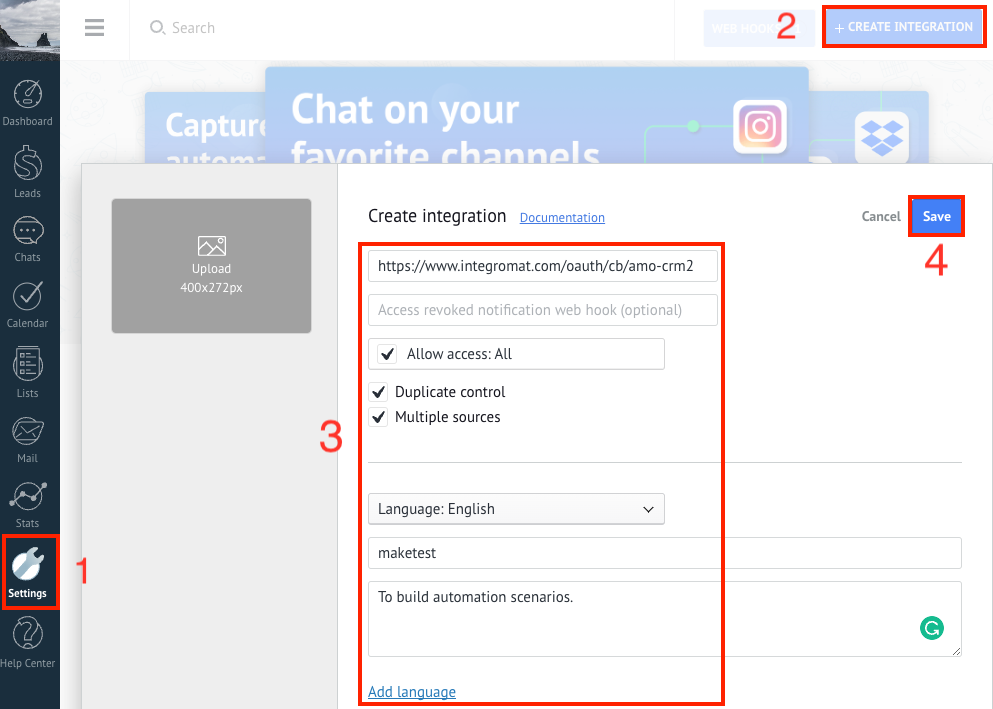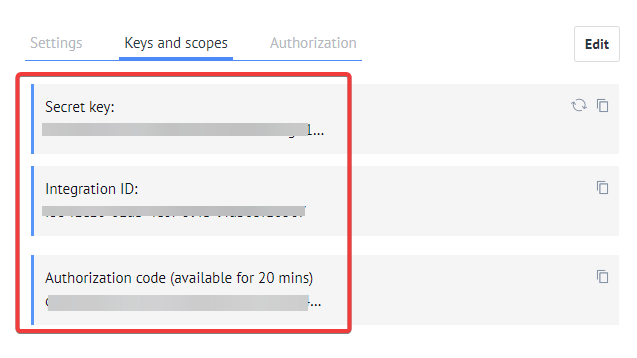![[Note]](https://docs.boost.space/wp-content/themes/bsdocs/docs-parser/HTML/css/image/note.png) |
Note |
|---|---|
|
amoCRM is now rebranded as Kommo. |
With the Kommo modules in Boost.space Integrator, you can create, update, retrieve, and search:
-
companies
-
contacts
-
leads
-
notes
-
tasks
-
retrieve and search products
-
link and unlink entities
-
search customers
To get started with Kommo app, create an account at kommo.com.
To connect to Kommo app:
-
Log in to your Boost.space Integrator account, insert any Kommo module scenario, and click the Add button next to the Connection field.
-
Optional: In the Connection name field, enter a name for the connection.
-
In the Full Domain field, enter your account URL address. and click Save.
-
In the Client ID and Client Secret fields, enter the client credentials from your custom app. See the Create custom app and client credentials.
-
Click Save.
-
Confirm the access by clicking Allow.
You have successfully established the connection. You can now edit your scenario and add more Kommo modules. If your connection needs reauthorization at any point, follow the connection renewal steps here.
To create a custom app:
-
Log in to your Kommo account.
-
Click Settings > Integrations > Create Integration and enter the following details:
Redirect URL
Enter the redirect URL as
https://integrator.boost.space/oauth/cb/amo-crm2.Allow Access: All
Select the checkbox to provide access to all users.
Upload
Upload the code file to integrate the app with custom code.
Duplicate Control
Select the checkbox if you want to provide an alternative way to control the app.
Multiple Sources
Select the checkbox if the app has multiple sources.
Language
Select the app language.
Integration Name
Enter a name for the app.
Description
Enter the details of the app.
-
Click Save and copy the Integration ID and Secret key values to a safe place.
You can create, update, retrieve, and search companies using the following modules.
Updates a specific company.
|
Connection |
|
|
Company ID |
Select or map the Company ID whose details you want to update. |
For field descriptions, see the Kommo Companies API reference.
Retrieves a specific company.
|
Connection |
|
|
Company ID |
Select or map the Company ID whose details you want to retrieve. |
|
With |
Select a parameter to include the information linked to the company whose details you want to retrieve. |
Searches for companies or lists them all.
|
Connection |
|
|
Limit |
Set the maximum number of companies Boost.space Integrator will return during one execution cycle. The default value is 10. |
See the Kommo Companies API reference for entering the field values to search for the companies that match the specified value.
You can search contacts using the following modules.
Searches for customers or lists them all.
|
Connection |
|
|
Limit |
Set the maximum number of customers Boost.space Integrator will return during one execution cycle. The default value is 10. |
See the Kommo Companies API reference for entering the field values to search for the work items that match the specified value.
You can create, update, retrieve, and search contacts using the following modules.
Updates a specific contact.
|
Connection |
|
|
Contact ID |
Select or map the Contact ID whose details you want to update. |
For field descriptions, see the Kommo Contacts API reference.
Retrieves a specific contact.
|
Connection |
|
|
Contact ID |
Select or map the Contact ID whose details you want to retrieve. |
|
With |
Select a parameter to include the information linked to the contact whose details you want to retrieve. |
Searches for contacts or lists them all.
|
Connection |
|
|
Limit |
Set the maximum number of contacts Boost.space Integrator will return during one execution cycle. The default value is 10. |
See the Kommo Contacts API reference for entering the field values to search for the contacts that match the specified value.
You can create, update, retrieve, and search leads using the following modules.
Update a specific lead.
|
Connection |
|
|
Lead ID |
Select or map the Lead ID whose details you want to update. |
For field descriptions, see the Kommo Leads API reference.
Retrieves a specific lead.
|
Connection |
|
|
Lead ID |
Select or map the Lead ID whose details you want to retrieve. |
For field descriptions, see the Kommo Leads API reference.
Searches for leads or lists them all.
|
Connection |
|
|
Limit |
Set the maximum number of leads Boost.space Integrator will return during one execution cycle. The default value is 10. |
See the Kommo Leads API reference for entering the field values to search for the leads that match the specified value.
You can create, update, and search notes using the following modules.
Searches for notes or lists them all.
|
Connection |
|
|
Limit |
Set the maximum number of notes Boost.space Integrator will return during one execution cycle. The default value is 10. |
See the Kommo Notes API reference for entering the field values to search for the work items that match the specified value.
You can create, update, retrieve, and search tasks using the following modules.
Updates a specific task.
|
Connection |
|
|
Task ID |
Select or map the Task ID whose details you want to update. |
For field descriptions, see the Kommo Tasks API reference.
Retrieves a specific task.
|
Connection |
|
|
Task ID |
Select or map the Task ID whose details you want to retrieve. |
Searches for tasks or lists them all.
|
Connection |
|
|
Limit |
Set the maximum number of tasks Boost.space Integrator will return during one execution cycle. The default value is 10. |
See the Kommo Tasks API reference for entering the field values to search for the tasks that match the specified value.
You can retrieve and search products using the following modules.
Retrieves a specific product by a list ID.
|
Connection |
|
|
Products List ID |
Select or map the Products List ID whose products you want to retrieve. |
|
Product ID |
Select or map the Provide ID whose details you want to retrieve. |
Searches for products or lists them all by a list ID.
|
Connection |
|
|
Products List ID |
Select or map the Product List ID whose products you want to search. |
|
Search Query |
Enter a search field such as product name or custom field values. |
|
Limit |
Set the maximum number of products Boost.space Integrator will return during one execution cycle. The default value is 10. |
You can link and unlink entities using the following modules.
Creates a single or multiple links between entities.
|
Connection |
|
|
From Entity Type |
Select or map the entity type you want to link. |
|
From Entity ID |
Select or map the entity ID you want to link |
|
Links |
Add the links for the entities:
|
Deletes single or multiple links between entities.
|
Connection |
|
|
From Entity Type |
Select or map the entity type you want to unlink. |
|
From Entity ID |
Select or map the Entity ID you want to unlink the link from. |
|
Links |
Add the links you want to unlink the entity from:
|
You can watch events and make an API call using the following modules.
Triggers when a new selected event is occured.
|
Webhook name |
Enter a name for the webhook. |
|
Connection |
|
|
Events |
Select all the events that you want to watch. |