Optimizing Your Webhooks
At Boost.space, we understand the critical importance of maintaining smooth and efficient operationsOperations are tasks in integration scenarios, similar to "operations" in Make.com. Each action, like reading or updating a record, counts as one operation. They’re essential for data syncing between apps and reset monthly. Going over the limit pauses syncing until you add more or upgrade your plan. within your systems and webhooksA webhook is a way for an app to send real-time information to a specific URL in response to certain events or triggers.. Managing slowdowns requires a proactive approach to event configuration and schedulingBoost.space Integrator allows you to define when and how often an active scenario runs. Use the Schedule setting panel under the Options tab and choose Scheduling to set your preferred schedule.. Here, we share two effective strategies to manage and mitigate these issues, ensuring that your operationsOperations are tasks in integration scenarios, similar to "operations" in Make.com. Each action, like reading or updating a record, counts as one operation. They’re essential for data syncing between apps and reset monthly. Going over the limit pauses syncing until you add more or upgrade your plan. remain seamless and efficient.
1. Configure Event Types Triggering the Webhook/Scenario
One of the most effective ways to manage webhookA webhook is a way for an app to send real-time information to a specific URL in response to certain events or triggers. and scenarioA specific connection between applications in which data can be transferred. Two types of scenarios: active/inactive. slowdowns is to configure the event types that triggersThe initial event that starts a scenario. It can be an action, a scheduled time, or a custom event, and is essential to define at the beginning of each scenario. these processes. By setting up a specific webhooks for specific actions, you can streamline data processing and reduce unnecessary operations.
For example, instead of sending all data to a webhook and then filtering it in the scenario’s next step, you can set the webhook to triggerThe initial event that starts a scenario. It can be an action, a scheduled time, or a custom event, and is essential to define at the beginning of each scenario. only for a specific action, such as creating a particular record. This targeted approach ensures that only relevant data is processed, saving a significant amount of operational resources.
2. Adjust Scheduling and Batch Processing
If you don’t have the option to configure event types, you can address slowdowns by adjusting the scheduling and batch processing settings.
First, change the scheduling from “Immediately” to a specific interval, such as once every X minutes. This helps spread out the processing load and prevents system overloads during peak times.
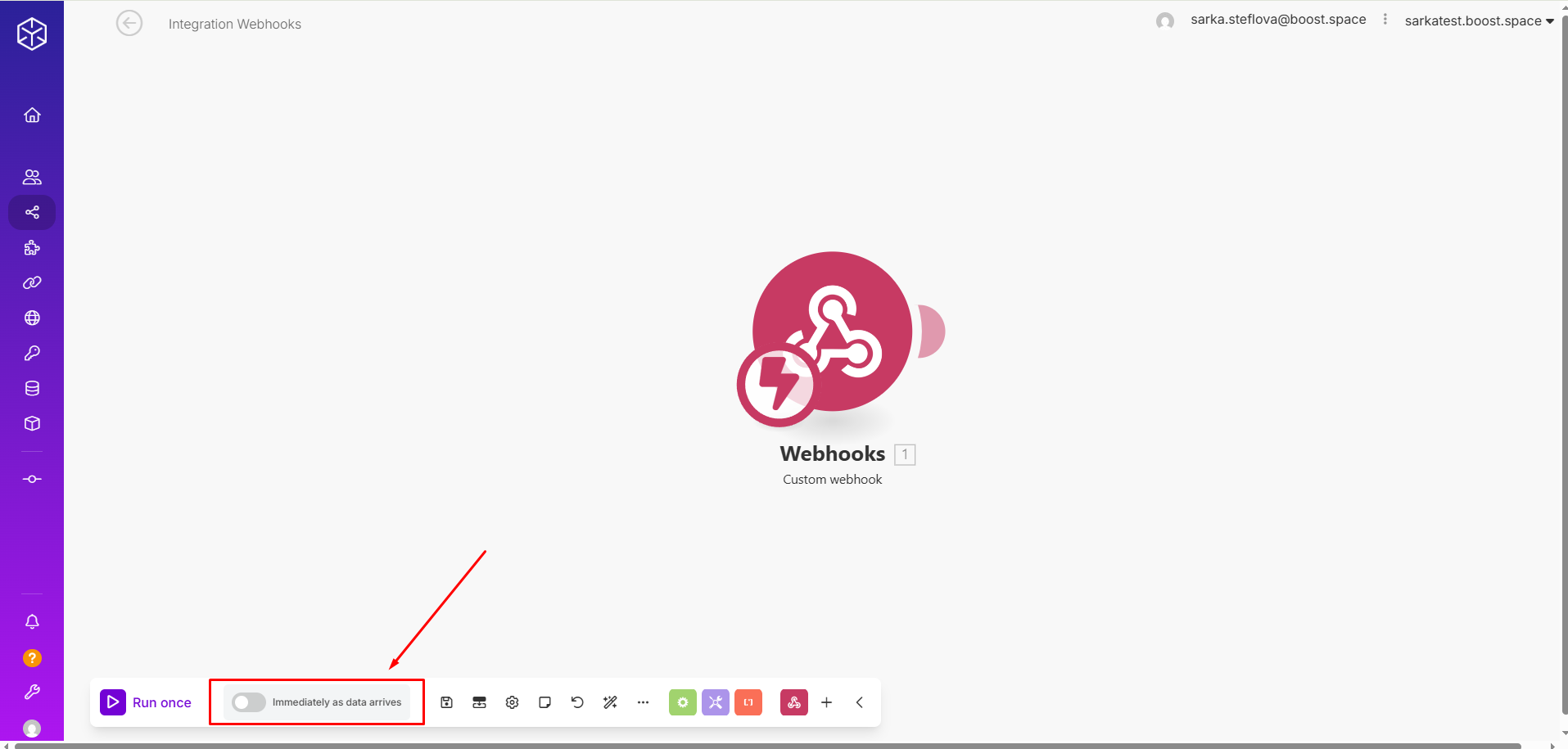
Additionally, in the webhook module, use the advanced settings to set the maximum number of results processed in one run. This means you specify the number of records processed in each batch, ensuring that data is handled in manageable chunks rather than all at once.
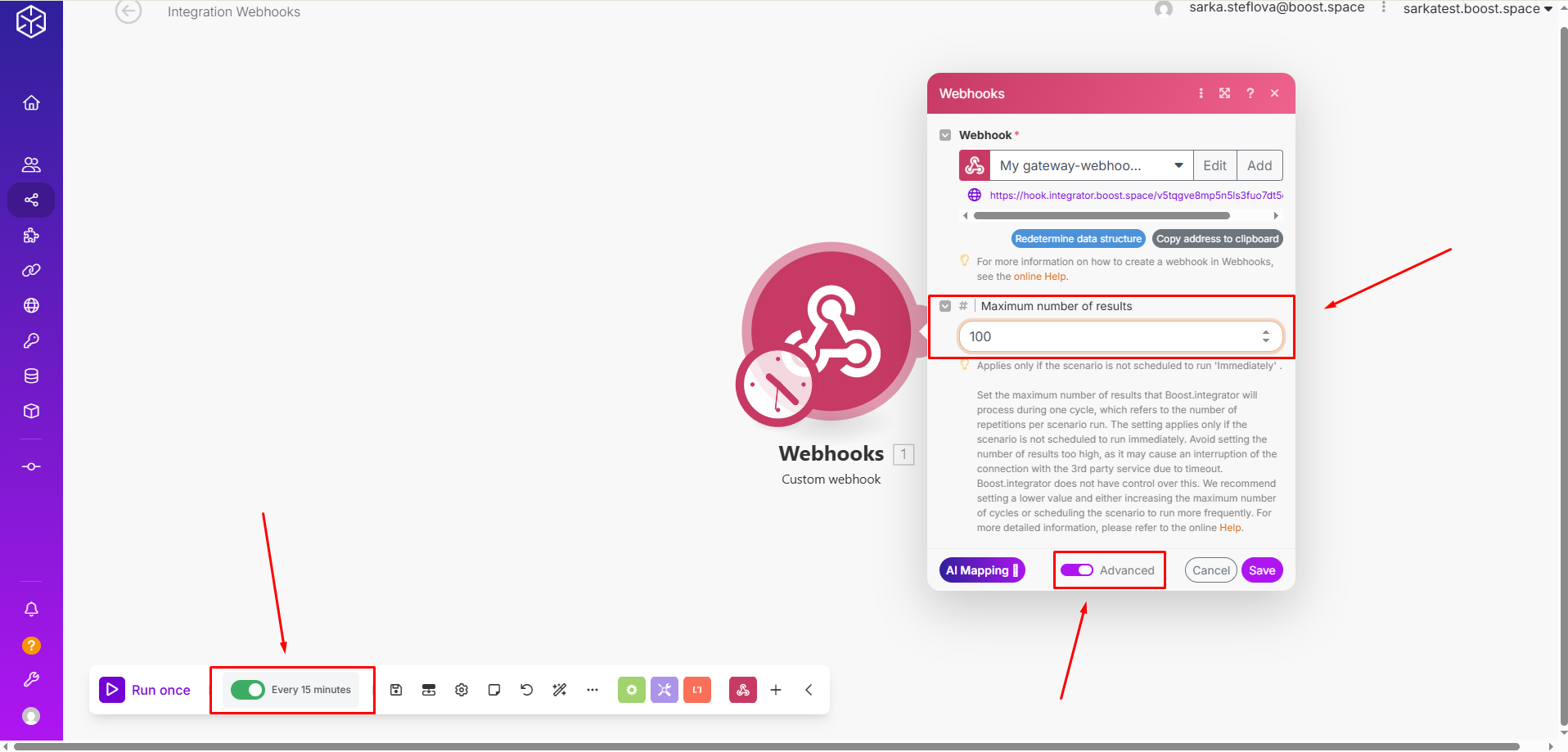
By processing data in batches, you can maintain system performance and avoid the pitfalls of large, unmanageable data loads.
