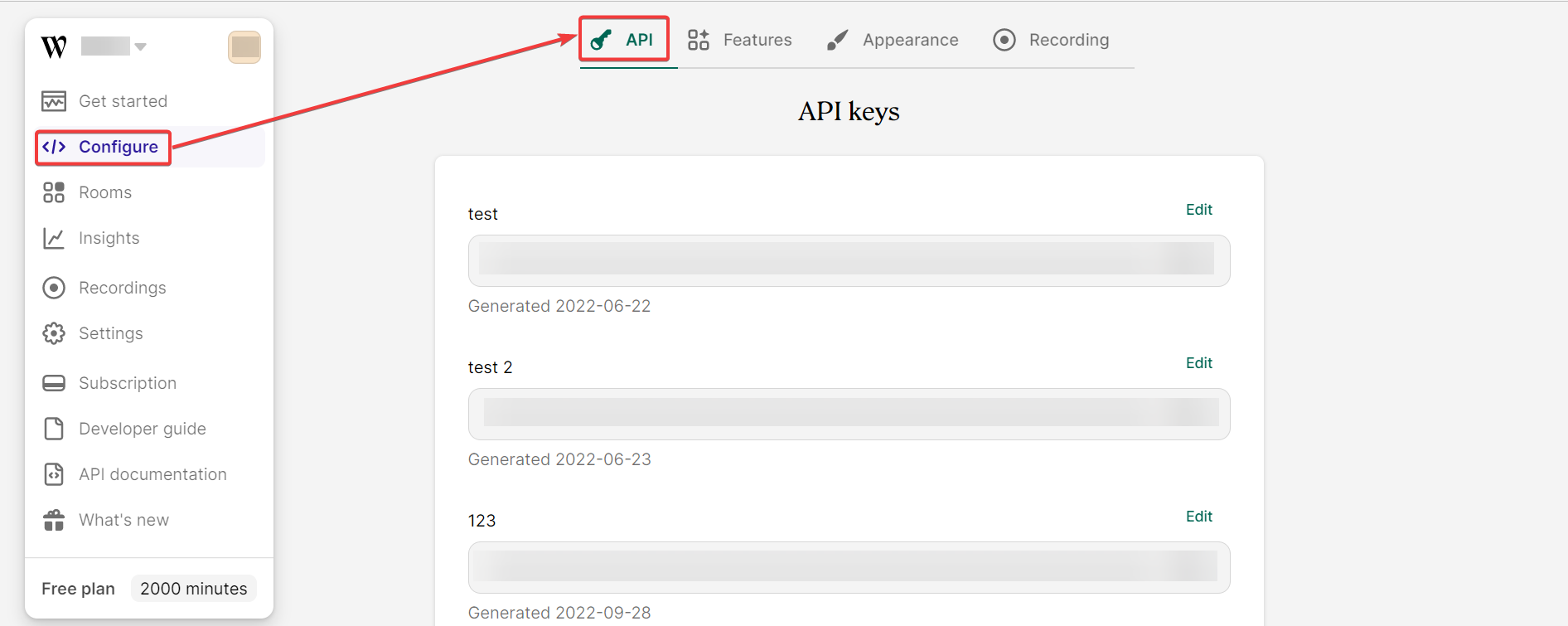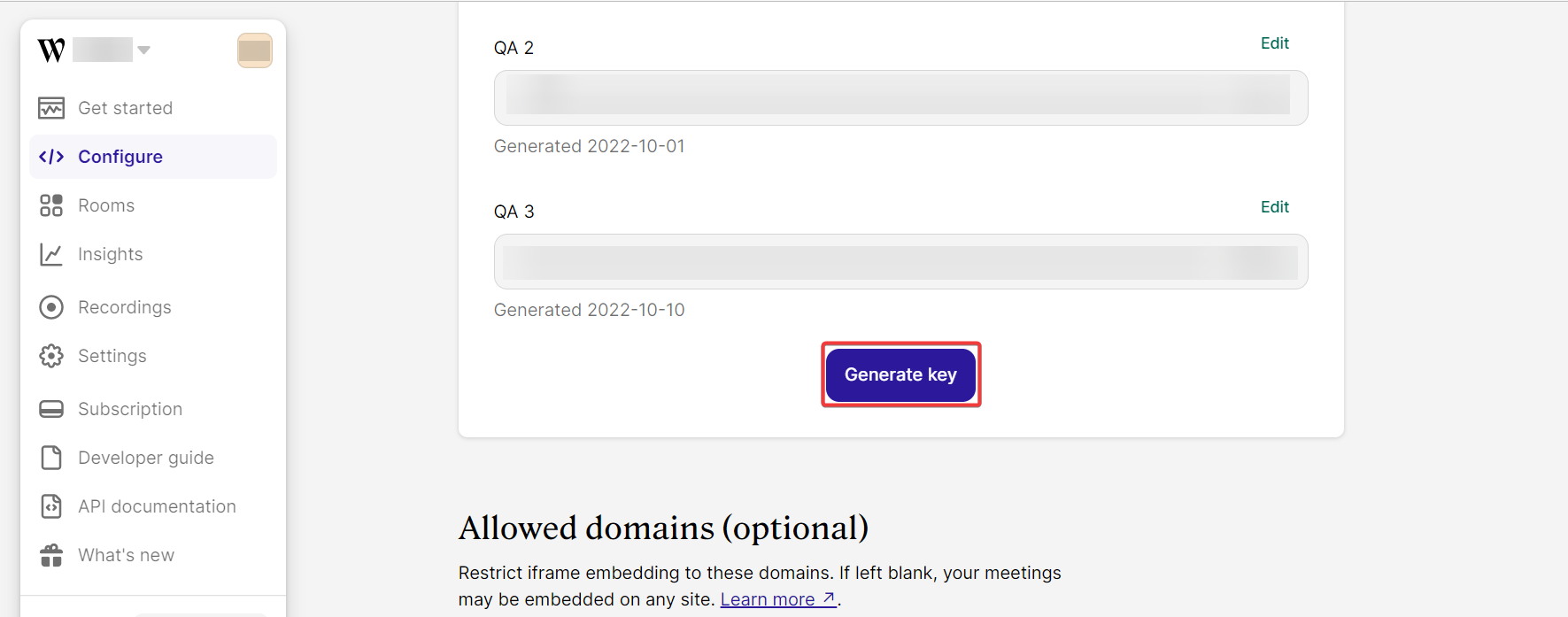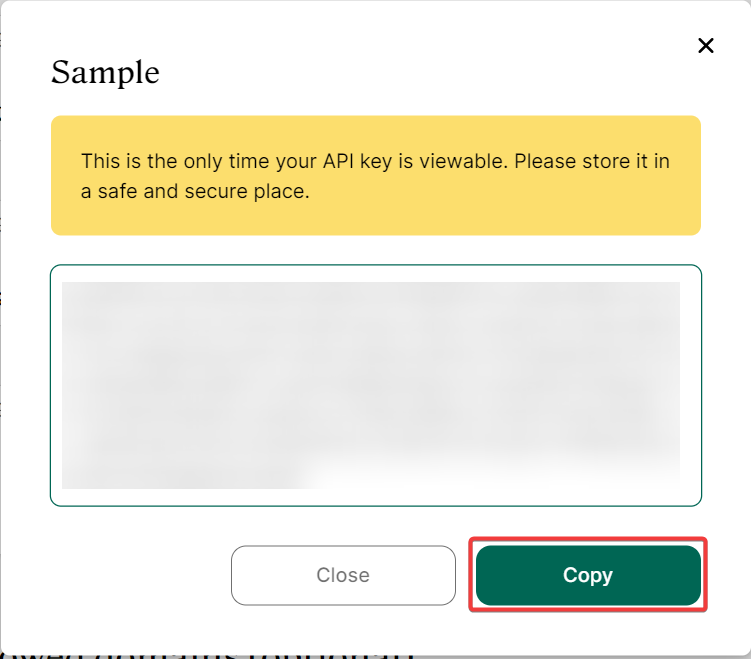With Whereby modules in Boost.space Integrator, you can:
-
create, retrieve, and delete meetings
-
set room colors, logos, and backgrounds
To get started with Whereby, create an account at whereby.com
To connect Whereby app, you need to obtain API Key values from your Whereby account and insert it in the Whereby module scenario.
-
Log in to your Whereby account.
-
Click Configure > API.
-
Click Generate Key, enter a key name, and click Save.
-
Copy the API Key to a safe place.
-
Log in to your Boost.space Integrator account, insert a Whereby module scenario, and click the Add button next to the Connection field.
-
In the Connection name field, enter a name for the connection.
-
In the API Token field, enter the details copied in step 4 and click Save.
You have successfully established the connection. You can now begin editing your scenario and adding more Robly modules. If your connection needs reauthorization at any point, follow the connection renewal steps here.
For module descriptions please refer to Whereby API Documentation.