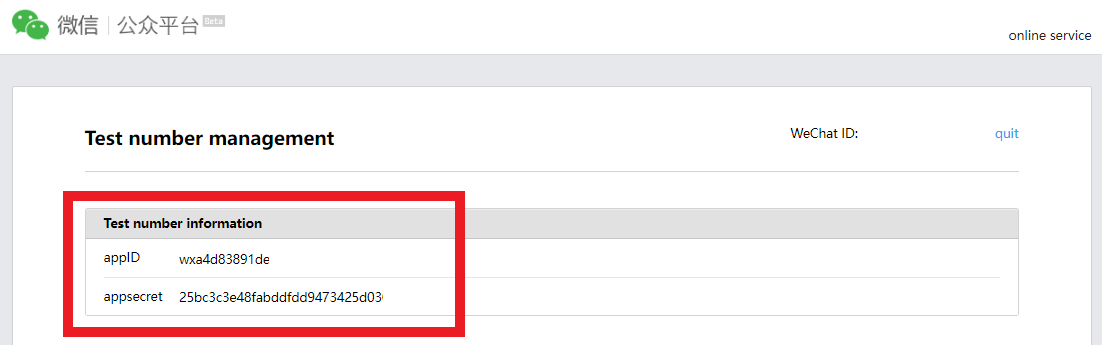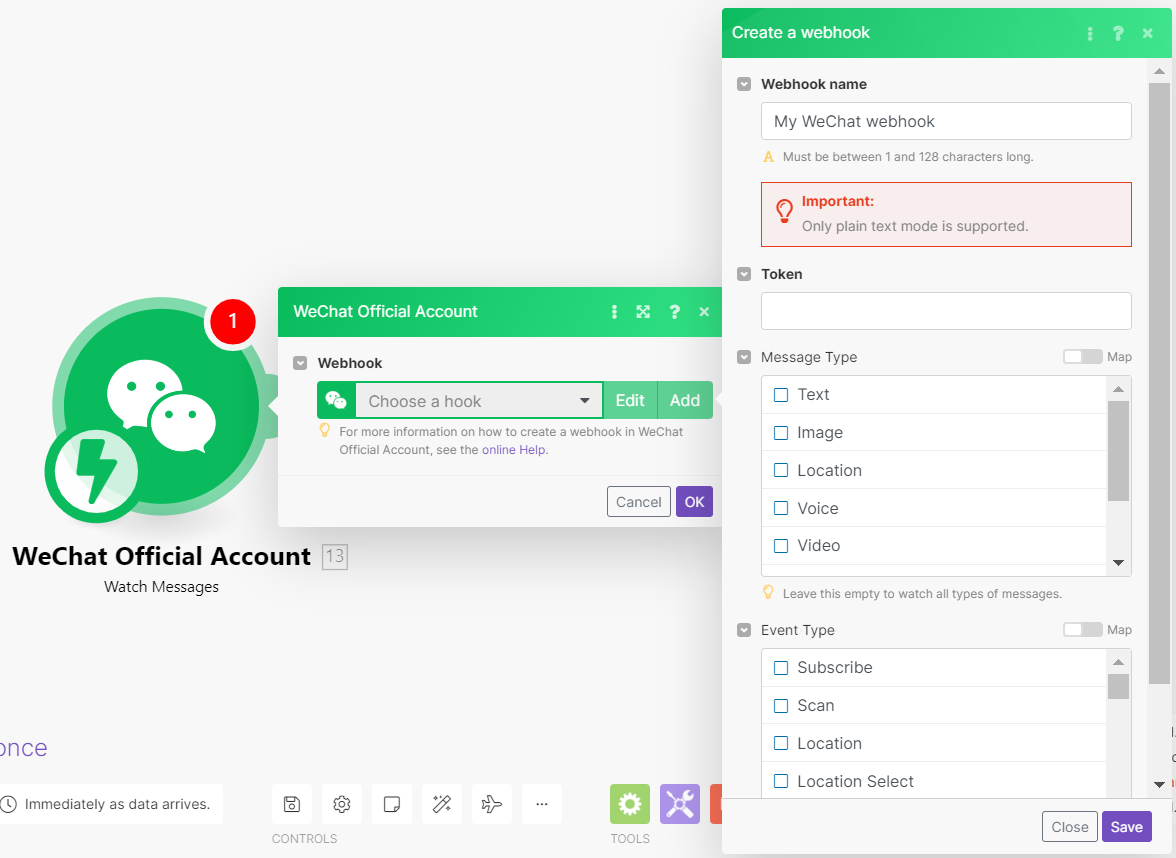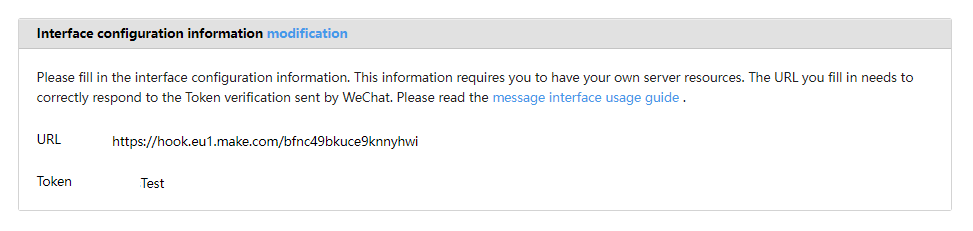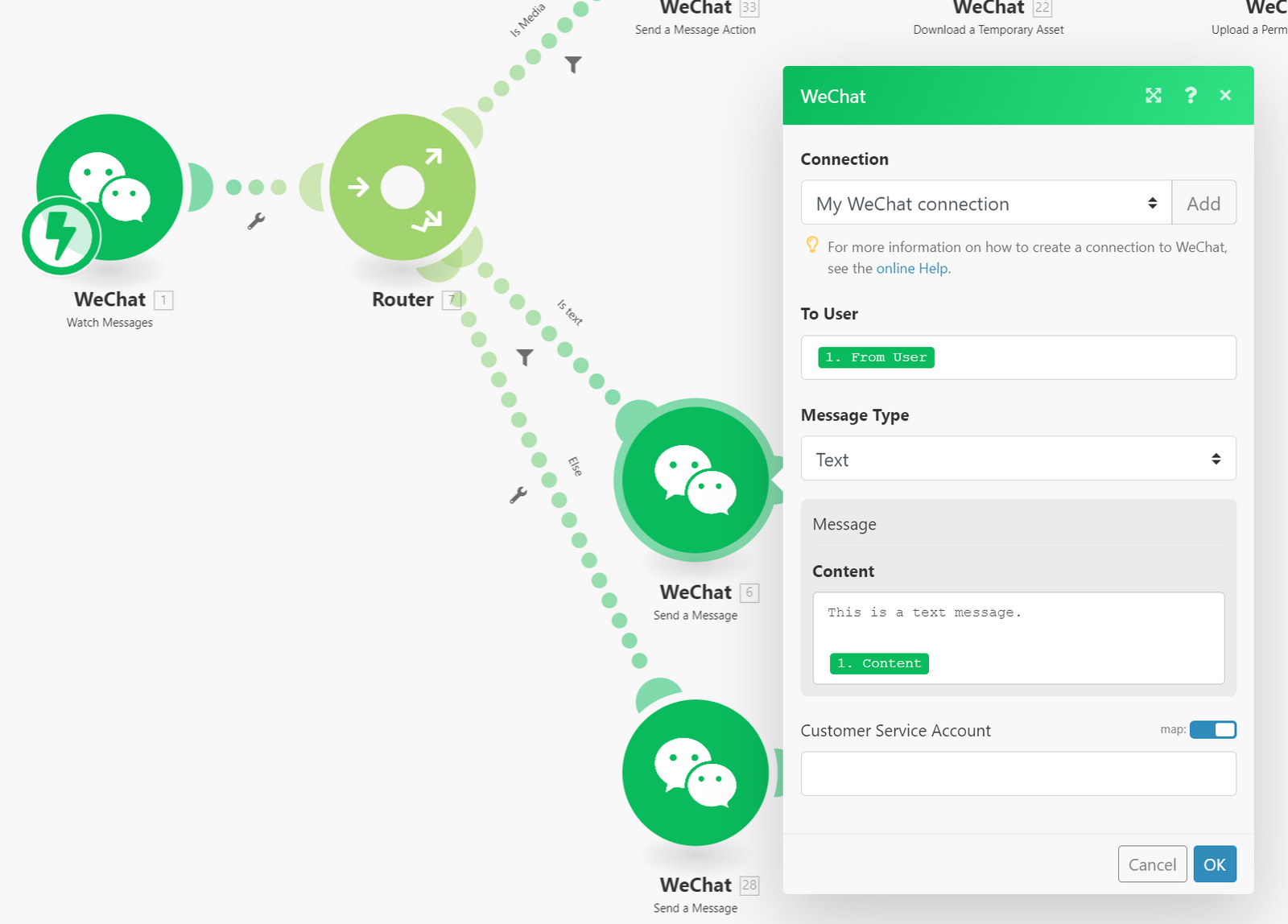With WeChat modules in Boost.space Integrator, you can manage all your messaging, assets, tags, and users, generate QR codes, and make API calls in your WeChat Official Account.
To get started, create a WeChat Official Account. You must register your WeChat Official Account under an Overseas Business Entity and select from two different types of accounts. Please follow this application procedure and learn more about the process, requirements, fees, and rules.
To make a connection you need an App ID and App Secret from your WeChat Official Account.
-
Log in to your WeChat Official Account.
-
Go to the WeChat public platform.
-
Scan the QR code with the scanner in your WeChat app (other barcode scanning apps will not work).
-
Click Accept on your phone and the website redirects you.
-
-
You should now see your App ID and App Secret under Test number information. Copy these to your clipboard.
-
Go to your Boost.space Integrator scenario and select the WeChat Official Account module you want to use.
-
Under Connection, click Add.
-
Give your new connection a name.
-
Paste the App ID and App Secret in the fields below.
-
Click Save.
You have successfully established the connection.
The Watch Messages module allows you to monitor for incoming messages and trigger a scenario.
-
Go to your Boost.space Integrator scenario and select the Watch Messages module.
-
You can put any random string in
Tokenbut remember to write it down. This token is for webhook validation. -
Click Save and copy the webhook address to your clipboard.
-
Save the scenario and refresh the page.
-
Go back to your WeChat Official Account and click modification under the title Interface configuration information.
-
Paste the webhook URL and the token, then click submit. If an error message appears, make sure you have pasted the correct webhook address and token.
-
To perform a test, add a Send a Message module and configure as follows.
Then you should get a message after you send a message to your WeChat Official Account.
You have successfully configured the webhook.