The Tars module enables you to watch conversations in your Tars account.
Prerequisites
-
A Tars account
In order to use Tars with Boost.space Integrator, it is necessary to have a Tars account. If you do not have one, you can create a Tars account at hellotars.com.
![[Note]](https://docs.boost.space/wp-content/themes/bsdocs/docs-parser/HTML/css/image/note.png) |
Note |
|---|---|
|
The module dialog fields that are displayed in bold (in the Boost.space Integrator scenario, not in this documentation article) are mandatory! |
To connect your Tars account to Boost.space Integrator you need to add an instant trigger to your scenario and set the webhook in your Tars account.
Triggers when a Gambit with the registered webhook URL is reached in the conversation.
The webhook URL needs to be generated in Boost.space Integrator and then added to a Tars API Config in the desired Gambit.
1. Add the Watch Conversations module to your Boost.space Integrator scenario.
2. Generate and copy the webhook URL.
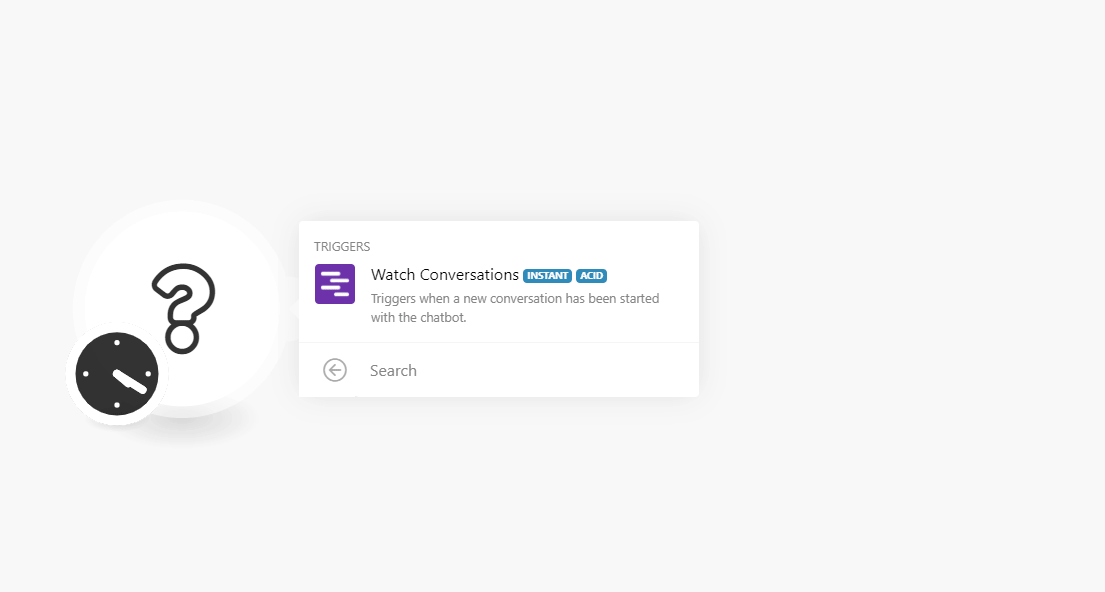
3. Log in to your Tars account.
4. Open Settings > Enable Bot Features.
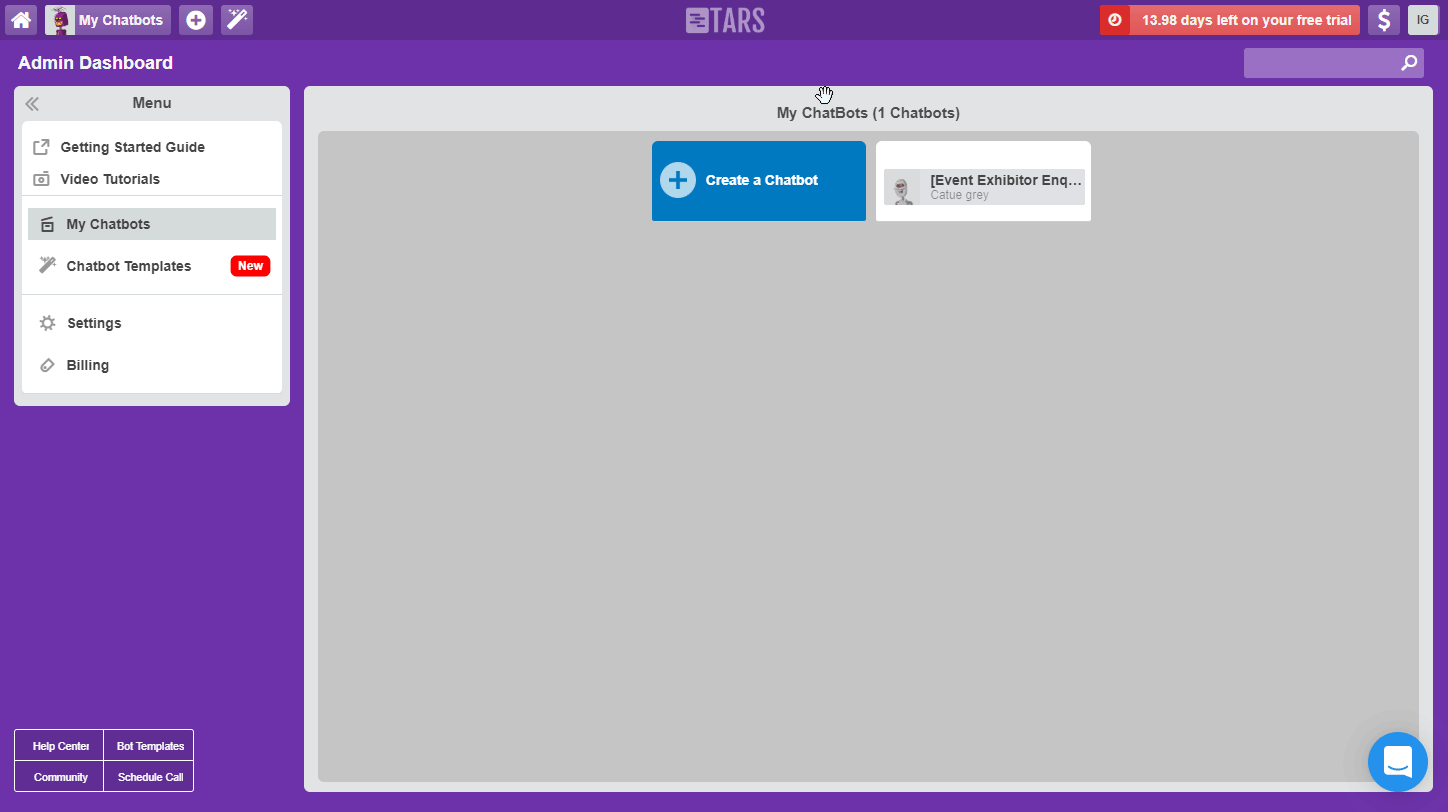
5. Check the Enable API-Configuration Section in the Gambits option.
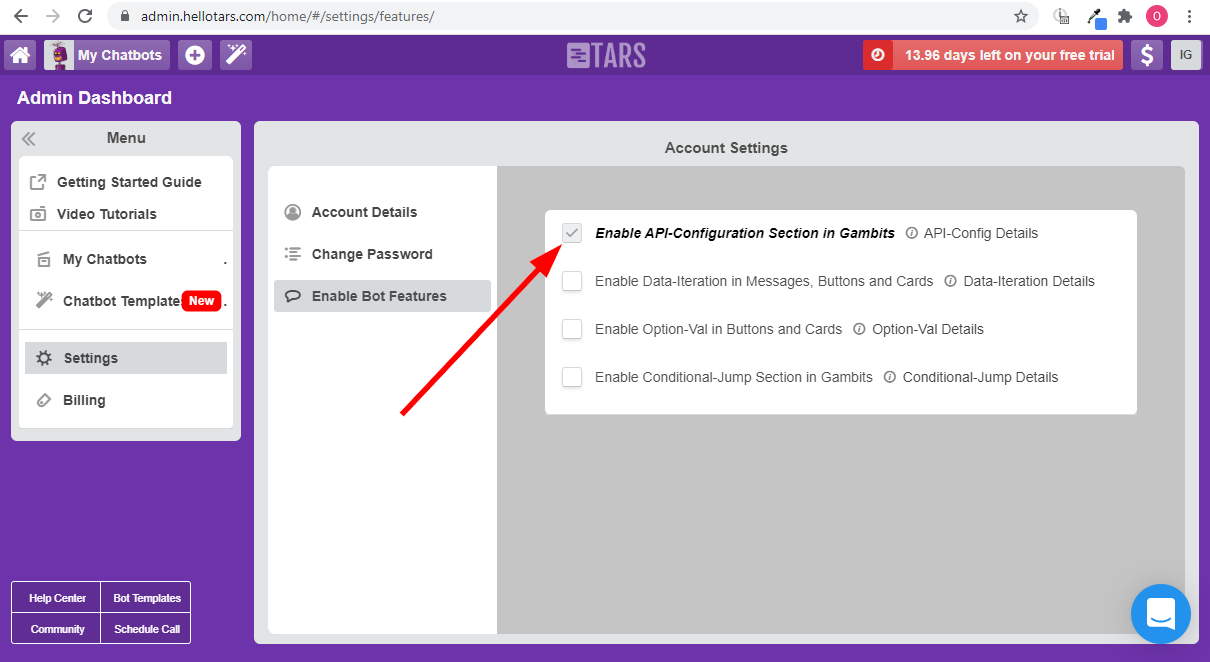
6. Go to the ChatBot Build View and open the Gambit you want to add a webhook to.
7. Select the API Config option from the drop-down menu at the top of the Gambit dialog.
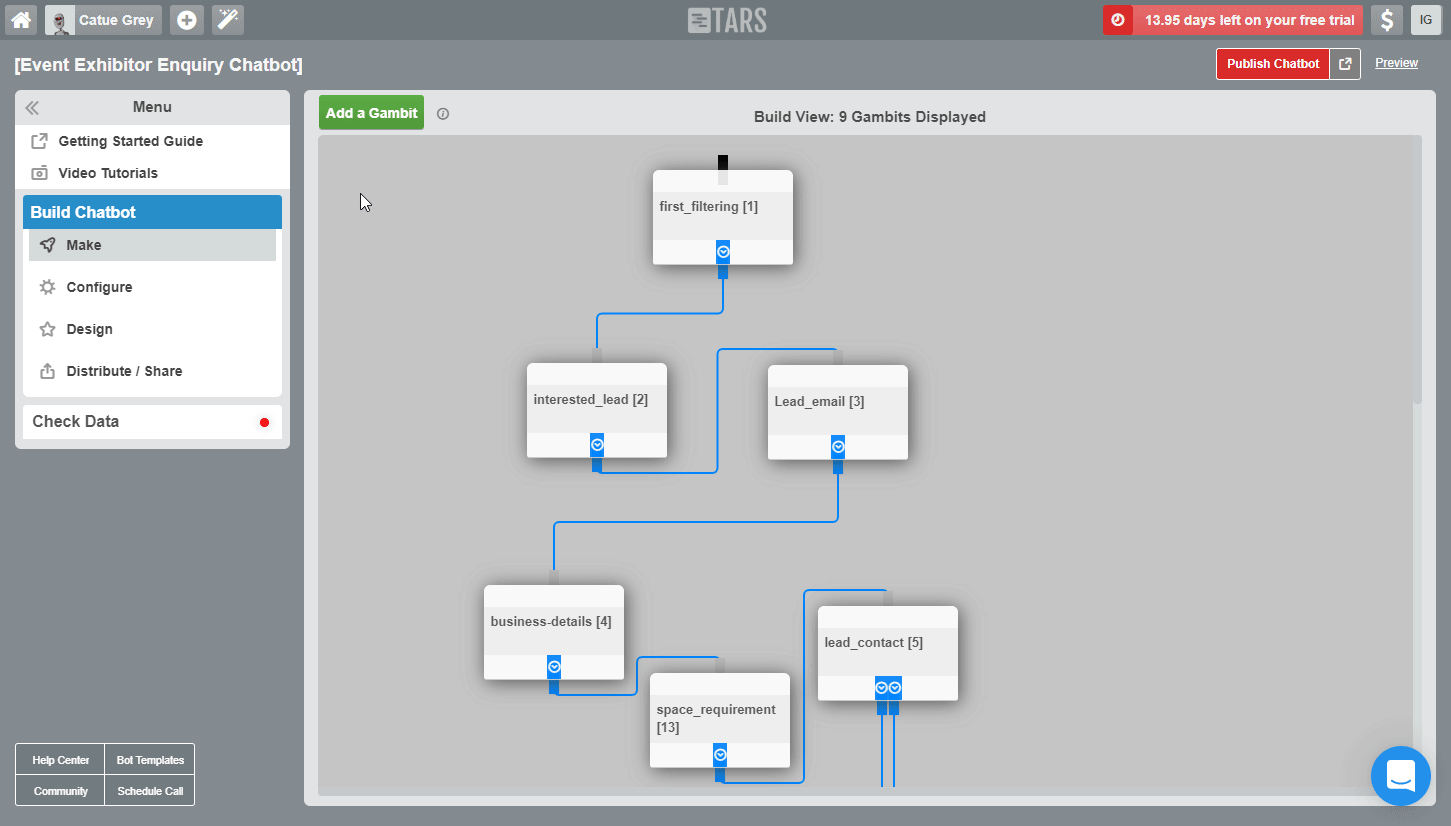
8. Select the POST method and enter the webhook URL you have copied in step 2 above to the API Endpoint URL field.
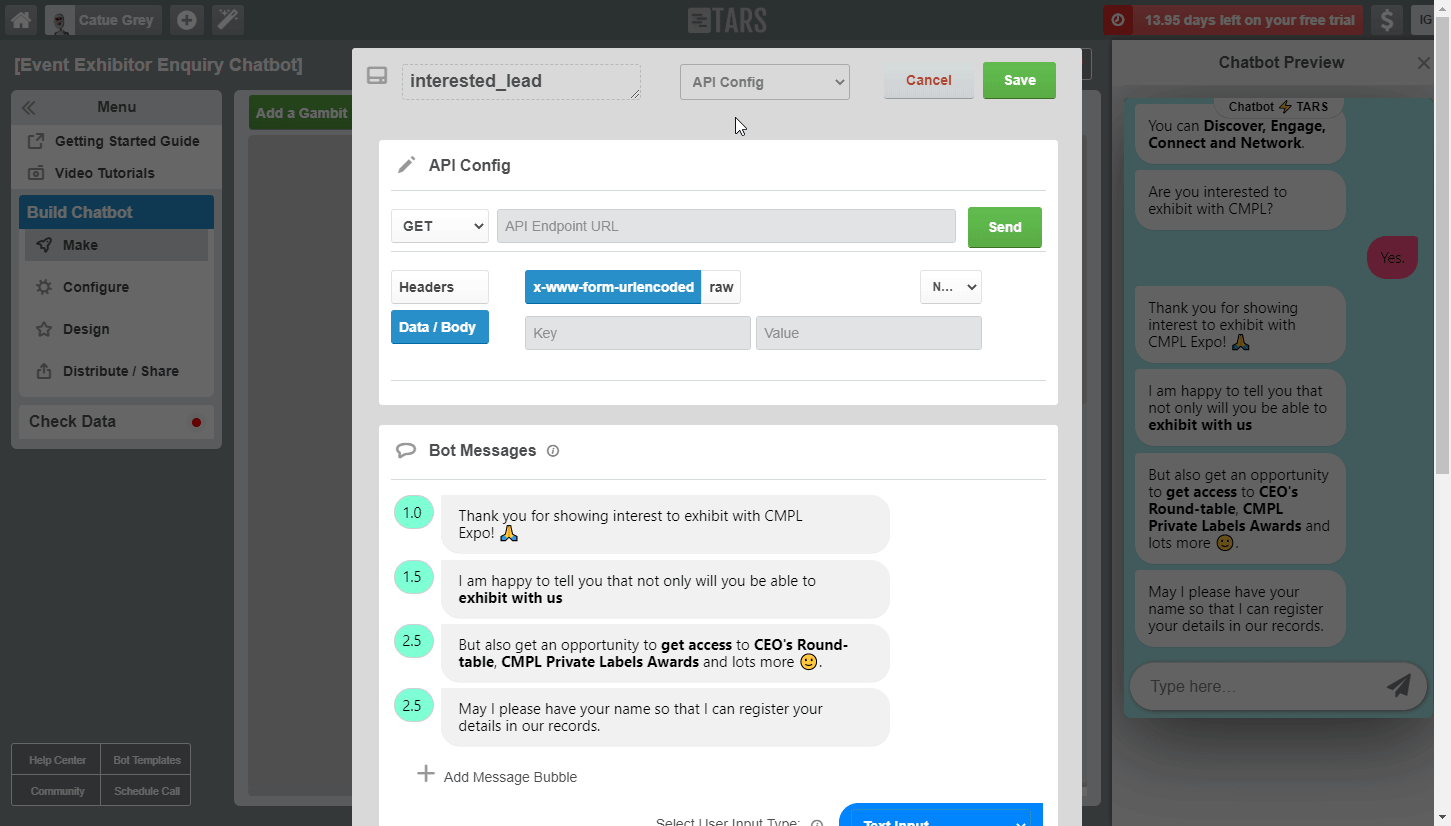
9. Enter the keys and values to be sent when this gambit is reached in the conversation and click Save.
Now, every time the gambit with the specified webhook URL is reached in the conversation, the Watch Conversations module in your scenario is triggered.