The SendMe modules allow you to create the contact and send the message from your SendMe account.
Prerequisites
-
A SendMe account
In order to use SendMe with Boost.space Integrator, it is necessary to have a SendMe account. If you do not have one, you can create a SendMe account at sendme123.com/planes.html.
![[Note]](https://docs.boost.space/wp-content/themes/bsdocs/docs-parser/HTML/css/image/note.png) |
Note |
|---|---|
|
The module dialog fields that are displayed in bold (in the Boost.space Integrator scenario, not in this documentation article) are mandatory! |
1. Go to Boost.space Integrator and open the SendMe module’s Create a connection dialog.
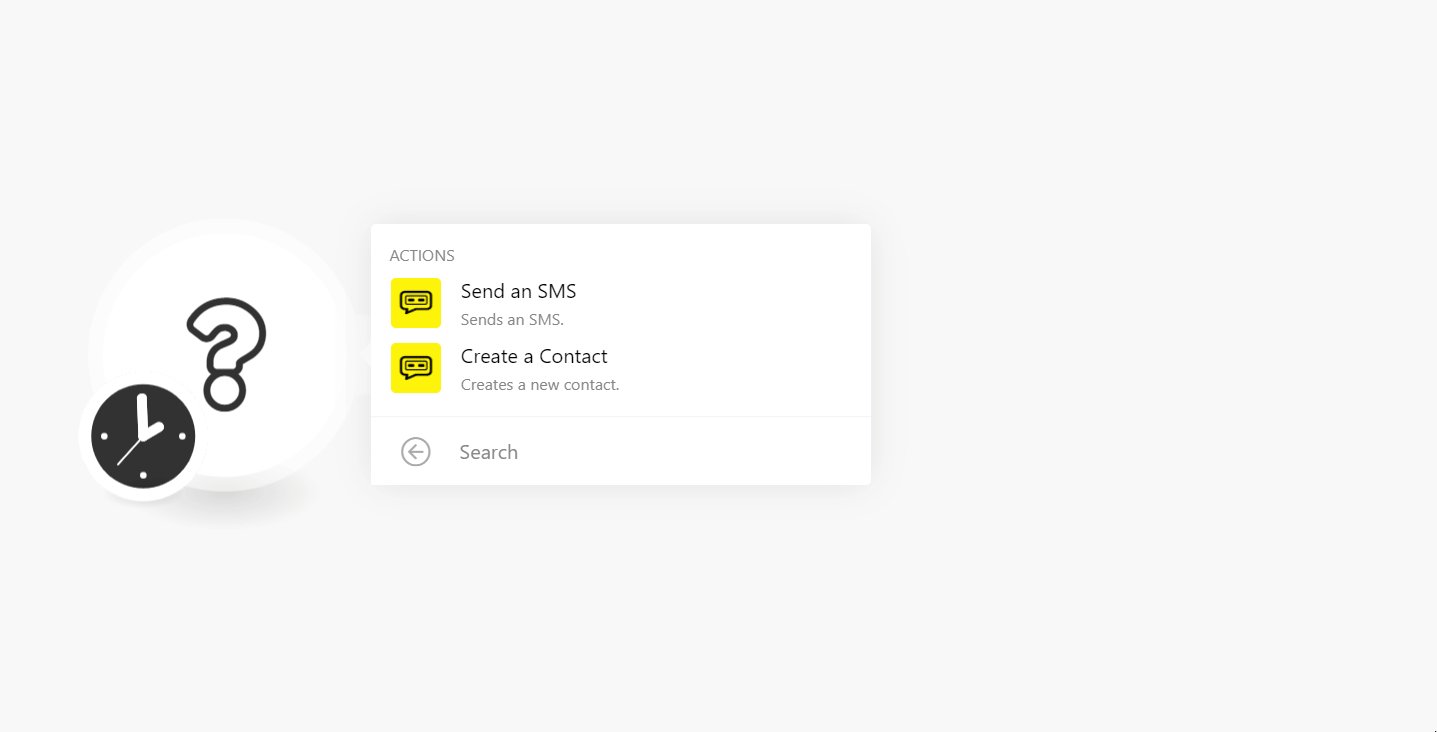
2. In the Connection name field, enter a name for the connection.
3. In the Email and Password fields, enter your SendMe account’s login email address and password in the respective fields.
4. Click Continue.
The connection has been established.
Sends an SMS.
|
Connection |
|
|
Message |
Enter the message text. |
|
Contacts |
Add the contact’s phone numbers to whom you want to send the SMS. |
Creates a new contact.
|
Connection |
|
|
Number |
Enter the contact’s name or number. |
|
Surname |
Enter the contact’s last name or surname. |
|
Cell phone |
Enter the contact’s cellphone number. |
|
|
Enter the contact’s email address. |