The IQDial modules allow you to add, retrieve contacts, and create a contact file in your IQDial account.
Prerequisites
-
An IQDial account
In order to use IQDial with Boost.space Integrator, it is necessary to have an IQDial account. If you do not have one, you can create an IQDial account at https://new.iqdial.com/register.
![[Note]](https://docs.boost.space/wp-content/themes/bsdocs/docs-parser/HTML/css/image/note.png) |
Note |
|---|---|
|
The module dialog fields that are displayed in bold (in the Boost.space Integrator scenario, not in this documentation article) are mandatory! |
To connect your IQDial account to Boost.space Integrator you need to obtain the API Token from your IQDial account and insert it in the Create a connection dialog in the Boost.space Integrator module.
1. Log in to your IQDial account and open your Dashboard.
2. Click your Profile Icon > My Account.
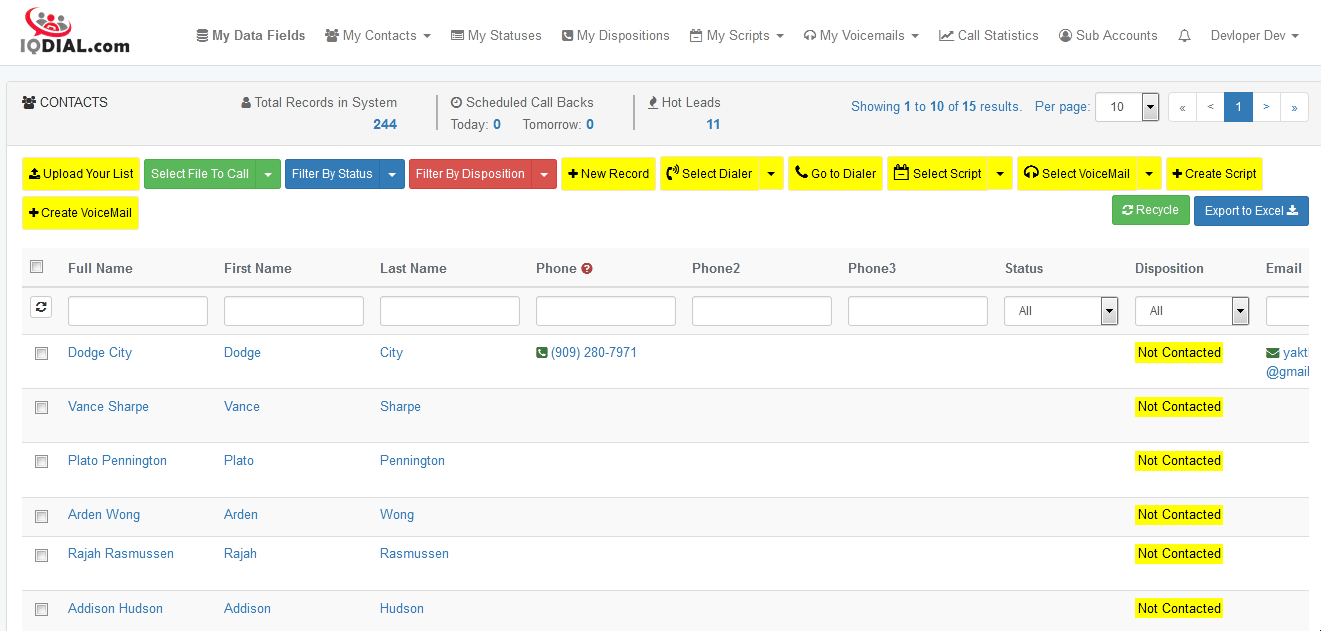
3. Copy the API Token or click Generate New to create a new API Token.
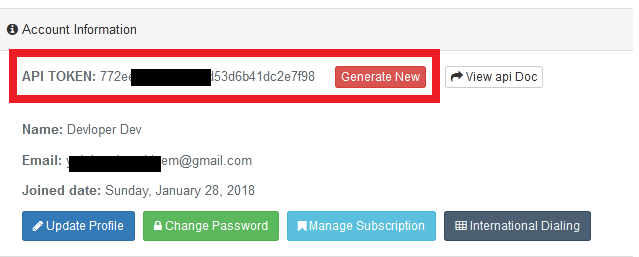
4. Go to Boost.space Integrator and open the IQDial module’s Create a connection dialog.
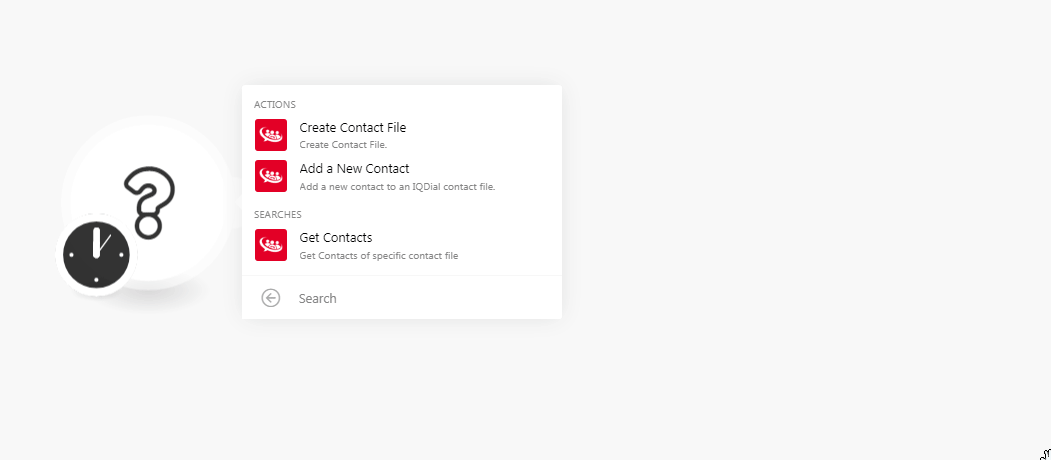
5. In the Connection name field, enter a name for the connection.
6. In the API Token field, enter the API Token copied in step 3.
7. Click Continue.
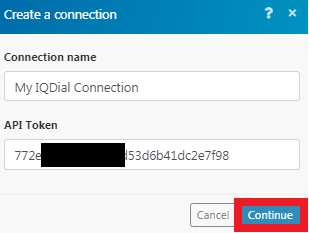
The connection has been established.
Add a new contact to an IQDial contact file.
|
Connection |
|
|
Name (Name of the contact file) |
Enter a name for the contact file you want to add. |
Creates a contact file.
|
Connection |
|
|
Contact File (Contact file you want to add contacts to) |
Enter a name for the contact file you want to add. |
|
Append Missing Phone |
When selected, fins the missing phone numbers of the contact. |
|
Append Missing Email |
When selected, fins the missing email address of the contact. |
|
Status |
Select the status of the contact:
|
|
First Name |
Enter the first name of the contact. |
|
Last Name |
Enter the last name of the contact. |
|
Phone |
Enter the phone number of the contact. |
|
Total Rooms |
Enter the number of rooms in the property. |
|
Lost Sold Date |
Enter the date when the property was last sold. |
|
Skype |
Enter the Skype ID of the contact. |
|
Link |
Add a link to the contact profile or the property. |
|
|
Enter the email address of the contact. |
|
Property Address |
Enter the street address of the property. |
|
Property City |
Enter the city name. |
|
Property State |
Enter the state name. |
|
Property Zip |
Enter the property zipcode. |
|
Mailing Address |
Enter the street name of the contact mailing address. |
|
Mailing City |
Enter the city name. |
|
Mailing State |
Enter the state name. |
|
Mailing Zip |
Enter the zipcode of the mailing address. |
|
Assessed Value |
Enter the assessed value of the property. |
|
Year Built |
Enter the year in which the property was built. |
|
Bedrooms |
Enter the number of bedrooms the property has. |
|
Land Type |
Enter the property land type. |
|
Sq. ft |
Enter the property Sq. ft area. |
|
Lot Sq. ft |
The total area of Sq. ft of the property if it is a multiple storey building. |
Get contacts of specific contact file.
|
Connection |
|
|
Contact File |
Select the contact file whose contact information you want to retrieve. |
|
Status |
Select the status of the contact:
|