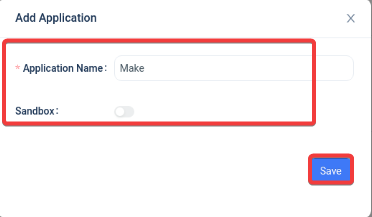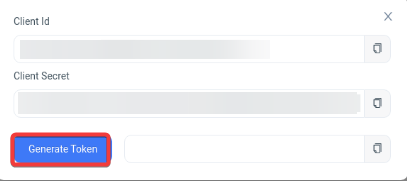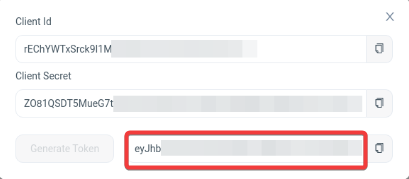The D7SMS modules enable you to send SMS, check balance, or make a custom API call in your D7SMS account.
To get started with D7SMS, create an account at d7networks.com/accounts/signup.
To connect your D7SMS account to Boost.space Integrator you need to obtain your Access token and insert it into the D7SMS module scenario .
-
Log in to your D7SMS Networks account.
-
Click Developer > Applications > creat app.
-
Enter the application, select the Sandbox if applicable, and click Save.
-
Click Generate Token.
-
Copy the token to your clipboard.
-
Log in to your Boost.space Integrator account, open a D7SMS module scenario, and click the Add button next to the Connection field.
-
In the Connection name field, enter a name for the connection.
-
In the D7API Access Token field, enter the token copied in step 5 and click Save.
You have successfully connected the D7SMS app and can now build scenarios.