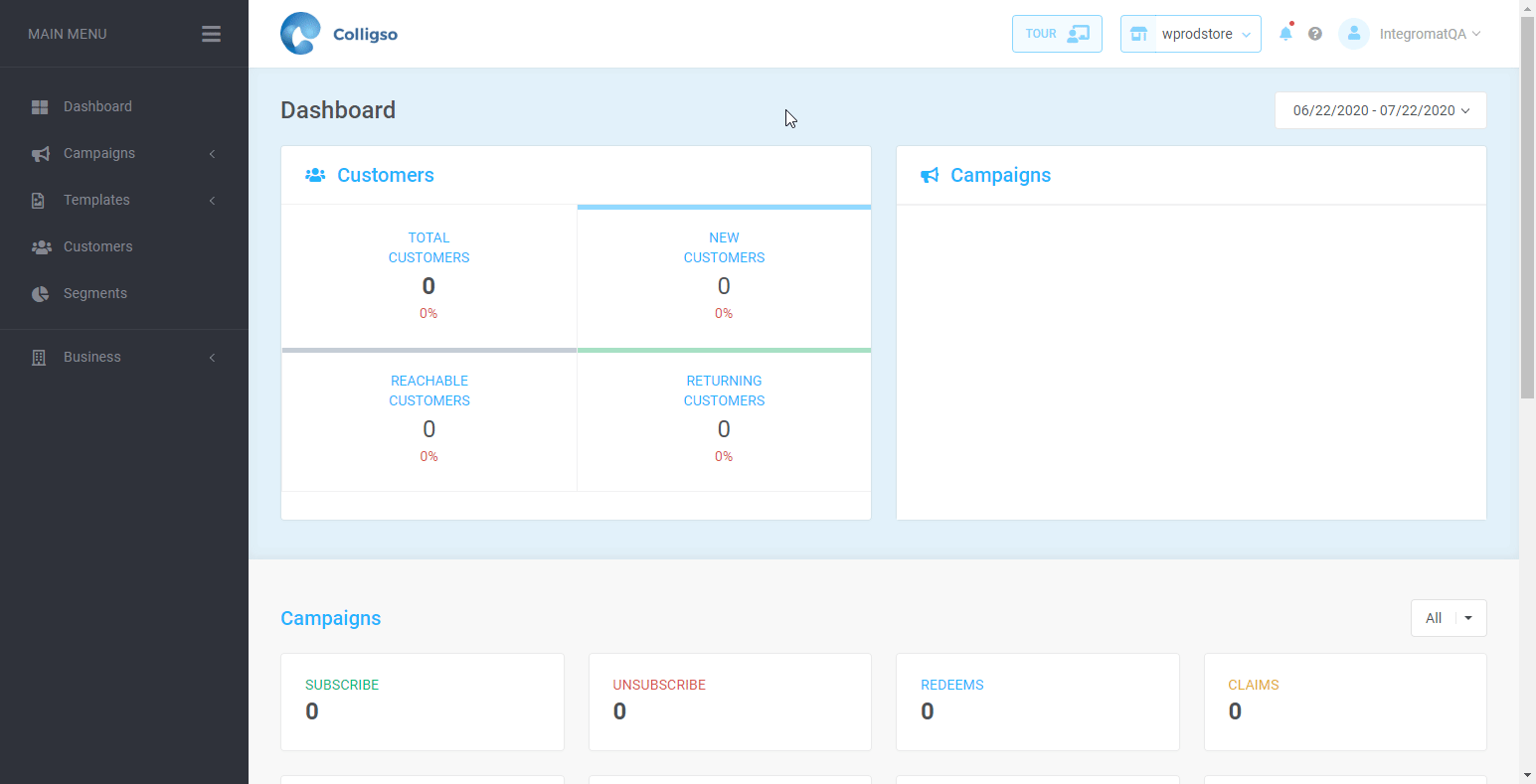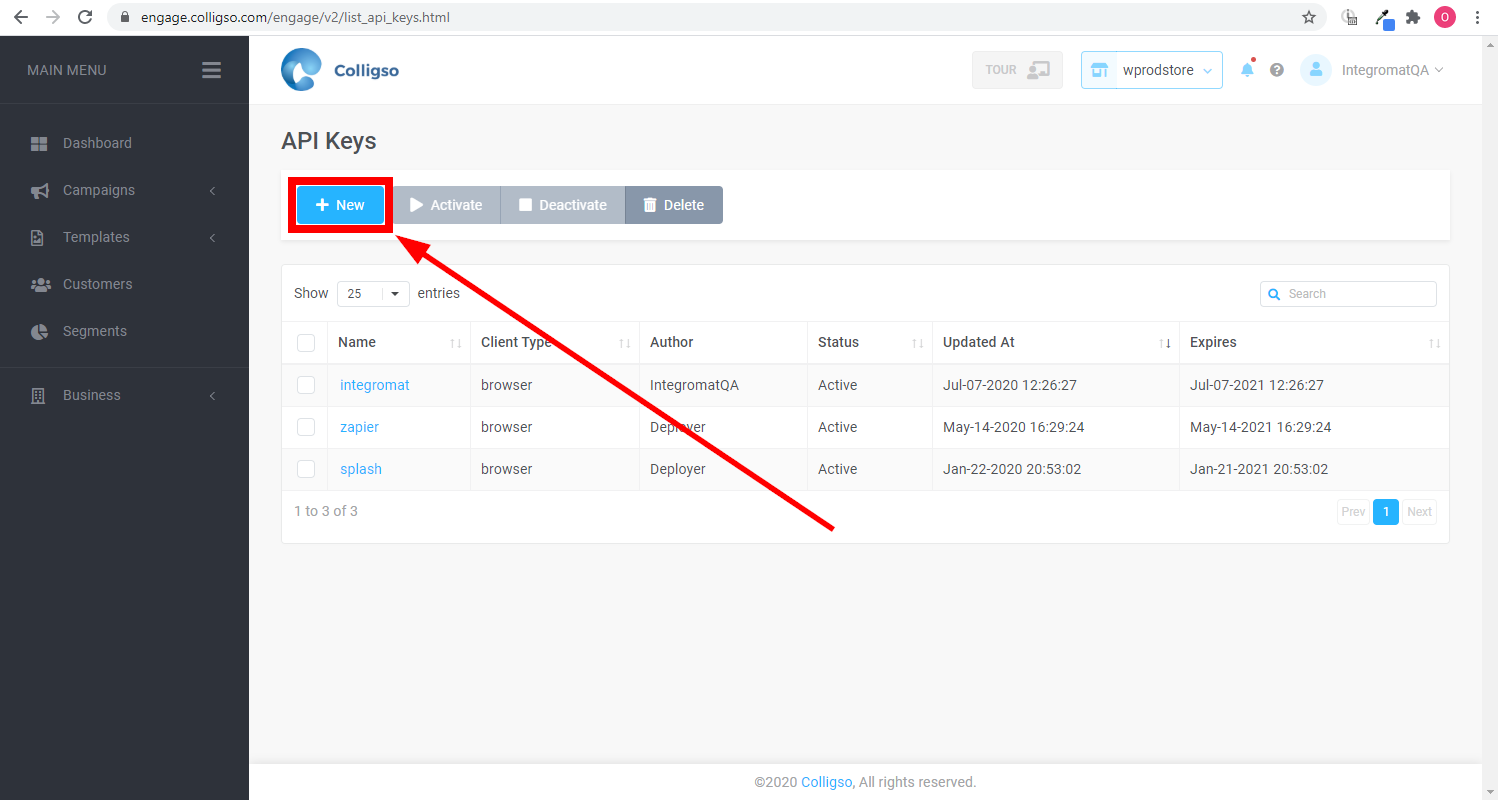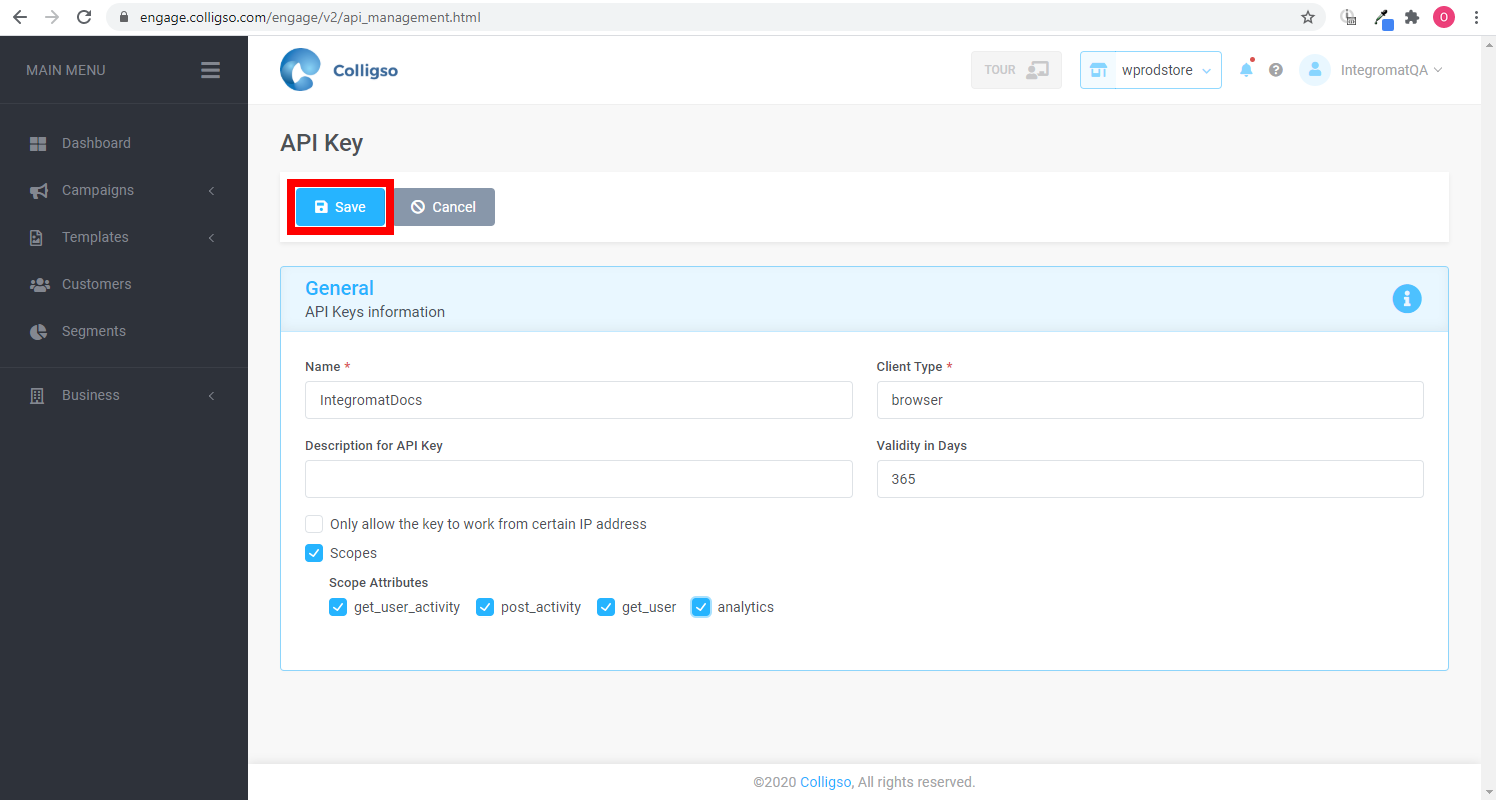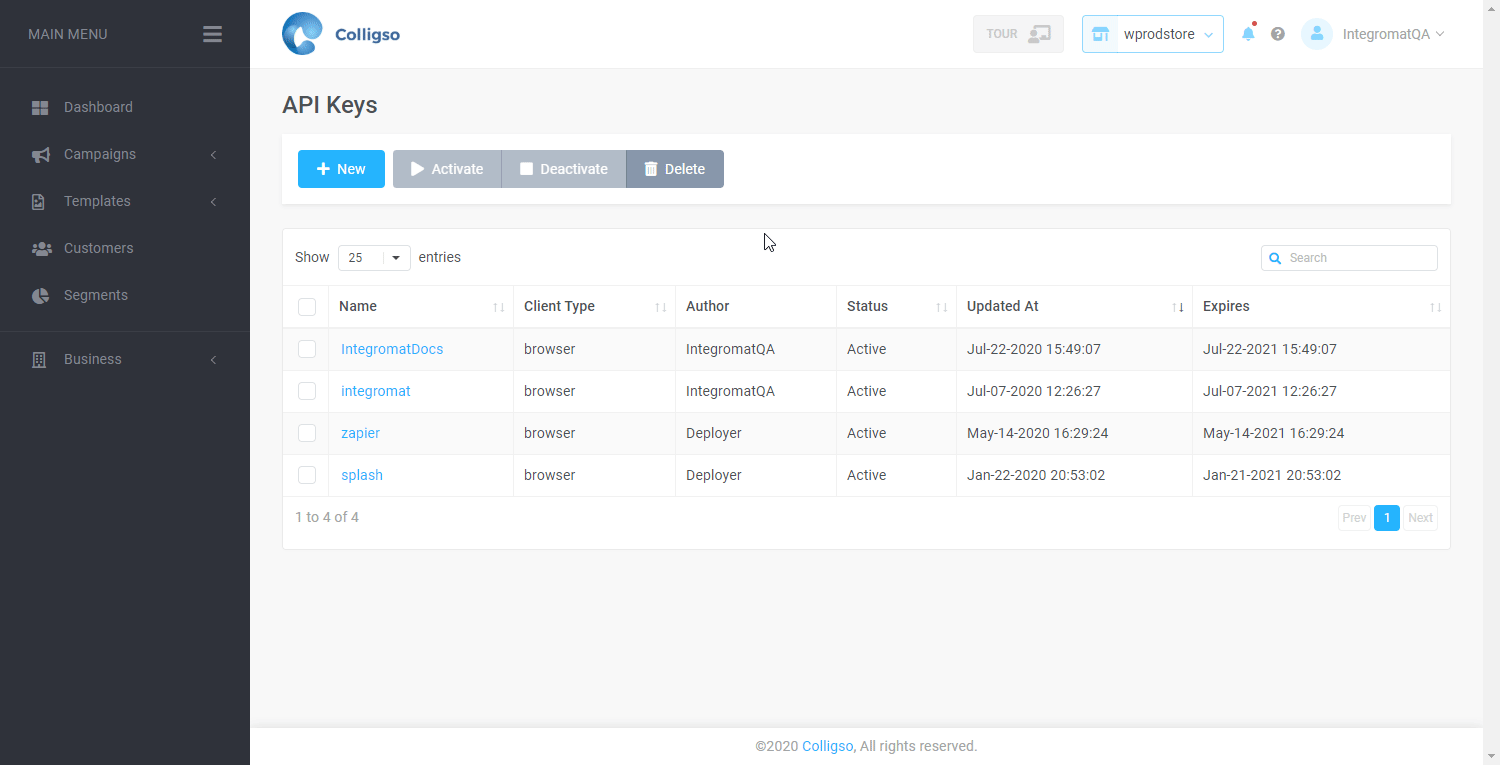The Colligso TextIn module enables you to create a customer in your Colligso TextIn account.
Prerequisites
-
A Colligso account
In order to use Colligso with Boost.space Integrator, it is necessary to have a Colligso account. If you do not have one, you can create a Colligso account at www.colligso.com/textin.html.
![[Note]](https://docs.boost.space/wp-content/themes/bsdocs/docs-parser/HTML/css/image/note.png) |
Note |
|---|---|
|
The module dialog fields that are displayed in bold (in the Boost.space Integrator scenario, not in this documentation article) are mandatory! |
To connect your Colligso TextIn account to Boost.space Integrator you need to obtain an API Key from your Colligso account.
-
Log in to your Colligso account.
-
Go to Business > API Keys.
-
Click the +New button.
-
Enter the name of the API Key, fill the desired fields, and click Save.
-
Click on the name of the API Key you have created and copy the provided API Key.
-
Go to Boost.space Integrator and open the Colligso Textin module’s Create a connection dialog.
-
Enter the API Key you have copied in step 5 to the respective field and click the Continue button to establish the connection.
The connection has been established. You can proceed with setting up the module.