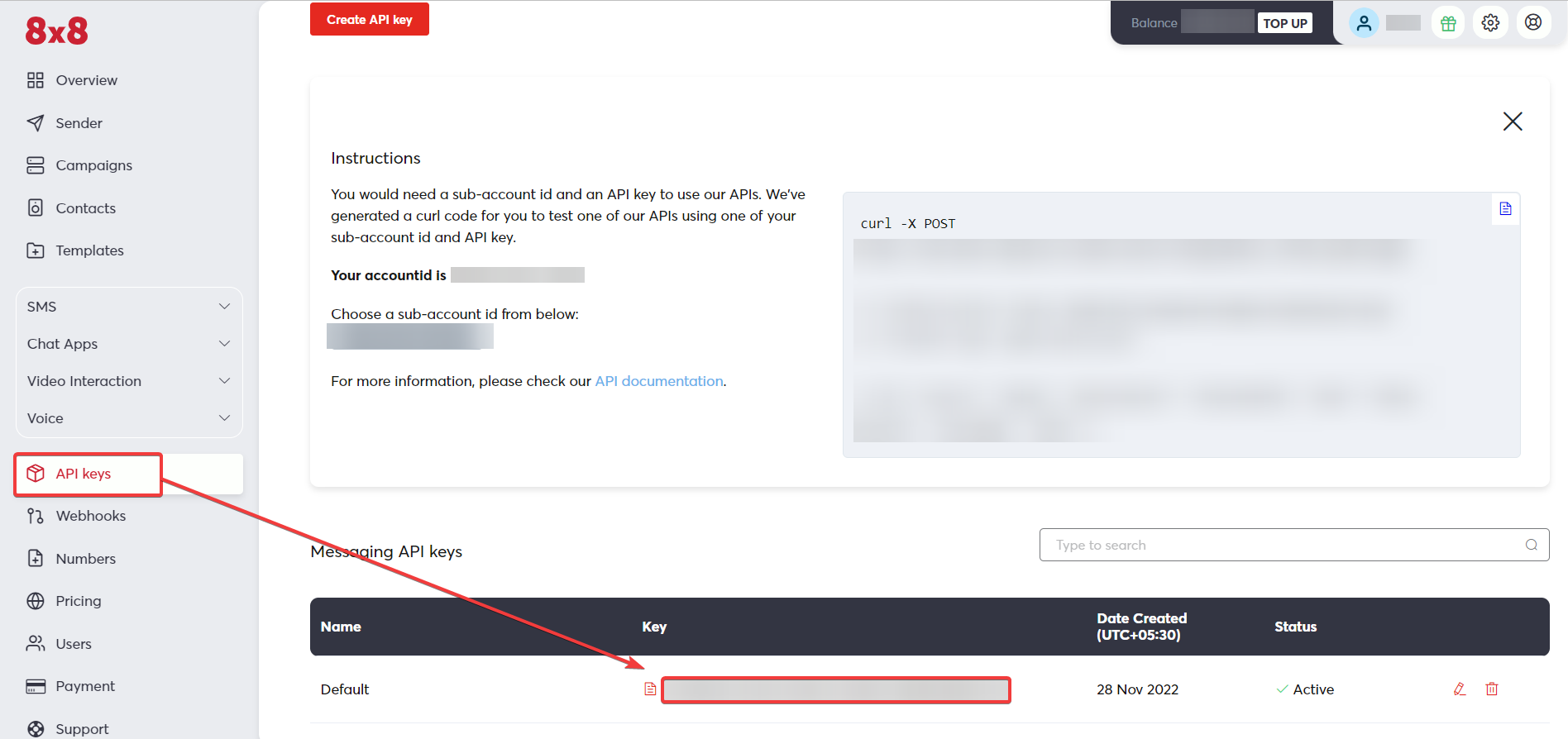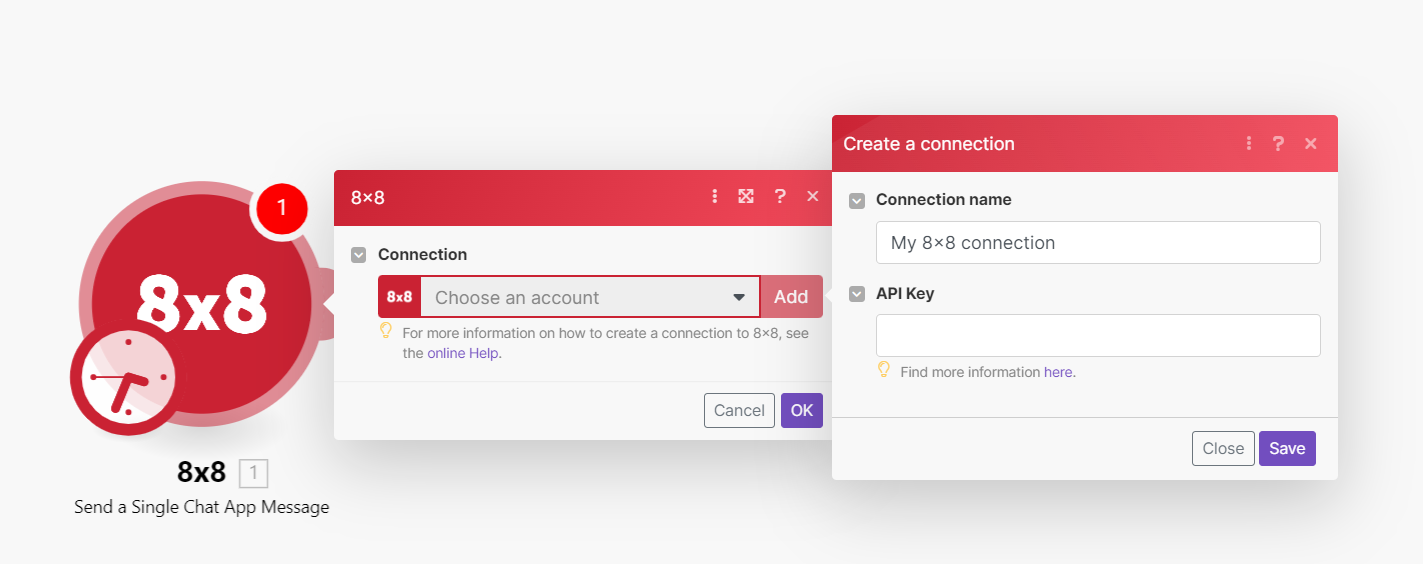With 8×8 modules in Boost.space Integrator, you can:
-
send a single SMS, bulk SMS, and chat app messages
-
watch outbound message statuses, chat apps inbound messages, and SMS inbound messages
-
call APIs
To get started with 8×8, create an account at 8×8.com.
To connect 8×8 app, you need to obtain the API Key value from your 8×8 account and insert it in the 8×8 module scenario.
-
Log in to your 8×8 account.
-
Click API Keys and copy the API Key to a safe place.
-
Log in to your Boost.space Integrator account, insert an 8×8 module scenario, and click the Add button next to the Connection field.
-
Optional: In the Connection name field, enter a name for the connection.
-
In the API Key field, enter the details copied in step 2 and click Save.
You have successfully established the connection. You can now edit your scenario and add more 8×8 modules. If your connection needs reauthorization at any point, follow the connection renewal steps here.
For module descriptions please refer to 8×8 API Documentation.