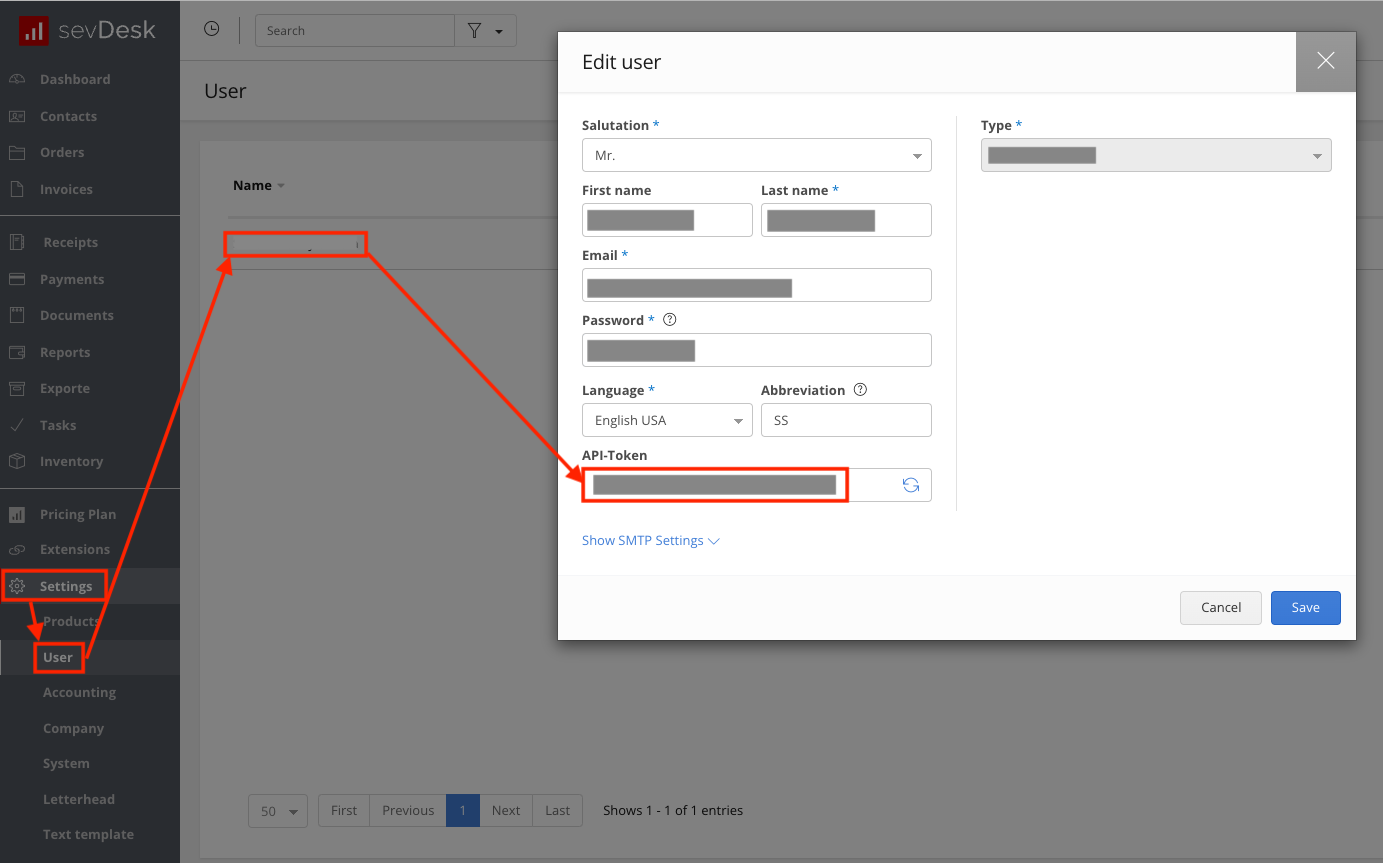With sevDesk modules in Boost.space Integrator, you can
-
create, book, retrieve, search, cancel, and delete an invoice, send an invoice via email, render and retrieve a PDF document of an invoice, mark an invoice as sent, and check if an invoice is partially paid
-
watch, create, update, book, retrieve, and search vouchers, search voucher positions, and upload a voucher file
-
watch contacts, create, update, retrieve, and search contacts, create a contact address, and check customer number availability
-
create an accounting contact
-
create, search, and delete communication way
-
watch, create, update, retrieve, search, and delete an order, and create an order position and search order positions
-
create, update, retrieve, and search parts, and retrieve stock of a part
To get started with sevDesk, create an account at sevdesk.de.
To connect sevDesk app, you need to obtain the API Key value from your account and insert them in the sevDesk module scenario.
-
Log in to your sevDesk account.
-
Click Settings > User. Click on a username and copy the API Token.
-
Log in to your Boost.space Integrator account, insert a sevDesk module in your scenario, and click the Add button next to the Connection field.
-
In the Connection name field, enter a name for the connection.
-
In the API Key field, enter the API-Token copied in step 2 and click Save.
You have successfully established the connection. You can now edit your scenario and add more sevDesk modules. If your connection needs reauthorization, follow the connection renewal steps here.