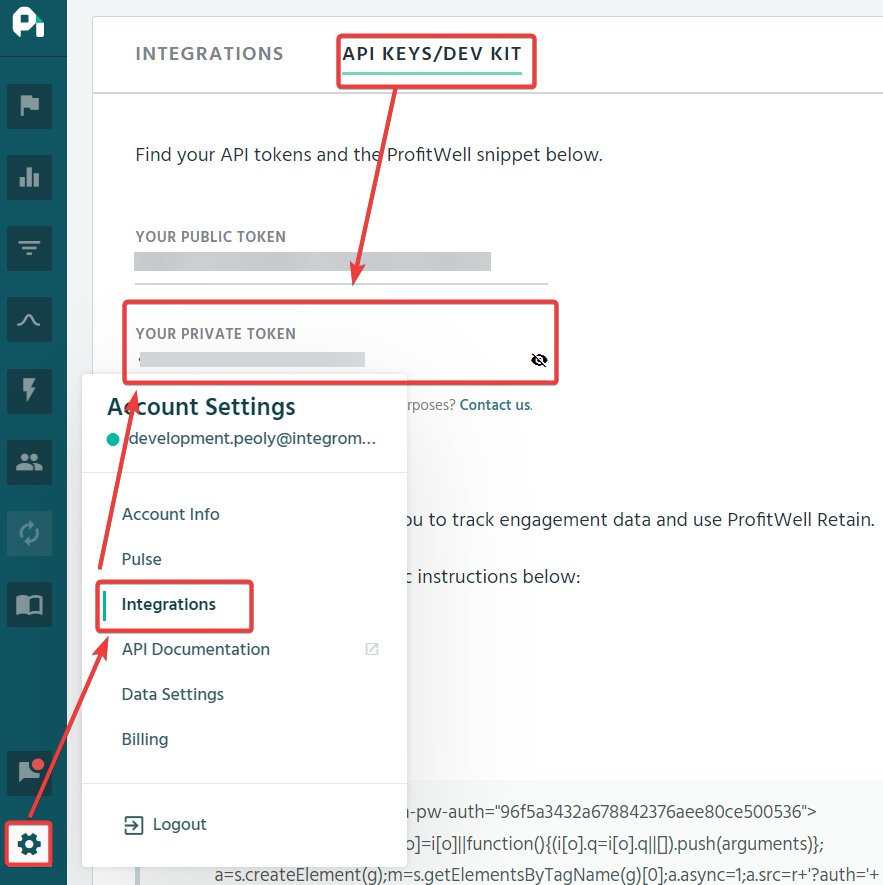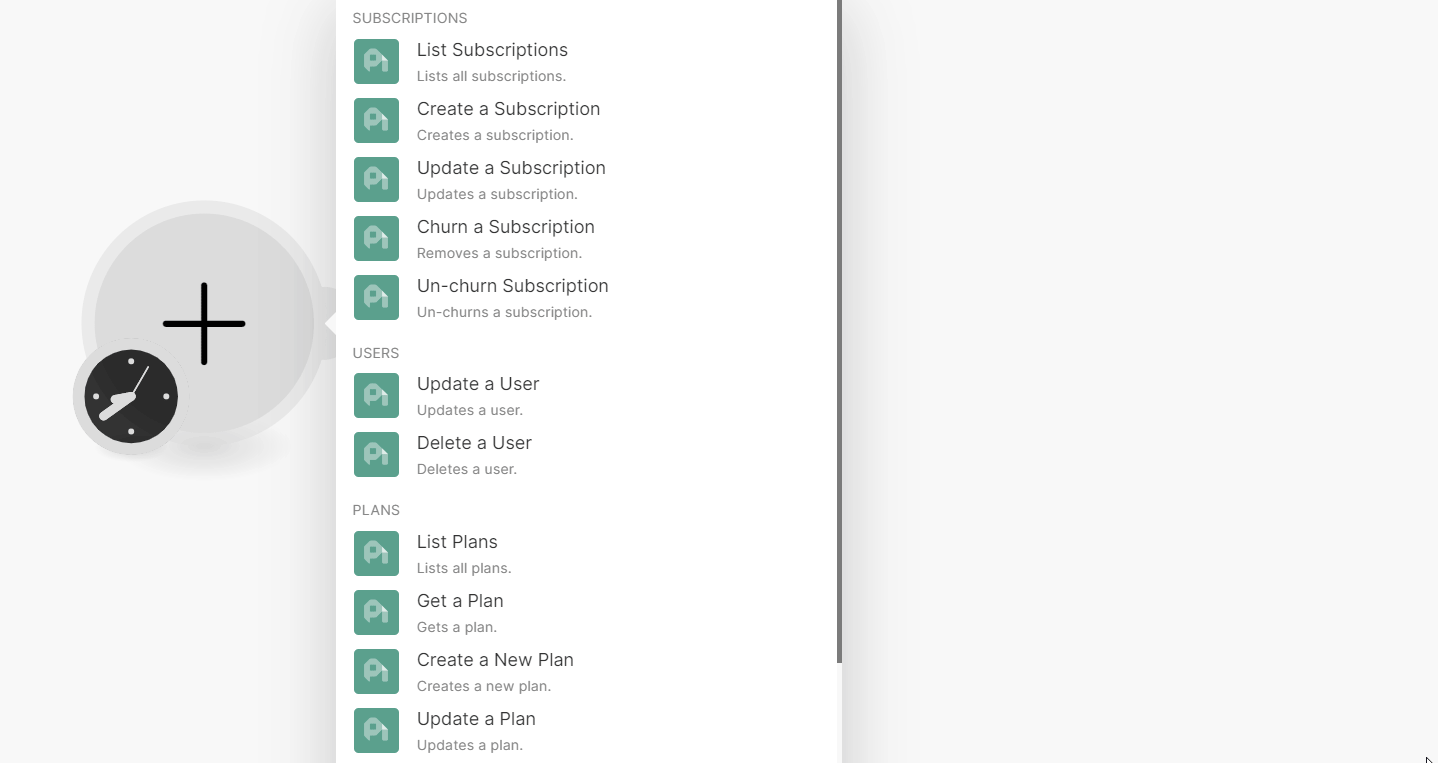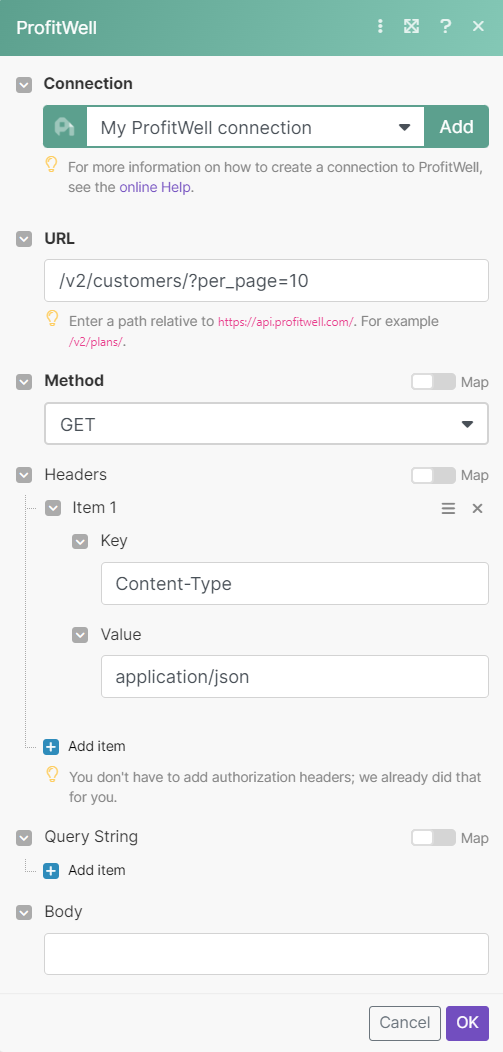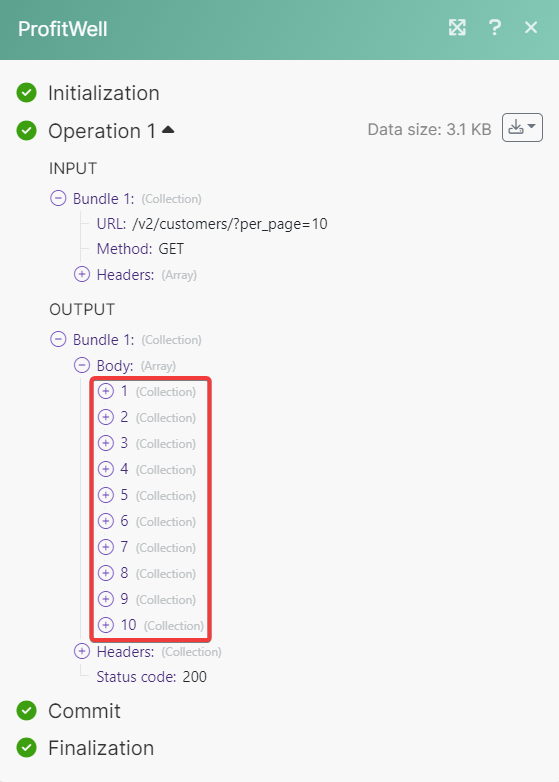With ProfitWell modules in Boost.space Integrator, you can:
-
create, update, churn, un-churn, and list subscriptions
-
update and delete users
-
create, update, retrieve, and list plans
-
list and retrieve customers
To get started with ProfitWell, create an account at profitwell.com.
To connect ProfitWell app, you need to obtain the Private Token from your ProfitWell account and insert them in the ProfitWell module scenario.
-
Log in to your ProfitWell account.
-
Click Settings > Integrations > API Keys/ DEV KIT. Copy the Private Token to a safe place.
-
Log in to your Boost.space Integrator account, insert a ProfitWell module scenario and click the Add button next to the Connection field.
-
In the Connection name field, enter a name for the connection.
-
In the Private Token field, enter the details copied in step 2 and click Save.
You have successfully established the connection. You can now begin editing your scenario and adding more ProfitWell modules. If your connection needs reauthorization at any point, follow the connection renewal steps here.
You can create, update, churn, un-churn, and list subscriptions using the following modules.
Lists all subscriptions.
|
Connection |
|
|
User ID or Alias |
Select or map the User ID whose subscriptions you want to list. |
|
Limit |
Set the maximum number of subscriptions Boost.space Integrator will return during one execution cycle. The default value is 10. |
Creates a subscription.
For field descriptions, see the ProfitWell Subscriptions API reference.
Updates a subscription.
|
Connection |
|
|
Customer ID |
Select or map the Customer ID whose subscriptions you want to update. |
For field descriptions, see the ProfitWell Subscriptions API reference.
Removes a subscription.
|
Connection |
|
|
Subscription ID or Alias |
Select or map the Subscription ID you want to churn. |
For field descriptions, see the ProfitWell Subscriptions API reference.
Un-churns a subscription.
|
Connection |
|
|
Subscription ID or Alias |
Select or map the Subscription ID you want to un-churn. |
You can update and delete users using the following modules.
Updates a user.
|
Connection |
|
|
User ID or Alias |
Select or map the User ID whose details you want to update. |
|
Email address |
Enter a new email address. |
Deletes a user.
|
Connection |
|
|
User ID or Alias |
Select or map the User ID you want to delete. |
You can create, update, retrieve, and list plans using the following modules.
Lists all plans.
|
Connection |
|
|
Limit |
Set the maximum number of plans Boost.space Integrator will return during one execution cycle. The default value is 10. |
Gets a plan.
|
Connection |
|
|
Plan ID |
Select or map the Plan ID whose details you want to retrieve. |
Creates a new plan.
|
Connection |
|
|
Plan ID |
Enter a Plan ID without conflicting with other manually added plan or a plan that comes from the connected data provider. For example, |
|
Name |
Enter a name for the plan. |
Updates a plan.
|
Connection |
|
|
Plan ID |
Select or map the Plan ID whose details you want to update. |
|
Name |
Enter a new name for the plan. |
You can list and retrieve customers using the following modules.
Lists all customers.
|
Connection |
|
|
Limit |
Set the maximum number of customers Boost.space Integrator will return during one execution cycle. The default value is 10. |
For field descriptions, see the ProfitWell Customers API reference.
Gets a customer.
|
Connection |
|
|
Customer ID |
Select or map the Customer ID whose details you want to retrieve. |
You can call APIs using the following module.
Performs an arbitrary authorized API call.
![[Note]](https://docs.boost.space/wp-content/themes/bsdocs/docs-parser/HTML/css/image/note.png) |
Note |
|---|---|
|
For the list of available endpoints, refer to the ProfitWell API documentation. |
|
Connection |
|
|
URL |
Enter a path relative to |
|
Method |
GET to retrieve information for an entry. POST to create a new entry. PUT to update/replace an existing entry. PATCH to make a partial entry update. DELETE to delete an entry. |
|
Headers |
Enter the desired request headers. You don’t have to add authorization headers; we already did that for you. |
|
Query String |
Enter the request query string. |
|
Body |
Enter the body content for your API call. |