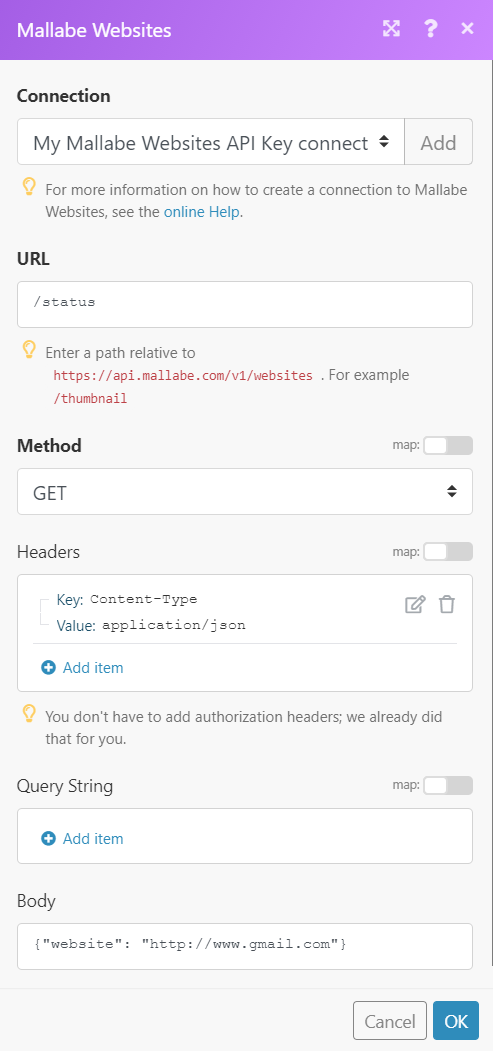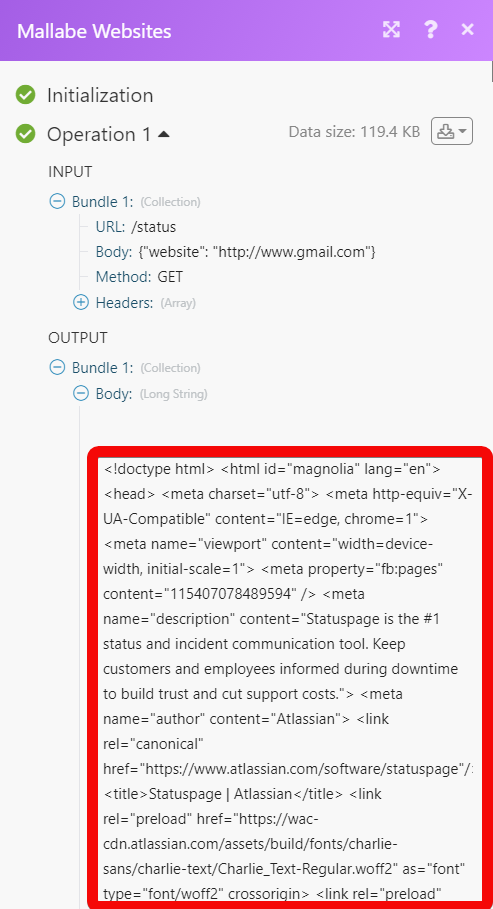The Mallabe Websites modules allow you to monitor and retrieve the visitors, website status, and website thumbnails in your Mallabe Websites account.
Prerequisites
-
A Mallabe Websites account – create an account at mallabe.com/accounts/register.
To connect your Mallabe Websites account to Boost.space Integrator you need to obtain the API Key from your Mallabe Website account and insert it in the Create a connection dialog in the Boost.space Integrator module.
1. Log in to your Mallabe Websites account.
2. From the Home screen, click API Keys and copy the API key to your clipboard.
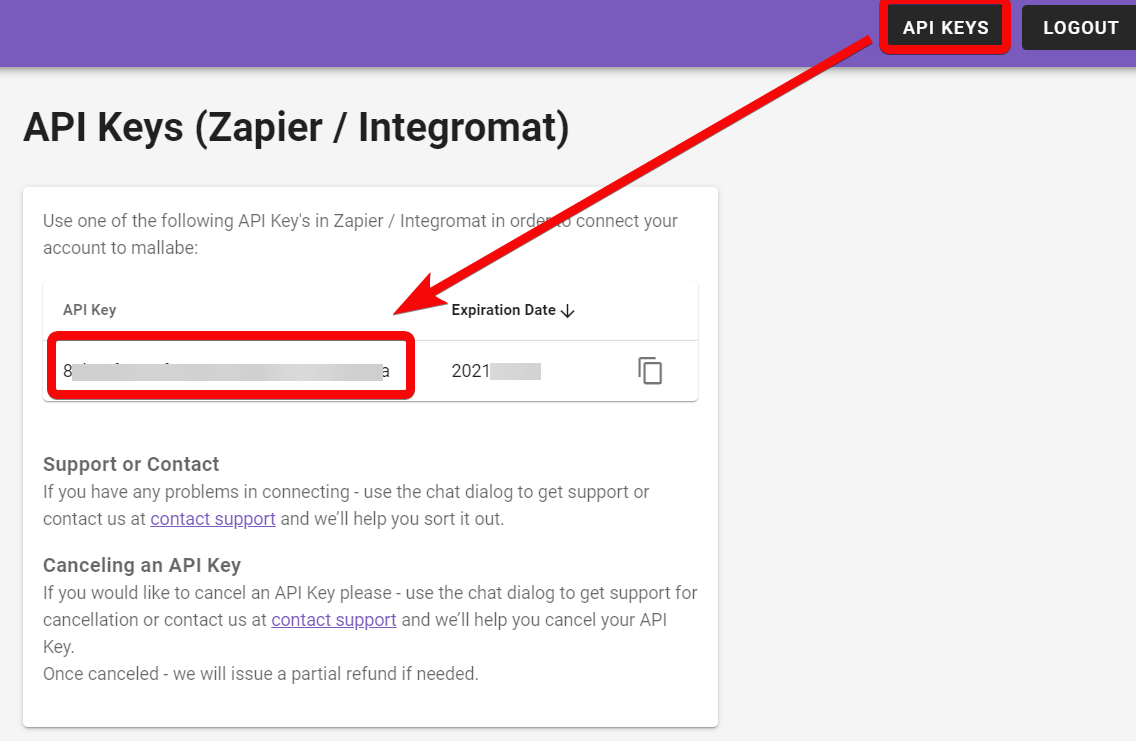
3. Go to Boost.space Integrator and open the Mallabe Websites module’s Create a connection dialog.
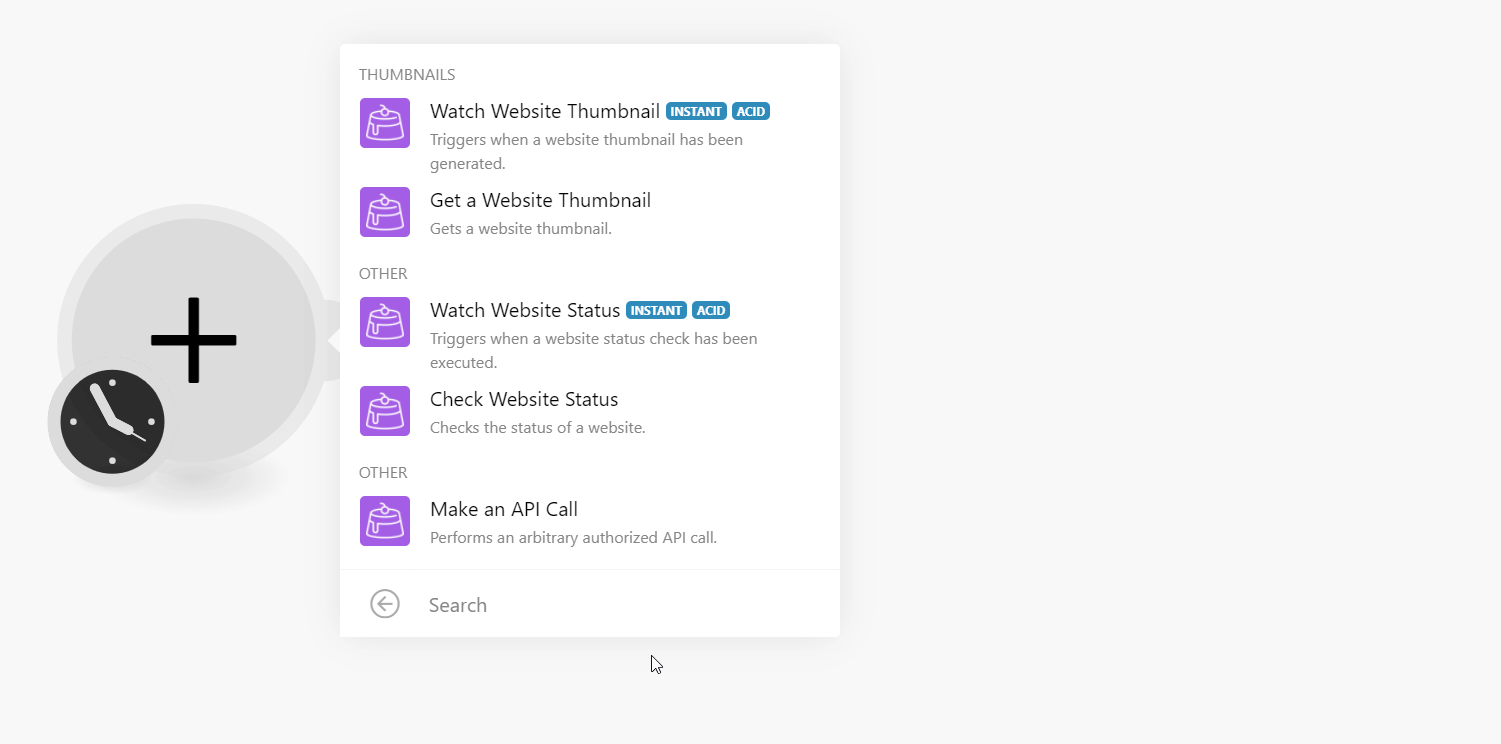
4. In the Connection name field, enter a name for the connection.
5. In the API Key field, enter the API key copied in step 2, and click Continue.
The connection has been established.
Triggers when a website thumbnail has been generated.
Gets a website thumbnail.
|
Connection |
|
|
Website URL |
Enter (map) the website URL address whose thumbnail details you want to retrieve. For example, www.google.com. |
|
Webhook URL |
Enter (map) the webhook URL address to send the triggers with the required data. |
Triggers when a website status check has been executed.
Checks the status of a website.
|
Connection |
|
|
Website URL |
Enter (map) the URL address whose status you want to check. |
|
Method |
By default, it is the GET method to retrieve the status of the website. |
|
Webhook URL |
Enter (map) the webhook URL address to which you want to send the data of the operation. |
Performs an arbitrary authorized API call.
|
Connection |
|
|
URL |
Enter a path relative to For the list of available endpoints, refer to the Mallabe Website API Documentation. |
|
Method |
Select the HTTP method you want to use:
|
|
Headers |
Enter the desired request headers. You don’t have to add authorization headers; we already did that for you. |
|
Query String |
Enter the request query string. |
|
Body |
Enter the body content for your API call. |