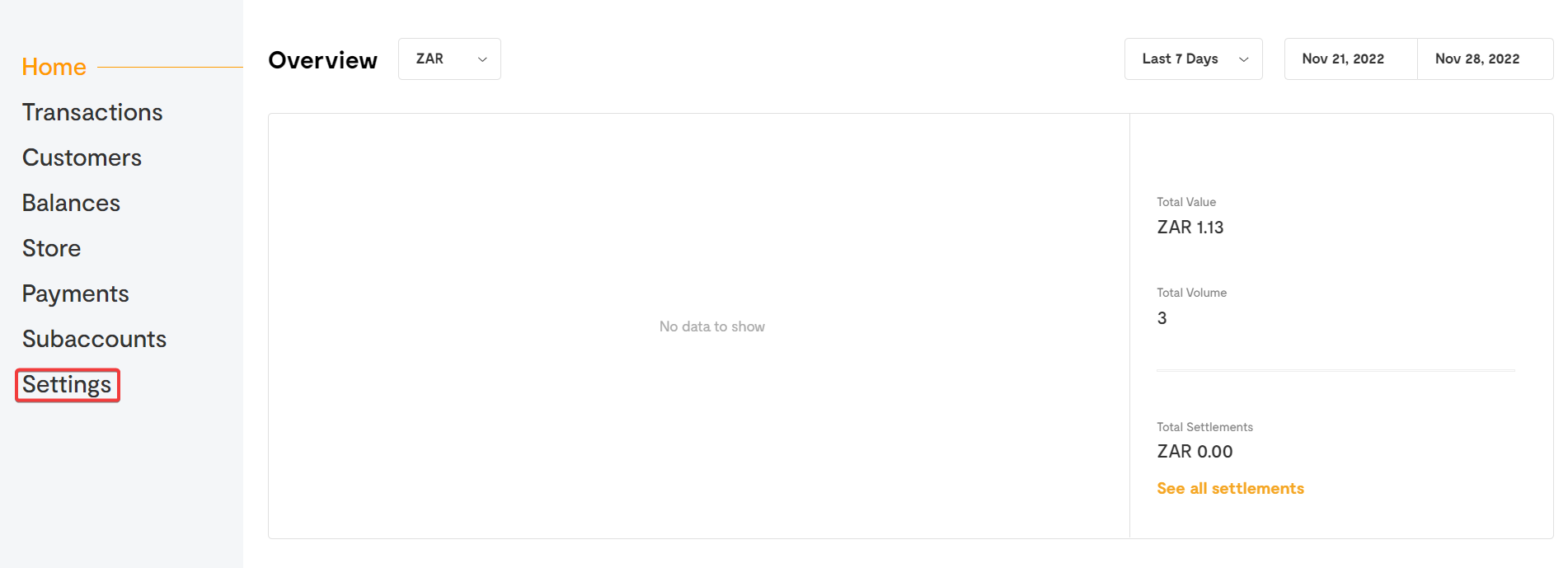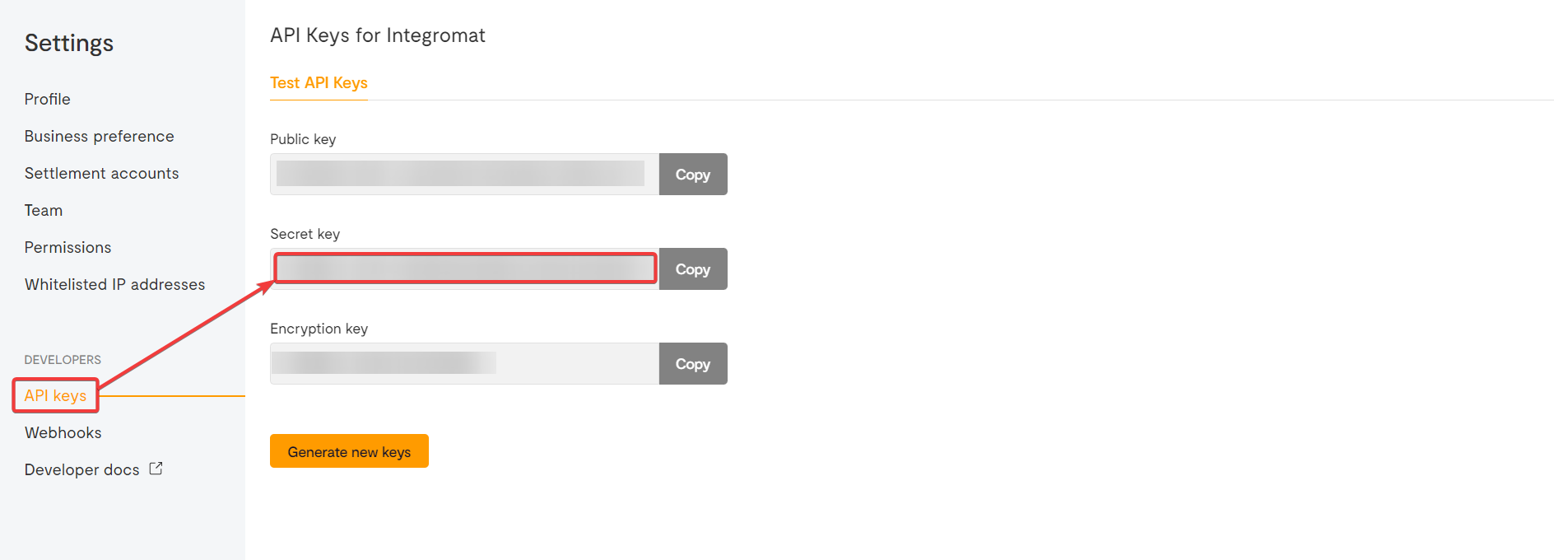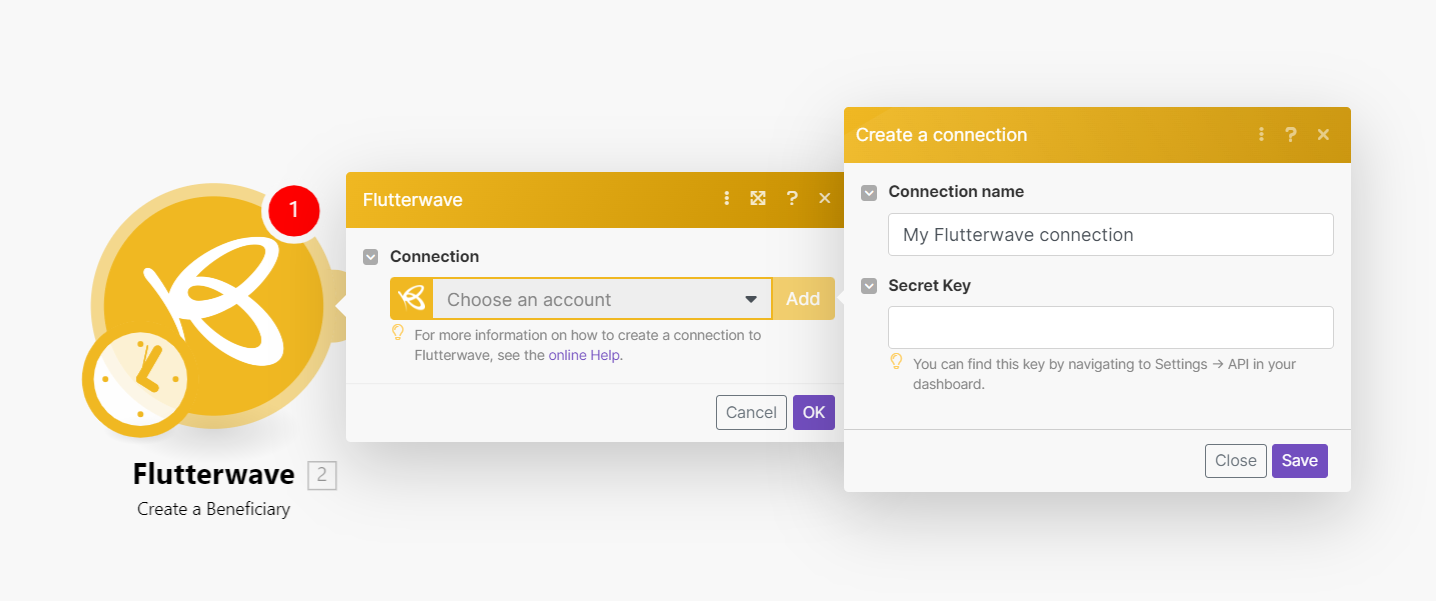With Flutterwave modules in Boost.space Integrator, you can:
-
create, retrieve, list, and delete beneficiaries
-
watch, create, retrieve, and search transfers
-
watch new transactions, verify and search transactions, search refunds
-
create, update, retrieve, search, and cancel payments plans
To get started with Flutterwave, create an account at flutterwave.com.
To connect Flutterwave app, you need to obtain the Secret Key value from your Flutterwave account and insert it in the Flutterwave module scenario.
-
Log in to your Flutterwave account.
-
Click Settings > API keys. Copy the Secret key to a safe place.
-
Log in to your Boost.space Integrator account, insert a Flutterwave module scenario and click the Add button next to the Connection field.
-
Optional: In the Connection name field, enter a name for the connection.
-
In the Secret Key field, enter the details copied in step 2 and click Save.
You have successfully established the connection. You can now begin editing your scenario and adding more Flutterwave modules. If your connection needs reauthorization at any point, follow the connection renewal steps here.