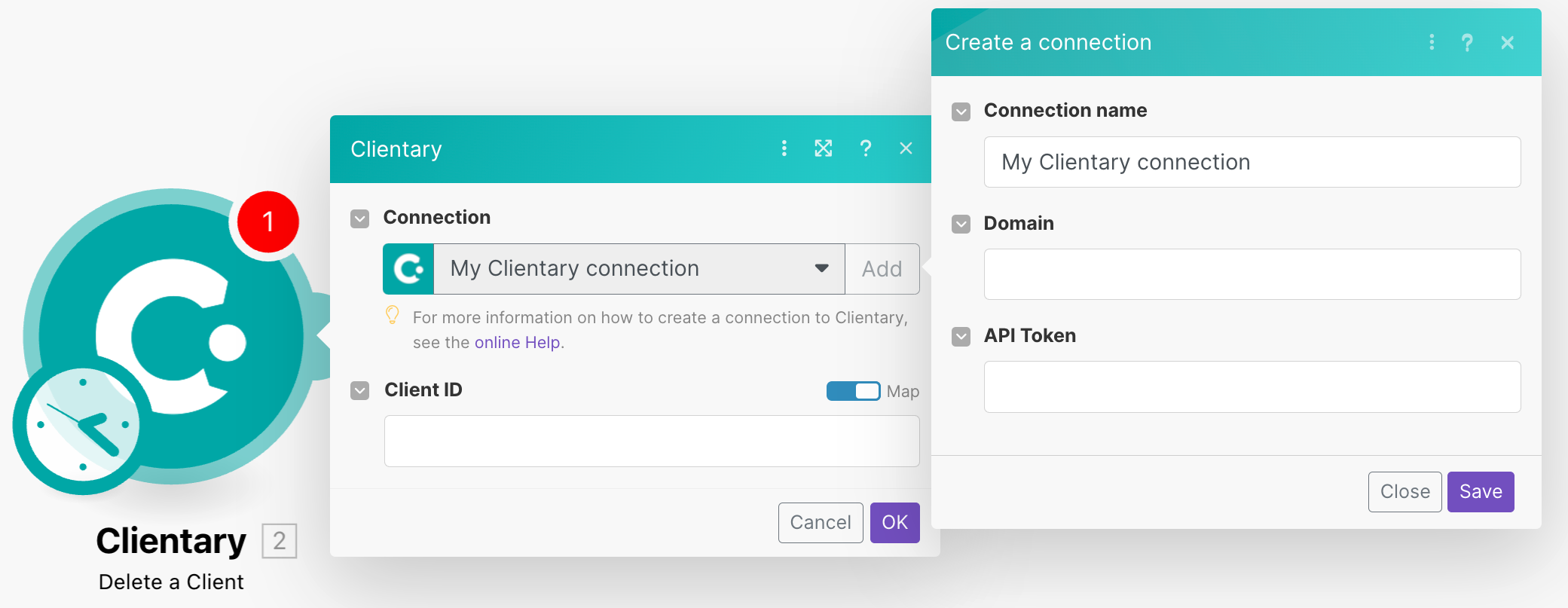![[Note]](https://docs.boost.space/wp-content/themes/bsdocs/docs-parser/HTML/css/image/note.png) |
Note |
|---|---|
|
Ronin is now Clientary. |
The Clientary modules allow you to watch, create, update, list, retrieve, and delete the clients, tasks, contacts, invoices, expenses, payments, projects, and estimates in your Clientary account.
To get started with the Clientary app, create an account at clientary.com.
For the list of available endpoints, refer to the Clientary API Documentation.
To connect your Clientary account to Boost.space Integrator, you must obtain the API Token from your Clientary account and insert it in the Create a Connection dialog in the Boost.space Integrator module scenario.
-
Log in to your Clientary account.
-
Click Your Account Name > Request API Token.
-
Copy the API Token to your clipboard.
-
Log in to your Boost.space Integrator account, add any Clientary module scenario, and click the Add button next to the Connection field.
-
Optional: In the Connection namefield, enter a name for the connection.
-
In the Domain field, enter your Clientary account’s domain name. For example, if your account’s URL address is
www.xyz.ronin.com, your domain name isxyz. -
In the API Token field, enter the token details copied in step 3, and click Save.
You have successfully connected the app and can now build scenarios.
After connecting the app, you can perform the following actions:
Clients
-
Watch New Clients
-
Create a Client
-
Update a Client
-
Search Clients
-
Delete a Client
Contacts
-
Watch New Contacts
-
Create a Contact
-
Update a Contact
-
Get a Contact
-
List Contacts
-
Delete a Contact
Estimates
-
Watch New Estimates
-
Create an Estimate
-
Update an Estimate
-
Get an Estimate
-
List Estimates
-
Delete an Estimate
Expenses
-
Watch New Expenses
-
Create an Expense
-
Update an Expense
-
Get an Expense
-
Search Expenses
-
Delete an Expense
Invoices
-
Watch New Invoices
-
Create an Invoice
-
Create an Invoice
-
Update an Invoice
-
Get an Invoice
-
Search Invoices
-
Delete an Invoice
Tasks
-
Watch New Tasks
-
Create New Tasks
-
Update a Task
-
Get a Task
-
List Tasks
-
Delete a Task
Payments
-
Watch New Payments
Projects
-
Watch New Projects
-
List Projects
Staff
-
Watch New Staff
Other
-
Make an API Call