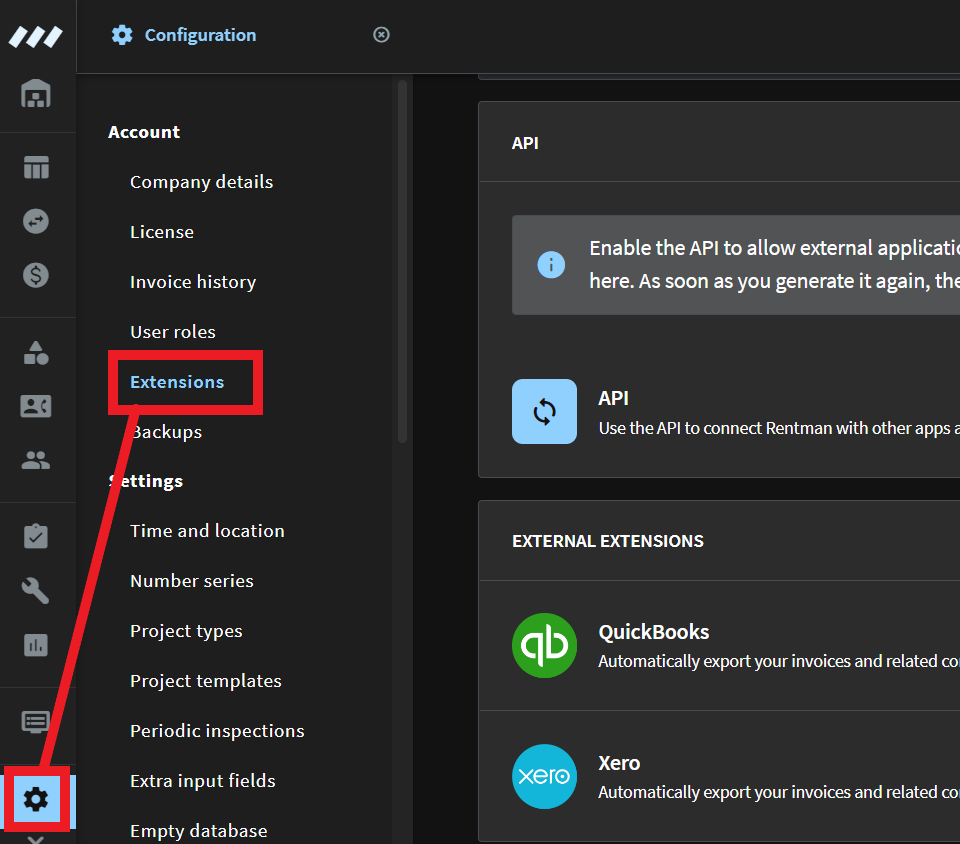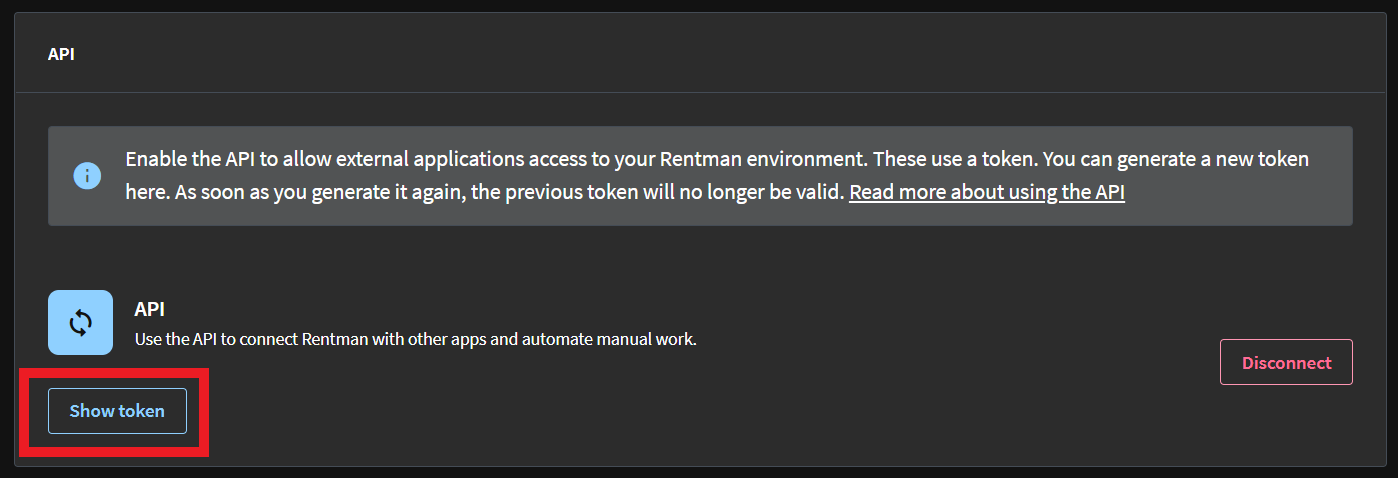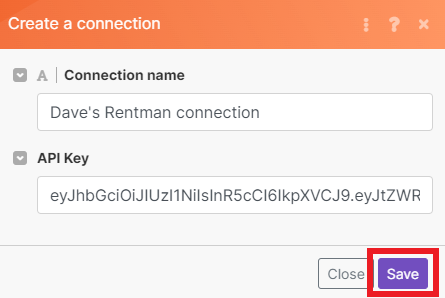With Rentman modules in Boost.space Integrator, you can create and manage all your appointments, contacts, finances, and equipment in your Rentman account.
To get started with Rentman, create an account at rentman.io.
To make a connection you must obtain an API key from your Rentman account.
-
Log in to your Rentman account.
-
Click Configuration, then Extensions.
-
Under API, click Connect.
-
Click Show token.
-
Copy the API token. You’ll need this later to make the connection in Boost.space Integrator.
-
Go to your Boost.space Integrator scenario and select the Rentman module you want to use.
-
Under Connection, click Add, then give your connection a name.
-
Paste the API key in the field below, then click Save.
You have successfully established the connection. You can now begin editing your scenario and adding more Rentman modules.