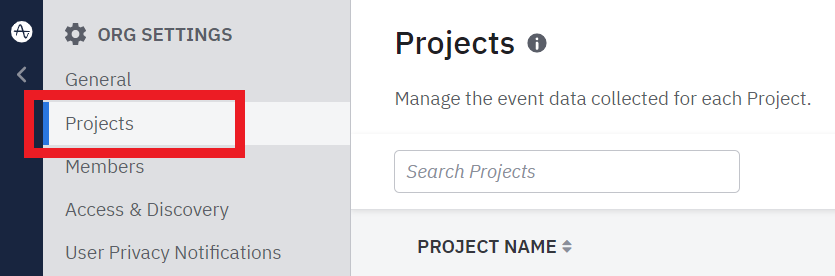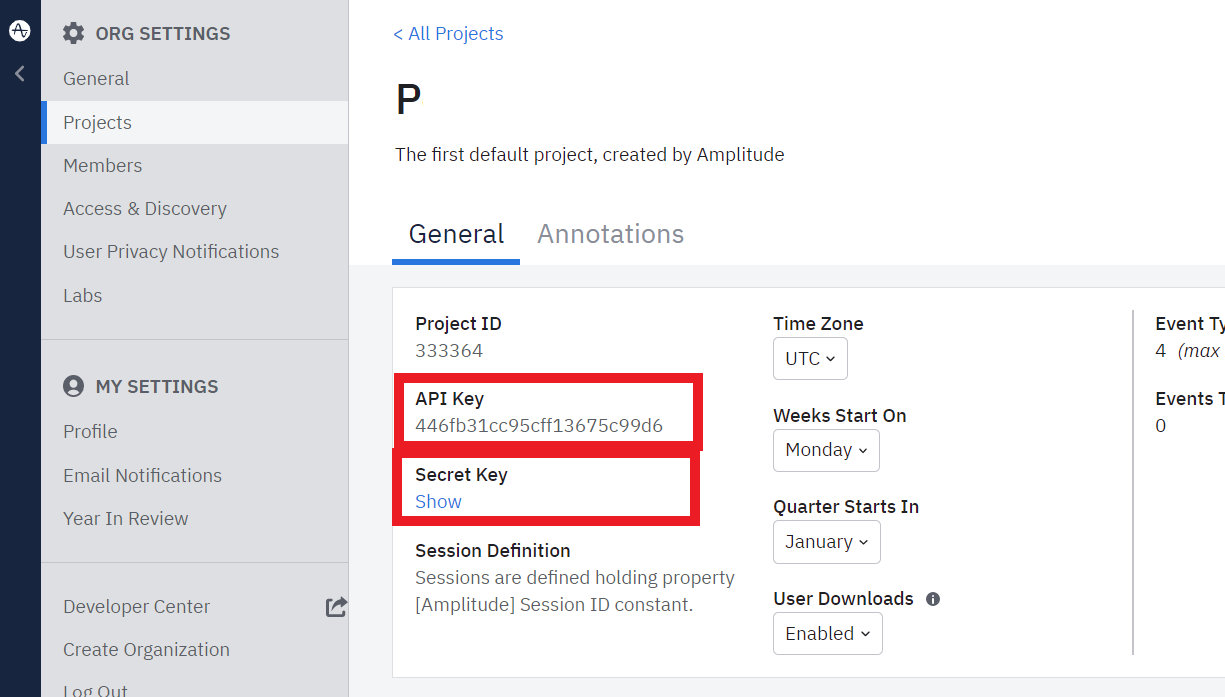With Amplitude modules in Boost.space Integrator, you can create and manage all your cohorts, annotations, releases, events, and other elements in your Amplitude account.
To get started with Amplitude, create an account at amplitude.com.
-
Log in to your Amplitude account.
-
Click Settings in the bottom-left corner.
-
Click Projects, then select the project you want to use in your automation.
-
Copy the API key to your clipboard.
-
Reveal the secret key below, then copy that to your clipboard.
-
Go to your Boost.space Integrator scenario and select the Amplitude module you want to use.
-
Under Connection, click Add.
-
Give your new connection a name.
-
Select the server you want to use.
-
Paste your API key and secret key in the fields provided.
-
Click Save.
You have successfully set up the connection.
![[Note]](https://docs.boost.space/wp-content/themes/bsdocs/docs-parser/HTML/css/image/note.png) |
Note |
|---|---|
|
See the Amplitude API documentation for further information. |