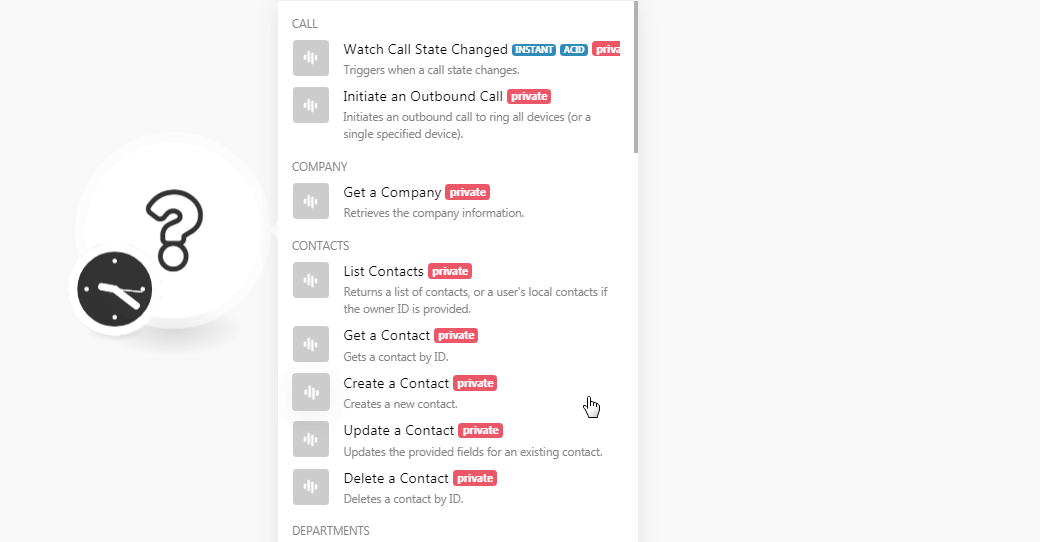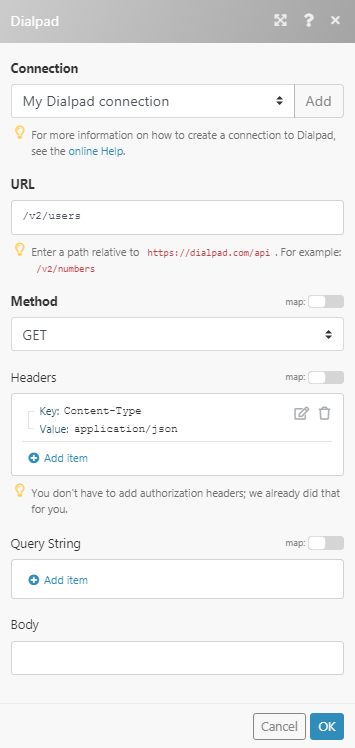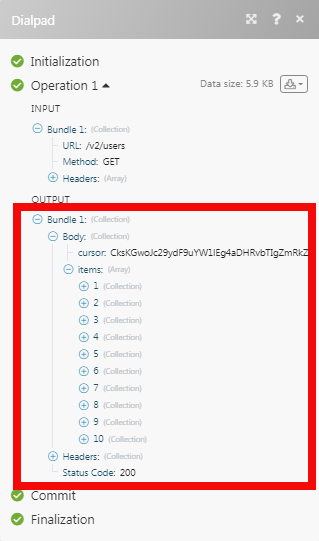The Dialpad modules allow you to watch, create, update, retrieve, and delete call states, company, contacts, departments, offices, numbers, rooms, statistics, and users in your Dialpad account.
Prerequisites
-
A Dialpad account
In order to use Dialpad with Boost.space Integrator, it is necessary to have a Dialpad account. If you do not have one, you can create a Dialpad account at dialpad.com/products.
![[Note]](https://docs.boost.space/wp-content/themes/bsdocs/docs-parser/HTML/css/image/note.png) |
Note |
|---|---|
|
The module dialog fields that are displayed in bold (in the Boost.space Integrator scenario, not in this documentation article) are mandatory! |
To connect your Dialpad account to Boost.space Integrator you need to obtain the Token from your Dialpad account and insert it in the Create a connection dialog in the Boost.space Integrator module.
-
Login to your Dialpad account.
-
Click Settings > My Company > Authentication > API Keys > Add a Key. Enter a name for the API key, select the expiry date, and click Save. Click the Click to Show Value link and copy the Token to your clipboard.
![[Note]](https://docs.boost.space/wp-content/themes/bsdocs/docs-parser/HTML/css/image/note.png)
Note For more information, see API Key Generation.
-
Go to Boost.space Integrator and open the Dialpad module’s Create a connection dialog.
-
In the Connection name field, enter a name for the connection.
-
In the Token field, enter the value copied in step 2 and click Continue.
The connection has been established.
Triggers when a call state changes.
![[Note]](https://docs.boost.space/wp-content/themes/bsdocs/docs-parser/HTML/css/image/note.png) |
Note |
|---|---|
|
You do not have to add the webhooks in the Dialpad as it is automatically done for you once you add and save an instant trigger module to your scenario. |
|
Webhook Name |
Enter the name of the webhook. |
|
Connection |
|
|
Call States |
Enter the call states whose changes you want to watch. |
|
Group Calls Only |
Select whether you want to watch the call state changes only for the group calls:
|
|
Secret |
Enter the call event subscription’s signature secret whose call states you want to watch. |
|
Target ID |
Enter the Target ID whose call state changes you want to watch. |
|
Target Type |
Select the target whose call state changes you want to watch. For example, user, or a department. |
Initiates an outbound call to ring all devices (or a single specified device).
|
Connection |
|
|
User ID |
Select the User ID from whose account you want to initiate the call. |
|
Phone Number |
Enter the phone number including the country code to make the call. |
|
Device ID |
Enter the Device ID |
|
Group ID |
Enter the Group ID that will be used to initiate the call. |
|
Group Type |
Select the group which will be used to initiate the call. For example, Call Center. |
Retrieves the company information.
|
Connection |
Returns a list of all contacts, or user’s local contacts if the owner ID is provided.
|
Connection |
|
|
Owner ID |
Select the Owner ID whose contacts you want to list. |
|
Limit |
Set the maximum number of contacts Boost.space Integrator should return during one scenario execution cycle. |
Gets contact by ID.
|
Connection |
|
|
Contact ID |
Select the Contact ID whose details you want to retrieve. |
Creates a new contact.
|
Connection |
|
|
First Name |
Enter the first name of the contact. |
|
Last Name |
Enter the last name of the contact. |
|
Company Name |
Enter the contact’s company name. |
|
Emails |
Add the email address of the contact. |
|
Extension |
Enter the contact’s extension number. |
|
Job Title |
Enter the position of the contact in the company. |
|
Owner ID |
Select the Owner ID who owns the contact. If no Owner ID is specified, the contact will be created as a shared contact in your company. |
|
Phones |
Add the phone numbers of the contact. |
|
Trunk Group |
Enter the contact’s trunk group. |
|
URLs |
Add the contact’s website URL address. |
Updates the provided fields for an existing contact.
|
Connection |
|
|
Contact ID |
Select the Contact ID whose details you want to update. |
|
First Name |
Enter the first name of the contact. |
|
Last Name |
Enter the last name of the contact. |
|
Company Name |
Enter the contact’s company name. |
|
Emails |
Add the email address of the contact. |
|
Extension |
Enter the contact’s extension number. |
|
Job Title |
Enter the position of the contact in the company. |
|
Owner ID |
Select the Owner ID who owns the contact. If no Owner ID is specified, the contact will be created as a shared contact in your company. |
|
Phones |
Add the phone numbers of the contact. |
|
Trunk Group |
Enter the contact’s trunk group. |
|
URLs |
Add the contact’s website URL address. |
Deletes a contact by ID.
|
Connection |
|
|
Contact ID |
Select the Contact ID you want to delete. |
Gets a department by ID.
|
Connection |
|
|
Office ID |
Select the Office ID whose department details you want to retrieve. |
|
Department ID |
Select the Department ID whose details you want to retrieve. |
List all numbers that have been blocked via API.
|
Connection |
|
|
Limit |
Set the maximum number of blocked numbers Boost.space Integrator should return during one scenario execution cycle. |
Returns a list of numbers in your company-wide.
|
Connection |
|
|
Limit |
Set the maximum number of numbers Boost.space Integrator should return during one scenario execution cycle. |
|
Status |
Select the status of the number you want to list. For example, blocked. |
Returns information about a specified number.
|
Connection |
|
|
Number |
Enter the number with the country code whose details you want to retrieve. |
Blocks the specified number company-wide.
|
Connection |
|
|
Numbers |
Add the phone numbers including the country code you want to block. |
Unblocks the specified numbers company-wide.
|
Connection |
|
|
Numbers |
Add the phone numbers including the country code you want to remove from the blocked number list. |
Returns a list of offices.
|
Connection |
|
|
Limit |
Set the maximum number of offices Boost.space Integrator should return during one scenario execution cycle. |
Returns a list of offices.
|
Connection |
|
|
Get Operators for |
Select the option whose operators you want to list:
|
|
Office ID |
Select the Office ID whose operators you want to list. |
|
Department ID |
Select the Department ID whose operators you want to list. |
|
Call Center ID |
Select the Call Center ID whose operators you want to list. |
|
Limit |
Set the maximum number of contacts Boost.space Integrator should return during one scenario execution cycle. |
Returns a list of operators for the selected place of registration.
|
Connection |
|
|
Office ID |
Select the Office ID whose office call centers you want to list. |
|
Limit |
Set the maximum number of office call centers Boost.space Integrator should return during one scenario execution cycle. |
Returns a list of departments for a specified office.
|
Connection |
|
|
Office ID |
Select the Office ID whose departments you want to list. |
|
Limit |
Set the maximum number of office departments Boost.space Integrator should return during one scenario execution cycle. |
Gets a call center by ID.
|
Connection |
|
|
Office ID |
Select the Office ID whose call center details you want to retrieve. |
|
Call Center ID |
Select the Call Center ID whose details you want to retrieve. |
Gets an office by ID.
|
Connection |
|
|
Office ID |
Select the Office ID whose details you want to retrieve. |
Gets the plan for an office.
|
Connection |
|
|
Office ID |
Select the Office ID whose plan details you want to retrieve. |
Returns a list of rooms, optionally filtered by the office.
|
Connection |
|
|
Office ID |
Select the Office ID whose rooms you want to list. |
|
Limit |
Set the maximum number of rooms Boost.space Integrator should return during one scenario execution cycle. |
Gets a room by ID.
|
Connection |
|
|
Room ID |
Select the Room ID whose details you want to retrieve. |
Returns a list of desk phones for a specified room.
|
Connection |
|
|
Room ID |
Select the Room ID whose desk phone details you want to list. |
|
Limit |
Set the maximum number of desk phones Boost.space Integrator should return during one scenario execution cycle. |
Creates a new room.
|
Connection |
|
|
Office ID |
Select the Office ID in which you want to create a new room. |
|
Name |
Enter a name for the room. |
Updates room details by ID.
|
Connection |
|
|
Room ID |
Select the Room ID whose details you want to update. |
|
Office ID |
Select the Office ID in which you want to create a new room. |
|
Name |
Enter a name for the room. |
|
Phone Number |
Add the phone numbers allocated for the room. |
Deletes a room by ID.
|
Connection |
|
|
Room ID |
Select the Room ID you want to delete. |
Retrieves the status and results of a specified statistics request.
|
Connection |
|
|
Request ID |
Enter the Request ID returned by a POST or stats request. For example, processing. |
|
Limit |
Set the maximum number of statuses Boost.space Integrator should return during one scenario execution cycle. |
Begins processing statistics asynchronously returning a request ID to get the status and result of the result.
|
Connection |
|
|
Export Type |
Select the export type you want to process:
|
|
Stat Type |
Select the stat type:
|
|
Coaching Group |
Select whether the statistics should be for the trainees of the coach with the given Target ID.
|
|
Days Ago Start |
Enter the date from which you want to get the statistics. This is the number of days to look back relative to the current day. |
|
Days Ago End |
Enter the date until which you want to get the statistics for. This is the number of days to look back relative to the current day. |
|
Is Today |
Select whether the statistics are for the current day:
|
|
Office ID |
Select the Office ID for which you want to process the statistics. |
|
Target ID |
Select the Target ID whose statistics you want to process. |
|
Target Type |
Select the target type whose statistics you want to process. For example, user, or a department. |
|
Timezone |
Select the timezone in which you want to process the statistics. |
Returns a list of devices for a specific user.
|
Connection |
|
|
User ID |
Select the User ID whose devices you want to list. |
|
Limit |
Set the maximum number of devices Boost.space Integrator should return during one scenario execution cycle. |
Gets a device by ID.
|
Connection |
|
|
Device ID |
Enter the Device ID whose details you want to retrieve. |
Returns a list of users, optionally filtered by email.
|
Connection |
|
|
State |
Select the status of the user you want to list:
|
|
|
Enter the user’s email address whose details you want to list. |
|
Limit |
Set the maximum number of users Boost.space Integrator should return during one scenario execution cycle. |
Gets a user by ID.
|
Connection |
|
|
User ID |
Select the User ID whose details you want to retrieve. |
Returns a list of desk phones for a specified user.
|
Connection |
|
|
User ID |
Select the User ID whose desk phones you want to list. |
|
Limit |
Set the maximum number of desk phones Boost.space Integrator should return during one scenario execution cycle. |
Assigns a number to a user.
|
Connection |
|
|
User ID |
Select the User ID to whom you want to assign the number |
|
Area Code |
Enter the area code of the user. |
|
Number |
Enter the phone number of the user. |
Creates a new user.
|
Connection |
|
|
|
Enter the email address of the user. |
|
Office ID |
Select the user’s Office ID. |
|
First Name |
Enter the first name of the user. |
|
Last Name |
Enter the last name of the user. |
|
License |
Select the license for the user:
|
Updates the provided fields for an existing user.
|
Connection |
|
|
User ID |
Select the User ID whose details you want to update. |
|
Admin Office IDs |
Add the admin office IDs for the user. |
|
|
Enter the email address of the user. |
|
Forwarding Numbers |
Add the forwarding numbers of the user. |
|
Extension |
Enter the extension number of the user. |
|
First Name |
Enter the first name of the user. |
|
Last Name |
Enter the last name of the user. |
|
Is Super Admin |
Select whether the user has super admin permissions:
|
|
Job Title |
Select the position of the user in the company. |
|
License |
Select the license for the user:
|
|
Office ID |
Select the Office ID of the user. |
|
State |
Select the state of the user:
|
Deletes a user by ID.
|
Connection |
|
|
User ID |
Select the User ID you want to delete. |
Performs an arbitrary authorized API call.
|
Connection |
||||
|
URL |
Enter a path relative to
|
|||
|
Method |
Select the HTTP method you want to use: GET to retrieve information for an entry. POST to create a new entry. PUT to update/replace an existing entry. PATCH to make a partial entry update. DELETE to delete an entry. |
|||
|
Headers |
Enter the desired request headers. You don’t have to add authorization headers; we already did that for you. |
|||
|
Query String |
Enter the request query string. |
|||
|
Body |
Enter the body content for your API call. |