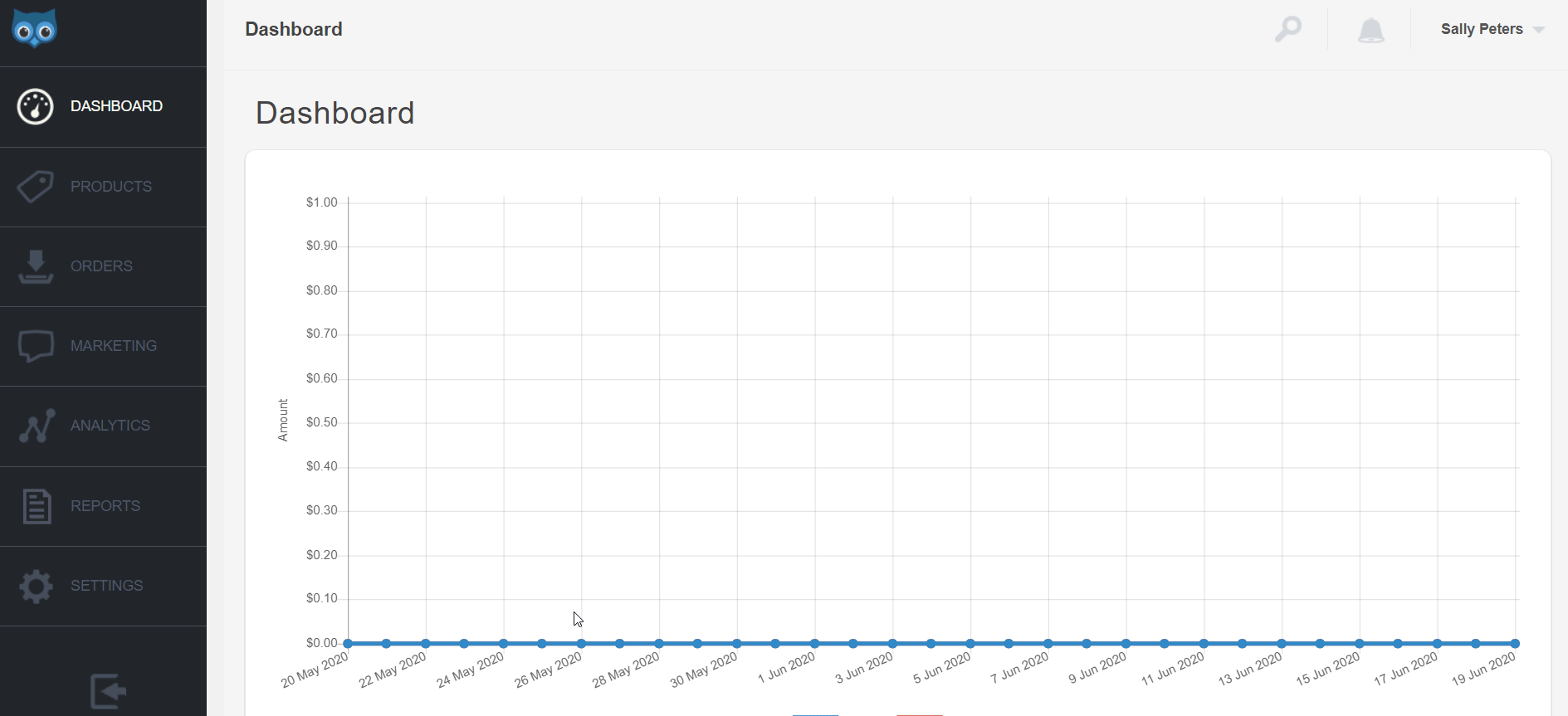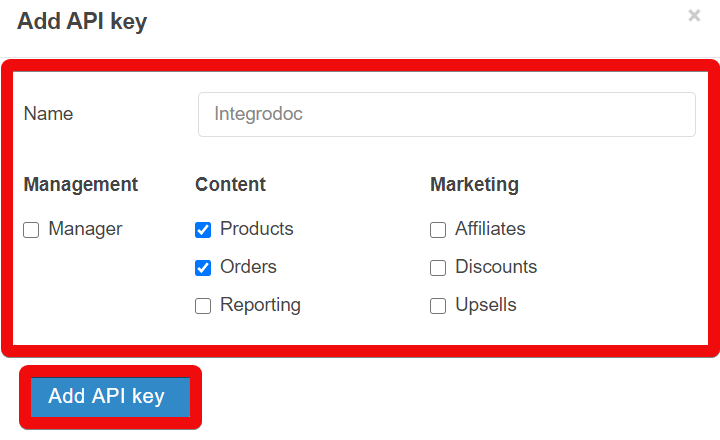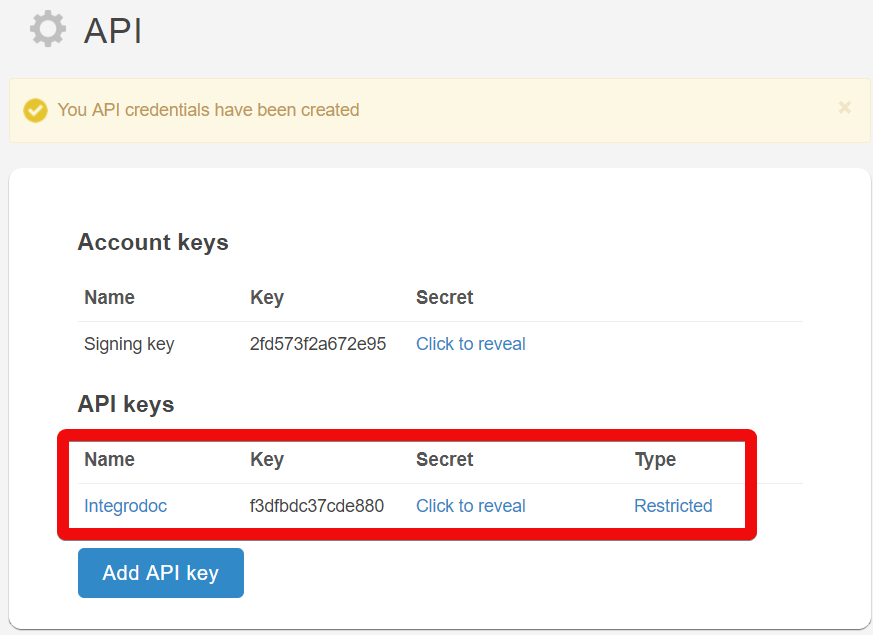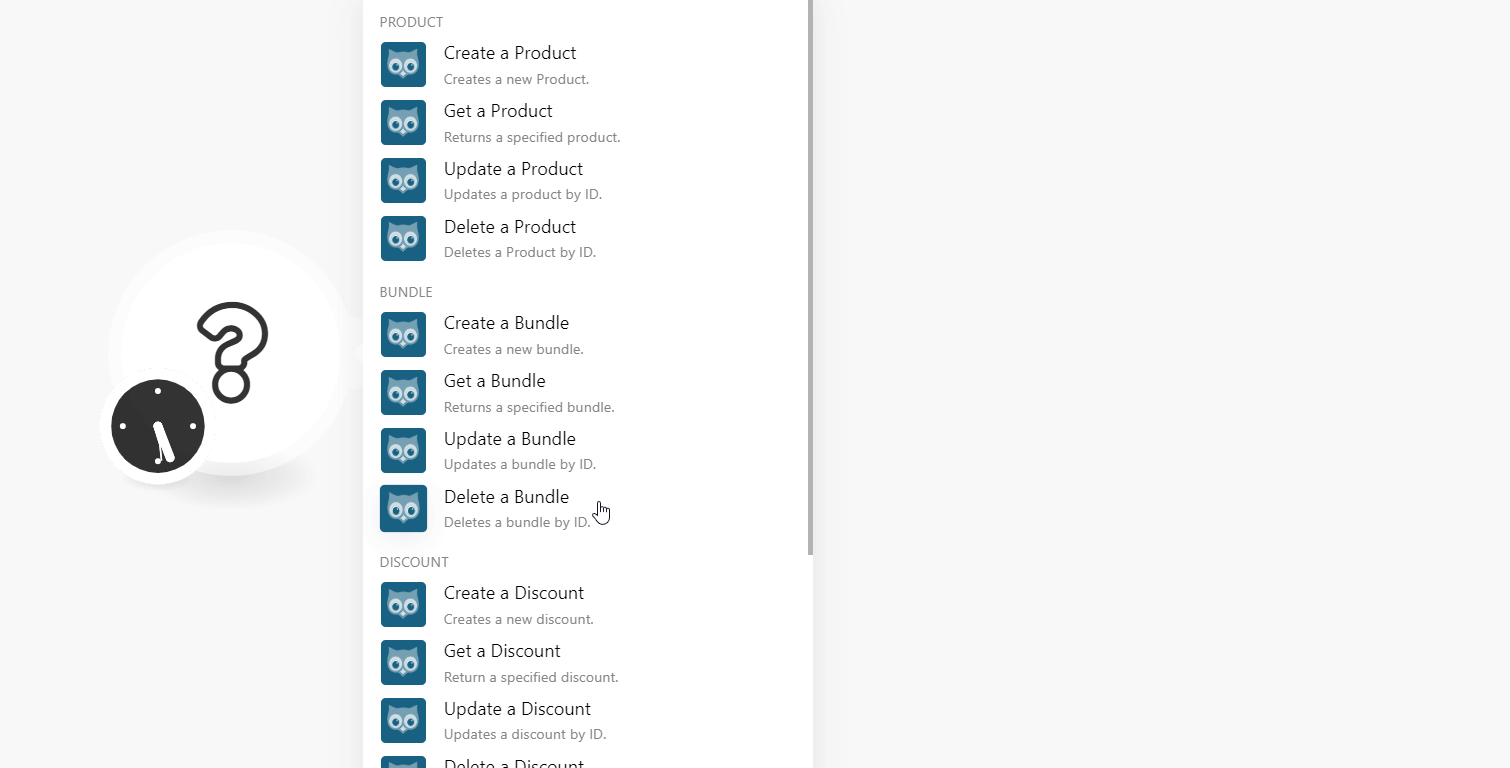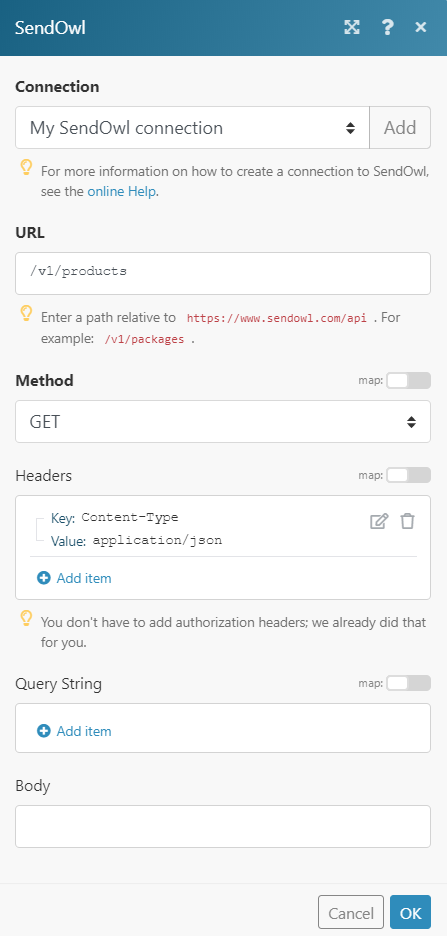The SendOwl modules allow you to watch, create, update, and delete the products, bundles, discounts, payments, and refunds in your SendOwl account.
Prerequisites
-
A SendOwl account
In order to use SendOwl with Boost.space Integrator, it is necessary to have a SendOwl account. If you do not have one, you can create a SendOwl account at sendowl.com/signup.
The module dialog fields that are displayed in bold (in the Boost.space Integrator scenario, not in this documentation article) are mandatory!
To connect your SendOwl account to Boost.space Integrator you need to obtain the API Key from your SendOwl account and insert it in the Create a connection dialog in the Boost.space Integrator module.
-
Log in to your SendOwl account.
-
Click Settings > API.
-
Click Add API Key.
-
Enter a name for the API key, select the elements you want to access in your SendOwl account, and click Add API Key.
-
Copy the API Key and the API secret to your clipboard.
-
Go to Boost.space Integrator and open the SendOwl module’s Create a connection dialog.
-
In the Connection name field, enter a name for the connection.
-
In the API Key and API Secret fields, enter the API key and secret values copied in step 5 respectively.
The connection has been established.
Creates a new product.
|
Connection |
|
|
Name |
Enter the name of the product. |
|
Product Type |
Select the product type:
|
|
Price |
Enter the selling price of the product. |
|
Self-hosted URL |
Enter the URL address for downloading the software. |
|
Sales Limit |
Enter the number of products that can be sold. |
|
License Type |
Select the license type:
|
|
License Fetch URL |
Enter the URL address for the product license. |
|
Shopify Variant ID |
Enter the Variant ID of the Shopify item when using the SendOwl with Shopify. |
|
Custom Field |
If the custom field is enabled, then the values appear here. |
|
Override Currency Code |
Enter the currency code in which the product is being sold. |
|
Price is Minimum |
Select whether there is a minimum price for the product:
|
|
Limit to Single Quantity in Cart |
Select whether to limit a single quantity per sale:
|
|
Affiliate Sellable |
Select whether the product can be sold by affiliates:
|
|
Download Folder |
Enter the folder name where the product software is placed for downloading. |
|
Commission Rate |
Enter the commission rate for selling the product. |
|
Weight |
Enter the tangible product weight. |
Returns a specified product.
|
Connection |
|
|
Product |
Select the product whose details you want to retrieve. |
Updates a product by ID.
|
Connection |
|
|
Product |
Select the product you want to update. |
|
Name |
Enter the name of the product. |
|
Product Type |
Select the product type:
|
|
Price |
Enter the selling price of the product. |
|
Self-hosted URL |
Enter the URL address for downloading the software. |
|
Sales Limit |
Enter the number of products that can be sold. |
|
License Type |
Select the license type:
|
|
License Fetch URL |
Enter the URL address for the product license. |
|
Shopify Variant |
Enter the Variant ID of the Shopify item when using the SendOwl with Shopify. |
|
Custom Field |
If the custom field is enabled, then the values appear here. |
|
Override Currency Code |
Enter the currency code in which the product is being sold. |
|
Price is Minimum |
Select whether there is a minimum price for the product:
|
|
Limit to Single Quantity in Cart |
Select whether to limit single quantity per sale:
|
|
Affiliate Sellable |
Select whether the product can be sold by affiliates:
|
|
Download Folder |
Enter the folder name where the product software is placed for downloading. |
|
Commission Rate |
Enter the commission rate for selling the product. |
|
Weight |
Enter the tangible product weight. |
Deletes a product by ID.
|
Connection |
|
|
Product |
Select the product you want to delete. |
Creates a new bundle.
|
Connection |
|
|
Name Bundle |
Enter the name of the bundle. |
|
Price Bundle |
Enter the selling price of the bundle. |
|
Product IDs |
Add the products for the bundle: Value Select the products to be added to the bundle. |
|
Custom Field |
If the custom field is enabled for the products, then the values appear here. |
|
Shopify Variant ID |
Enter the Variant ID of the Shopify item when using the SendOwl with Shopify. |
|
Override Currency Code |
Enter the currency code in which the product is being sold. |
|
Limit to Single Quantity in Cart |
Select whether to limit the single quantity per sale:
|
|
Limit to Single quantity in cart |
Select whether to limit a single quantity per sale:
|
|
Affiliate Sellable |
Select whether the product can be sold by affiliates:
|
|
Commission Rate |
Enter the commission rate for selling the Bundle. For example, |
Returns a specified bundle by ID.
|
Connection |
|
|
Bundle |
Select the bundle whose details you want to retrieve. |
Updates a bundle by ID.
|
Connection |
|
|
Bundle |
Select the bundle you want to update. |
|
Name Bundle |
Enter the name of the bundle. |
|
Price Bundle |
Enter the selling price of the bundle. |
|
Product IDs |
Add the products for the bundle: Value Select the products to be added to the bundle. |
|
Custom Field |
If the custom field is enabled for the products, then the values appear here. |
|
Shopify Variant ID |
Enter the Variant ID of the Shopify item when using the SendOwl with Shopify. |
|
Override Currency Code |
Enter the currency code in which the product is being sold. |
|
Limit to single quantity in cart |
Select whether to limit single quantity per sale:
|
|
Limit to single quantity in cart |
Select whether to limit single quantity per sale:
|
|
Affiliate Sellable |
Select whether the bundle can be sold by affiliates:
|
|
Commission Rate |
Enter the commission rate for selling the Bundle. For example, |
Deletes a bundle by ID.
|
Connection |
|
|
Bundle |
Select the bundle you want to delete. |
Creates a new discount.
|
Connection |
|
|
Name |
Enter the name of the discount. |
|
Usage Limit |
Enter the total number of time discount can be used. |
|
Minimum Cart Value |
Enter the minimum cart value to be eligible for the discount to be applied. |
|
Fixed Discount |
Enter the amount for the fixed discount. For example, |
|
Codes |
Enter the discount code to use for availing of the discount. |
|
Override Currency Code |
Enter the currency code applicable for the discount. Use ISO 4217 standards. |
|
Expires at |
Enter the date and time when the discount expires or ends. |
|
Percentage Discount |
Enter the discount in percentage. For example, |
Returns a specified discount.
|
Connection |
|
|
Discount |
Select the discount whose details you want to retrieve. |
Updates a discount by ID.
|
Connection |
|
|
Discount |
Select the discount you want to update. |
|
Name |
Enter the name of the discount. |
|
Usage Limit |
Enter the total number of time discount can be used. |
|
Minimum cart value |
Enter the minimum cart value to be eligible for the discount to be applied. |
|
Fixed Discount |
Enter the amount for the fixed discount. For example, |
|
Codes |
Enter the discount code to use for availing of the discount. |
|
Override currency code |
Enter the currency code applicable for the discount. Use ISO 4217 standards. |
|
Expires at |
Enter the date and time when the discount expires or ends. |
|
Percentage Discount |
Enter the discount in percentage. For example, |
Deletes a discount by ID.
|
Connection |
|
|
Discount |
Select the discount you want to delete. |
Triggers when a new payment is made to order in SendOwl.
|
Webhook Name |
Enter a name for the webhook. |
|
Connection |
See the Connecting to a SendOwl Webhook using Boost.space Integrator for adding the webhook in SendOwl.
Triggers when an order has been completed.
|
Webhook Name |
Enter a name for the webhook. |
|
Connection |
See the Connecting to a SendOwl Webhook using Boost.space Integrator for adding the webhook in SendOwl.
Triggers when a subscription order reaches complete or canceled state in SendOwl.
|
Webhook Name |
Enter a name for the webhook. |
|
Connection |
See the Connecting to a SendOwl Webhook using Boost.space Integrator for adding the webhook in SendOwl.
Triggers when a refund is issued.
|
Webhook Name |
Enter a name for the webhook. |
|
Connection |
See the Connecting to a SendOwl Webhook using Boost.space Integrator for adding the webhook in SendOwl.
Performs an arbitrary authorized API call.
|
Connection |
|
|
URL |
Enter a path relative to For the list of available endpoints, refer to the SendOwl API Documentation. |
|
Method |
Select the HTTP method you want to use: GET to retrieve information for an entry. POST to create a new entry. PUT to update/replace an existing entry. PATCH to make a partial entry update. DELETE to delete an entry. |
|
Headers |
Enter the desired request headers. You don’t have to add authorization headers; we already did that for you. |
|
Query String |
Enter the request query string. |
|
Body |
Enter the body content for your API call. |
1. Open any Webhook module and enter the details as mentioned in the respective module description and click Save. Copy the link to your clipboard.
2. Login to your SendOwl account.
3. Click Settings > Web Hooks.
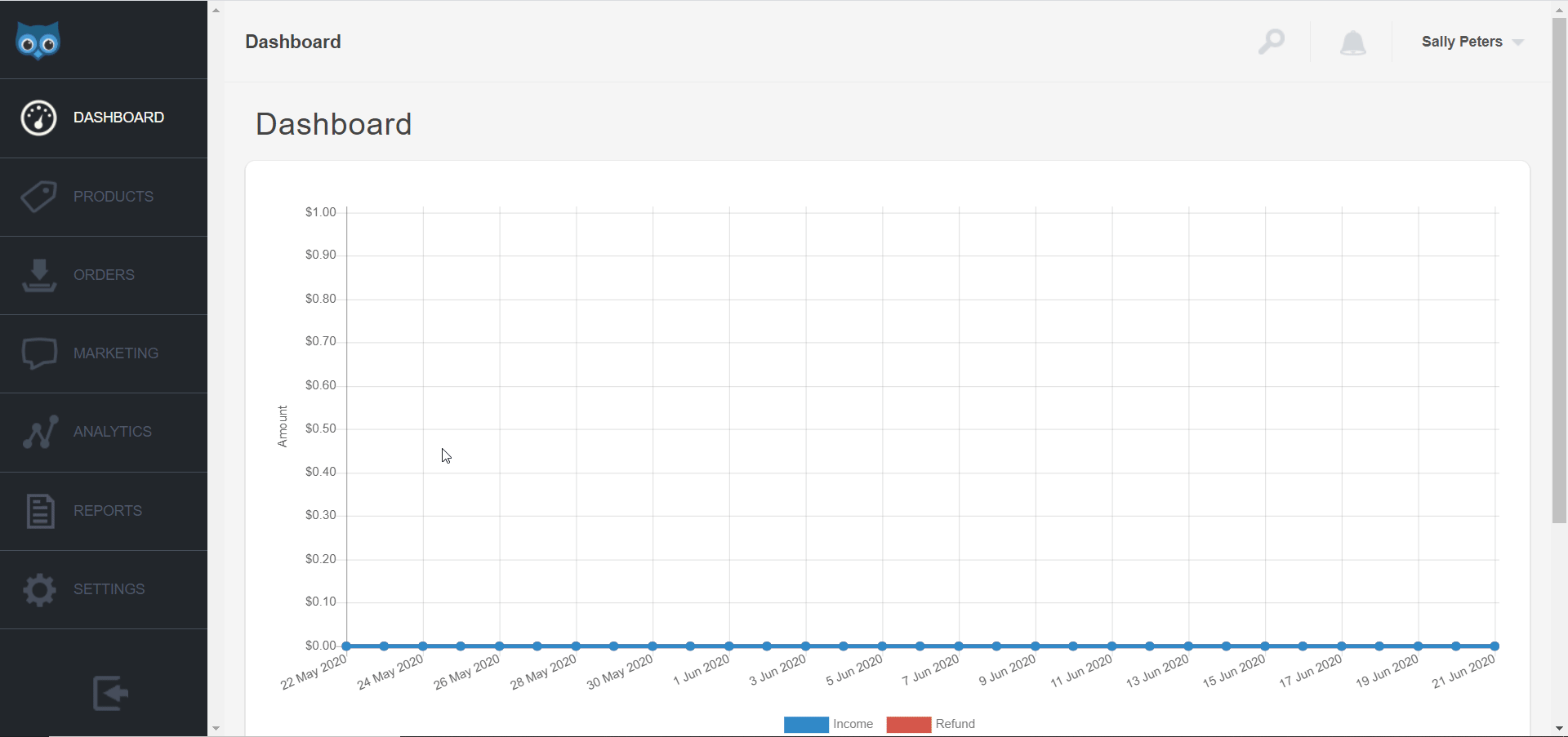
4. Click Add a Web Hookand the details and click Create.
|
Name |
Enter a webhook name |
|
State |
Select whether the webhook is enabled:
|
|
URL |
Enter the URL address copied in step 1. |
|
Event |
Select the events for which you want to receive the triggers. |
|
Conditions |
Select the conditions for which you want to receive the triggers. |
The webhook is successfully added.